End employment
End employment
- From the people list, open the person whose employment you wish to end.
- Go to the Status section. The term "Employed" means the person is currently employed and has access to Quinyx.
- Uncheck the Employed checkbox and enter a leave date in the To-field that appears. The leave date determines up to which date the person has access to Quinyx.Note that If you have added a future leave date, the employee will still be considered active and be available for scheduling up until the leave date even if the Employed checkbox is unticked.After employee employment has ended, all registered absences for the employee after the employment end date will be removed from the employee.
- Click the Save button.
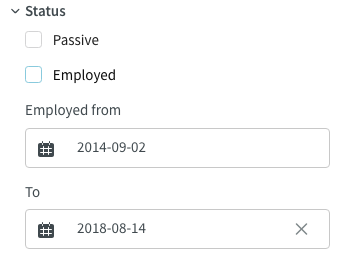
Restore staff who have left
If you need to see staff who have left in the list of people, check Inactive employees in the Display menu.
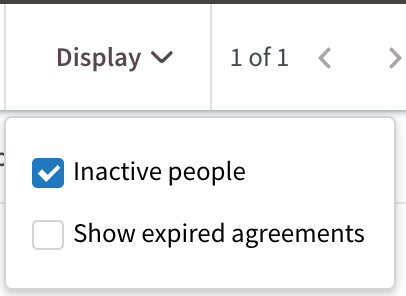
After you check the box, you can view staff members who have left (click here for an explanation of the indications). If you want to restore a person, you can click that person to open the "Edit person" sidebar again, navigate to the Status section, check Employed again and then click the Save button.

