Widgets FAQ
- Q: Why widgets?
- Q: Who can use widgets in the Frontline Portal?
- Q: What permissions does the content manager role grant?
- Q: What governs the visibility of a widget?
- Q: In terms of widget types, what is the difference between the Standard carousel, and the Hero carousel?
- Q: How do I add resources to a widget?
- Q: Is there a way to see all resources in the preview that I have visibility of, and then just remove the ones that I don't want associated with the widget, or do I need to use the search option?
- Q: Can I reorder which widgets I would like to see first in the widgets carousel?
- Q: Can I drag and drop widgets on the homepage to change their position?
- Q: Can I delete a widget from the homepage?
- Q: What about deleting default widget carousels on the homepage i.e. the Tasks carousel?
Q: Why widgets?
In the past, there hasn't been any way to group resources together in the Frontline Portal (forms, stories, tasks, etc.) Historically, the different resource types have been kept very separate on the platform. There's a page for tasks, a separate page for forms, for stories, and so on.
Example: Let's say you're planning a Black Friday event. You might have a bunch of different resources pertaining to this year's Black Friday sale, like a story regarding the offers available to customers, a task from the visual merchandise team asking for the store windows to be redressed in preparation etc.
The introduction of widgets enables content managers to create targeted, bespoke combinations of the most relevant content for their colleagues, making the homepage an easier place for users to come and find the content they need without having to go searching for it.
Previously, the homepage has been quite fixed. Another added bonus with widgets is that it gives content managers finer control over how the homepage is structured by creating as many widgets as they need and moving them around to change the order in which they appear.
Q: Who can use widgets in the Frontline Portal?
A: In order to create, edit, or delete widgets, you need to have the content manager role tied to your user. If you are interested in having this role added to your organization, get in touch with your Quinyx representative, or Support.
Q: What permissions does the content manager role grant?
A: If you have the content manager role, you will be able to add, edit, delete, and move all widgets that you have visibility of up and down on the homepage.
So if, for example, you're a store user with the content manager role and are able to see widgets created by an HQ user, you would be able to edit that widget.
Q: What governs the visibility of a widget?
A: If you have the content manager role, you will only have visibility of a widget if you have visibility of the content within the widget.
Q: In terms of widget types, what is the difference between the Standard carousel, and the Hero carousel?
A: The standard carousel is smaller, similar to how resources are shown on the home page today, whereas the hero carousel displays the widget items as bigger, allowing them to shine more in terms of visibility and focus.
Q: How do I add resources to a widget?
A: There are two ways you can add resources to a widget. You can:
- Search for items by name: In the example below, we have searched for "Window" in the Add items field and found a resource called "Window redress". If we are happy with the search result and click "Window redress" from the list, it will be automatically appended to the widget preview at the bottom of the page.
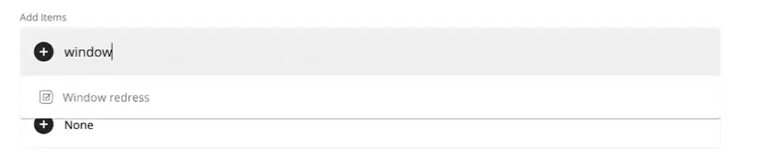
- Search by tags: Any tags that have been added to any resource we can search from here. In the example below, we have searched for the tag "Black Friday" in the Tags field. This then will bring up all the existing resources that have been tagged with the "Black Friday" tag in the preview.
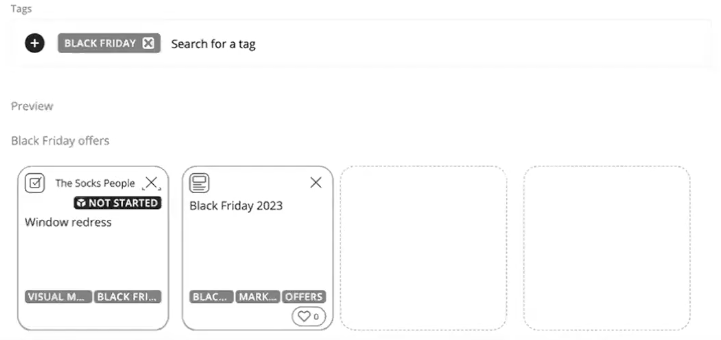
In addition, you can refine this further by adding more tags. For example, if we add the tag "Visual merchandising", this will only return resources that have both of these tags.
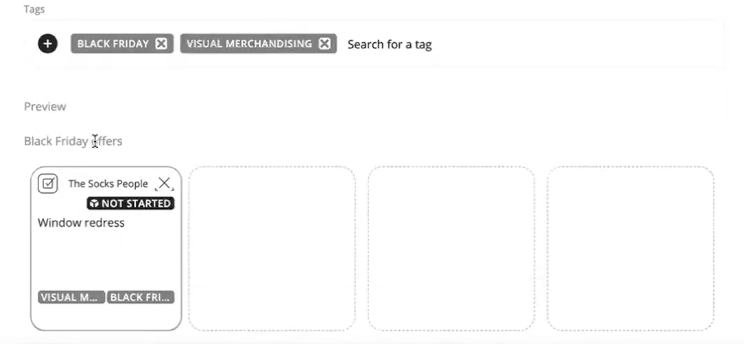
Q: Is there a way to see all resources in the preview that I have visibility of, and then just remove the ones that I don't want associated with the widget, or do I need to use the search option?
A: No, not currently. You either have to search for the resource by name in the Add items field, or search for an existing tag.
Q: Can I reorder which widgets I would like to see first in the widgets carousel?
A: You can change the order in which resources appear using the Sort order option.
Q: Can I drag and drop widgets on the homepage to change their position?
A: No, but you can move them using the move up or move down options. These are found by clicking the ellipsis (three dots) at the top-right of the widget carousel.
Q: Can I delete a widget from the homepage?
A: Yes, you can delete any widgets that you have created by clicking the ellipsis (three dots) at the top-right of the widget carousel. Note that if you delete a widget, it will be permanently removed.
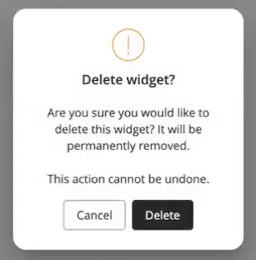
Q: What about deleting default widget carousels on the homepage i.e. the Tasks carousel?
A: You can't delete default widgets, but this might change in the future. Please do let us know if you think this would be helpful!

