Version 0088
Release date August 12, 2020
New functionality
Base schedule
Roll out of subsets of employees
As of this release, you’re able to roll out subsets of rows in base schedule. The concept is that you roll out the employees you see, so to roll out only some employees, you filter on the ones you want to roll out prior to clicking the “Roll out” button in the top right-hand corner.
The following filter fields are considered shift filters and will generate the above warning:
- Schedule items
- If you’ve selected unavailability or shifts and unavailability, or tasks and unavailability.
- Shift type
- Shift section
When you enter the roll out panel, you’ll find it has been modified to accommodate the feature of rolling out subsets of rows; at the bottom of the panel, there’s an accordion called "Roll out summary". This accordion contains a box indicating whether or not unassigned shifts are rolled out; they’re always rolled out if you’re rolling out all employees, whereas if you’re rolling out a subset of employees, they’re not rolled out. Below, a list of the employees that are to be rolled out appears. Now that you can choose to roll out only some employees’ base schedule, we’ve added last rollout information for each employee. If the employee has never been rolled out before, “No previous roll out” appears instead. The sorting of the list of employees here reflects the one in the base schedule.
The base schedule’s rotation
In order for your schedule template to always be correct, your base schedule will always be on one same rotation. The consequence of this is that if you use the “Continue rotation from previous roll out” option for all employees whereas the last roll out was only for some employees, then all employees will be put on the rotation of the last rollout.
The base schedule’s status
In your list of base schedules in Schedule < Base schedule, the status of a base schedule for which you have only rolled out a subset of employees will be “Rolled out”. To see which employees were included in the last roll out, navigate to the roll out panel described above.
Vacation factor
For customers using the vacation factor, please note that when a base schedule is rolled out for a subset of employees only, the vacation factor is only updated for the rolled out employees.
Password management
We're adding more features related to password management in Neo.
Force user to change the one time password
In the last release, we introduced the possibility to set a one time password for employees in People details. As of this release, the user will be forced to change that password the first time they try to login using the one time password.
When the user enters the one time password and clicks on login, a text will appear indicating that the password needs to be changed. After clicking on the text, the user will be taken to a page where they have to set their own password and then save and login.
Decide if welcome email should be sent
It's now possible to decide whether a welcome email should be sent or not when new employees are created in Neo.
When creating a new employee, a checkbox (default checked) appears which reads "Send welcome email". If this box is checked, a welcome email with instructions on how to set a password will be sent to the employee. If it is unchecked, no welcome email will be sent.
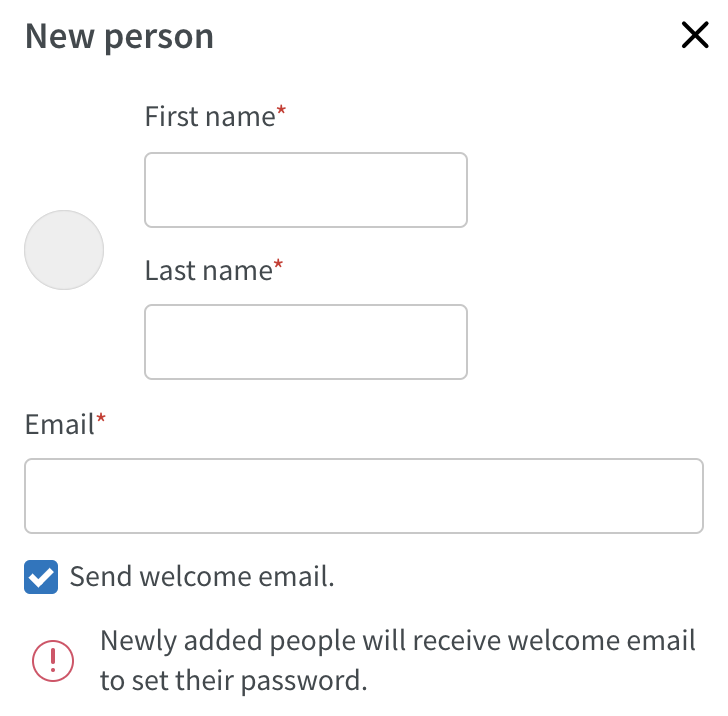
Support for high password security level
If your organization is using high security level for passwords, users will now be forced to change their password in Neo after 3 months (this is the first part of high security level check, additional checks will be added at a later time).
Schedule
We continue to release time card functionality.
It's now possible to attest punches and absences from within the time card. To do this:
- Click on the Schedule tab.
- Hover on an employee cell.
- Click on the date that that appears, this will take you to the time card:
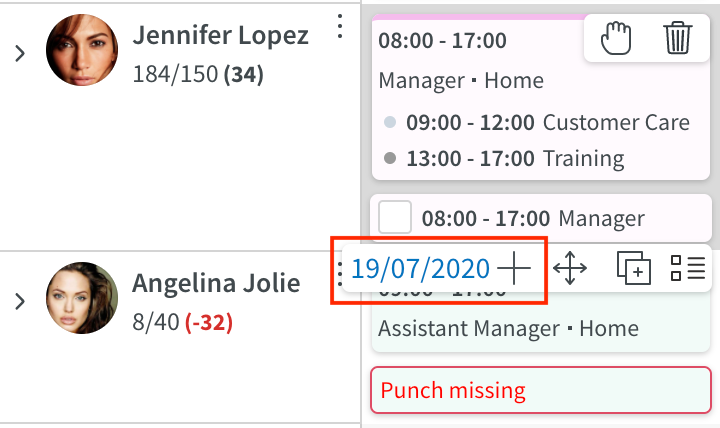
- Once the time card has loaded, as long as you have permission to attest, you'll be able to click inside the checkboxes on the punch or absence row to attest each time punch:

You're now able to see and add any Time Tracker transactions from within the time card.
You may view past transactions, as well as future transactions, that are due to automatically apply by entering a date range and clicking the refresh button:
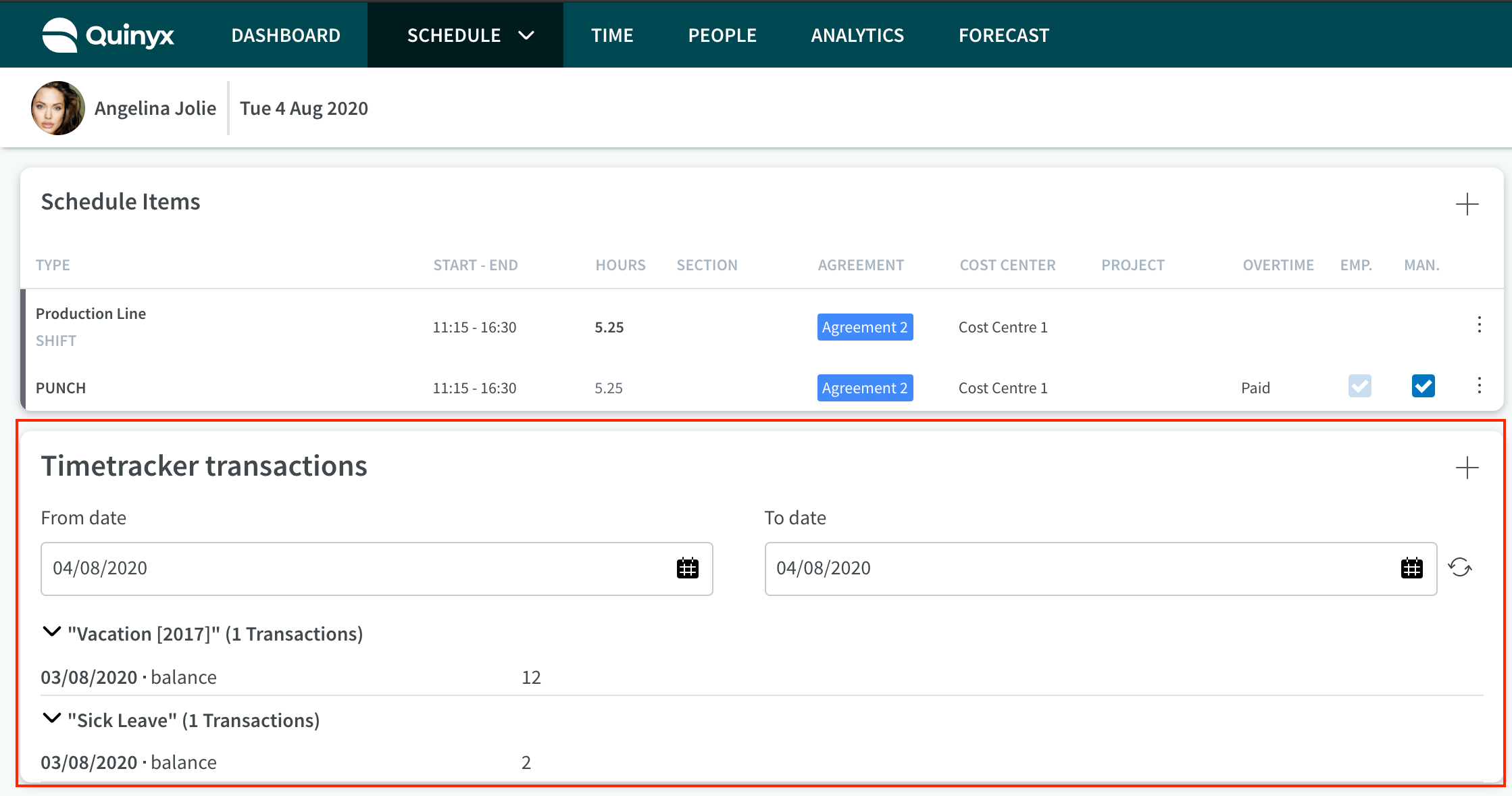
Click the + to add a new transaction. Select the type of transaction, effective date, and count you wish to add.
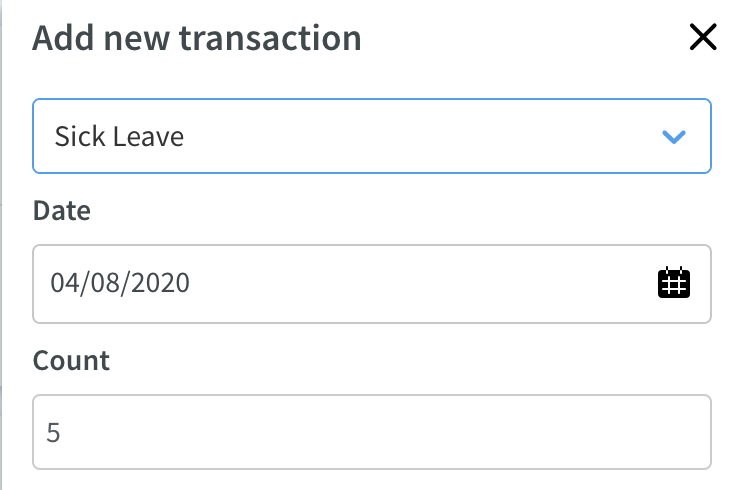
Once you have clicked Save and refreshed the Time Tracker transaction view again, you'll see the entry logged here with options to edit and delete.
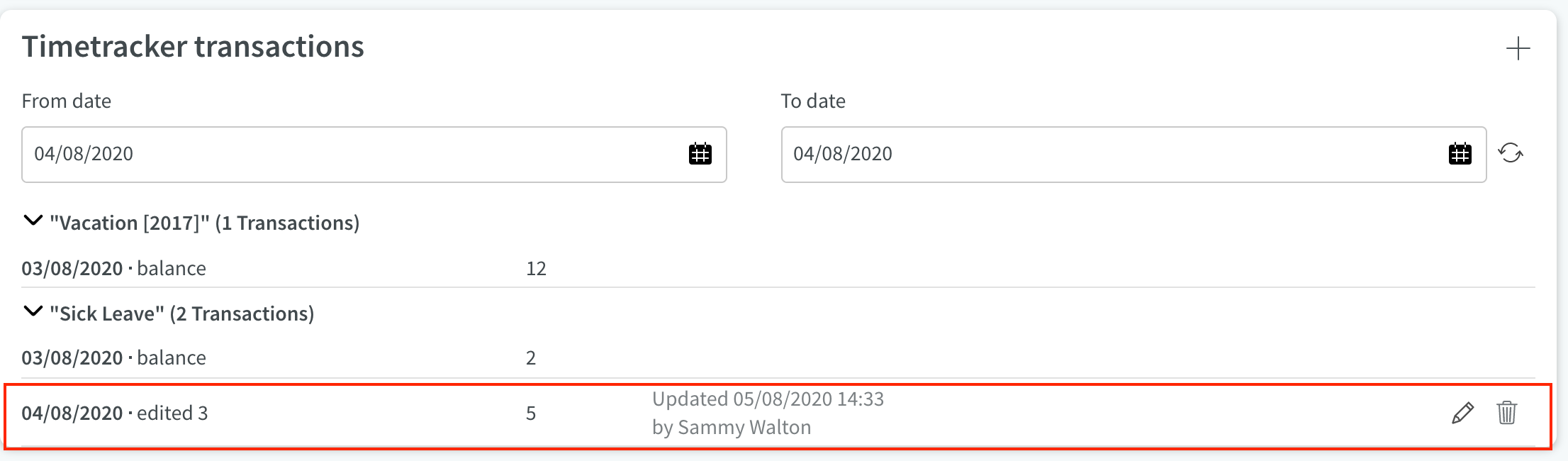
Learn more about Time Trackers here.
From within the time card you're also able to show/hide the Time Tracker transactions table by clicking "Adjust view" and checking/unchecking the box labelled Time Tracker transactions.
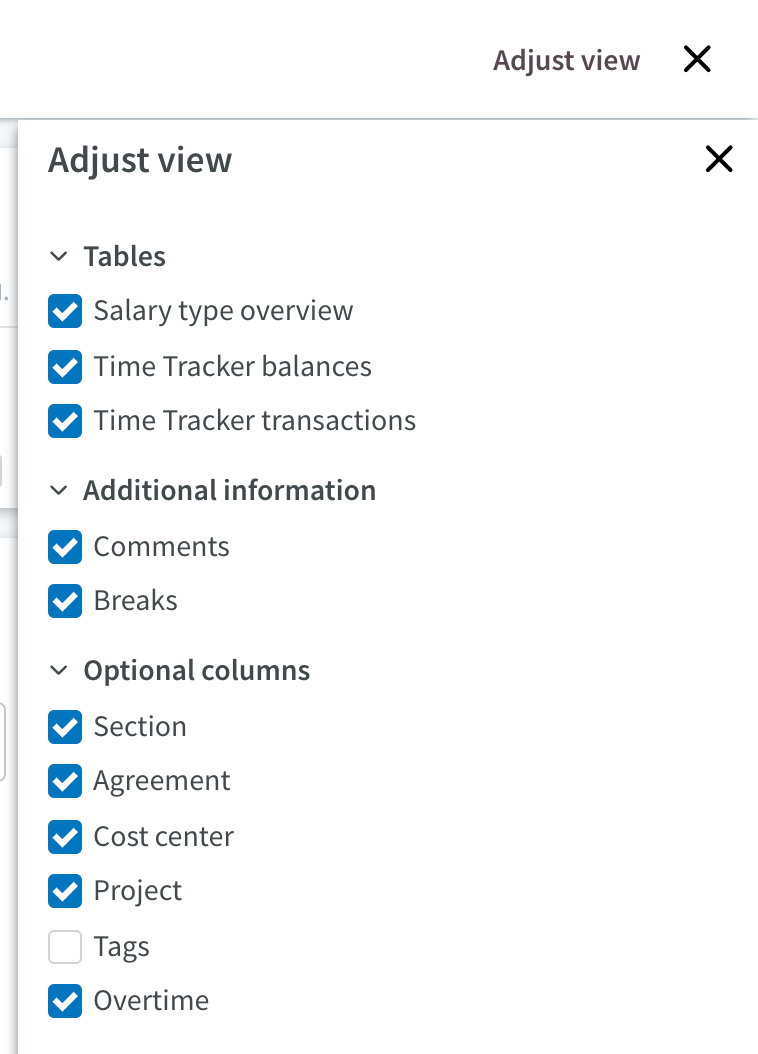
Time
You now receive a warning when attempting to transfer a definitive payroll file while payroll is currently being transferred for at least one of the employees included in your selection for the same period or parts of the same period by any Quinyx user in your organization. This warning prevents you from proceeding and ensures payroll isn't transferred twice for same payroll item(s).
Updates and performance improvements
None at this time.
Bug fixes
- Resolved an issue where rolling out a base schedule failed and incorrectly gave an "Employee missing role" warning.
- Resolved an issue where users might receive an error when adding an absence on a daybreak shift and choosing to reassign.
- Resolved a shift detail issue that prevented employee shift information from changing when clicking on different employees in the schedule.
- Resolved a group management issue where some users might receive an error when editing the name of a new unit under a new district.
- Resolved an issue with the Salary details report that was incorrectly adding transferred items to the report instead of only ready items when run from Time specifically.
- Resolved an issue concerning switching between different view modes in Base schedule, which was inconsistent with Schedule - now both work the way Schedule used to.
- Resolved an issue related to choosing to update existing shifts as part of a shift type update - tasks (with and without tags) and breaks that are outside or partly outside of the shift as a result of the shift type update are now deleted and shortened respectively.
- Resolved an issue with punches approved in Neo specifically not being visible in Classic's time logs.
API / Web service updates
Please see Classic version 381 release notes for more information about API and Web services updates.

