Scheduling FAQ
- Q: Is schedule time enumeration (schematidsuppräkning) available in Quinyx?
- Q: Drag and drop to move, copy, or re-position the shift
- Q: How do I bulk delete?
- Q: Can I copy and move several shifts at once?
- Q: How do I create new shift types?
- Q: Can I sort the schedule by shift type?
- Q: Which employees can I schedule?
- Q: Are all of the hours added together under nominal hours in the schedule, if the employee has several agreements?
- Q: How do I publish a schedule?
- Q: What is required to be scheduled?
- Q: How can I use the warnings panel to track shifts with issues?
- Q: If an employee only has a role at the section level, will they still show up on the schedule on unit-level?
Q: Is schedule time enumeration (schematidsuppräkning) available in Quinyx?
A: Yes. Read more about the functionality here.
Q: Drag and drop to move, copy, or re-position the shift
A: Managers can use drag and drop shift items to perform one out of these three options:
- Move shift from one employee to another,
- Copy shift from one employee to another,
- Reposition the shift during one day which will result in the update of start and end shift time.
To start using these options, start with just picking the shift:
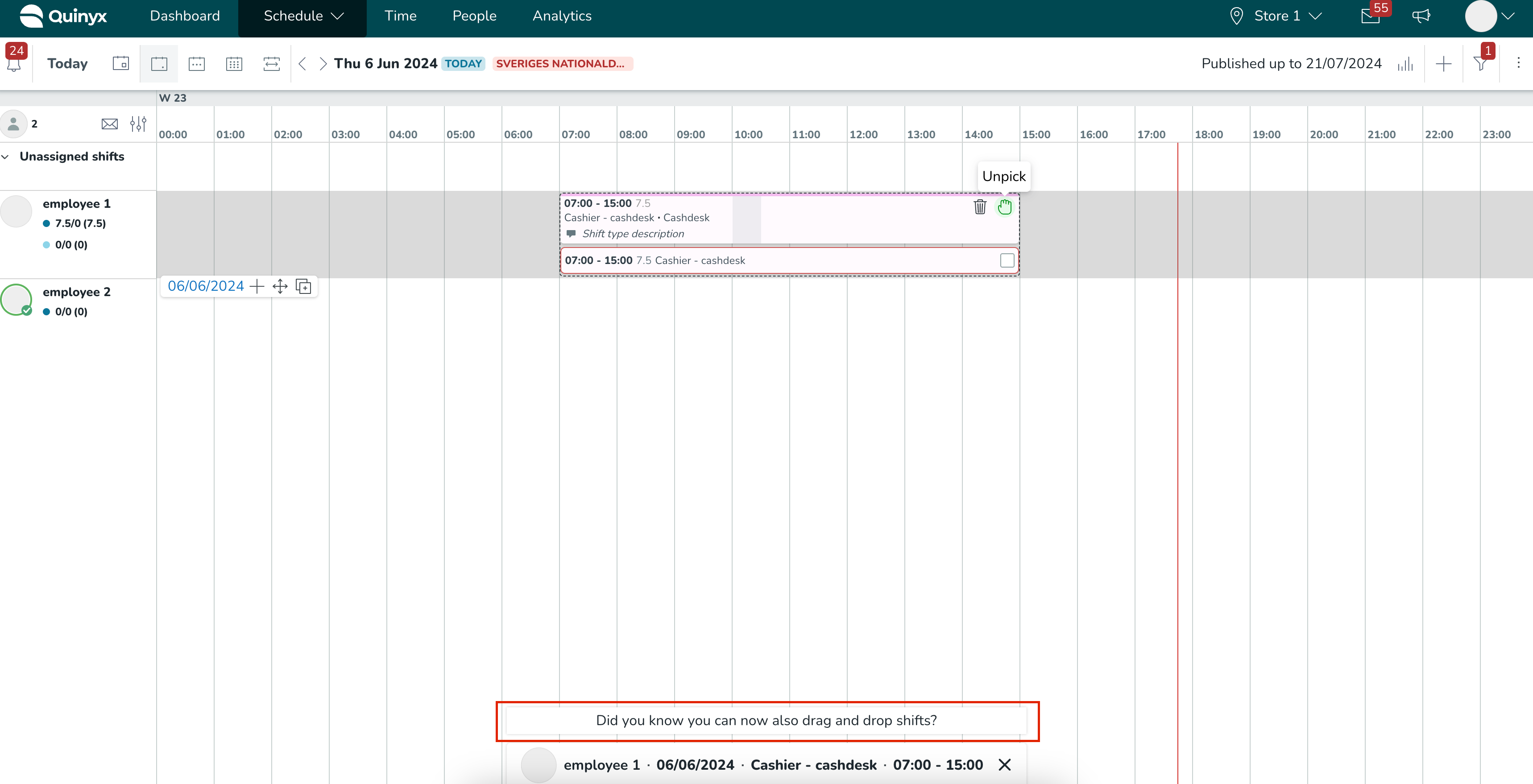
- Move shift is the default action that is applied when a shift is picked and dragged and dropped between employees.
- To copy a shift instead of moving it, you can use these keyboard shortcuts:
- Hold CTRL for the Windows operating system while dragging the shift.
- Hold Option for macOS while dragging the shift.
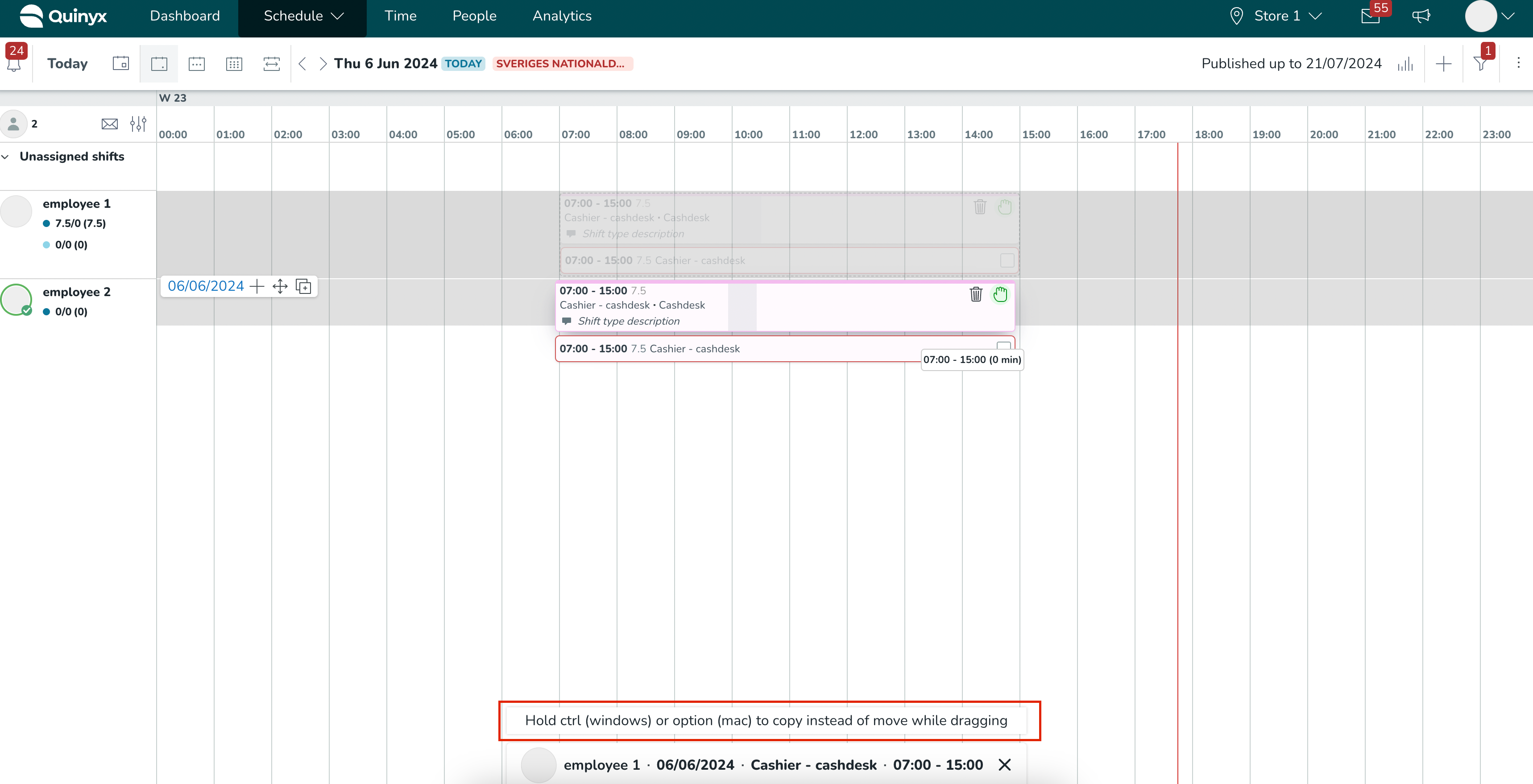
Q: How do I bulk delete?
A: Select which dates you want to delete (max 60 days at a time) and select More Options in the top right corner. You can also filter for specific shift types or employees for example, in order to only delete specific items.
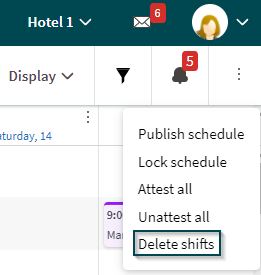
Q: Can I copy and move several shifts at once?
A: Yes. You can copy and move shifts for an entire period by clicking on the three dots by an employee's name.
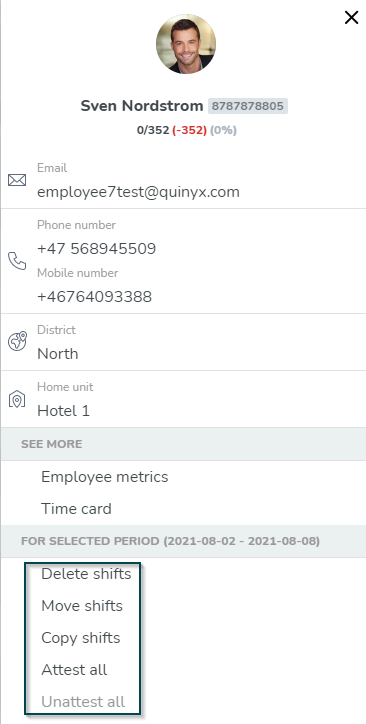
Q: How do I create new shift types?
A: In order to create a new shared/global shift type navigate to Account Settings and Shift types. Select Add.
If a shift type is to be added locally, used only by a specific unit, it should be created under Group Settings.
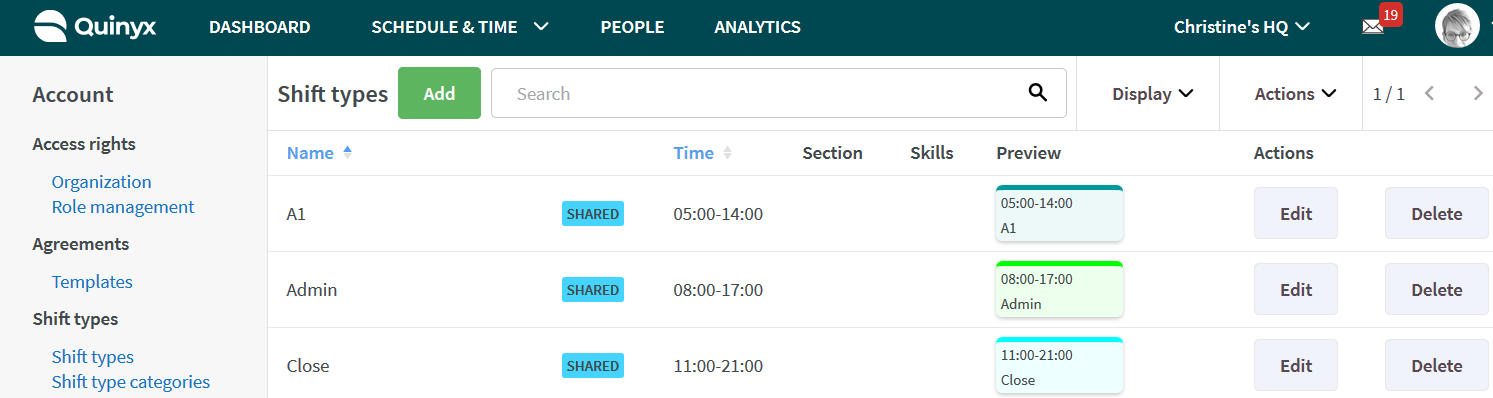
Q: Can I sort the schedule by shift type?
A: Not currently. You can filter on shift type though.
Q: Which employees can I schedule?
A: Given that you have the correct permissions set up, you can schedule all employees who are members of a given group and have a valid role, a valid agreement, and a start date of the employment defined. As the scheduler, you also need to be a member of the same group. Read more about scheduling here.
Q: Are all of the hours added together under nominal hours in the schedule, if the employee has several agreements?
A: You are able to see hours per agreement in Quinyx. Use the sorting tool to choose what metrics you wanna see for the employee.
Q: How do I publish a schedule?
A: In the Schedule view, click on the three dots on the upper-right side of the screen. Then you'll see "Publish schedule".
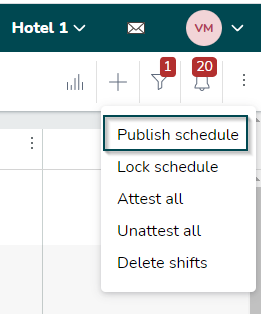
Q: What is required to be scheduled?
A: In order to be scheduled in Quinyx, there are a few requirements that need to be met. First, your schedule needs to be published and rolled out by your manager or responsible scheduler in the organization you work for. If you're unable to see your schedule, it's likely because it hasn't been published or rolled out. Additionally, if your schedule is only visible until a specific date, it means that it has only been published until that date.
Q: How can I use the warnings panel to track shifts with issues?
A: You can easily see the number of shifts that have warnings versus those that don’t. This gives you greater clarity on the impact of actions such as creating, editing, copying, and moving across multiple shifts simultaneously.
Additionally, the same information is available for the Base Schedule rollout, allowing you to track how many shifts have been successfully rolled out versus those that have warnings.
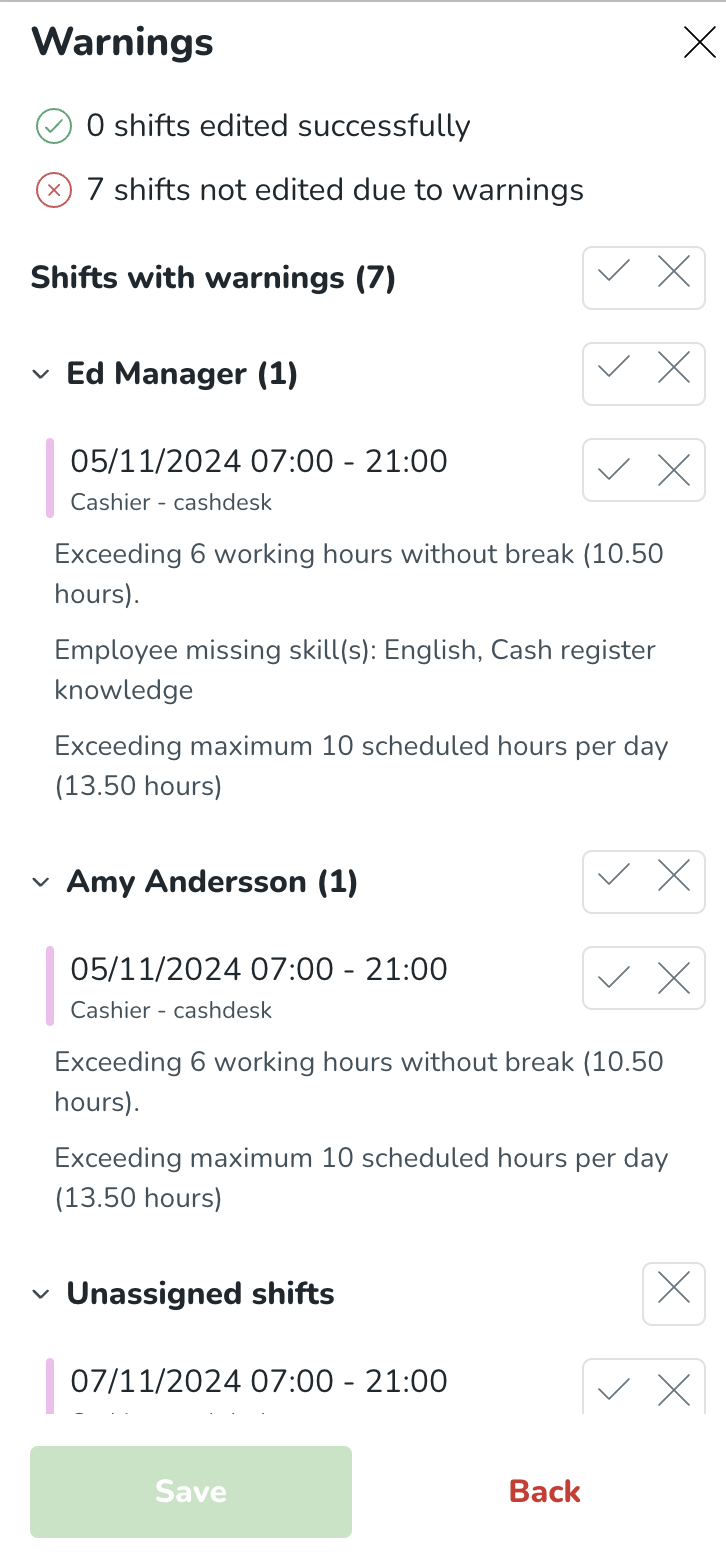
Q: If an employee only has a role at the section level, will they still show up on the schedule on unit-level?
A: Yes, employees who only have a role at the section level and are scheduled in said section will also appear on the unit level schedule.

