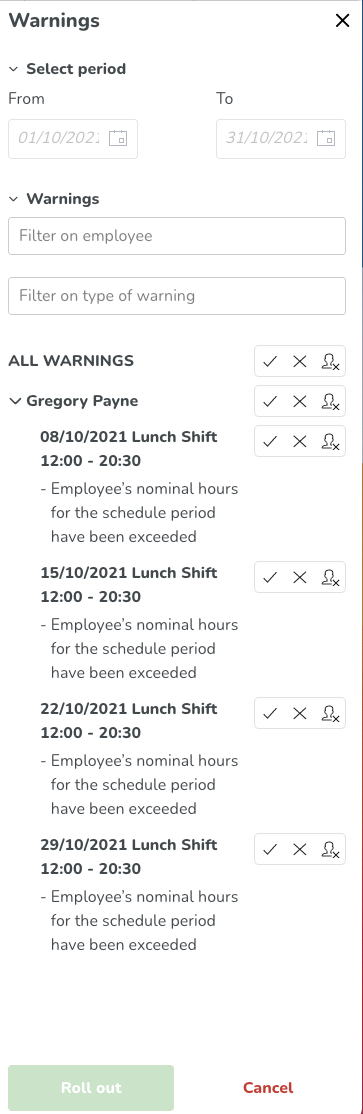Employee metrics in Base schedule
Employee metrics calculation period in Base schedule
Since base schedules don't have dates, you view employee metrics a little differently than you do in Schedule. Navigate to Employee list display options.
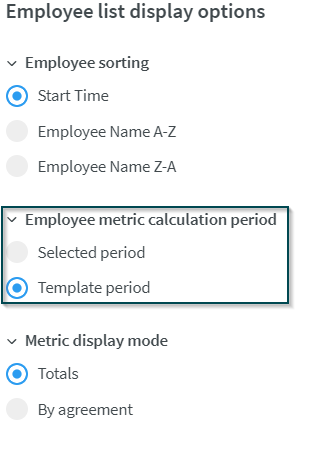
You have two options here:
- Selected period
- When this option is selected, the metrics will reflect the hours of the day or week you’re currently viewing for the employee in question.
- Template period
- When this option is selected, the metrics will reflect the hours of the full base schedule for the employee in question.
When it comes to the way agreement workdays are translated into nominal hours and you’re looking at the metrics of a specific day, the same principles apply in Base schedule as in Schedule:
No. of configured work days | Outcome |
If workdays are configured to 7 | Quinyx considers every day as a work day. |
If workdays are configured to 6 | Quinyx considers Monday to Saturday as workdays. |
If workdays are configured to 5 | Quinyx Monday to Friday as workdays. |
If workdays are less than 5 | Quinyx currently lacks support for determining which weekdays are workdays. Hence, if workdays are 4 and nominal hours 21 in the agreement, then the nominal hours of any day you’re looking at will display as 21. |
As you move between different days or weeks in your base schedule, Quinyx remembers the selected calculation period. However, as you leave the base schedule and come back, your calculation period selection will reset - we of course plan to improve this in the releases to come.
Metric display mode in Base schedule
The metrics in Base schedule consider all agreements valid today, as well as agreements valid only in the future.
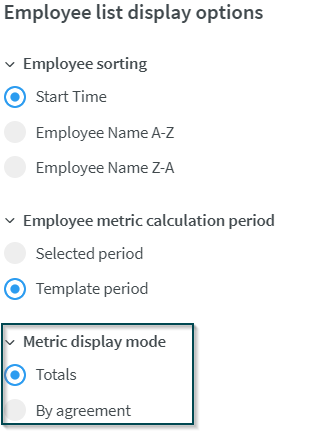
The same metric display options (as mentioned in Schedule above) are in the base schedule, and you can see the percentage of scheduled hours out of nominal hours. However, a few differences apply in Base schedule compared to in Schedule:
- When Totals is selected, the base schedule hours sum hours across agreements valid today and/or in the future, whereas the preliminary nominal hours of the metric show hours across agreements valid as of today’s date only. This is so that the preliminary nominal hours you’re tracking aren’t misleadingly skewed by agreements not valid until at a later point in time.
- When By agreement is selected and an employee has parallel agreements, all shifts on which the Agreement field still says Selected automatically will count towards the agreement set as the main agreement as of today’s date. In the base schedule, you’re able to see all agreements of any one of your employees, except those agreements that have a To-date in the past. This means you’re also able to see agreements whose From-date is in the futureThis is very valuable when working with seasonal employees or if one of your existing employees is getting an agreement between today’s date and the period you aim to roll out for.
Preliminary nominal hours
The hours shown under each employee in Base Schedule are slightly different from the ones you can see in Schedule:
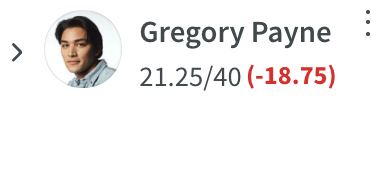
The hours shown are for the full template period.
The hours shown in the above screenshot, from left to right, are:
- Base schedule hours
- Preliminary nominal hours
- By preliminary, we mean that this figure is subject to change were you to roll out this base schedule over a time period in Schedule where the agreement of one or several employees has been edited or where another agreement applies. The reason behind this would be that average weekly nominal hours are fetched from each employee's agreement valid as of today and multiplied by the number of weeks in your template period.
- Difference between base schedule hours and preliminary nominal hours
Nominal hour warning
You'll receive a warning for the shift at which the nominal hour limit is exceeded, as well as at all subsequent shifts in that same schedule period.
Example: Gregory Payne’s main agreement has a one-week schedule period. We roll out this base schedule over October 2021:

The warning will only appear on Fridays of fully rolled out weeks, since it's on that weekday of the recurring schedule that the nominal hours are being exceeded, which you can see in the warnings below: