Version 0092
Release date October 7, 2020
New functionality
People
Agreement details
With this release, we've added two new features under Agreement details when you click on an employee's agreement in People.
Comment
Now you can add comments on individual agreements. You'll find the comment field under Agreement details:
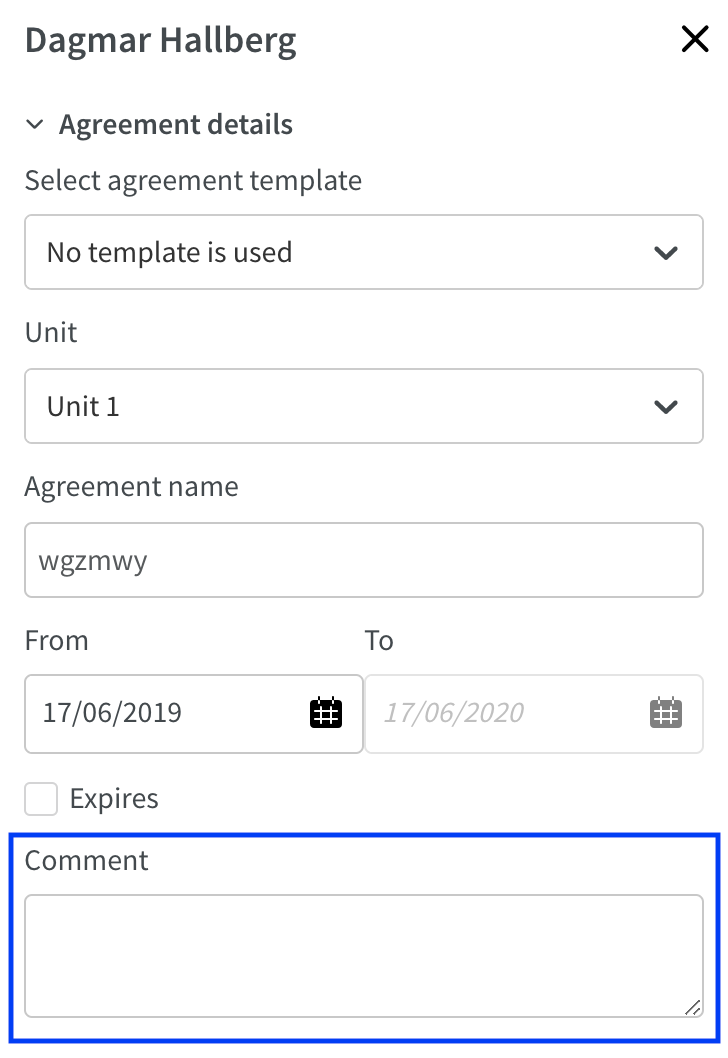
Mobile punch flow
We've added the possibility to view and update mobile punch flow on individual agreements. You'll find a new section called Mobile punch flow under Advanced settings categories:
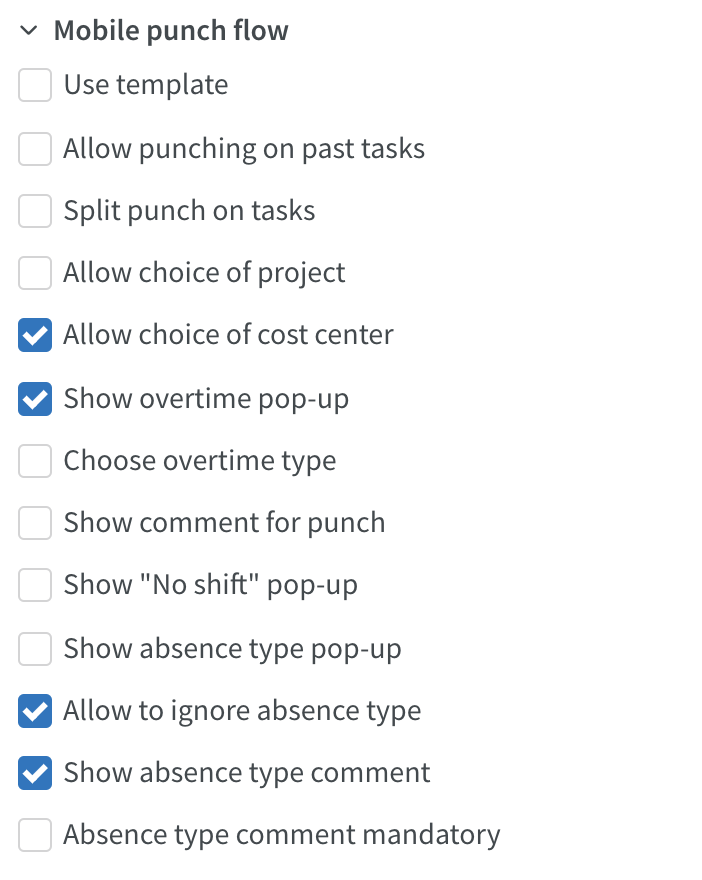
Attachments
We're introducing the third and last part of Attachments in People details. You can now edit a previously uploaded attachment and download attachments.
Edit attachments
When you open the attachment section at the bottom of People details, now you'll see an icon for editing name and comment of a previously uploaded attachment:
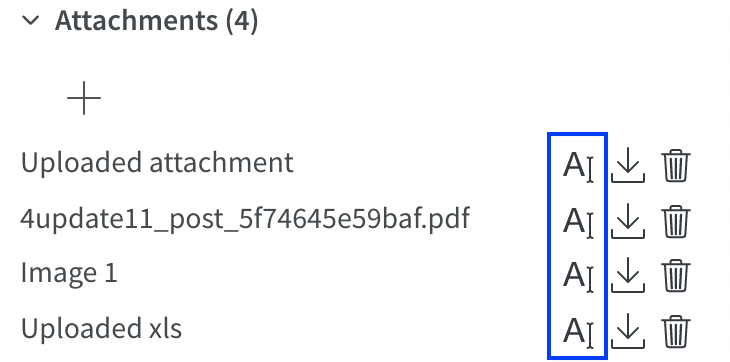
Click on the icon and the name, and a new panel will open where you can choose to edit the name and the comment for the uploaded attachment
Download attachments
When you open the attachment section at the bottom of People details, you'll now see an icon for downloading a previously uploaded attachment:
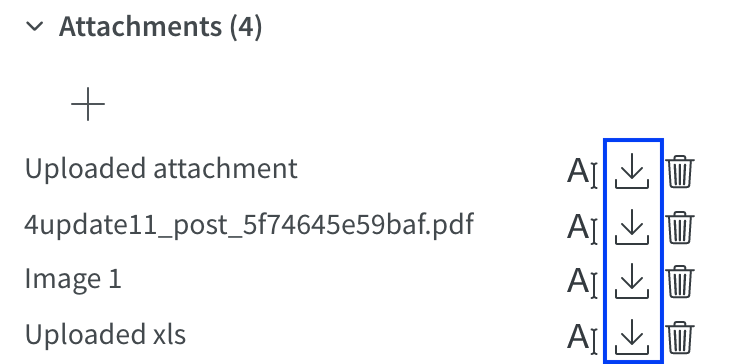
Click on the icon to download the attachment.
Schedule and Base Schedule
Base schedule agreement selection
In the agreement selection logic, we've added logic for employment rate - so the logic looks to unit, agreement template, and employment rate of the agreement in question. Our aim is to update our manual to clearly describe the ins and outs of that logic, and we'll include examples, in the coming weeks.
Employee KPIs in Schedule
We’re moving the employee KPIs as we know them to a panel. Read more here!
Employee list display options panel
We're moving employee sorting to a new panel. It’s located right above the list of employees in Schedule and Base schedule:
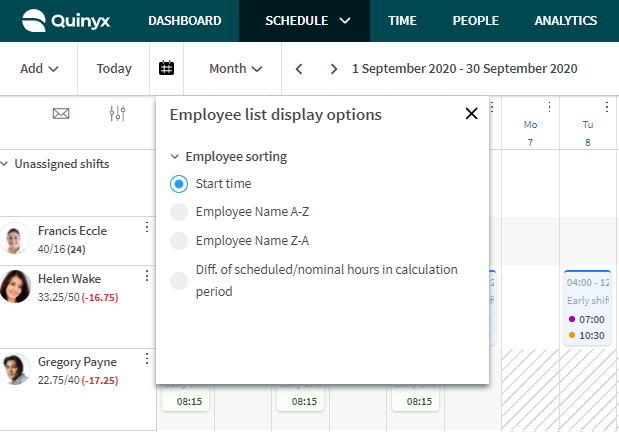
The functionality, per se, is exactly the same, we’ve merely switched locations to accommodate for more functionality being added in the coming releases - stay tuned!
Shift assignment requiring approval on past shifts
We've improved an issue related to the approval flow used by those of you who have activated "shift assignment on away units requires approval" setting. Before, this setting simply didn't support shift assignment requests made by the requesting manager for shifts with a start time prior to the current time and date, i.e. with a start time in the past. This has now been addressed, so that for shift assignments by requesting managers for past shifts the employee is simply assigned without a request going out to the assigning manager. The reason is that these uncommon cases are cases where the employee has already worked the shift, in which case (s)he's entitled to compensation for it and the approval by his/her home-unit manager therefore becomes irrelevant.
Absence handling
Keep option in single absence shift
We've continued to improve absence handling by introducing a “Keep” function when you apply or approve a leave request. You can decide if you want to apply the keep option on all affected absence shifts or individual absence shifts:
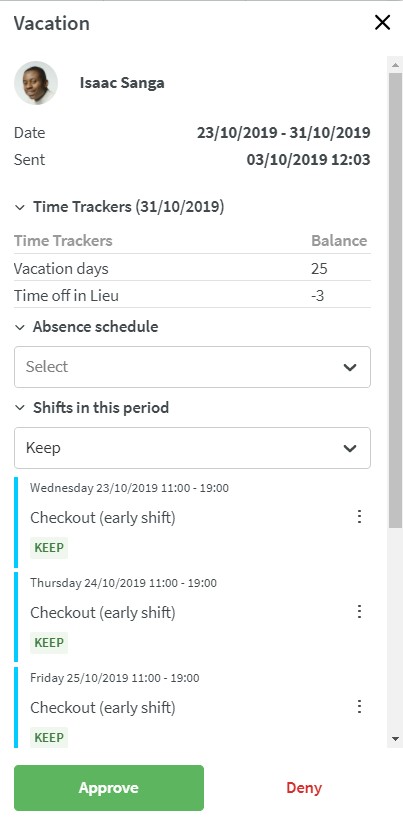
What does “Keep” mean?
When you apply an absence for a period of time, it can be the case that the employee should still work some of the days in that period; in this instance, you would use the keep functionality. When you select keep, the shift won't convert to an absence shift, but the employee will instead be scheduled on that shift and have an absence at the same time:

Warnings when reassigning a shift
When deciding what you want to do with the scheduled shifts during an absence, if you choose "Reassign", the warnings now look like this:
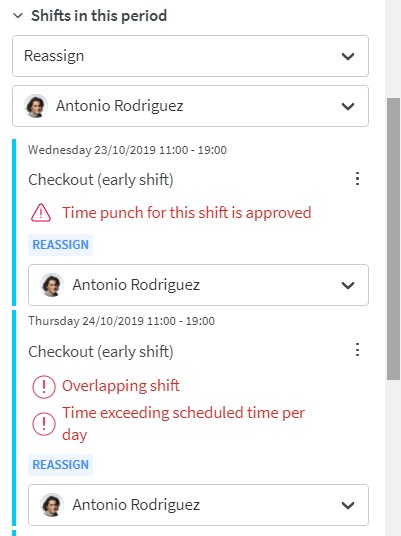

A circle around the exclamation mark is a "soft warning". This means the warning can be overridden, for example, "Time exceeding scheduled time per day".

A triangle around the exclamation mark is a "hard warning" This means that you need to schedule another employee on that shift, for example, "Time punch for this shift is approved".
It can also be the case that you receive additional warnings when you've saved. For instance, if the employee doesn't have a valid agreement or employment.
Virtual shift cost in cost variables
We're now counting the cost of a virtual shift in the statistics in Schedule and Base schedule for all cost variables:
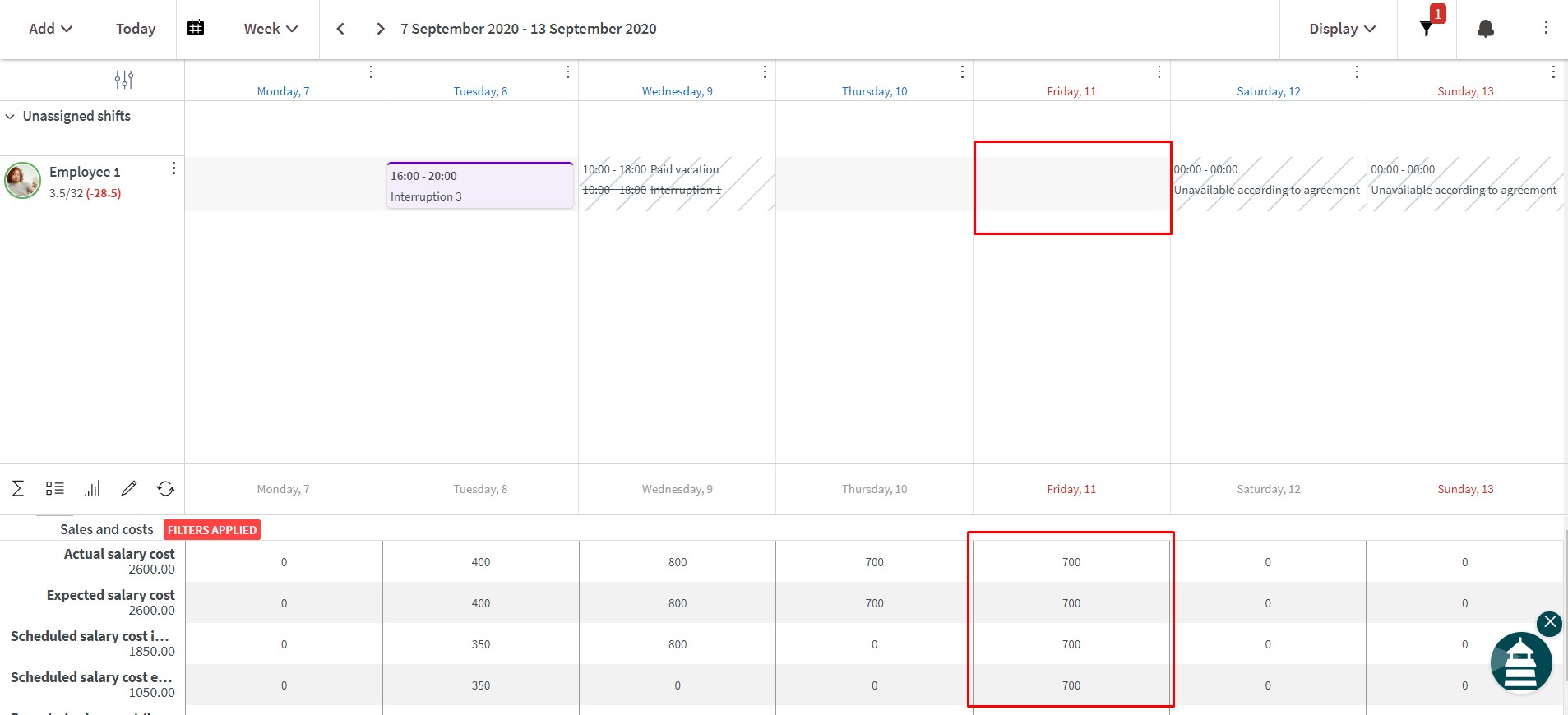
In this first iteration, we won't give any visual indication in schedule/base schedule if there is a virtual shift on a particular day.
Read more about Virtual shifts here.
Time card
Min/max value in Time Tracker balance
It's now possible to get a visual indication if the Time Tracker balance is above or below a defined value:
You can define the value when setting up the Time Tracker:
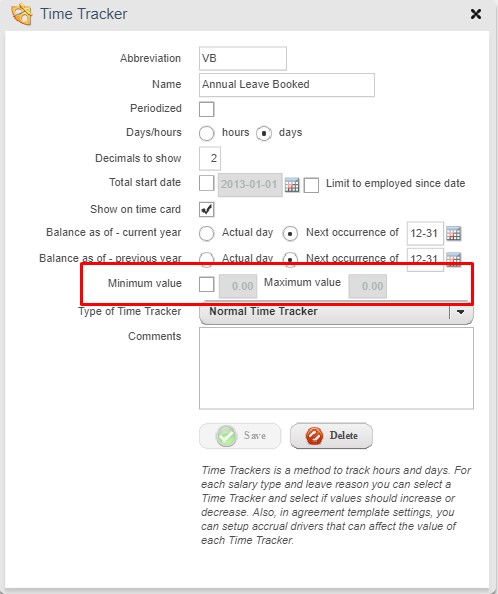
Staff portal
We're proud to present our new Neo staff portal! It's now possible to log in and see the first version of the Schedule view.
Log in
Employee role: If you only have an employee role, go to web.quinyx.com and log in with your credentials and you'll automatically be redirected to the Neo staff portal.
Manager role: If you have a manager role, you can go to the staff portal by clicking the settings button in the top right corner and click "Switch to staff portal". Once you've done that, you have to log in again, and then you'll enter the staff portal. Once you're in the staff portal as a manager, you can click the settings button again and "Switch to manager portal".
Schedule
When you enter the staff portal, you can see the schedule view. In the schedule, you can see your own shifts, colleagues' shifts, unassigned shifts, and more. Scroll up and down in the schedule list to see more shifts. We have three options for filtering dates right now they are the following:
- Week: This option will show you the current week.
- Month: This option will show you the current month.
- Calendar: If you click the calendar view you can choose a specific day that you click and jump to straight away.
- Jump between dates: You can click on the right arrow to jump to the next week/month and the backwards arrow to go to the previous week/month.
Languages
We support the same languages as we do in the mobile app, which are the following: English, Czech, Danish, Dutch, Finnish, French, German, Greek, Italian, Japanese, Korean, Norwegian, Polish, Portuguese, Simplified Chinese, Spanish, Swedish, Thai, Traditional Chinese, and Turkish.
Time
We’re releasing a few improvements in the Time tab:
Drop-down menus remain open
Standard behavior in Quinyx is that when you make a selection in a field that features a drop-down menu, the menu stays open in order to facilitate for you to multi-select values. This behavior has been missing in Time’s Adjust view panel, but has now been added as a result of us iterating on feedback from some of you.
Payroll actions clarified
Another piece of feedback we’ve been receiving is that transferring payroll items to payroll being such a critical action, additional information regarding its implications at the moment you’re transferring would add value. Therefore, we’ve now added a blue information box with clarifying text to the modal that appears when you click the “Create payroll file” button
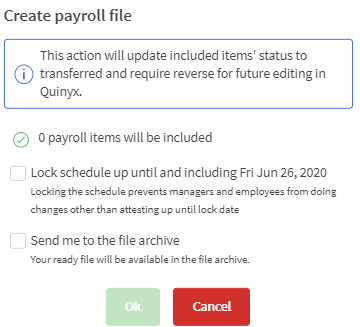
and the “Preliminary file” button:
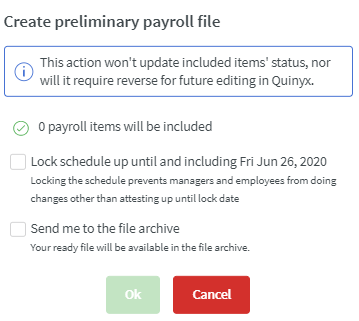
Free day shifts without punches
Free day shifts without punches don’t generate payroll and therefore can’t be considered payroll items. That in turn means they don’t have an attest status and can’t be considered payroll items. Therefore, we’ve removed them from displaying in Time altogether.
Updates and performance improvements
- We're currently working on functionality replaced to replacing Classic's interruption shifts with a Neo equivalent. Our Support department is already able to activate this functionality for your account, but we advise against it, as we have not yet developed enough functionality for any of your actual business needs to be covered. The implementation is progressing well, so make sure to follow our future release notes so you don't miss anything!
Bug fixes
- Resolved an issue that was incorrectly displaying Forecast standard variable names in graphs and table view.
- Resolved an issue that was allowing a manager with read-only access to edit Forecast overview configuration.
- Resolved an issue that was causing a Time Tracker value on an employee’s leave application to not display.
- Resolved a bug where if a shift had two punches and one of them was attested whereas the other one wasn’t, if the attested one was transferred to payroll without the other punch being transferred, then I wasn’t able to reverse the transferred one later.
- Resolved a few issues regarding viewing Quinyx on smaller screens, for instance, one where the cells in Schedule and Base schedule weren’t clearly aligned with their respective dates/days.
API / Web service updates
Please see Classic version 385 release notes for more information about API and Web services updates.

