Time Trackers
Time Trackers is a unique Quinyx term. It’s a feature for keeping track of hours, minutes, or days. For example, you can use this to track vacation balances, time off in lieu, or flextime. Employees can use Time Trackers to monitor their balances in both the Time card and the app.
View Time Tracker balance
It’s possible to see the Time Tracker balance and to update transactions manually in Quinyx. You can see Time Tracker balances when:
- You manage absence requests.
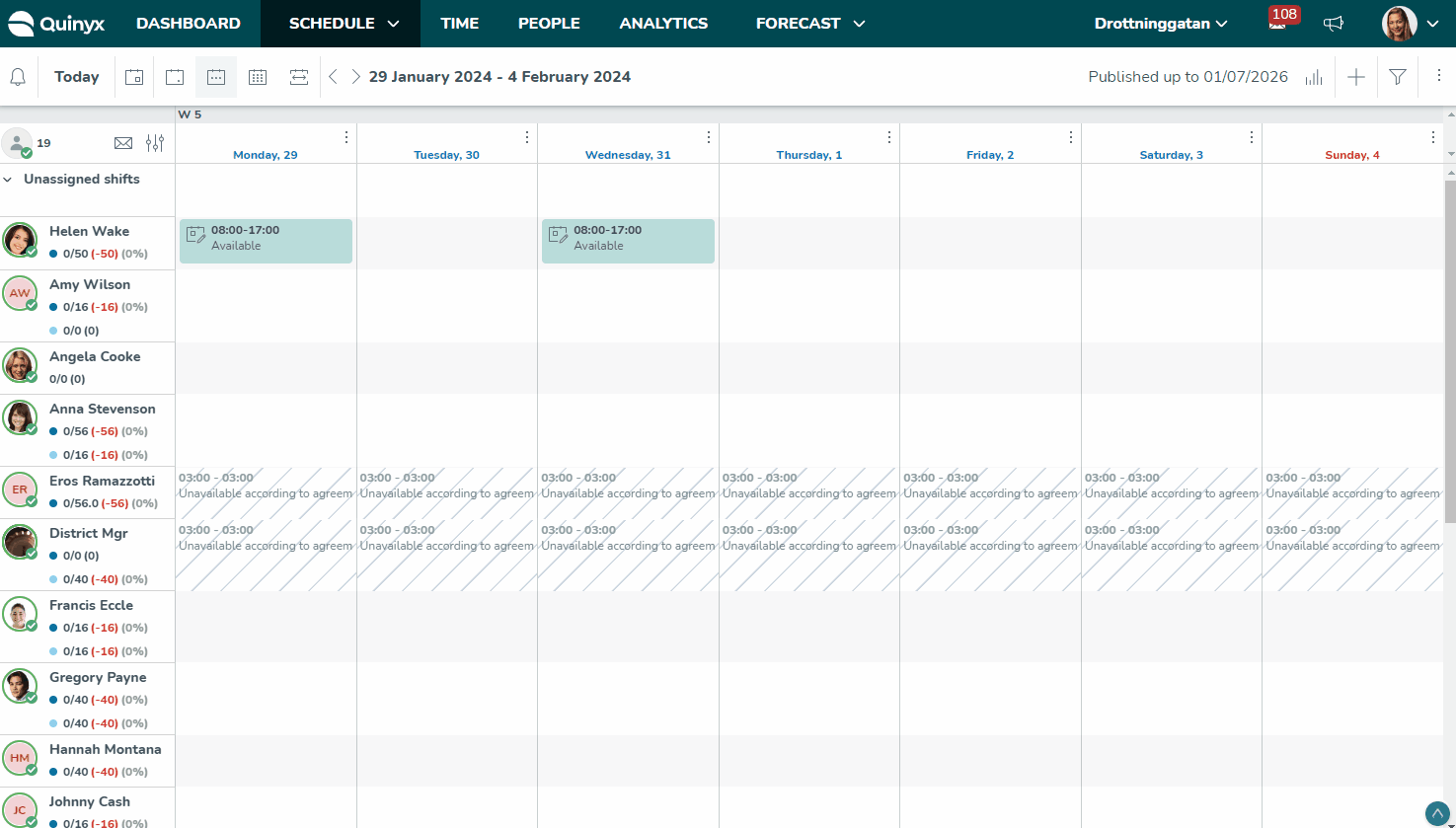
- You add or edit an absence.
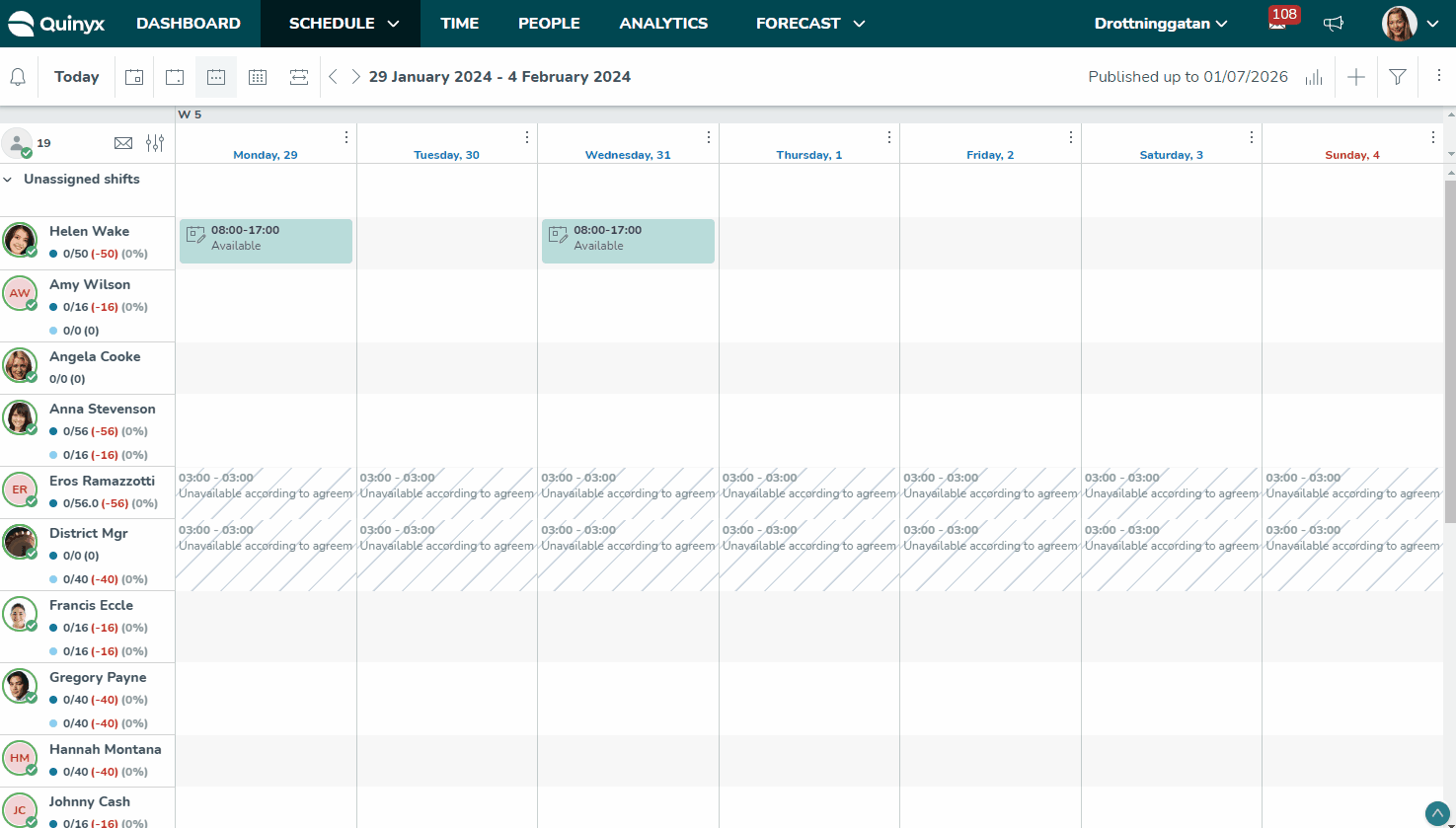
- You view a Time card.
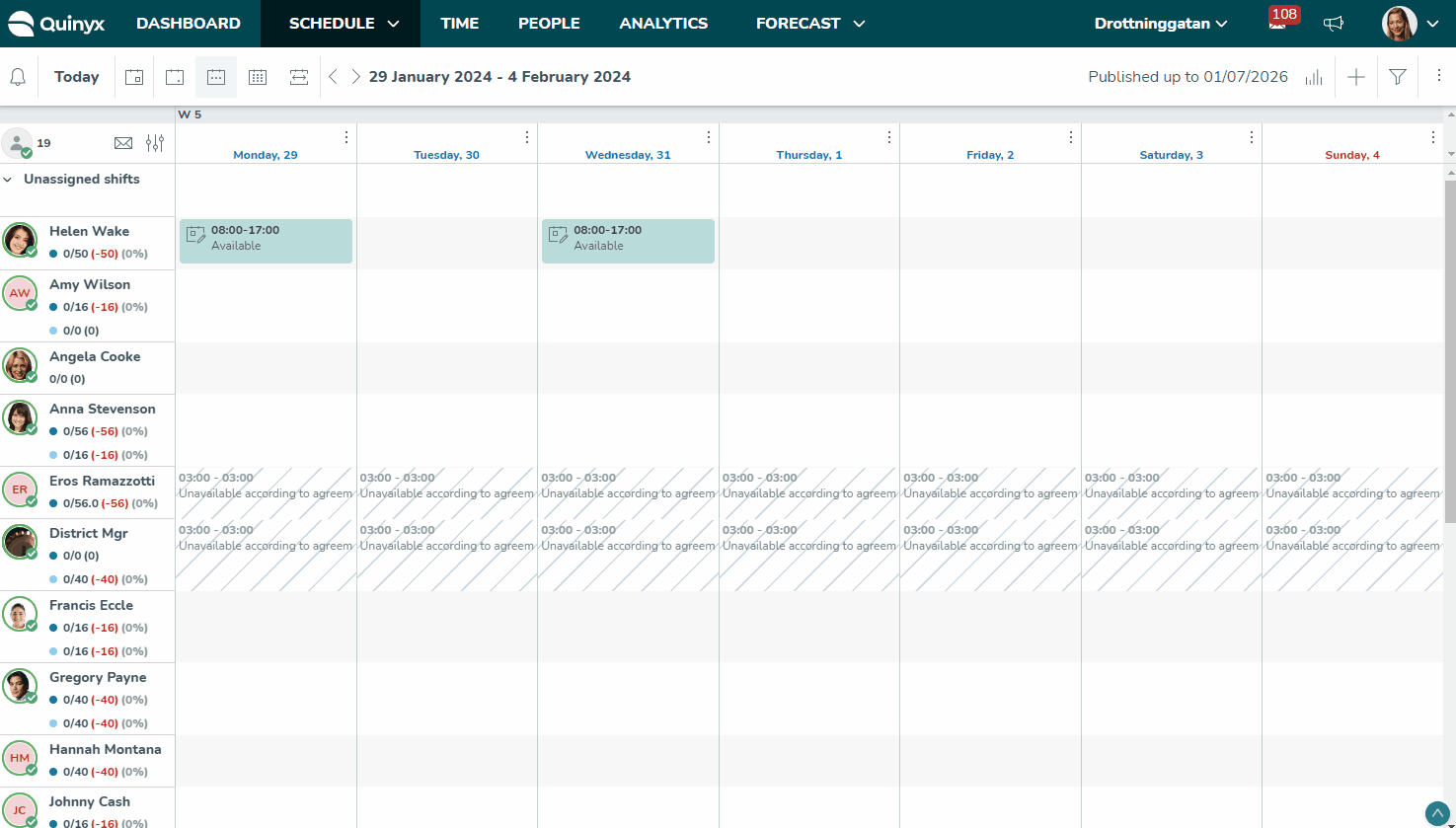
You can view Time Tracker balances on the right-hand side of the Time card:
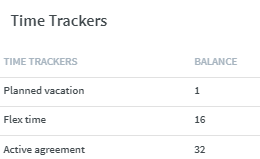
If a threshold is defined on the Time Tracker, Quinyx informs about this per Time Tracker.
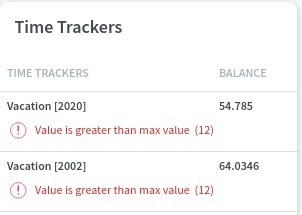
Decimals
It's possible to see and control the number of decimals your employees’ Time Trackers balance is displayed with.
To adjust your decimals, navigate to Account settings > Time Trackers > Edit Time Trackers > Decimals to show. This field is considered in the Time card, Absence panel and in the Absence request panel.
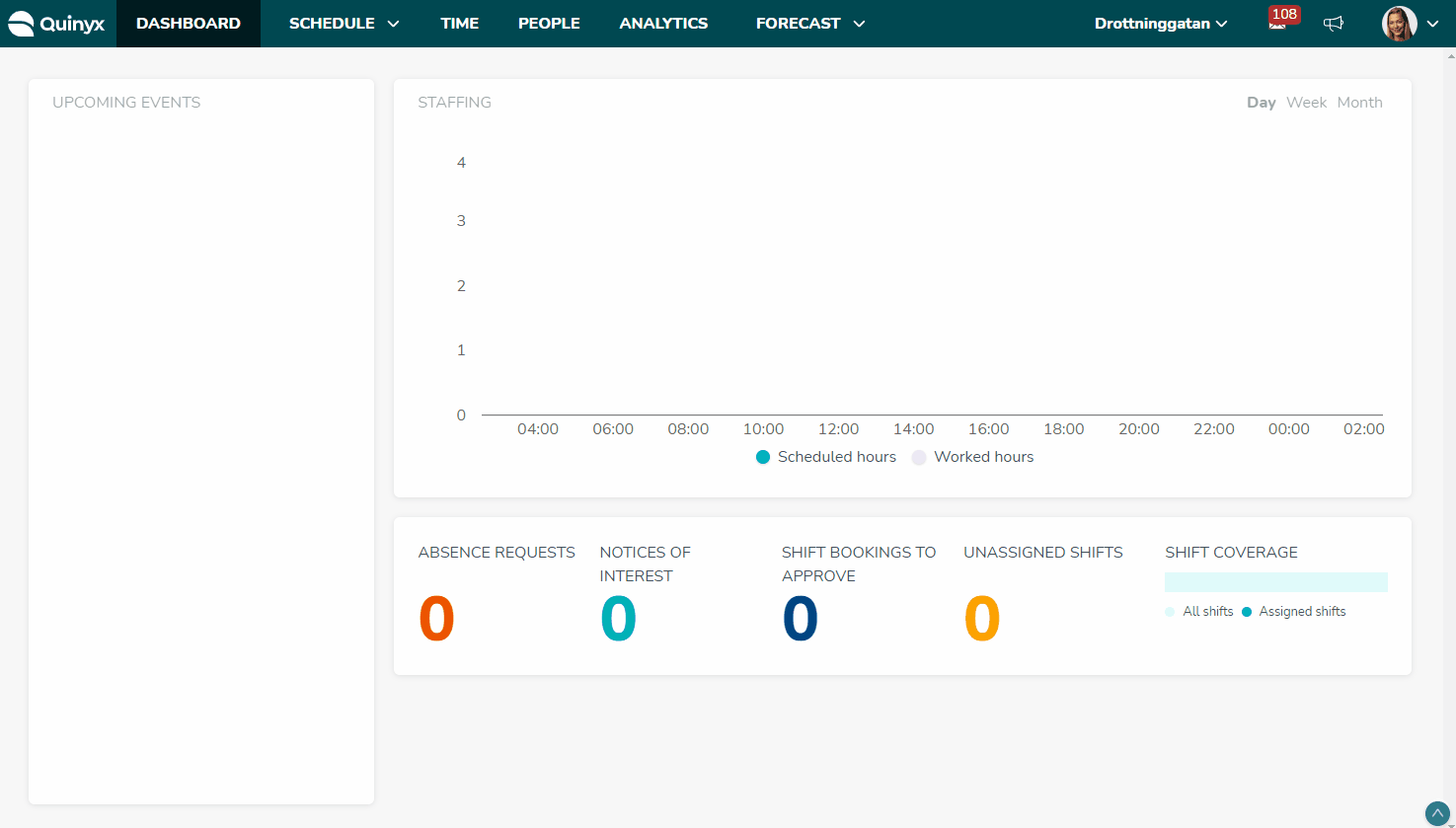
View all Time Trackers for a specified period
- In the Schedule view, click the three dots beside the employee’s name and click on Time card.
- In Time Tracker transactions, adjust the period and click the (refresh) button to see Time Tracker transactions.
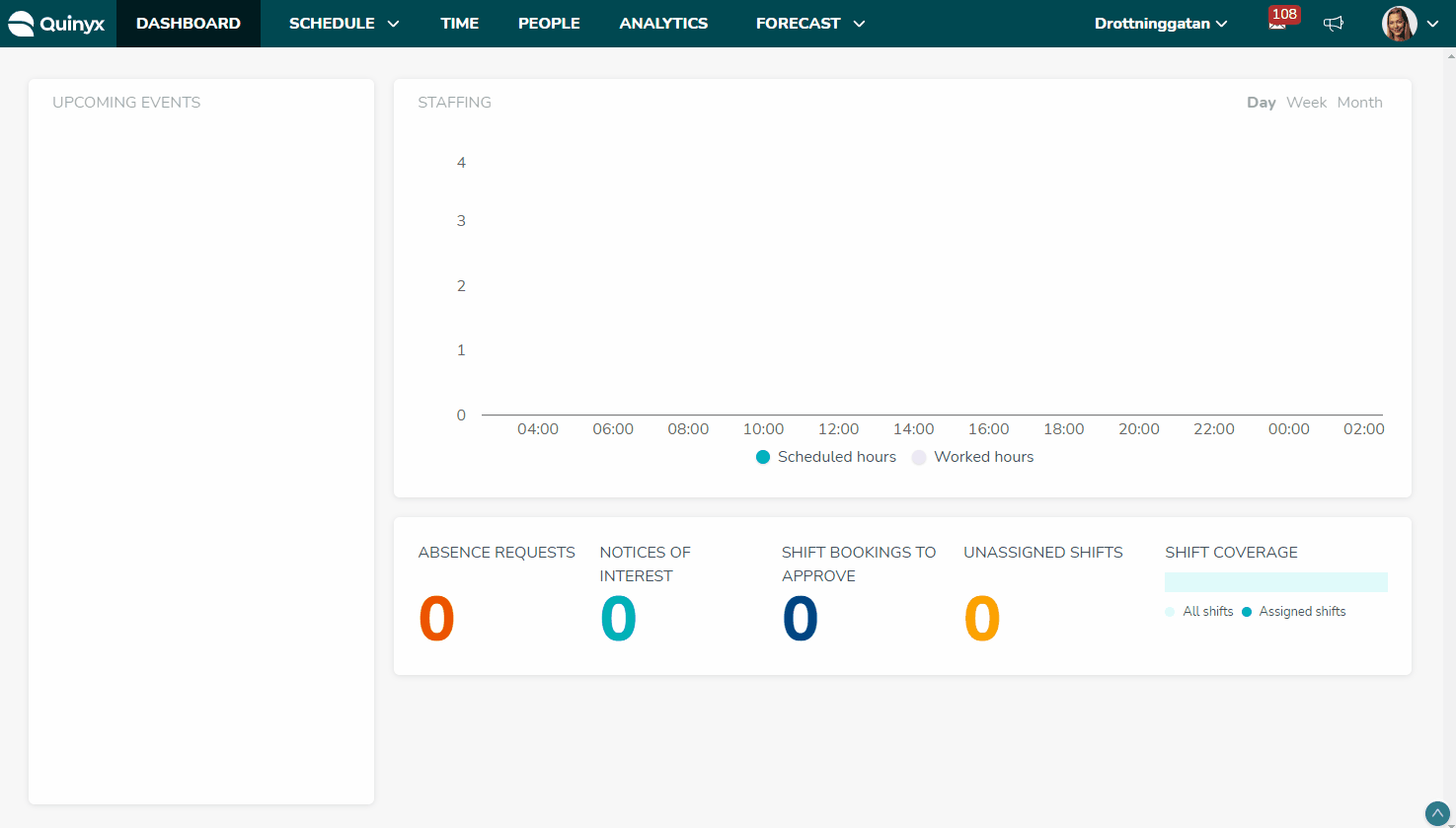
Add a Time Tracker transaction manually
- Click on + to add a Time Tracker transaction yourself.
- Add new Time Tracker information.
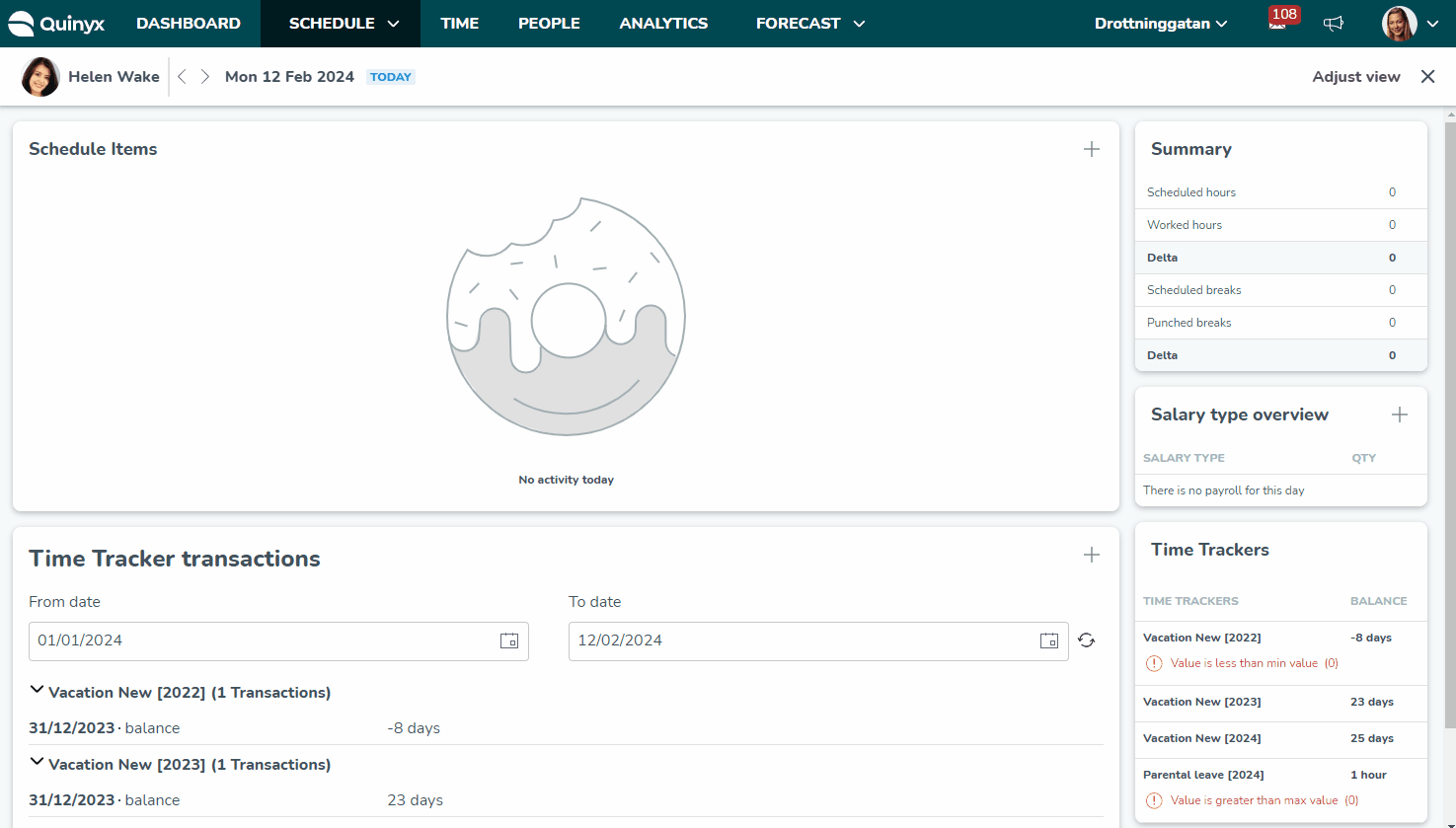
- Time Tracker: Time off in lieu, Planned vacation, Vacation days, Bank holiday, Flex time, Sick leave, Active agreement.
- Date: You can add past, current, or future dates.
- Period: The period for the Time Tracker.
- Count: The number of hours.
- Type: The type of leave.
Edit or delete a Time Tracker transaction
Edit
- To edit an existing Time Tracker entry, click the edit icon:
- Modify the information as needed.
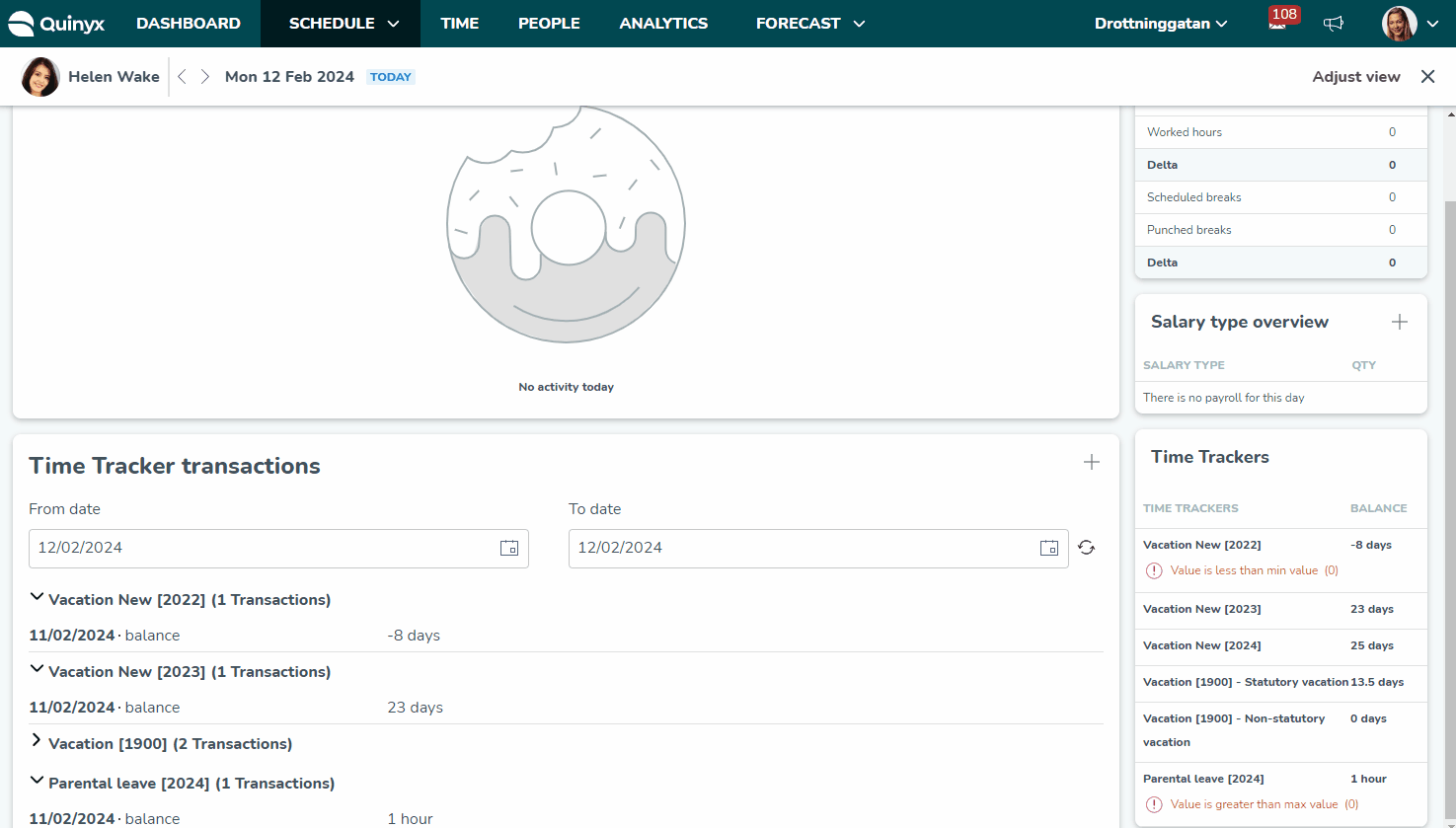
Delete
Deleting an entry is easy. Just click the trash can icon. Click Yes to confirm the deletion.
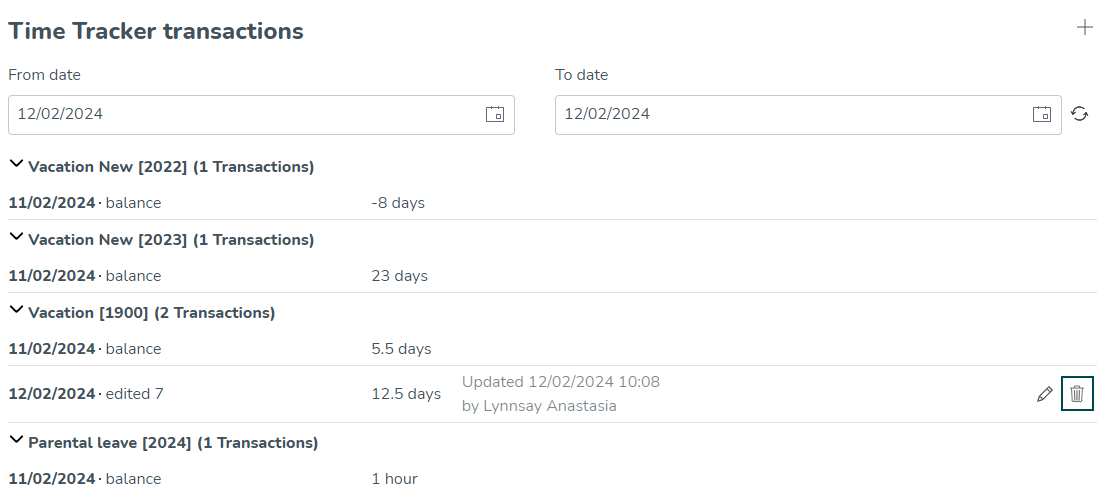
Time Tracker permission
You can control read, write, and no access permissions for Time Tracker transactions and balances for each one of your roles.
- Find Time Tracker permission under Account Settings > Role Management > Edit Role, under the Schedule heading.
- Under Scheduling select Time Tracker.
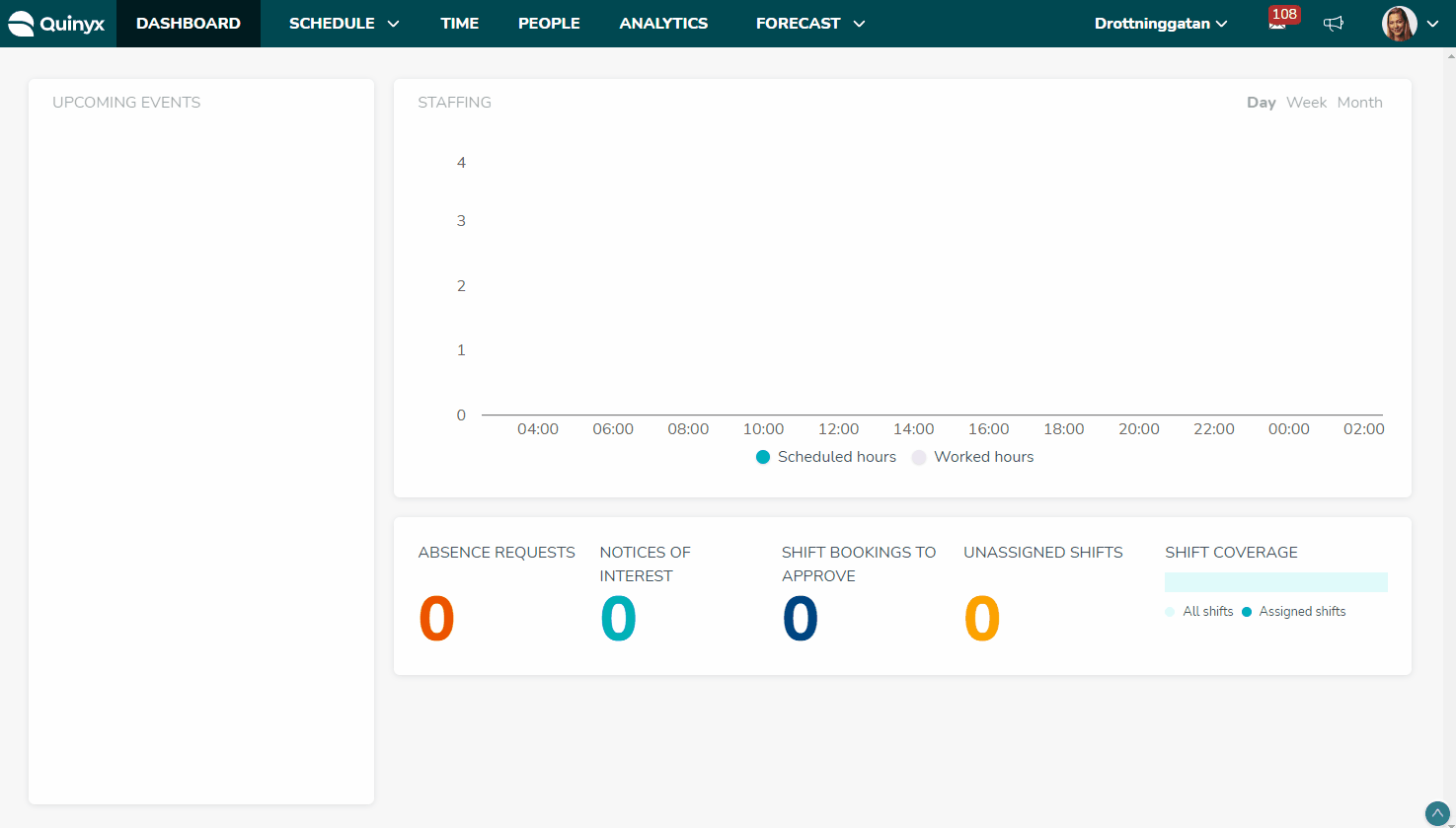
Read more about Time Tracker reports here and setting up Time Trackers in an agreement template here.

