View, add, edit, and archive cost centers
A cost center is a type of cost bearer that can be attached to various objects in Quinyx like shifts, sections, units, districts, or employees.
View existing cost centers
To view a list of all existing cost centers, navigate to Account settings > Cost bearers > Cost centers.
When you click Cost centers, you can see a list of all existing cost centers.
You can view the following information:
- Name: The name of the cost center.
- Reference: The reference number of the cost center.
- Integration key: Integration keys are used to easily map your details and configurations unique to Quinyx to any third-party systems that you utilize in your organization.
- Last modified: The date and time of when the cost center was last modified.
- Webpunch: This indicates whether the cost center is visible in Webpunch.
- Actions: Click to archive the cost center.
You can sort the list of cost centers by name, reference, or last modified.
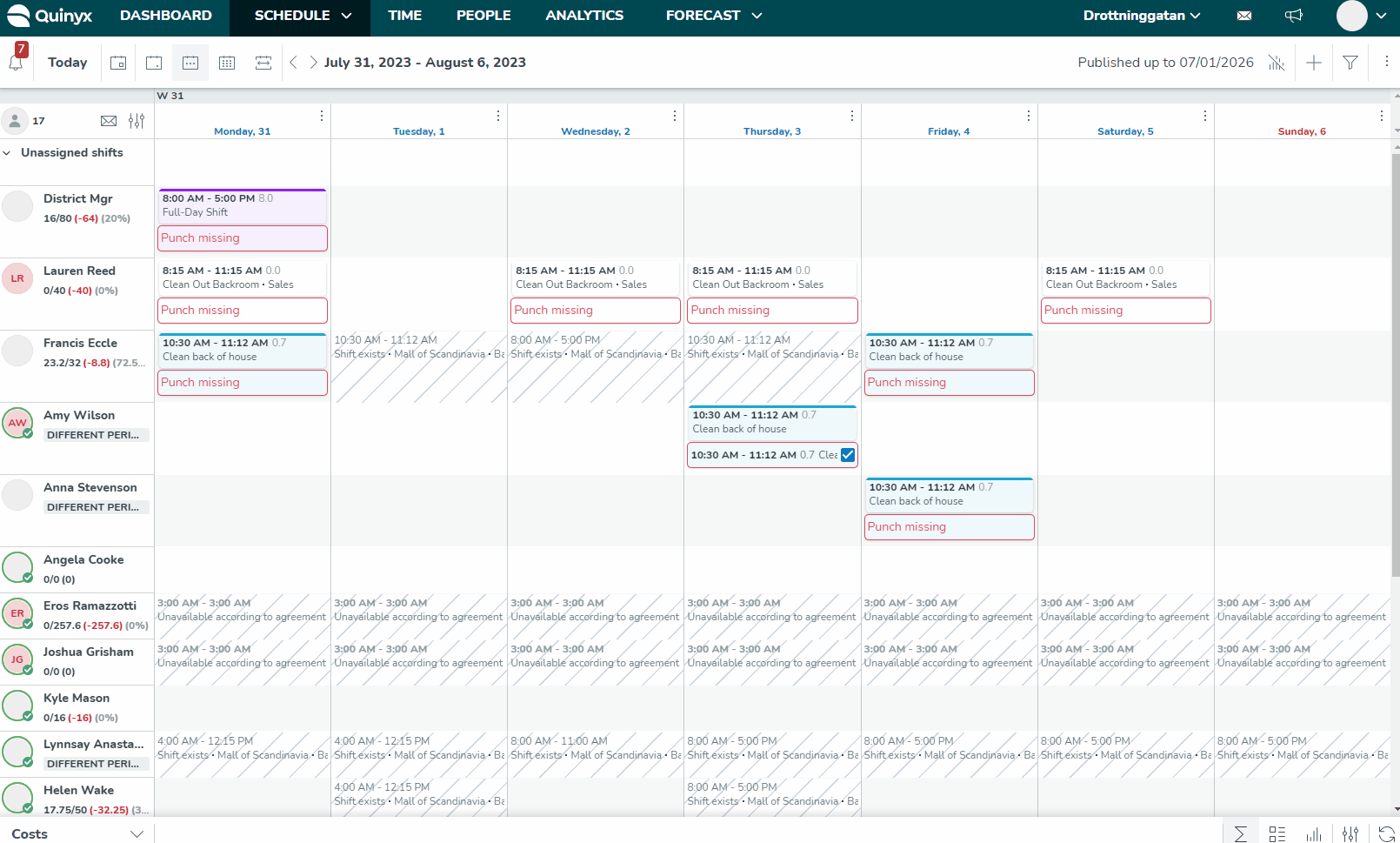
Search for a cost center
Large organizations often have hundreds of different cost centers, so you can search for a particular cost center. As you begin typing your search word, the list narrows down, and the search result will be highlighted in yellow.

Pagination
Quinyx displays 100 items per page for cost centers. If you have more than 100 items, you'll see the number of pages in the top-right corner, and you can use the arrows to jump between pages.

Edit cost centers
To edit an existing cost center, click on the name of the cost center. A new pop-up will appear, allowing you to edit the name, reference, and whether the cost center should be visible in Webpunch.
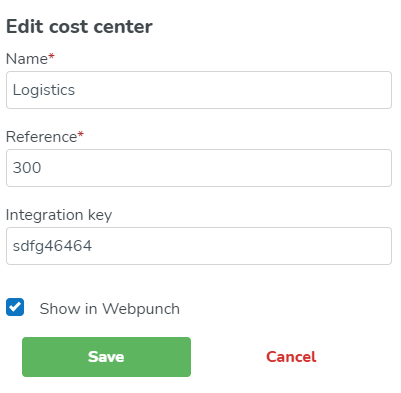
Click Save when you're finished with your changes. The pop-up will close, and you'll see a success message in the top right-hand corner notifying you that the changes are saved.
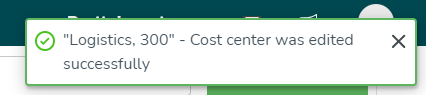
You can edit cost centers manually when they have been inherited from any sort of Quinyx entity (section, shift type, staff card, unit). You can clear the current cost center selection to either leave it blank or replace it with another cost center value.
The cost center that applied when the shift in question was created still displays in the cost center field.
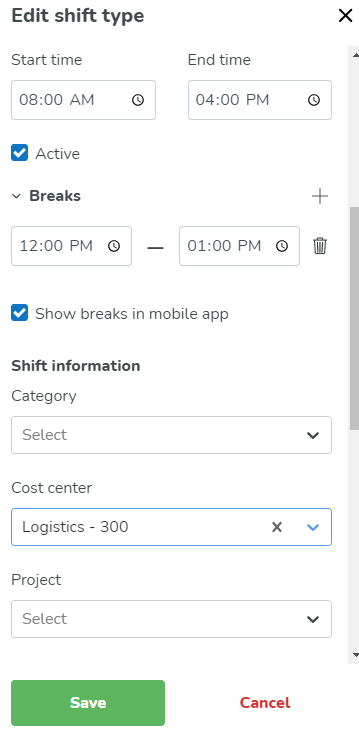
Add new cost centers
You can add new cost centers by clicking on the green Add cost center button. A new pop-up will appear, and you can start adding new cost centers.
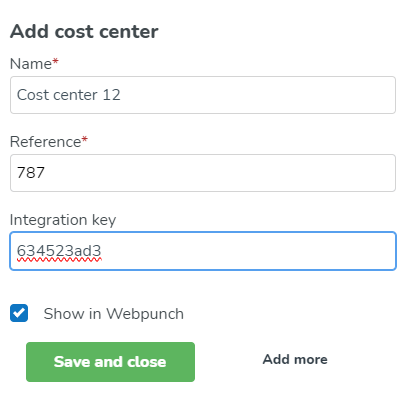
- Name: Enter a name for the cost center.
- Reference: Enter a reference for the cost center.
- Integration key: Integration keys are used to easily map your details and configurations unique to Quinyx to any third-party systems that you utilize in your organization.
- Show in Webpunch: Select whether the cost center should be visible in Webpunch.
You have two options:
- Save and close: The pop-up will close, and you'll see a success message in the top right corner notifying you that the cost center has been saved.
- Add more: The cost center will be saved and displayed in the list of cost centers immediately. You'll be notified with a success message inside the pop-up indicating the cost center was added. You can continue adding more cost centers by repeating the steps listed above.
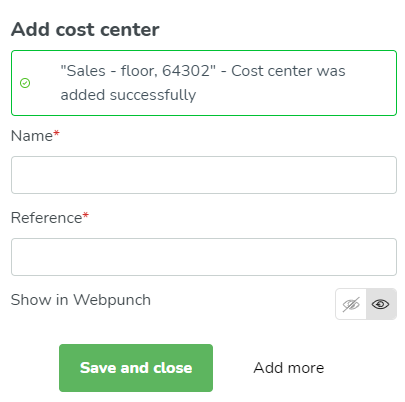
Archive cost centers
If a cost center is no longer used, it's possible to archive it. This will hide the cost center from all selection menus inside the application and from the list of cost centers under account settings.
Click on the archive icon under actions, and the cost center will disappear from the list.
To view previously archived cost centers, click on the three-dot menu in the top right-hand corner and click "Select view archived cost centers". The archived cost centers will then be displayed in the list. They will be greyed out and the archive icon crossed over so that you can easily see which cost centers have been archived.

To unarchive the cost center, just click on the archive symbol, and the cost center will be active again.
If you no longer want to see archived cost centers in the list, go to the three-dot menu again, and select "Hide archived cost centers".
Cost center inheritance
In Quinyx, it's possible to select a cost center manually on shifts and punches. This is a way of overriding the automatic cost center inheritance logic that's applied when extracting salary files or reports. The automatically inherited cost center is also visible in Schedule items in the Time card.

