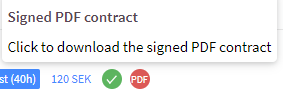E-signing
Employment agreements can be created, signed, and distributed digitally via Quinyx. You must first set up E-signing in an agreement template before you link that template to an employee and initiate the signing process.
Once you have set everything up, you can link the agreement to a specific employee.
- Go to People > and select the employee for whom you want to initiate the e-signing process.
- Click the Agreements tab, and select an agreement template for which you have configured the E-signing workflow:
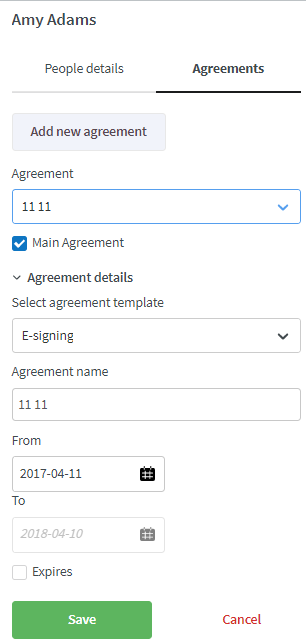
- Expand Advanced setting categories > and click E-signing:
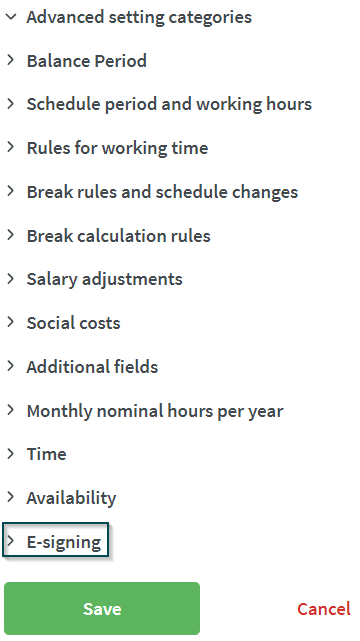
- You can select Use template:
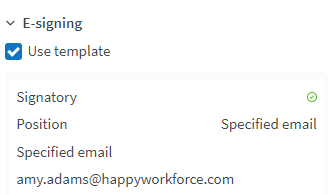
Or you can deselect it to set up your own workflow:
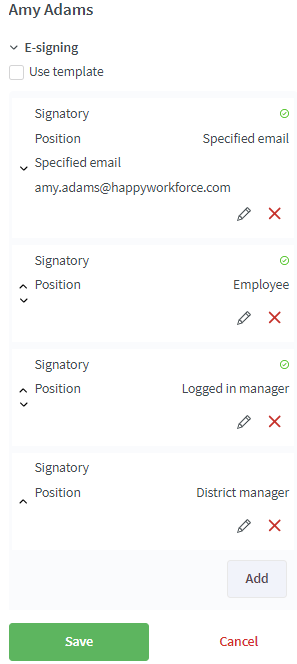
- Click Save.
- You will return to the employee list where you will now see a star beside beside the employee's agreement information, indicating you can now initiate the signing process:

- Click the star to initiate, and you will see the workflow and associated template:
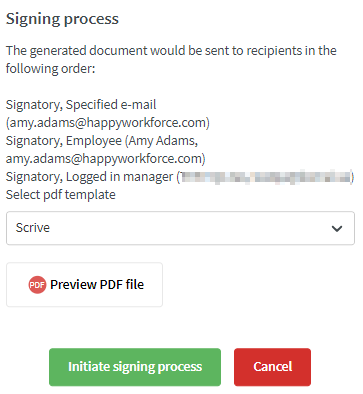
You have the option to preview the associated PDF document before starting the process. Clicking Preview PDF file will download the document so you can review.
- Click Initiate signing process.
- An hourglass indicates the process was started successfully:

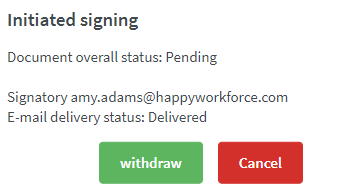
- Once the signing process is complete, the hourglass is replaced by a green tick followed by a PDF symbol (if a PDF has been linked):

- Clicking the green tick gives you the option of initiating a new e-signing process:
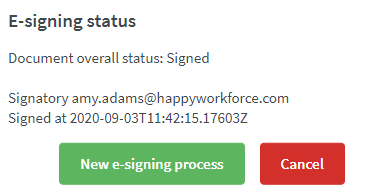
whereas clicking the "PDF" symbol will download the signed agreement to the device you're currently using: