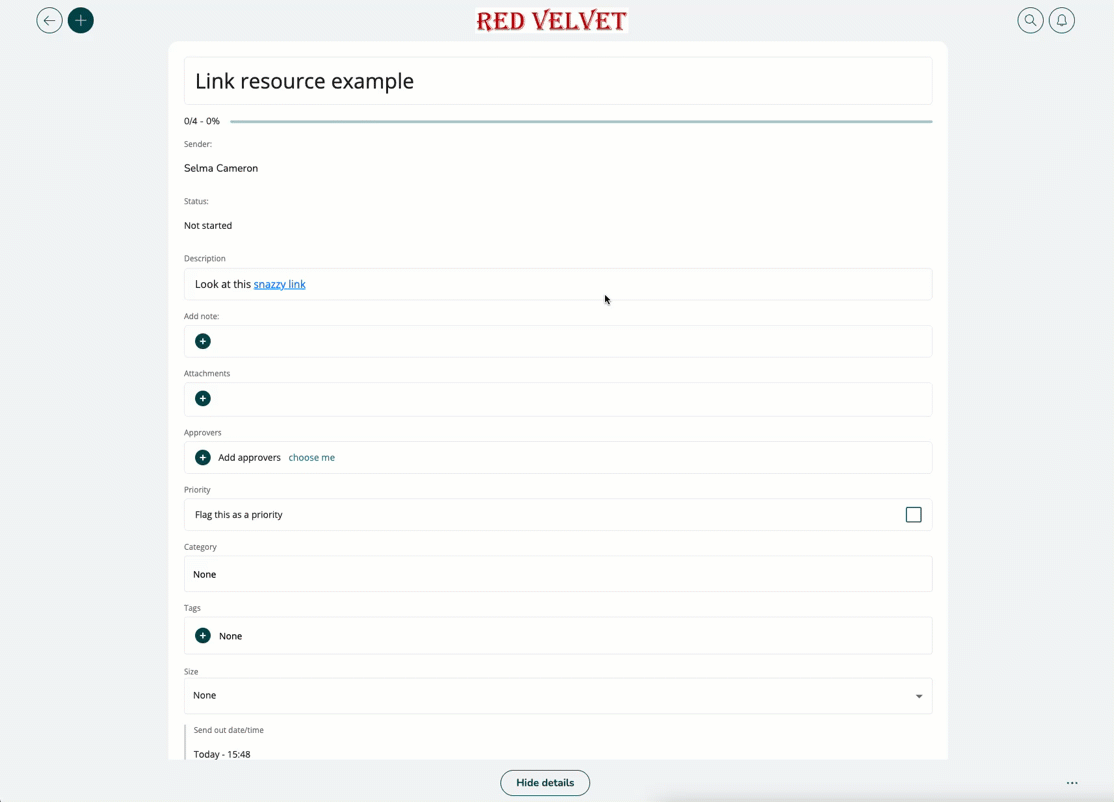Employee Hub - How to add / delete links
In the Employee Hub you can add and remove hyperlinks (URLs) to various items you want your audience to have access to.
Home page
Adding a link to your home page
- To add a link to your home page, press the + icon in the top left and select Link.
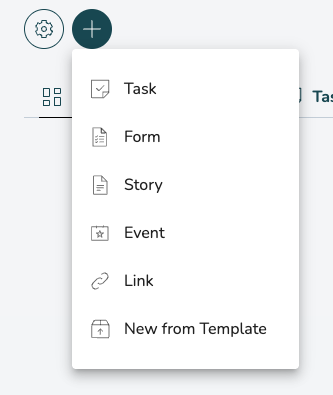
- Give a title to your link and press Create.
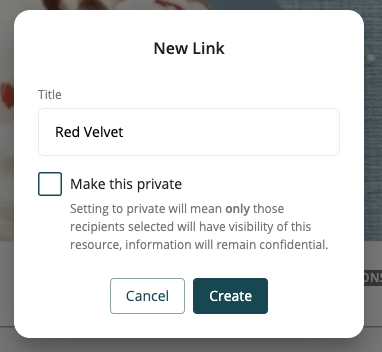
- You can now add more details to your link, such as:
- Cover image
- URL (the actual link)
- Category
- Tags
- Audience
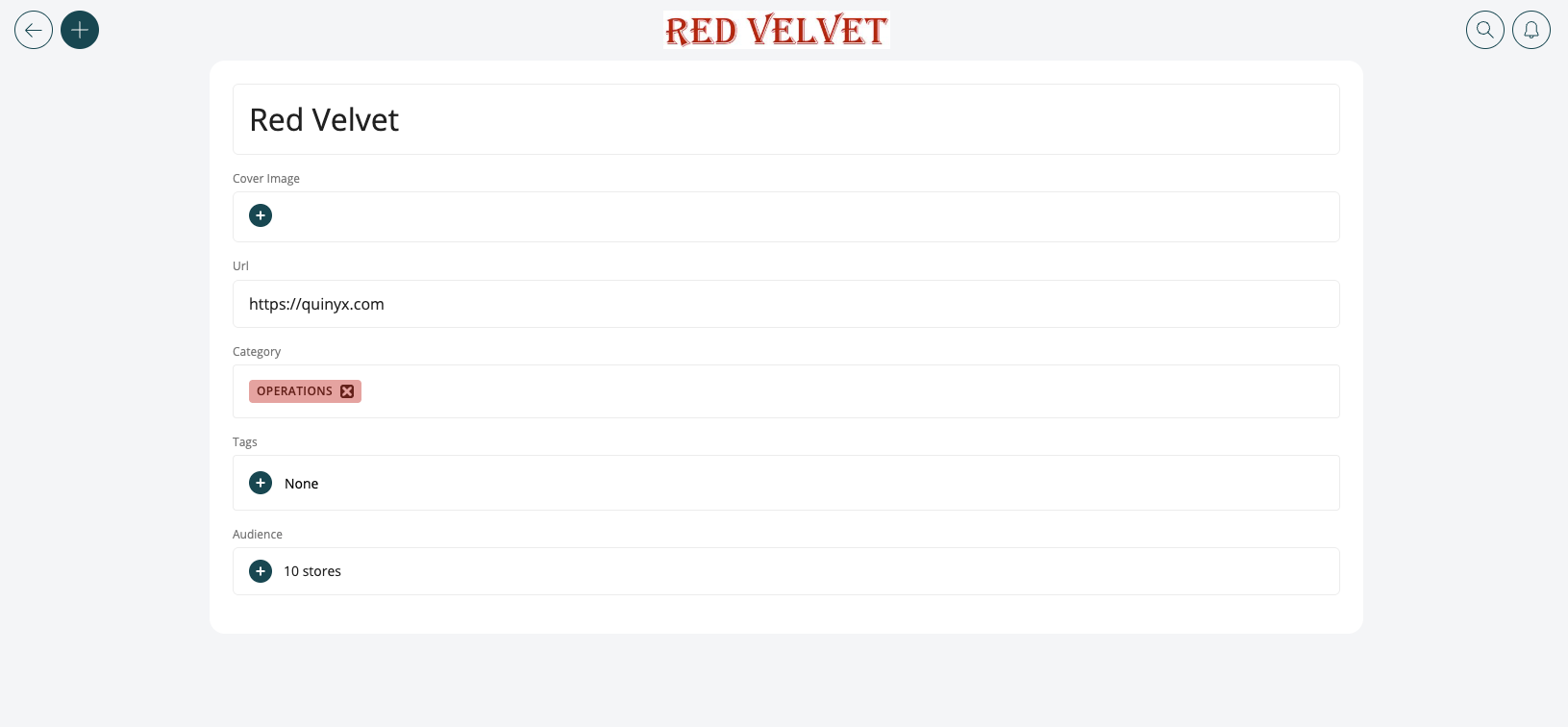
- When you are done, click Create.
Your link will now be displayed at the bottom of your home page.
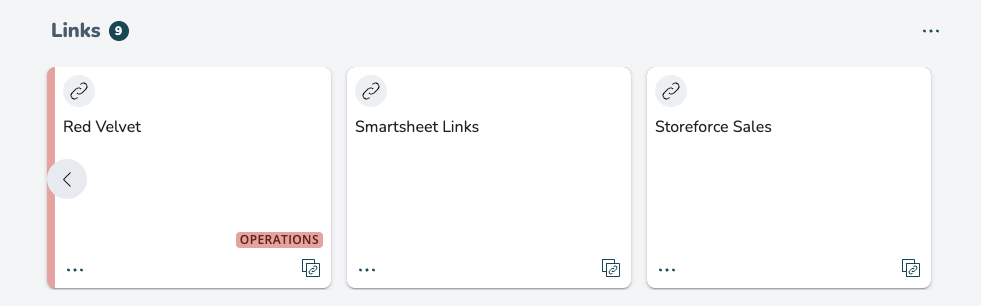
Deleting a link from your home page
To delete a link from your home page, you have to remove the existing audience from the link resource.
- Navigate to the link resource at the bottom of your home page and press the three dots menu > Edit.
- In the audience picker, deselect your current audience.
- You can now either select Delete using the three dots menu in the detailed view of the link resource, or by going to the home page > press the three dots menu and selecting Delete.
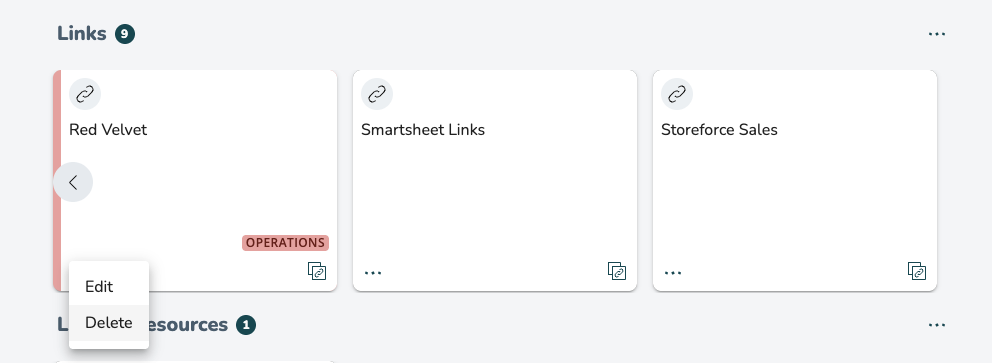
Resources
You have the option to add, or remove links to Stories, Events, Tasks and Folders. For the below example, we have chosen to add a link to a Story.
Adding a link to a resource
- Give your resource a name and press Create.
- In the detailed view you can add additional information such as a cover image, attachments, category, and more. When you wish to add a link to a resource, you can add it in the Description field.
- To add a link to a description field, write something you want the URL to link to, and then click the chain link icon. Write/paste the full URL in the link field and press Confirm.
- Add an audience to your resource, click Save and press Send now.
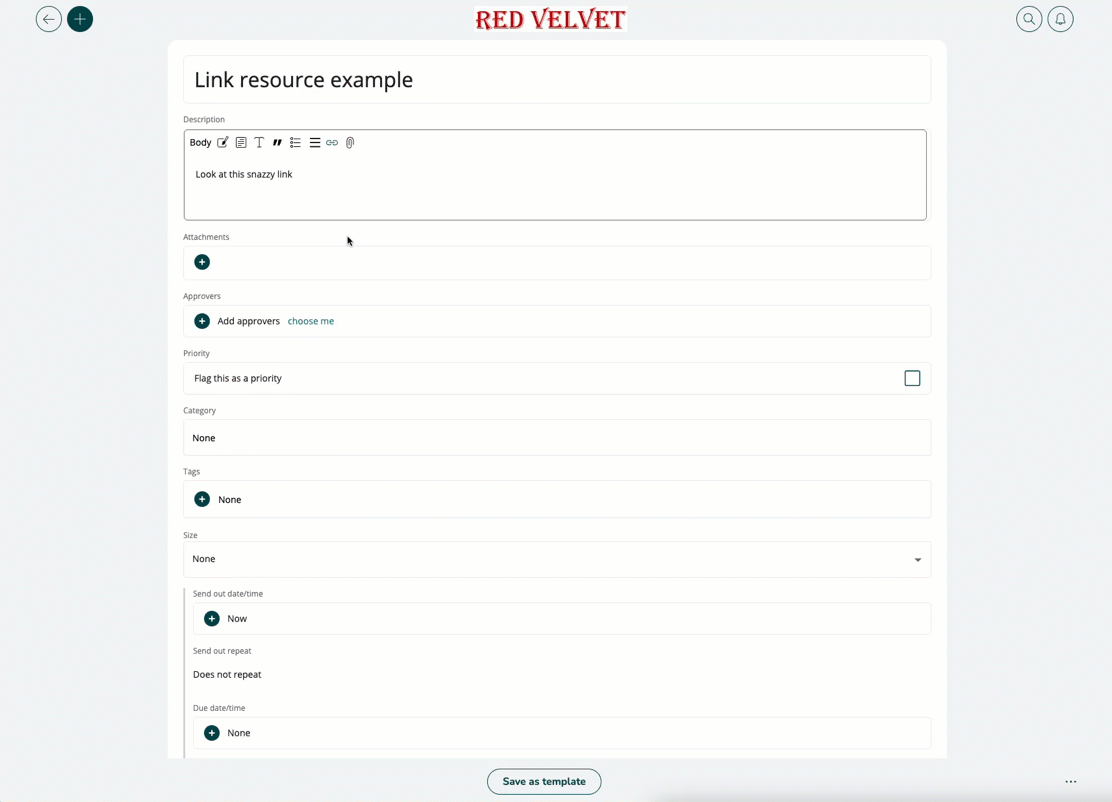
Deleting a link from a resource
- To delete a link from a created resource, go to the detailed view of the resource (story, task, etc.) and remove any linked text in the Description field.
- When you're done, you can use the back-arrow icon in the top-left of the screen, or press your logo at the top to navigate to the home page view.