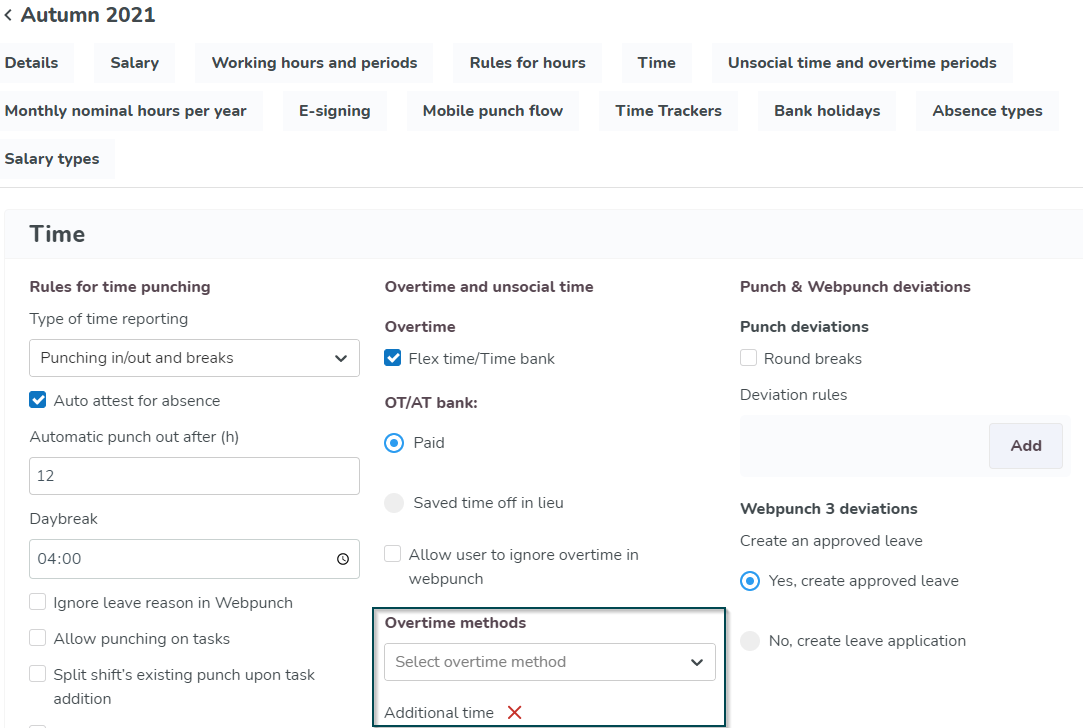Overtime methods
Quinyx offers various calculation methods for calculations of overtime, additional time and minus time. Creating and using overtime methods allows you to granularly track, follow up and correctly reimburse employees.
Overtime methods are configured under Account settings > Agreements > Overtime methods and can be heavily customized to your needs:
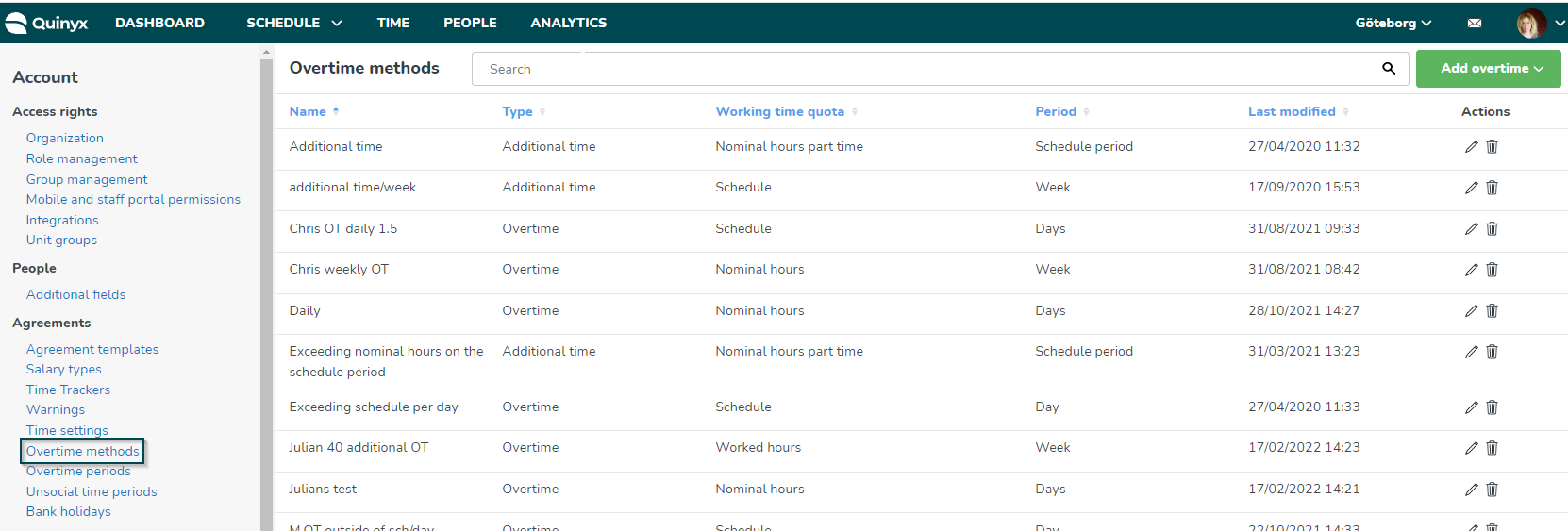
Creating overtime methods for overtime, minus time, and additional time is easy.
- Go to Account settings.
- Under Agreements, select Overtime methods.
- In the top-right, click Add overtime. Select if your new overtime method should be for overtime, minus time, or additional time.
- Depending on which type of overtime you choose, the selections will change. Please refer to the tables below to understand each field.
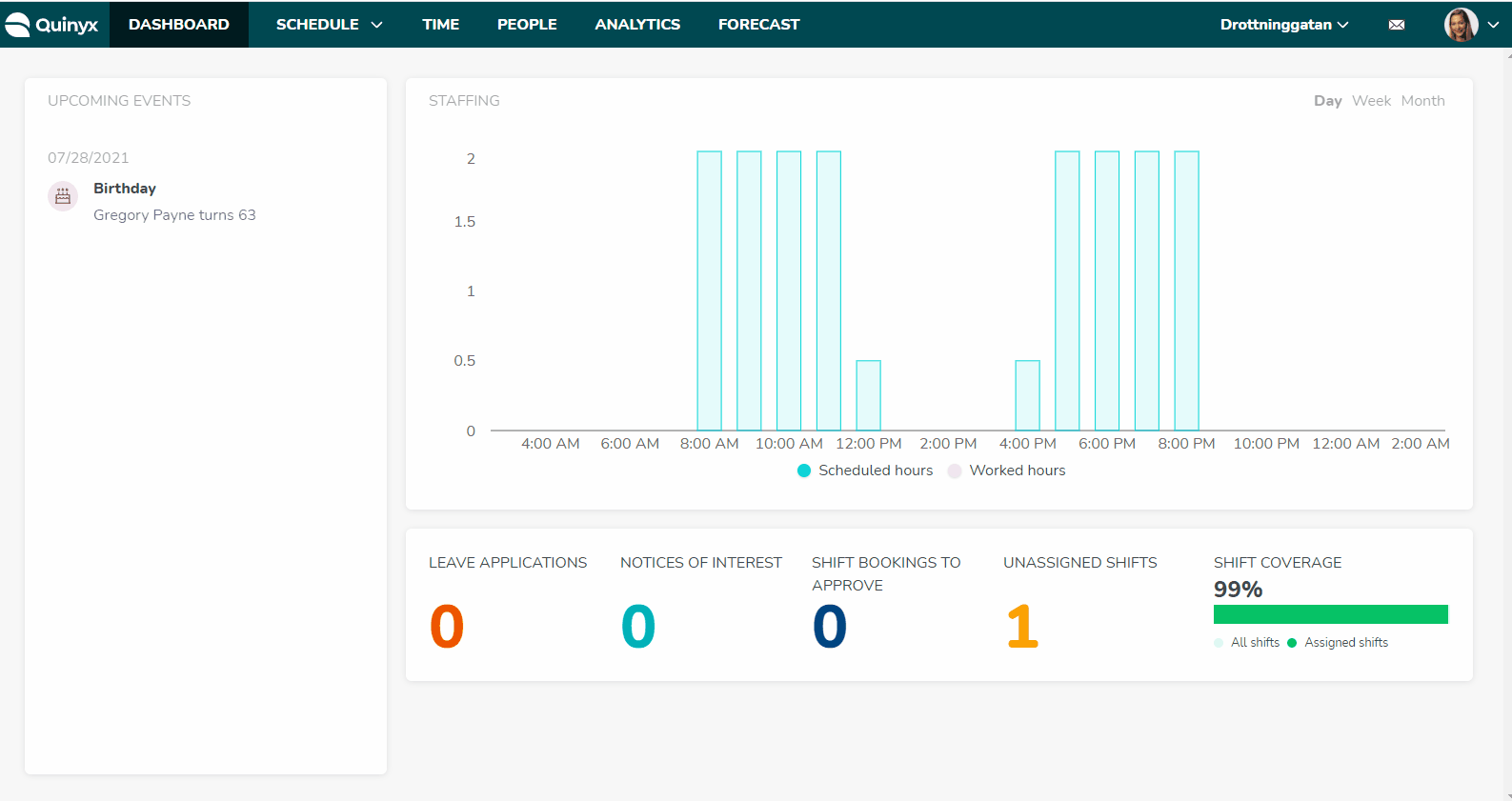
Add an overtime method
General Information
Name | Mandatory name for the overtime method (max 50 char.) |
Overtime overrides unsocial time | Define whether overtime(OT) should override unsocial time(UT), when OT and UT occur at the same time. Options are:
|
Working time quota
Select which time quota this overtime method should be based on.
Schedule | The overtime method will calculate overtime based on the scheduled time in relation to the worked time. Example is if you work outside your scheduled times. If overtime generates time off in lieu, Webpunch can log leave if the employee arrives late, minus time off in lieu, and then plus time off in lieu if the employee stays for longer. |
Nominal hours (default) | The overtime method will calculate overtime based on the employees nominal hours. Nominal hours is always the defined full time hours before applying employment rate. |
Worked hours | The overtime method will calculate overtime based on a specified amount of worked hours. Options:
|
Nominal hours part time | The overtime method will calculate overtime based on the employees nominal hours. Nominal hours part time is the defined full time hours and applied deduction due to employment rate. |
Scheduled hours | The overtime method will calculate overtime based on scheduled hours in relation to worked hours. Scheduled hours is when you have to work more than the number of scheduled hours in the day in total. Beyond scheduled hours may be viewed a little more along the lines of flexible working hours. It is fine to arrive late, does not need to be tracked, plus time off in lieu is only triggered after all hours in my scheduled shift have been logged. In addition, overtime may still be generated on days where there isn't a shift, but a punch exists. |
Base schedule hours | The overtime method will calculate overtime based on base schedule hours. If the worked hours in Schedule aren’t matching the number of scheduled hours that were in the base schedule at the very moment the last rollout took place, then overtime will be generated. This is reflected in the worked-rollout metric. This means that:
|
Average nominal days & hours per week | The overtime method will calculate overtime based on the average nominal days & hours per week. |
Average nominal hours per day | The overtime method will calculate overtime based on the average nominal hours per day. |
Calculation period
Set the period that this overtime method should be calculated on. This will then use the working time quota selected above and together with the calculation period calculate the overtime.
Schedule period (default) | The calculation period will be the same as the schedule period as defined in the agreement/agreement template. |
Day | The calculation period will be for one day. As a day it is defined by the 'Daybreak' setting in the agreement template. |
Week | The calculation period will be for one week. As it is defined by the 'First day of week' setting in the agreement template. |
Days | A defined number of days calculated on a rolling period. Options:
Example : 28 days is specified with Start date 2023-05-01 will then have the following "rolling periods":
|
Months | A defined number of months calculated on a rolling period. Options:
Example : 1 Month is specified with Start date 2023-03-20 will then have the following "rolling periods":
|
Threshold
Define the threshold of the chosen working time quota that must be reached for this overtime to be generated.
No threshold (default) | |
Schedule period | As it is defined in the agreement template. Options:
|
Days | Options:
|
Months | Options:
|
Overtime levels
Overtime periods | As it is defined in the agreement. Example Overtime periods are common. Overtime periods are the periods from employee agreements as set up here. You can only set overtime periods per day, not per week. |
Worked hours | Define the number of worked hours and type of overtime to be generated. Example Worked hours is that the salary type (level) should generate after x amount of worked hours. For example: After 40 hours of OT_1, after 45 hours of OT-2, etc. |
Overtime hours | Define the number of overtime hours and type of overtime to be generated. Example Overtime hours are the hours that are defined as overtime. For instance, if we have a method to always give OT for nominal hours/week you can say that from overtime hours 0 (OT happens immediately) then we will get OT_1. This can be used, for example, when weekly overtime should be generated where the 2 first hours are ALWAYS OT_1. And from overtime hour 3, it should be OT_2, etc. |
Settings
Reduction for bank holidays | If checked, it will take into consideration the reduction set on bank holidays. i.e., if overtime is based on 40 hour work week it will reduce the nominal hours per week according to the setting on the bank holiday. This setting should only be used when using Nominal hours as a working time quota. |
Count all time | This option is intended to be used on the Overtime (OT) method in cases where there are parallel agreements but where OT method should be connected to only one agreement. Depending on which agreement that OT method is connected with, the generated overtime will be distributed to punches linked with that same agreement. It is not possible for Overtime salaries to be distributed partially to the punches of one parallel agreement and partially to the punches of another parallel agreement. They can be distributed to the punches from only one agreement (even when we have an irregular situation where the OT method is connected to both parallel agreements). You can choose which one by unlinking the OT method from the other one. |
Count upwards | Overtime hours generated by this overtime method should be included in all following methods. |
Multiply quota by days ratio | This activates a calculation for overtime where Quinyx will multiply the working time quota by days ratio (the number of actual days in the OT period divided by the number of total days in the OT period). This option considers the previous and/or succeeding employee agreements when calculating overtime for a period. The results here are shown the same way as today (per agreement period). You can use 5 or 7 days as “work days” when you use the Multiply quota by days ratio calculation. The reason for having these two options specifically is that they are among the most used number of worked days. Read more about Consecutive OT calculation functionality here. |
OT total calculation | Calculate overtime methods when agreements change mid-calculation period. This is another component in calculating OT methods when you have consecutive agreements, where enabling this checkbox will enable a summary of OT method results by the end of the schedule period. |
Add a minus time method
General Information
Name | Mandatory name for the overtime method (max 50 char.) |
Working time quota
Select which time quota this minus time method should be based on.
Schedule | This quota is not supported for the overtime method minus time. Instead if a salary type should be generated when punching outside of the schedule the salary type 2000. Unspecified leave should be activated on the agreement template. |
Nominal hours (default) | The overtime method will calculate overtime based on the employees nominal hours. Nominal hours is always the defined full time hours before applying employment rate. |
Worked hours | The minus time method will calculate minus time based on a specified amount of worked hours. Options:
|
Nominal hours part time | The overtime method will calculate overtime based on the employees nominal hours. Nominal hours part time is the defined full time hours and applied deduction due to employment rate. |
Scheduled hours | The minus time method will calculate minus time based on scheduled hours in relation to worked hours. Scheduled hours is in this case when you work less than the number of scheduled hours in total. |
Base schedule hours | The minus time method will calculate minus time based on base schedule hours. If the worked hours aren’t matching the number of scheduled hours that were in the base schedule at the very moment the last rollout took place, then minus time will be generated. This is reflected in the worked-rollout metric. This means that:
|
Calculation period
Set the period that this minus time method should be calculated on. This will then use the working time quota selected above and together with the calculation period calculate the minus time.
Schedule period (default) | The calculation period will be the same as the schedule period as defined in the agreement/agreement template. |
Day | The calculation period will be for one day. As a day it is defined by the 'Daybreak' setting in the agreement template. |
Week | The calculation period will be for one week. As it is defined by the 'First day of week' setting in the agreement template. |
Days | A defined number of days calculated on a rolling period. Options:
Example : 28 days is specified with Start date 2023-05-01 will then have the following "rolling periods":
|
Months | A defined number of months calculated on a rolling period. Options:
Example : 1 Month is specified with Start date 2023-03-20 will then have the following "rolling periods":
|
Settings
Reduction for bank holidays | If checked, it will take into consideration the reduction set on bank holidays. i.e., if overtime is based on 40 hour work week it will reduce the nominal hours per week according to the setting on the bank holiday. This setting should only be used when using Nominal hours as a working time quota. |
Count all time | If an employee is working with several different agreements, this will ensure that all time is included in the minus time calculations. |
Multiply quota by days ratio | This activates a calculation for overtime where it will multiply the working time quota by days ratio (the number of actual days in the OT period divided by the number of total days in the OT period). Essentially, this option considers the previous and/or the succeeding employee agreements when calculating OT for a period. The results here are shown in the same way as today (per agreement period). Read more about Consecutive OT calculation functionality here. |
OT total calculation | Calculate overtime methods when agreements change mid-calculation period. This is another component in the calculation of OT methods when you have consecutive agreements, where enabling this checkbox will enable a summary of OT method results by the end of the schedule period. |
Add an additional time method
General Information
Name | Mandatory name for the additional time method (max 50 char.) |
Overtime overrides unsocial time | Define whether additional time (AT) should override unsocial time(UT), when AT and UT occur at the same time. Options are:
|
Working time quota
Select which time quota this overtime method should be based on.
Schedule | The overtime method will calculate overtime based on the scheduled time in relation to the worked time. Example is if you work outside your scheduled times. If overtime generates time off in lieu, Webpunch can log leave if the employee arrives late, minus time off in lieu, and then plus time off in lieu if the employee stays for longer. |
Nominal hours (default) | The overtime method will calculate overtime based on the employees nominal hours. Nominal hours is always the defined full time hours before applying employment rate. |
Worked hours | The overtime method will calculate overtime based on a specified amount of worked hours. Options:
|
Nominal hours part time | The overtime method will calculate overtime based on the employees nominal hours. Nominal hours part time is the defined full time hours and applied deduction due to employment rate. |
Scheduled hours | The overtime method will calculate overtime based on scheduled hours in relation to worked hours. Scheduled hours is when you have to work more than the number of scheduled hours in the day in total. Beyond scheduled hours may be viewed a little more along the lines of flexible working hours. It is fine to arrive late, does not need to be tracked, plus time off in lieu is only triggered after all hours in my scheduled shift have been logged. |
Base schedule hours | The overtime method will calculate overtime based on base schedule hours. If the worked hours in Schedule aren’t matching the number of scheduled hours that were in the base schedule at the very moment the last rollout took place, then overtime will be generated. This is reflected in the worked-rollout metric. This means that:
|
Average nominal days & hours per week | The overtime method will calculate overtime based on the average nominal days & hours per week. |
Average nominal hours per day | The overtime method will calculate overtime based on the average nominal hours per day. |
Calculation period
Set the period that this overtime method should be calculated on. This will then use the working time quota selected above and together with the calculation period calculate the overtime.
Schedule period (default) | The calculation period will be the same as the schedule period as defined in the agreement/agreement template. |
Day | The calculation period will be for one day. As a day it is defined by the 'Daybreak' setting in the agreement template. |
Week | The calculation period will be for one week. As it is defined by the 'First day of week' setting in the agreement template. |
Days | A defined number of days calculated on a rolling period. Options:
Example : 28 days is specified with Start date 2023-05-01 will then have the following "rolling periods":
|
Months | A defined number of months calculated on a rolling period. Options:
Example : 1 Month is specified with Start date 2023-03-20 will then have the following "rolling periods":
|
Threshold
Define the threshold of the chosen working time quota that must be reached for this overtime to be generated.
No threshold (default) | |
Schedule period | As it is defined in the agreement template. Options:
|
Days | Options:
|
Months | Options:
|
Overtime levels
Overtime periods | As it is defined in the agreement. Example Overtime periods are common. Overtime periods are the periods from employee agreements as set up here. You can only set overtime periods per day, not per week. |
Worked hours | Define the number of worked hours and type of overtime to be generated. Example Worked hours is that the salary type (level) should generate after x amount of worked hours. For example: After 40 hours of OT_1, after 45 hours of OT-2, etc. |
Overtime hours | Define the number of overtime hours and type of overtime to be generated. Example Overtime hours are the hours that are defined as overtime. For instance, if we have a method to always give OT for nominal hours/week you can say that from overtime hours 0 (OT happens immediately) then we will get OT_1. This can be used, for example, when weekly overtime should be generated where the 2 first hours are ALWAYS OT_1. And from overtime hour 3, it should be OT_2 etc. |
Settings
Reduction for bank holidays | If checked, it will take into consideration the reduction set on bank holidays. i.e., if overtime is based on 40 hour work week it will reduce the nominal hours per week according to the setting on the bank holiday. This setting should only be set when using Nominal hours as a working time Quota |
Count all time | If an employee is working with several different agreements, this will ensure that all time is included in the overtime calculations. |
Count upwards | Overtime hours generated by this overtime method should be included in all following methods. |
Multiply quota by days ratio | This activates a calculation for overtime where it will multiply the working time quota by days ratio (the number of actual days in the OT period divided by the number of total days in the OT period). Essentially, this option considers the previous and/or the succeeding employee agreements when calculating OT for a period. The results here are shown in the same way as today (per agreement period). Read more about Consecutive OT calculation functionality here. |
OT total calculation | Calculate overtime methods when agreements change mid-calculation period. This is another component in the calculation of OT methods when you have consecutive agreements, where enabling this checkbox will enable a summary of OT method results by the end of the schedule period. |
Add overtime methods to agreement templates
The overtime types you create can then be added to the agreement template via the "Select overtime method" drop-down list. This means that different agreement templates may have completely different additional hours and overtime calculations: