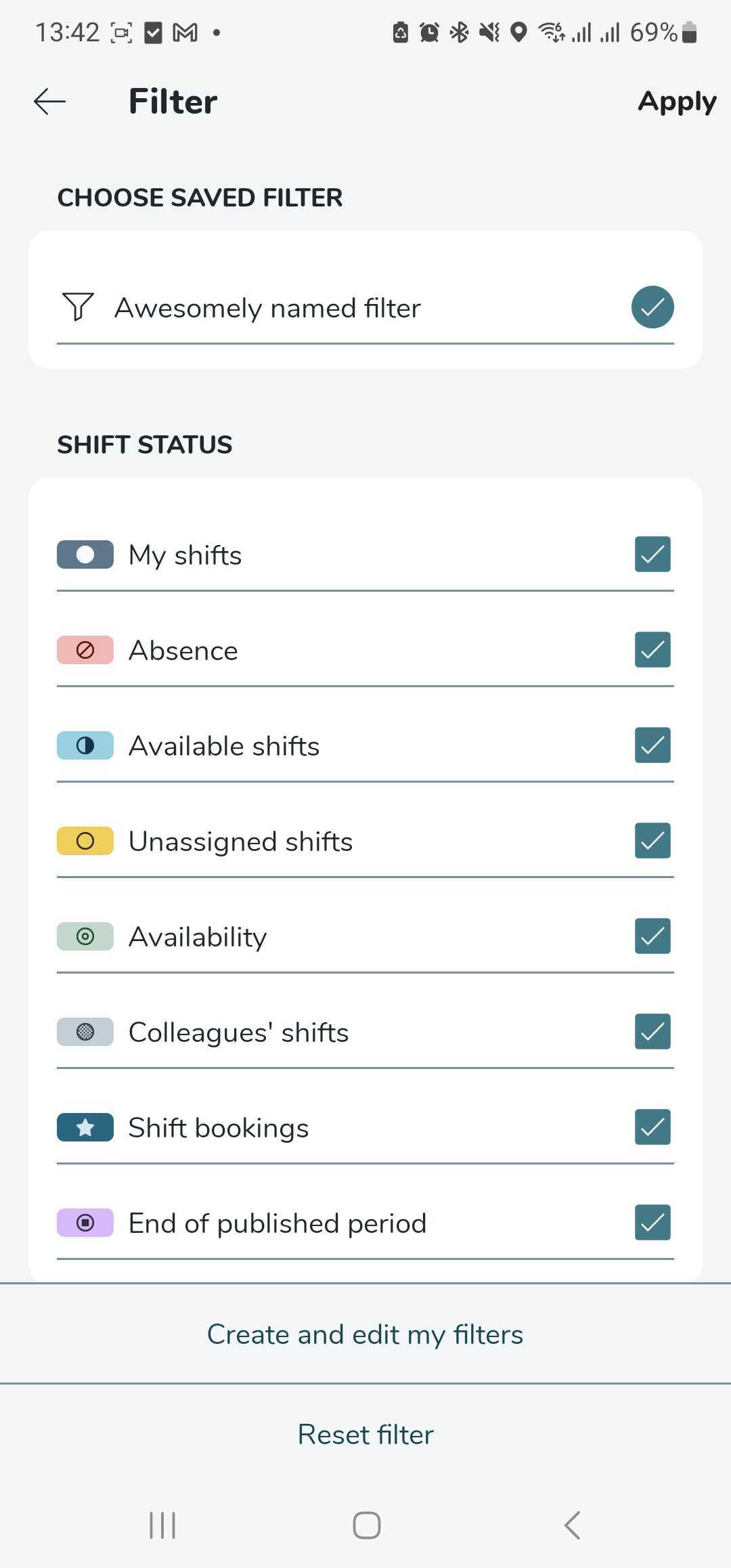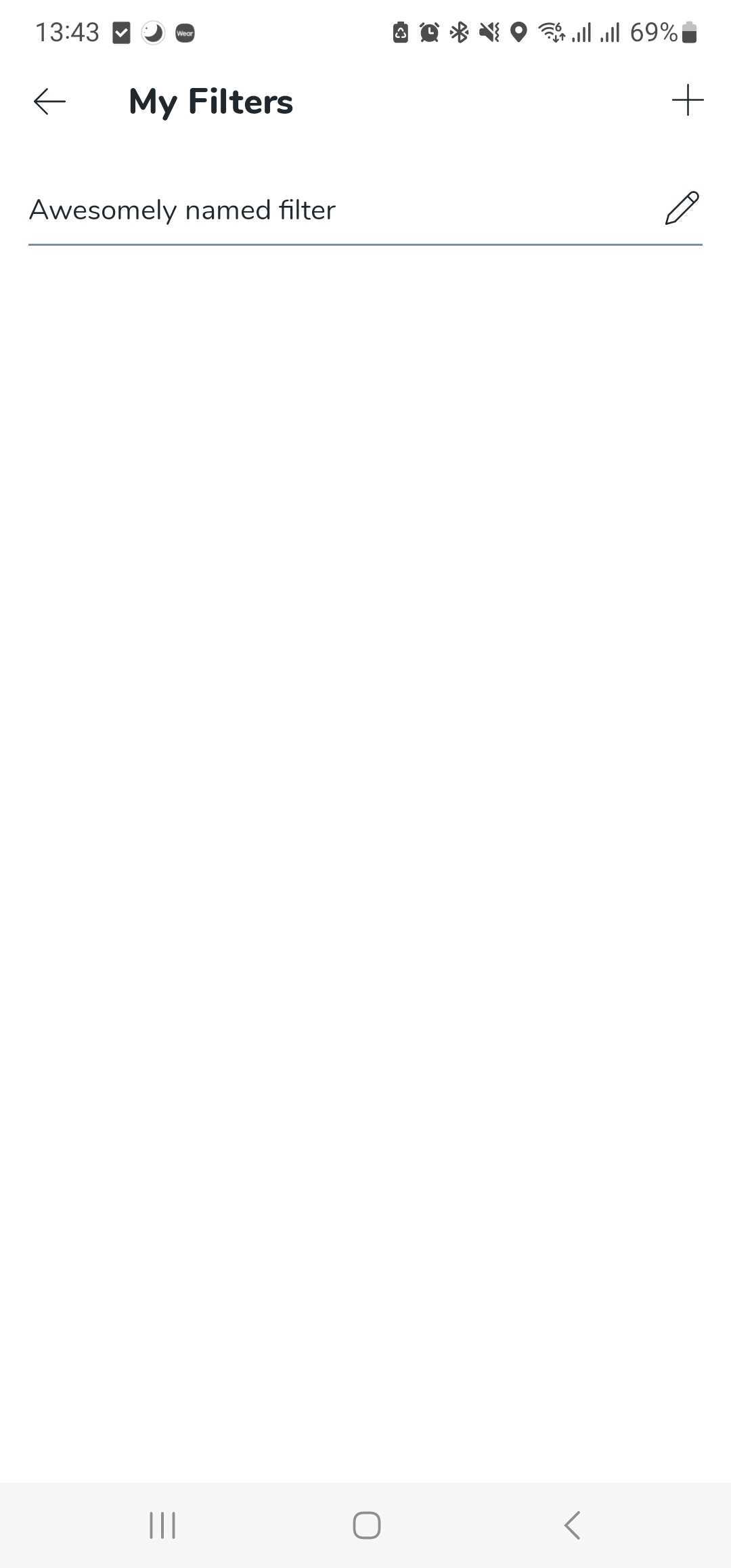Mobile - Schedule filter
In the upper corner of the Schedule page is a funnel icon, the filter option. Tap the funnel icon to set what you want to see in the schedule.
For example, you can set it to display unassigned shifts, your leaves, and/or your colleagues’ shifts.
There is also the possibility for users to save specific favorite filters in the mobile app's schedule view to My filters.
- To create a new favorite filter, tap Create and edit my filters.
- Tap the + icon in the top-right corner, set up the options you want for that specific filter, and then click save.
- Once you have saved your new filter, you can activate it by clicking on it under the category "Choose saved filter" in the filter view, and the schedule view will adjust to that filter's settings.