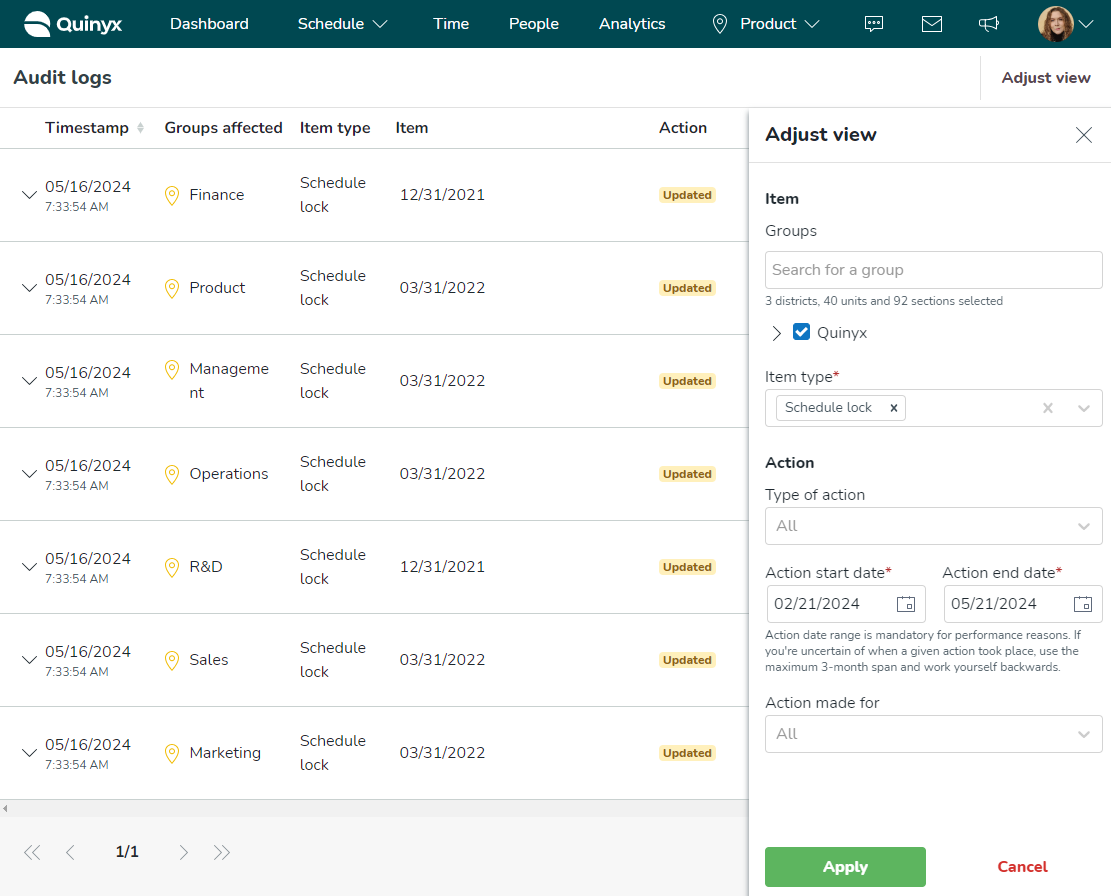Audit logs - Schedule lock
You can search for schedule lock audit logs. You can view these audit logs by navigating to Audit logs > Adjust view > [Item type] Schedule lock.
Searching and navigating the lock schedule audit logs inside the Adjust view panel, the table follows the same logic as described in Audit logs (current) with the following adjustments:
- “Schedule lock” is a new item with its own separate row inside the audit logs table.
- Inside the “Item type” column, we display a new item type named “Schedule lock”.
- Inside the “Item” column Quinyx shows the current value of the lock date.
- Inside the “Action” column, Quinyx displays actions taken on this item, and due to the very nature of these items, it is always the same action: update.
- The “Action made by” column displays who has carried out the action in question. In addition to the information about who has carried out the action, information about the origin of the action is also displayed. For this item, there are two possible origins:
- Via Manager portal - when the schedule is locked from the Schedule tab.
- Due to transfer to payroll - when the schedule is locked from the Time tab during the transfer to payroll process.
- Inside the “Action made for”, Quinyx will display N/A since, no specific employees are affected by the action in this case.
In your audit log search results for these items, you can see more details about the properties that applied to the item by clicking the chevron in the leftmost column of the search results table. Clicking there brings up a sub-table with properties that are connected to the action update. Inside the sub-table, the Schedule lock item will have the following property:
- Locked date: This property will show the old and new value of the updated date for the Schedule lock.
The image below illustrates what said sub-table for a schedule approval can look like: