Version 0104
- New functionality
Release date March 24, 2021
New functionality
Upcoming logic for leave applications and shift booking notifications
In the version 0101 release notes, we informed you about upcoming new logic for how leave application and shift booking notifications are sent.
We want to inform you that his functionality will be released in version 0105 the 7th of April.
You can find all the details about how this logic will work below.
Leave application notification logic
Leave application notification examples and scenarios
Shift booking notification logic
Shift booking notification examples and scenarios
Mobile app: change for employees that only have a role in section
As of this version, mobile app users who only have an employee role on a section level will only be able to see colleagues in the sections in which they have a role and will only be able to book shifts belonging to those sections. Previously, since we relied on legacy Classic logic, users were able to see colleagues in the entire unit in which the section belonged and sometimes were able to book shifts in other sections belonging to the unit even though they didn’t have a role there. You'll still be able to book shifts that don’t belong to any section (only unit) if you only have a section role.
Schedule & Base schedule
Improved logic schedule for agreement changes
Up until this release, when an agreement validity change was made, a night job re-assigned a valid agreement (if available) to any shifts that were missing an agreement. However, for performance reasons, this was only done for shifts 30 days into the future and 60 days in the past from today's date.
This was far from ideal, and the solution’s limitations were exacerbated by the fact that we now show employee metrics by agreement. For that reason, we have now created a new logic for this.
Starting with this release, when agreements are changed, Quinyx will perform the below actions.
- For deleted agreements, Quinyx will identify shifts and/or punches that were related to the agreements in question and apply the agreement selection logic to apply another valid agreement for them.
- For new agreements, Quinyx will check if there are any shifts and/or punches without agreement that can be related to the new agreement
- For agreements where the validity period is shortened in any way, Quinyx checks whether there are any shifts and/or punches related to that agreement that are no longer inside its validity period. If there are, then Quinyx will apply its agreement selection logic (see below) to select a valid agreement and relate the shifts and/or punches to that agreement. If the validity period is rather extended in any way, Quinyx will check whether there are any shifts or punches without agreement that can be related to the changed agreement.
Agreement selection logic
There are multiple occasions on which Quinyx needs to itself figure out which agreement to select for a shift and/or punch. Below is a list of such occasions:
- Agreement changes (see above).
- A base schedule is rolled out and one of the following applies:
- The agreement field for the base schedule shift in question reads “Selects automatically”.
- The base schedule shift’s agreement has been selected manually, but said agreement isn’t valid on the date on which the shift is rolled out.
In these cases, an algorithm will check all of the agreements of the employee for these criteria in the following order. Whichever step at which there is only one agreement left meeting that and the previous criteria is where that same agreement is selected and applied to the shift or punch. If the algorithm makes it to step 5 and there are more than one agreements left, then out of the agreements left, the agreement added to the system add the earliest point in time will be selected.
- Are there agreements valid at the date of the shift or punch?
- Are any of the remaining agreements set to preferred for the unit the shift or punch is taking place on?
- Are any of the remaining agreements using the same agreement template as the current main agreement?
- Note that for base schedule shifts with a manually selected agreement specifically, the algorithm will instead check “Are there agreements using the same agreement template as the manually selected agreement?” as of this step.
- Are any of the remaining agreements the main agreement as of today's date?
- Which one of the remaining agreements has the highest employment rate?
Rolling out in the past
There are different reasons why you might want to roll out a base schedule into the past, one of them being you realize a mistake in a rolled out base schedule after the fact. Up until this release, we only supported rolling out 30 days backward in time. Now, we support rolling out as far as one year back in time.
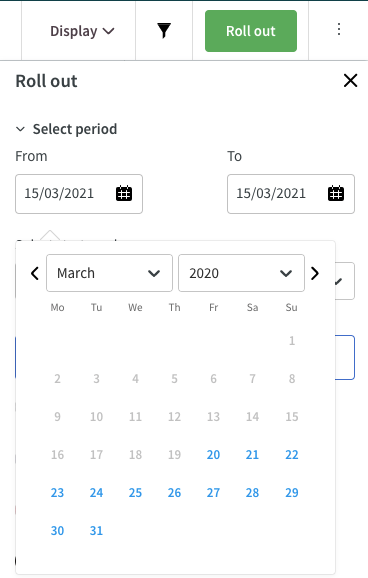
Week numbers in the schedule view
We have now added support for week numbers in the Schedule view. You'll find it above the actual schedule:

Good for you to know; there are two settings that impact week numbers:
- Unit setting "First day of the week".
- Language setting. Depending on country, week numbers can be counted in different ways, change from Swedish to US English and you'll understand this.
Salary types
We have included the first part of salary types configuration. You'll now be able to see a list of all your account-based salary types.
List of salary types
Navigate to Account settings > Agreements > Salary types, and click on salary types in the menu on the left-hand side. A list that contains all salary types for your account will be displayed:
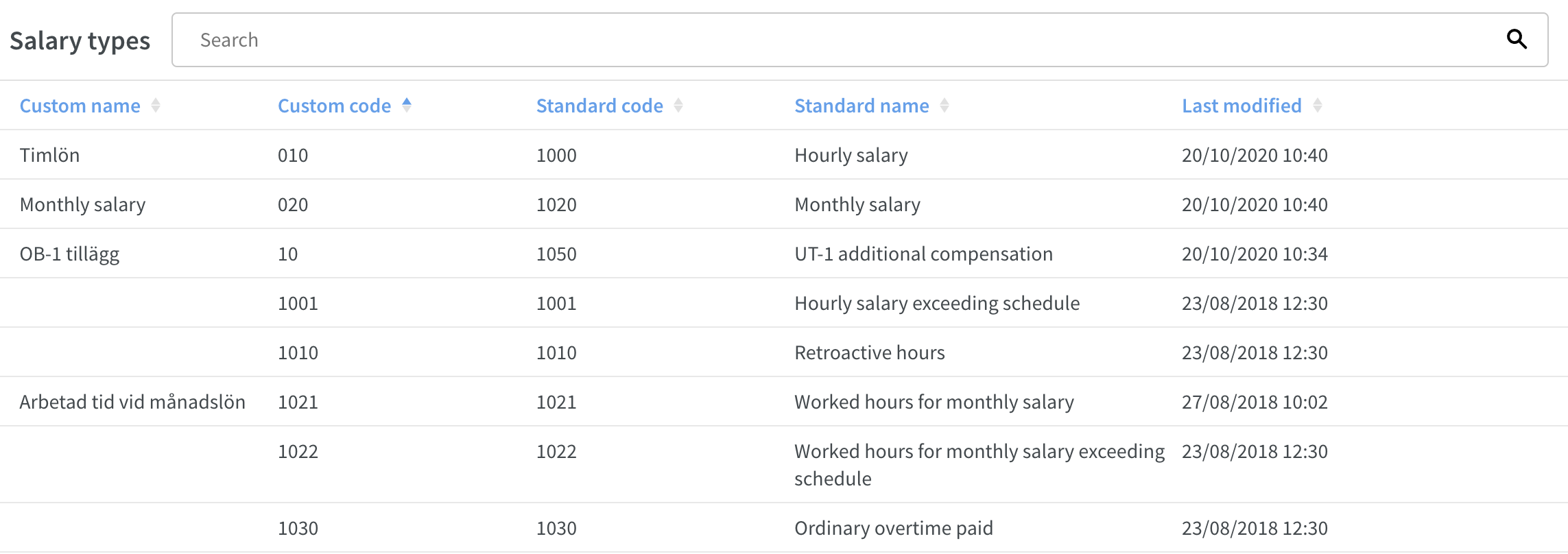
The list contains five different columns, and you can choose to sort the list on any of the columns:
- Custom name: The custom name you have given to the salary type.
- Custom code: The custom code you have given to the salary type.
- Standard name: Quinyx standard name for the salary type.
- Standard code: Quinyx standard code for the salary type.
- Last modified: Date and time for when the salary type was last modified.
Search salary types
It's possible to search the list of salary types by using the search bar at the top of the page:

When you start typing in the search bar, the search results will be highlighted in yellow:

You can search on custom name, custom code, standard name, and standard code.
Time Trackers
In this release, we're introducing the possibility to add, edit, and delete Time Trackers under account settings.
Edit Time Trackers
Navigate to Account settings > Time Trackers to see the list of existing Time Trackers:
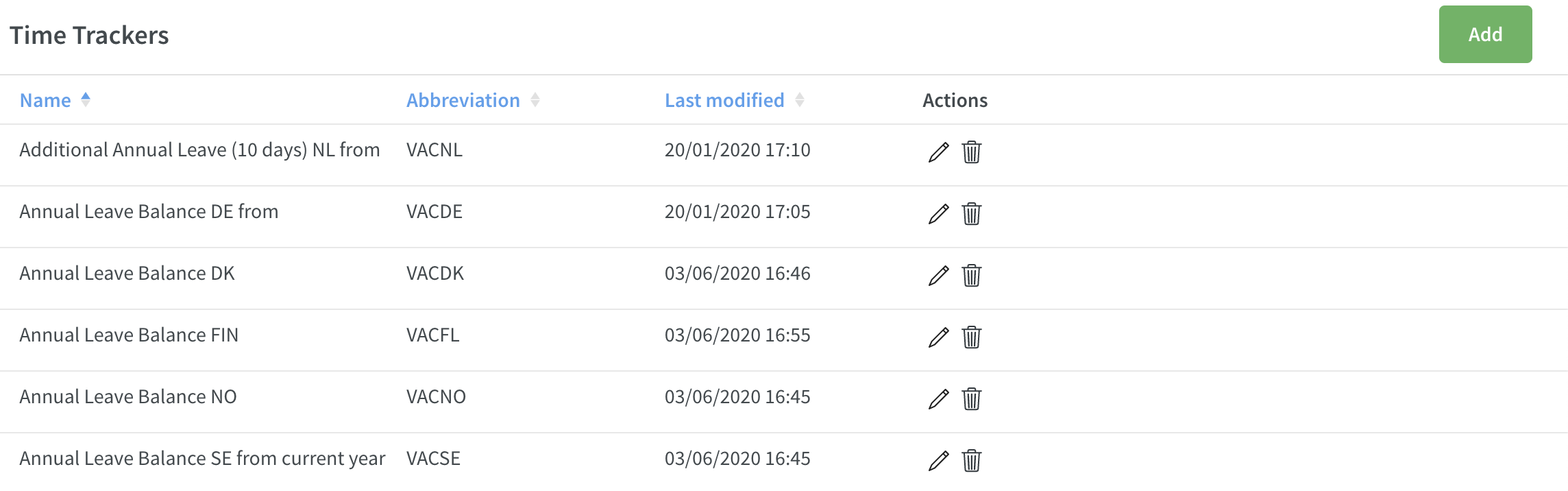
Click on the pen next to the Time Tracker you want to edit, and a side panel will open:
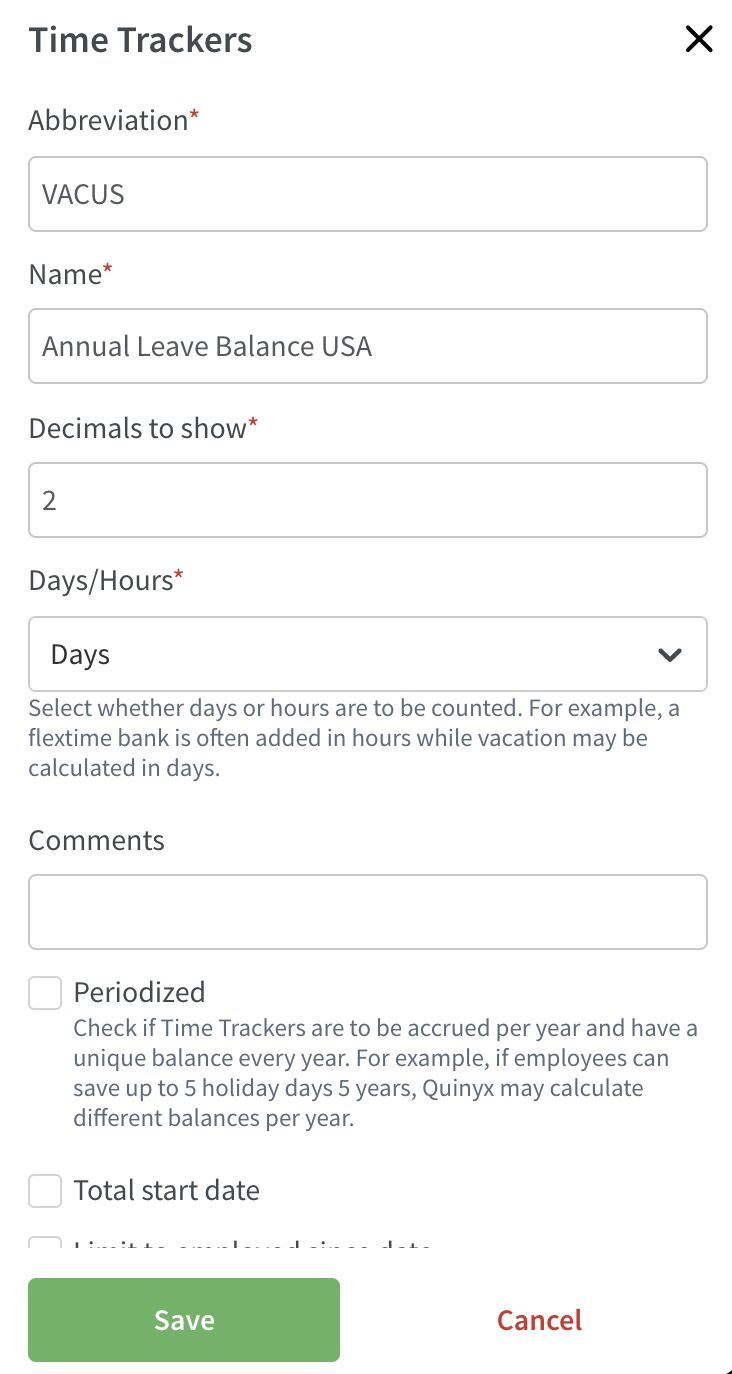
Update the relevant fields, and click Save to save your changes.
Add Time Trackers
To see the list of existing Time Trackers, navigate to Account settings > Time Trackers:
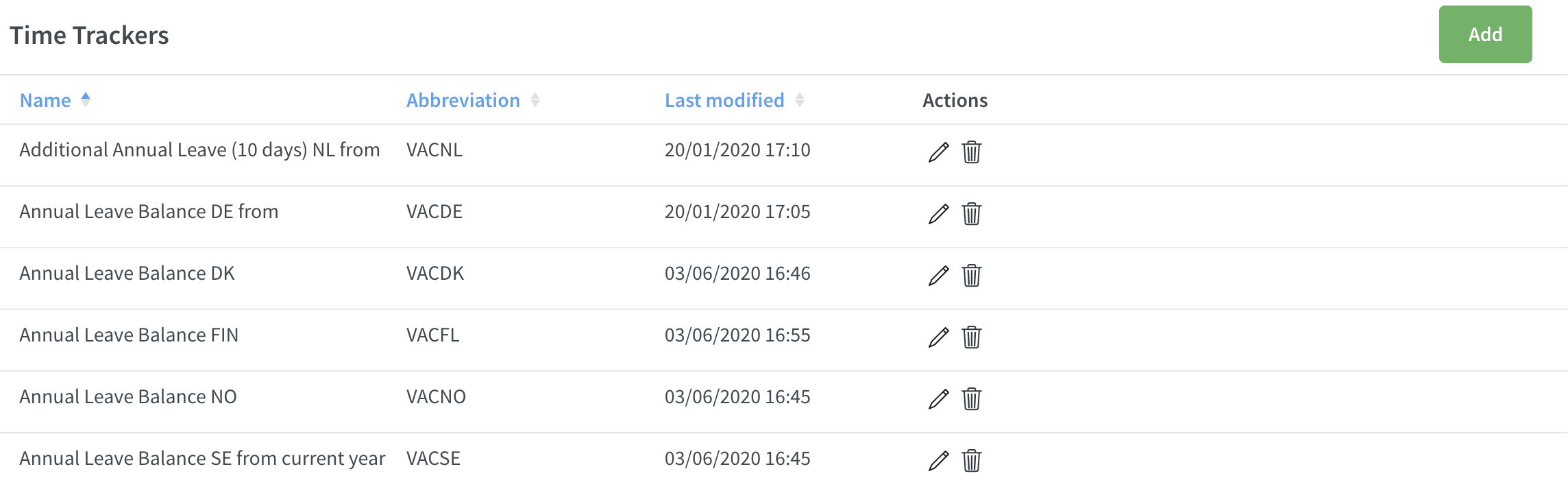
Click the add button at the top right, and a side panel will open:
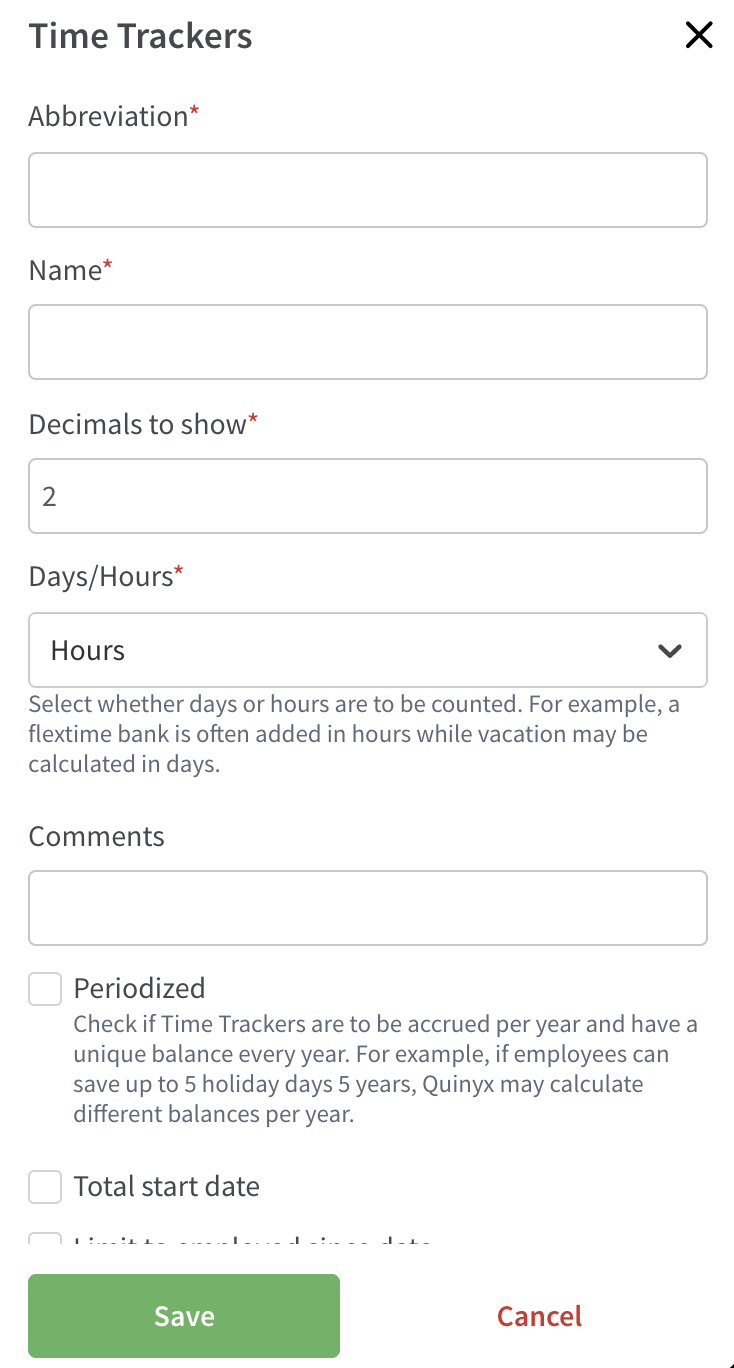
Configure the fields as per how the Time Tracker should work for your organization. Most fields will have a short explanation text next to them to guide you through the configuration.
Click Save, and the Time Tracker will appear in the list of Time Trackers.
Delete Time Tracker
Navigate to Account settings > Time Trackers to see the list of existing Time Trackers:
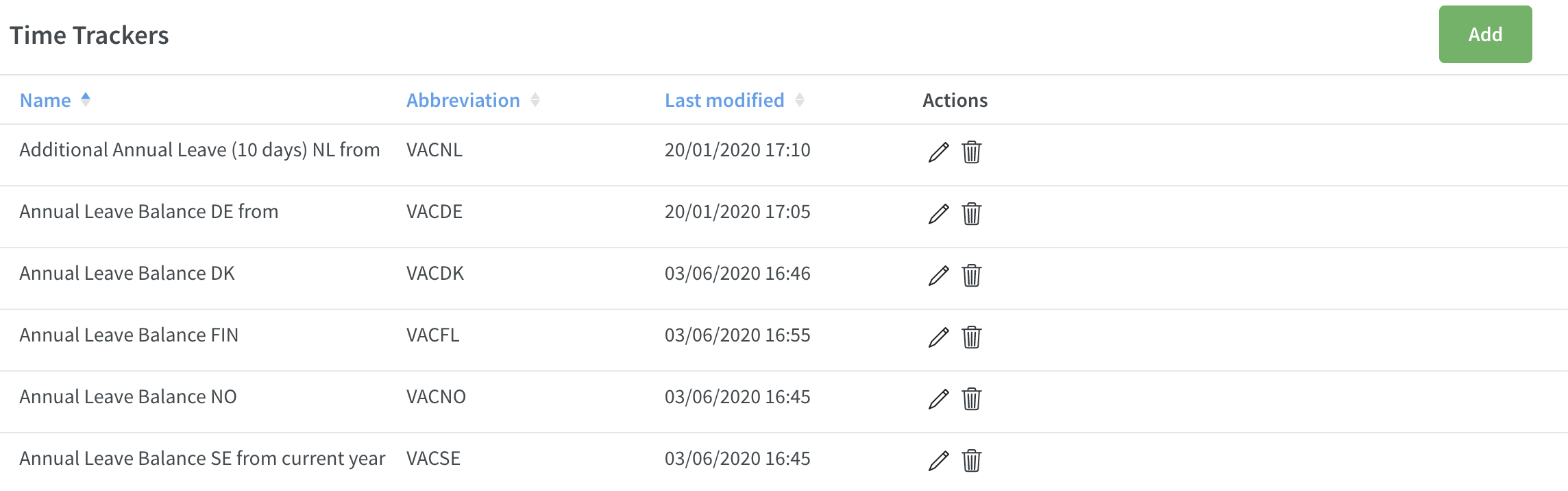
Click on the trash can icon next to the Time Tracker you want to delete. A confirmation dialogue will appear asking you to confirm the delete operation:
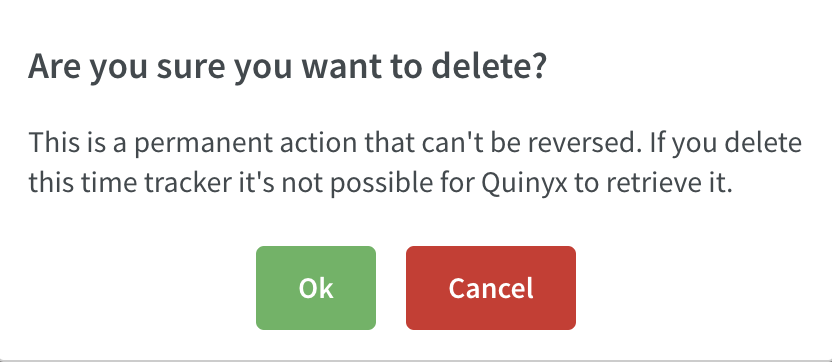
Click Ok if you want to proceed with the deletion.
If the Time Tracker is currently in use, you will receive an error message notifying you that it's not possible to delete the Time Tracker:
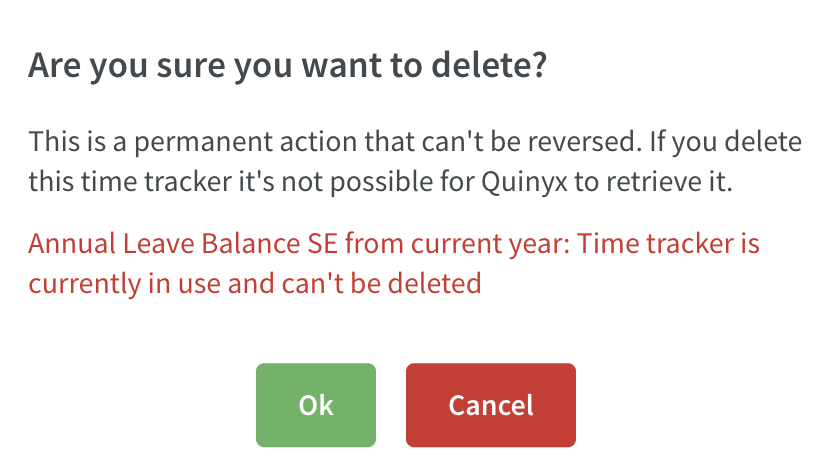
Time Tracker "Dutch configuration"
We have made lots of improvements and updates to the possibilities of configuring Quinyx in regards to Statutory and Non-statutory vacation hours for the Netherlands.
There is so much information, that we have decided to create a new article just for that configuration and logic.
You can find that article here. It is currently only available in English until the last pieces of functionality are in place.
Updates and performance improvements
- Variable name now displays in Compare mode in Forecast Overview when graph has been toggled off.
- X-axis now shows the full scale in Forecast Overview.
Bug fixes
- Resolved an issue that caused a new employee agreement with an away until to default to the home unit instead.
- Resolved an issue that prevented a section from being selected on a local shift type.
- Resolved an issue that caused a shift to be duplicated on the previous day when viewing a schedule in the monthly or custom view.
- Resolved a group management issue that prevented saving after changing a manager on a unit.
- Resolved a display issue that caused overtime methods on a personal agreement to not display correctly after the order of the overtime methods was changed.
- Resolved an issue that caused shared employees to display in the Time Tracker report instead of only employees on the home unit.
- Resolved an issue that prevented some newly created roles from viewing data in the forecast overview.
- Resolved an issue that caused some employees not to show in the Punched hours report.
- Resolved an issue that prevented inactive employees from showing in the Time Tracker report
- Fixed a bug that included shared employees in the Time Tracker report.
- Resolved an issue that caused the calendar custom view to be different than the calendar view on daily and weekly view.
- Resolved an issue that caused future shifts to not be sorted by start time.
- Resolved an issue that when changing the order of overtime methods on a personal agreement isn't reflected in Neo agreement.
- Resolved an issue where absences whose leave type was configured to not count as scheduled hours were still counted as scheduled hours in employee metrics.
- Resolved an issue that caused employees with an expired or future role directly on a section to be visible in the schedule when filtering on an employee section.
- Resolved an issue where the base schedule filter in Schedule incorrectly included tasks taking place on shifts rolled out from other base schedules than the one filtered on.
- Resolved a punching issue prevented a punch from being deleted and produced an error message when attempting to delete a punch with an employee attestation still in place.
- Resolved an issue that caused punches to not bet editable/visible on prior unit when an employee had been transferred and no longer had a role on an old unit.
- Resolved an issue with shift type rule was applied even if rule was outside the specified time range.
- Resolved an issue where base schedule shifts crossing daylight saving (2 am - 3 am twice a year) caused the rollout to fail. Now, the base schedule shifts, tasks, and breaks are truncated to reflect the fact that it's a 23-hour day.
New HelpDocs articles
- Leave application notification logic
- Basic scenarios
- Shared employee scenarios
- Advanced scenarios
- Logic - shift booking/swap notification logic
- Shift bookings - example scenarios
- Dutch vacation configuration
- View salary types
REST API / Web service updates
None at this time.
SOAP API / Web service updates
Updated with the possibility to set Non-statutory or Statutory hours on a periodized Time Tracker with the "first to expire" (dutch) setting checked. This to allow for managing initial upload or adjustments to those balances.
- Resolved an issue with «roundCeil» defined as INT «xsd:int» returned with null (blank) in wsdlGetAgreementTemplatesSalaryTypes
At Quinyx, we've moved to HTTPS for all of our customers except a single endpoint for backwards compatibility. This endpoint is for WSDL integrations and only available on the address apiftp.quinyx.com. To ensure your customer data is safe and secure, this HTTP endpoint will be deprecated. The documented URL for Quinyx WSDL is: https://api.quinyx.com/FlexForceWebServices.php
This is why on 1st of May 2021 on the production environment, we'll disable port 80 and only allow 443 (HTTPS) on the following endpoints:
apiftp.quinyx.com/FlexForceWebServices.php
How does this affect you?
If you're still pointing to this endpoint on port 80, you have to change these integrations to port 443, i.e. HTTPS. You can already do this and test that everything works as expected.
The following SOAP API endpoints will be discontinued and removed from Quinyx WFM August 2021.They are already now replaced with REST API endpoints for Neo Forecast. Read more about Neo Forecast and the improved functionality here and about the new REST APIs here.
- 6.2 wsdlGetForecasts
- 6.3 wsdlUpdateForecasts
- 6.6 wsdlUpdateForecastV2
- 6.8 wsdlUpdateForecastsV3
- 6.4 wsdlGetSalesData
- 6.9 wsdlGetSalesDataV2
- 6.7 wsdlGetOptimalStaffing

