Working with bank holidays
When working with bank holidays, there are several ways to configure them and set everything up for your organization.
At the end of the day, it comes down to what works best for you, but below is a recommended flow to use as you will. You could just use the best bits that might work for you if you want. Either way, we wanted to break it down feature-by-feature to ensure you’re aware of the different possibilities.
1. Importing Bank holidays
When adding bank holidays, you have the option to add them manually or import a list of holidays based on your timeframe, language, and region.
Regardless of how you add them, note the information will be pretty limited. You’ll have the name and date included upon creation, but then you will have to manually configure the holidays to suit the needs of your unique setup.
To import holidays, hit Add new > Import from API where you can filter the results based on the country, year and language. Then just select which holidays you’d like to import using the checkboxes along the left-hand side, and boom! You have a full list of holidays, with all the default configurations in place.
2. Configuring bank holidays
When adding or editing a bank holiday configuration, using bank holiday configuration, you can define the rules around each of these holidays on a very granular level to meet the different needs of different companies, countries, or individuals.
This configuration consists of five separate sub-panels which, together, can create the rules for each holiday.
- The General information sub-panel
- The Unsocial time sub-panel
- The Overtime sub-panel
- The Day rule sub-panel
- The Shift rules sub-panel
3. Share configurations across (global) bank holidays
There are often instances where there is a lot of overlap between the different bank holidays. It would be crazy to manually configure every configuration for every bank holiday for every year.
Instead, let's say that after manually configuring and testing a single holiday (in Step 2), you have a working version of a bank holiday. Using Actions > Share to Holidays you can easily take the configurations from one holiday and magically share those configurations to the other holidays within that same year.
Afterward, you can make tweaks where needed, if say there are one or two “Special Rules” for Easter, rather than manually adding all “standard data” to every holiday.
4. Share bank holidays (with configurations) across years
Creating an identical bank holiday every year can be a struggle. By using the Copy functionality, you can share/duplicate bank holidays across multiple years with the same configurations as the original bank holiday. You can follow the steps below to share/duplicate bank holidays:
- Select Account settings > Bank holidays.
- Select Copy.
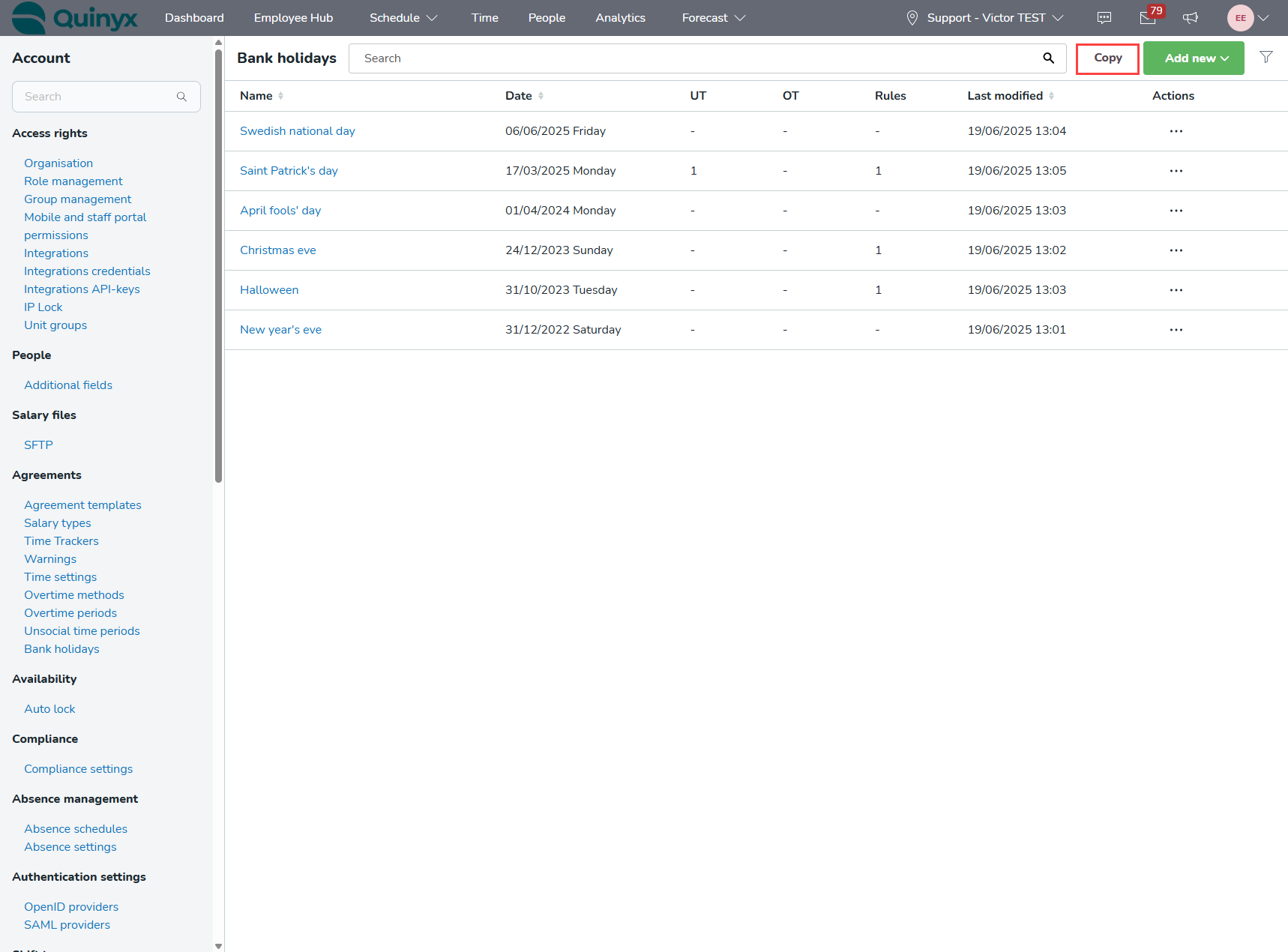
- Select the Source year that you want to copy bank holidays from, and the destination year(s) you want to copy the bank holidays to.
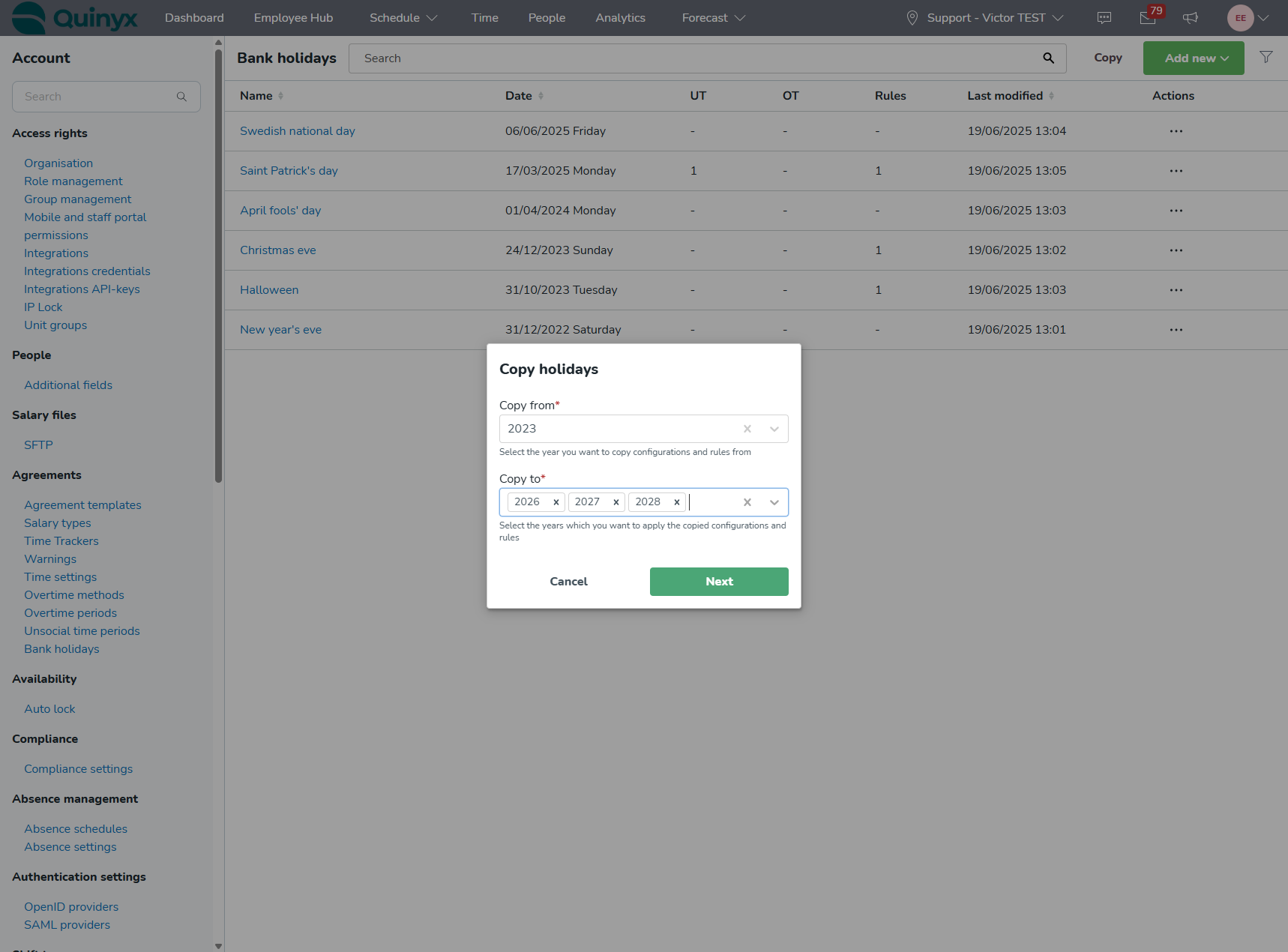
- Select which bank holidays you want to copy.
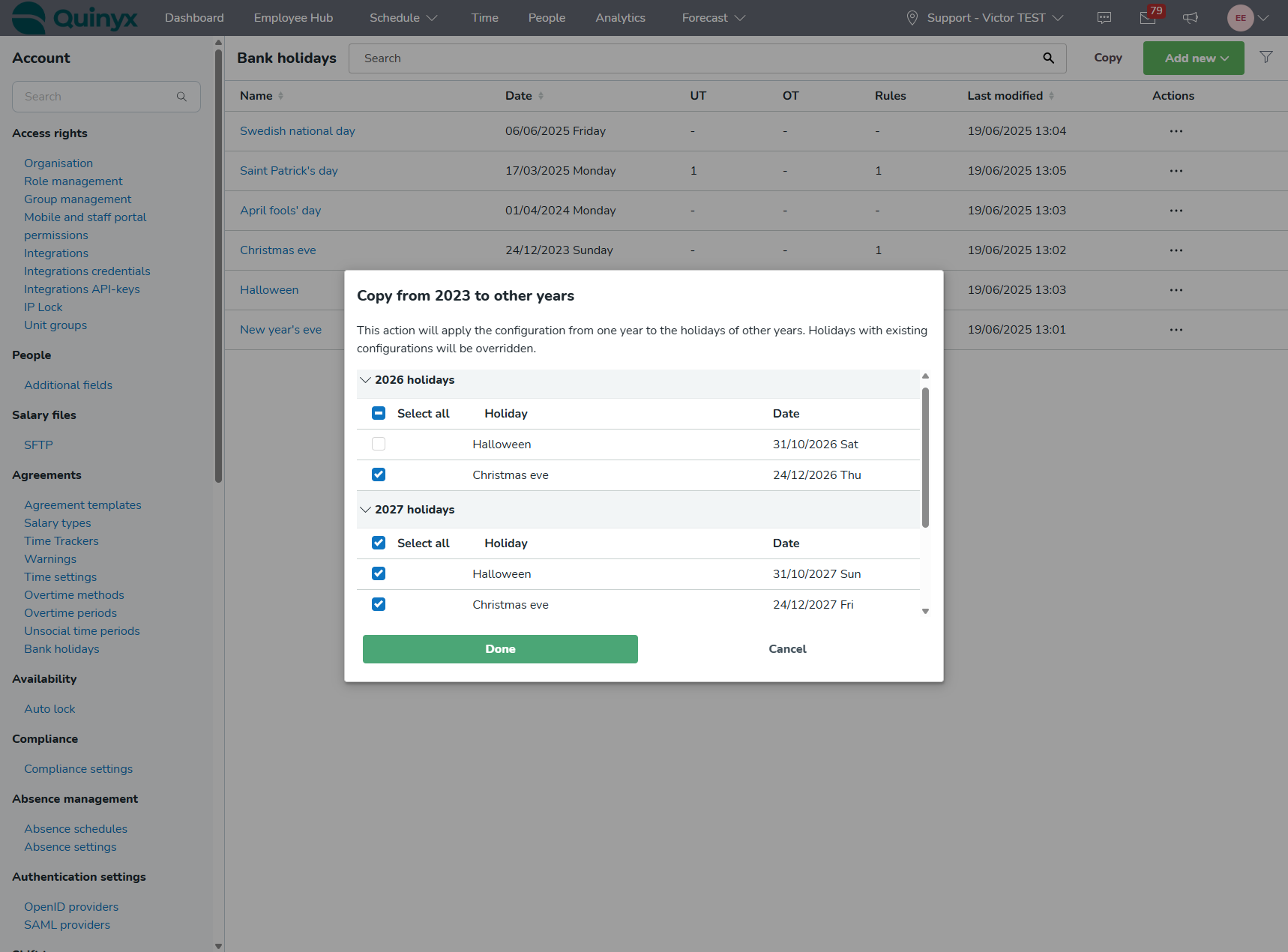
- Select Done.
5. Managing bank holidays in agreement templates
As you may know, steps 1 - 4 above are all about managing Global bank holidays.
However, in your agreement templates you can also add custom bank holidays, where for employees assigned to that specific agreement template, those bank holidays will overwrite the global bank holidays. This allows you to create custom bank holiday rules for select employees.
When configuring bank holidays in agreement templates:
- By default, a holiday will use the global bank holidays.
- If you'd like to use custom bank holidays, you can either manually add them, or you can pull holidays from another agreement template.
- This still requires some manual work when setting it up the first time in the agreement template, but once set up, you can easily share/copy bank holidays between agreement templates.
Use cases
As an account manager with write access:
- I can view all Bank Holidays defined for the account.
- I can edit or delete all existing Bank Holidays.
- I can add new Bank Holidays.
- I can automatically fetch bank holidays (name and date) specific for the country of my account.
As an account manager with read access:
- I can view all Bank Holidays + settings defined for the account.
- I can add, edit or delete Bank Holidays.

