Working with salary types
Salary types is a code that Quinyx uses to send the number of hours worked to the payroll system. This will allow the payroll system to understand how the worked hours will be paid.
In Quinyx, there is a long list of default salary types. These salary types are connected to different settings in the agreement template and will be generated automatically if the settings are correct. Therefore, you can't change the original function of the salary type; however, you can modify the name to fit your organization and the payroll system you use.
View salary types
You can find salary types under Account settings > Agreements. Click on Salary types to see the default list in Quinyx.
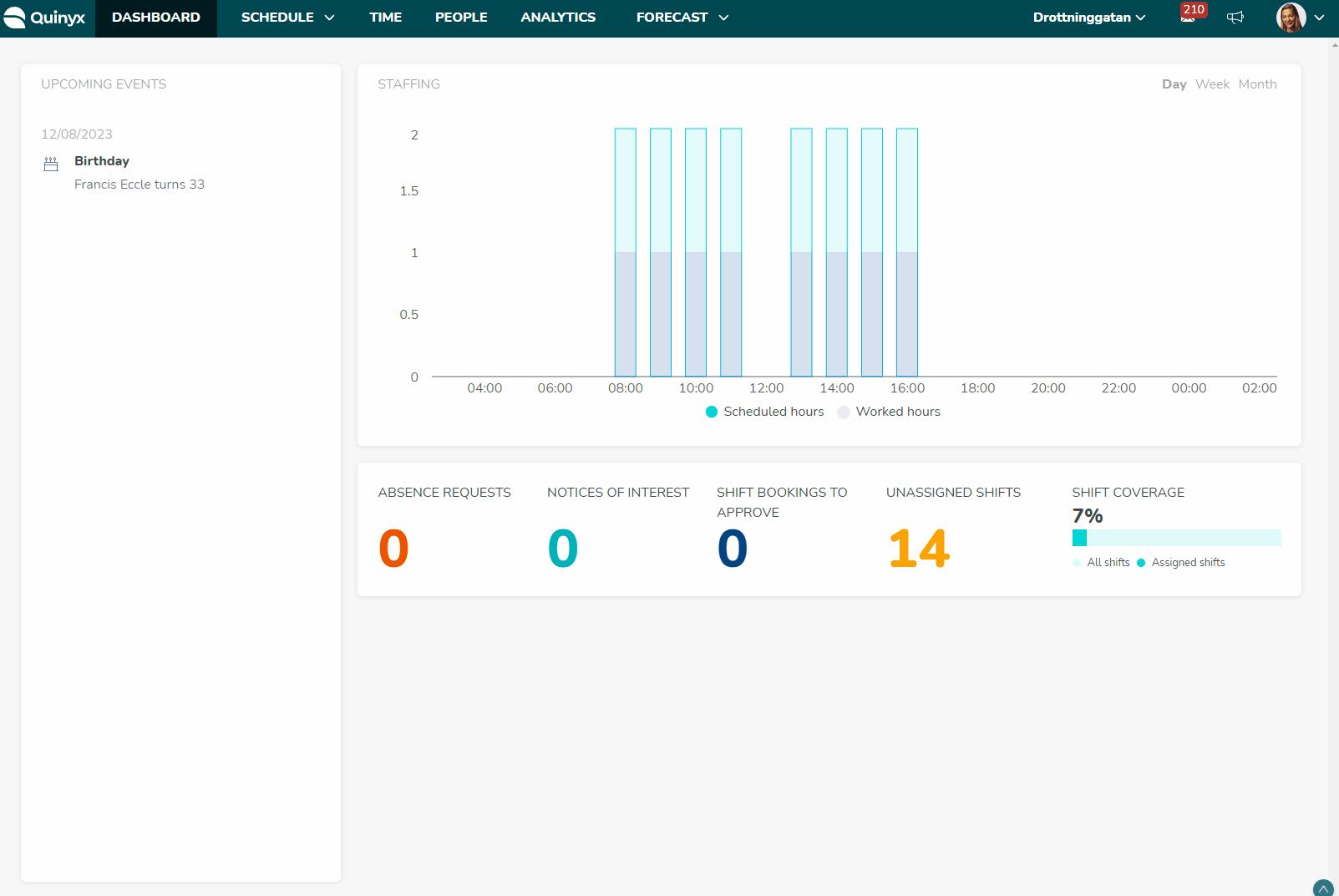
Custom name | The custom name can be changed to what you call the salary type. |
Custom code | Change the code to match your payroll system. |
Standard code | Standard code of the salary type. (Can't be changed). |
Standard name | Standard name of the salary type. (Can not be changed) |
Last modified | Date and time the salary type was last modified. |
You can sort the list by the columns if you click on the column name. Standard names and codes can't be changed and can sometimes be used to identify salary codes if something isn’t working as expected.
Add new salary types
You can also add new salary types. For example, if a salary type doesn't exist in the default list, you can add it.
Please note that for absences, you need to add the absence codes as salary types in the list. This is needed if you want to have cost calculations in Quinyx and also if the salary file you use picks up the code from the salary type generated by the absence and not from the code in the absence reason.
General information
Custom code | Add the code that matches your payroll system. |
Custom name | The custom name is what you call the salary type. |
Transfer to Payroll | Tick if this salary type should be included in the payroll file. |
Requires approval | This will add an extra checkbox for approval on the salary type, meaning you have to approve the salary type on top of attesting the time worked. |
Is absence | This is sometimes used to define whether a salary type is related to a leave reason. If checked, it will not be possible to manually add it in the Time card. Allow manual addition for this salary type. |
Allow manual addition for this salary type | This means that this particular salary type can be added manually to an employee's Time card to be included in the payroll file. |
Define salary cost
Define salary cost only needs to be added if you're using cost calculations in Quinyx. Use the variables Scheduled cost, Expected cost, and Actual cost in statistics in the schedule view to follow up on your costs.
Amount | Define the amount of the salary cost. |
Calculation | This is where you set how the amount should be calculated. Options are: Add to hourly salary, % of hourly salary, fixed cost, % of weekly salary. |
Include salary type in total cost | Use this salary type when you want to calculate the total salary cost. |
Add non compatible salary types | Tick this box, and choose if there are any salary types that can’t be generated at the same time as this salary type. Note: Currently there is no support for this when one of the salary types is defined as not to be transferred to payroll, where the other one is. Both need to be defined in the same way. |
Connect to Time Tracker | Time Trackers can be set up to calculate the salary type generated. Choose Time Tracker and then if it should be added or deducted from the balance. it's possible to add a maximum of 3 connected Time Trackers for this salary type. |
Adjustments/Round | Round the salary type to a certain period of time. i.e., a full half hour of unsocial hours compensation for each half hour of unsocial hours started. |
Set limitation for daily quantity | If you set a minimum quantity per day, the quantity of the salary type will be rounded to match this minimum. If you set a maximum per day, the quantity will never exceed it. |
Salary type name translation logic
- If there is a custom name on a salary type, Quinyx doesn't translate it, and it will be shown as set on (by priority):
- Agreement template
- Global salary type setting
- If there is not a custom name set on either the agreement template or in the global salary type setting, Quinyx displays the standard name and translates it according to the selected language in Quinyx.

