Employee Hub - Delete Files
In this article, we will go through how you can delete files and folders from Employee Hub, and who has the permission to do so.
These users can delete files from Employee Hub
- The user that uploaded the file or folder.
- Users within the same group.
Delete a file or folder using the action bar
To delete a file/ folder from the Employee Hub, you need to follow these steps:
- Navigate to Files Hub.
- Select the files/folders you wish to delete, and the action bar will appear.
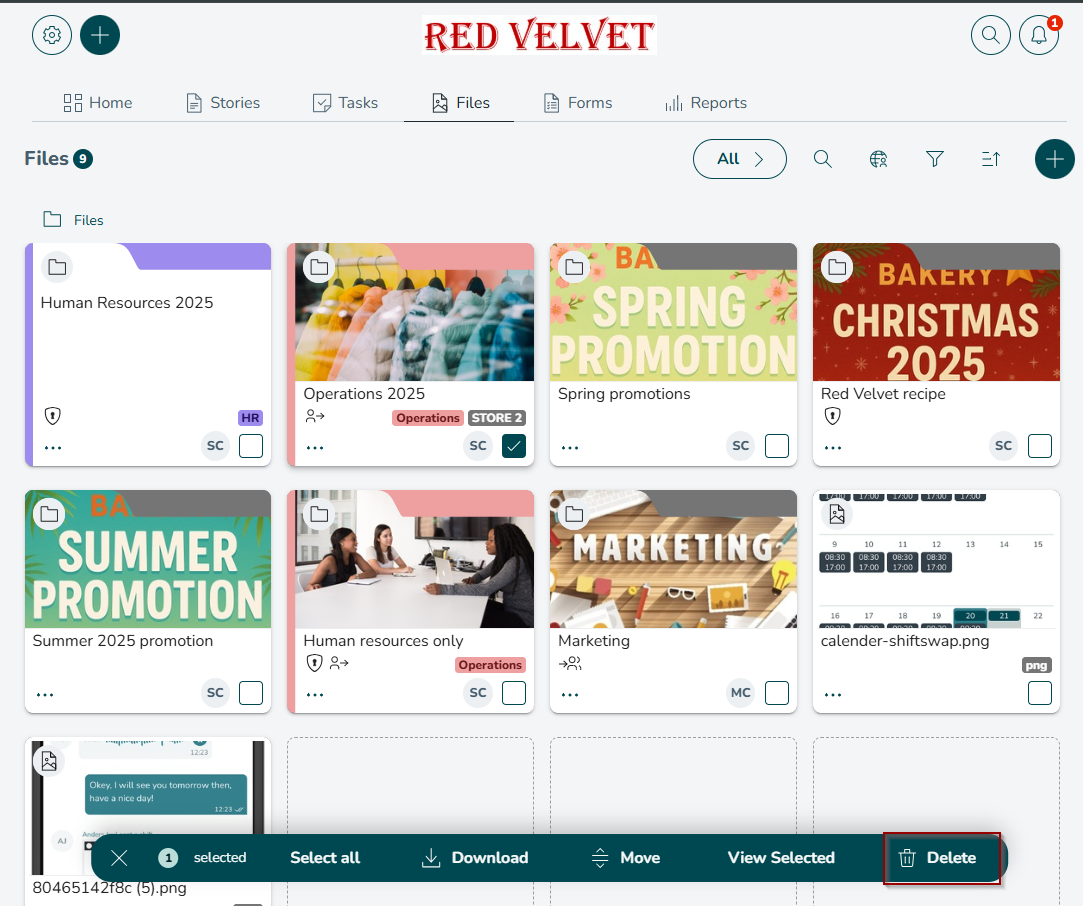
- You can also select all by clicking Select All in the action bar. This will select all items inside your current location in the folder structure. This includes items that you are yet to have loaded into the screens view.

- Click Delete in the action bar.

- You will be asked to confirm you wish to delete the selected items. Click Delete.
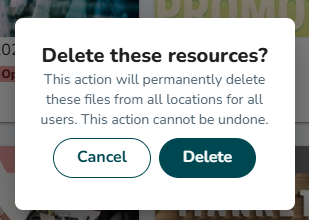
- Success toast confirms items are permanently deleted.
- At any point during the selection process, click View Selected in the action bar to see a full list of the items you have selected. You can also unselect individual files/folders, Unselect All, Delete and Download from this sidebar.

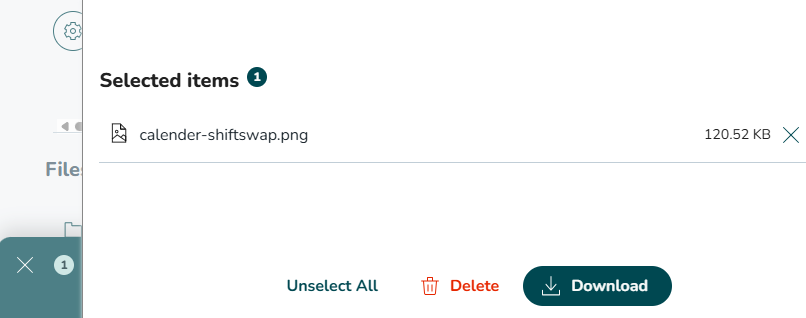
Delete a file from File View
- Click on the file you wish to delete to open the File View page.
- Tick the box on the right-hand corner of the file.
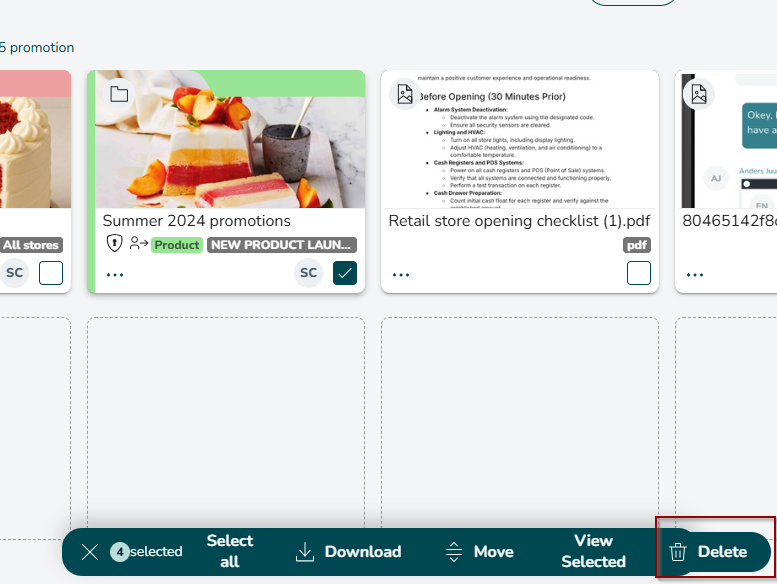
- Click Delete.
- You will be asked to confirm you wish to delete the file. Click Delete.
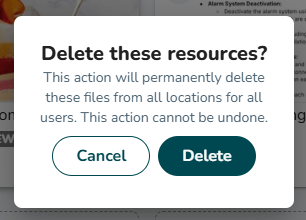
- Success toast confirms file is permanently deleted.
Please remember you cannot do the following when deleting files and/or folders:
- Delete files/folders you do not have permissions for.
- Delete folders with contents. If a folder appears empty but you are unable to delete it, it may contain subfolders to which you do not have access.

