Employee Hub - Create a folder
To create a new folder:
- Navigate to the area of the Files Hub where you'd like to add a new folder.
- Click on the + icon in the top-right corner.
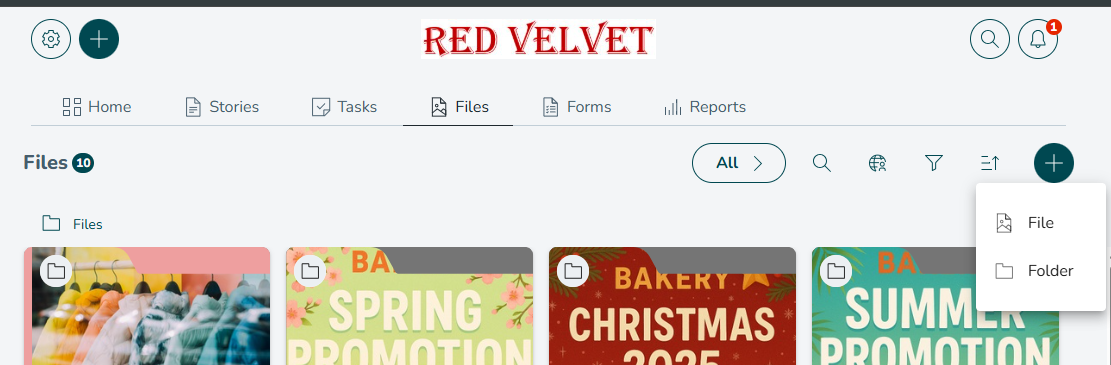
- Click Folder.
- Give your new folder a title (you can rename it later using the Edit option).
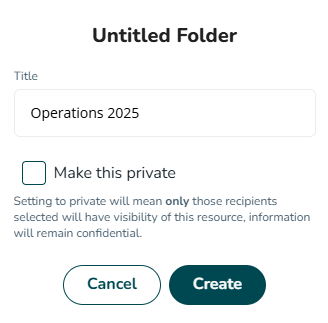
- You can also add a cover image, description, category, and tags.
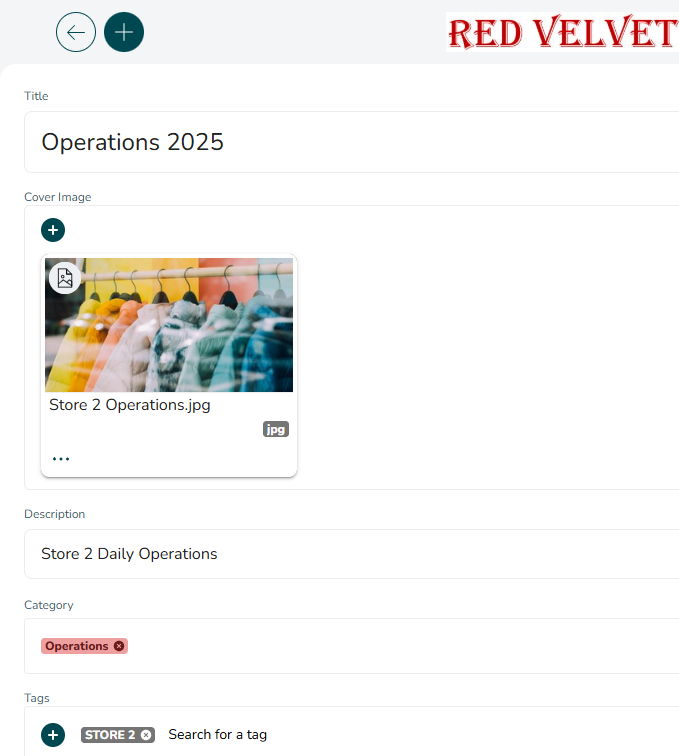
The new folder will be added to your Files Hub, and be available to all users who have access to the folder it sits beneath. For more information on who can see files and folders see File Permissions.
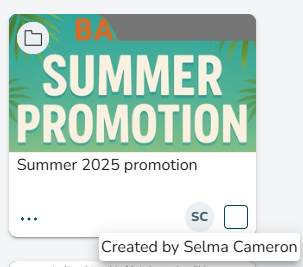
Folder breadcrumbs
You can view a folder's location, and navigate to any of its parent folders, using folder breadcrumbs.
- Open a folder. For this example we have created a folder with two subfolders.
- Open a subfolder. Its breadcrumbs can be found at the top left corner.
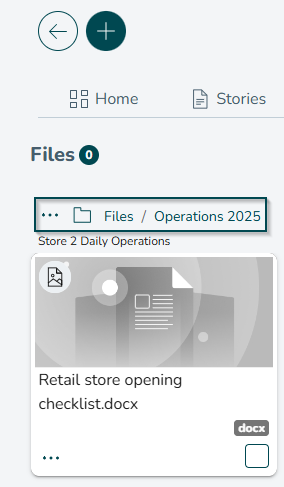
- Click on any breadcrumb to navigate directly to that parent folder

