Time settings
Time settings control functionality related to time punch approval and payroll transfer. A red frame is created around the punch in the Schedule view when the warning is fullfilled.
The time settings page is under Account settings > Agreements > Time settings.
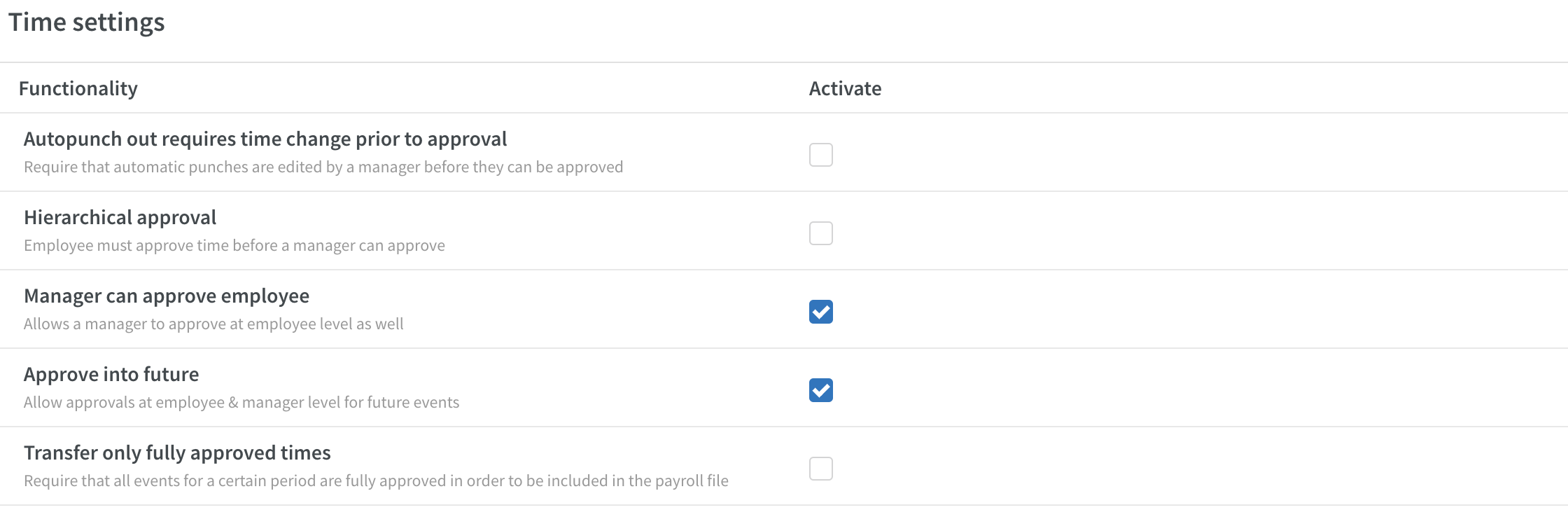
Under each functionality, grey text describes the setting's function. To activate/inactivate a setting, just check or uncheck the box under the activate column, and it will save automatically. The following settings are available today.
- Autopunch out requires time change prior to approval: Require that automatic punches are edited by a manager before they can be approved.
- Hierarchical approval: Employee must approve time before a manager can approve.
- Manager can approve employee: Allows a manager to approve at employee level as well.
- Approve into future: Allow approvals at employee & manager level for future events.
- Transfer only fully approved times: Require that all events for a certain period are fully approved in order to be included in the payroll file. This only determines whether the employee is ready to be transferred to payroll and does not determine what data is to be included or not in the payroll file; that information is a part of the payroll file specs.

Then, any employee that has missing attestation can't be selected to be included in the payroll file:

If unselected, the employee can be included in the payroll export, but which data will be included is determined by the payroll file specifications - if it requires full attestation or not.



