Mobile - Dashboard
Dashboard view
When you first log in to the mobile app you will always land in the dashboard view.
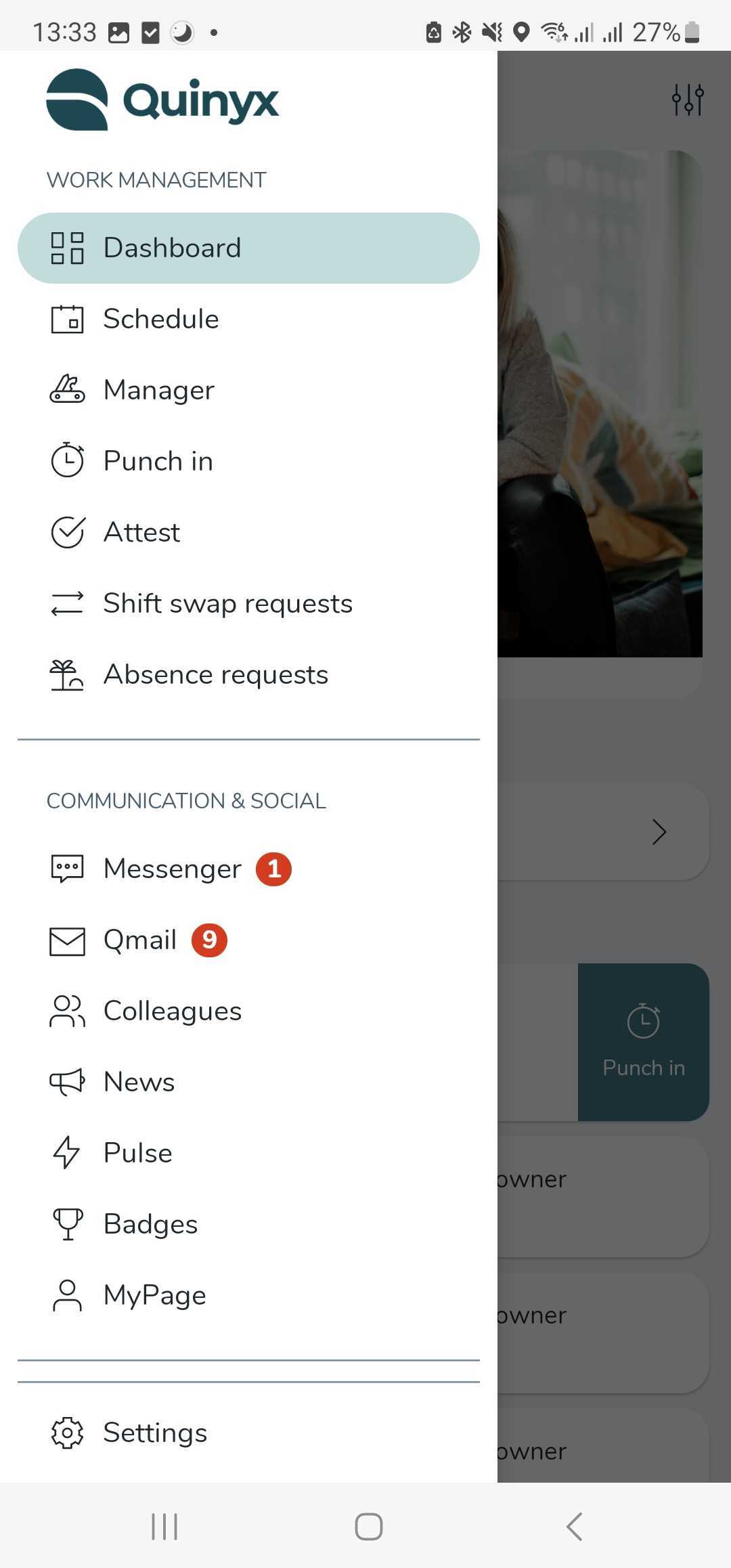
In the dashboard, you can see your upcoming shifts, unread Qmails, and news.
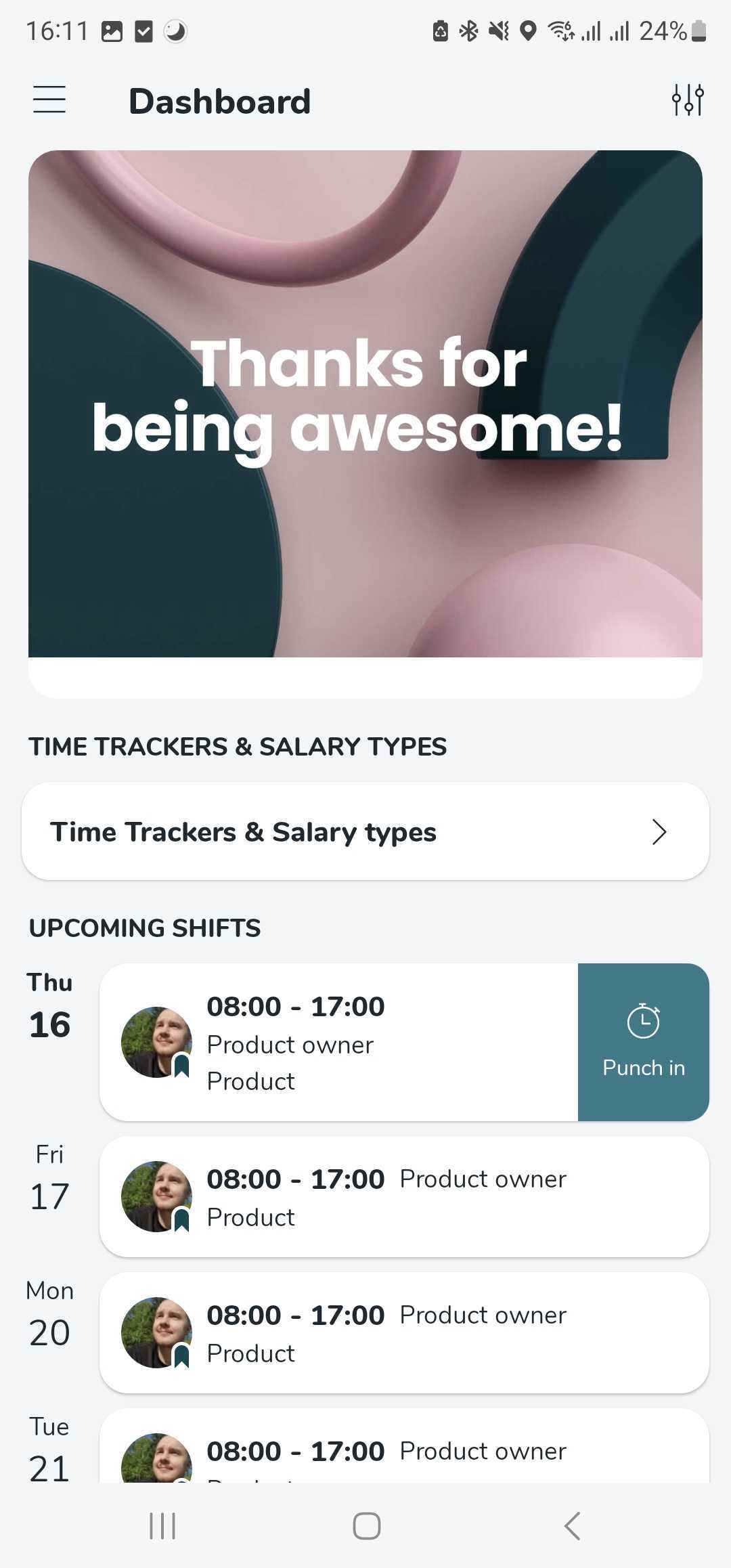
Dashboard personalization
You also have the option to personalize your dashboard view if you click on the settings icon in the top right corner of the dashboard. You can choose the order of the information and what information you want to see. You can choose to show or hide the following widgets:
- Time Trackers & Salary types
- Upcoming shifts (and choose how many upcoming shifts you want to see in the dashboard with a option from 1 to 10)
- Unread Qmails
- Unread news
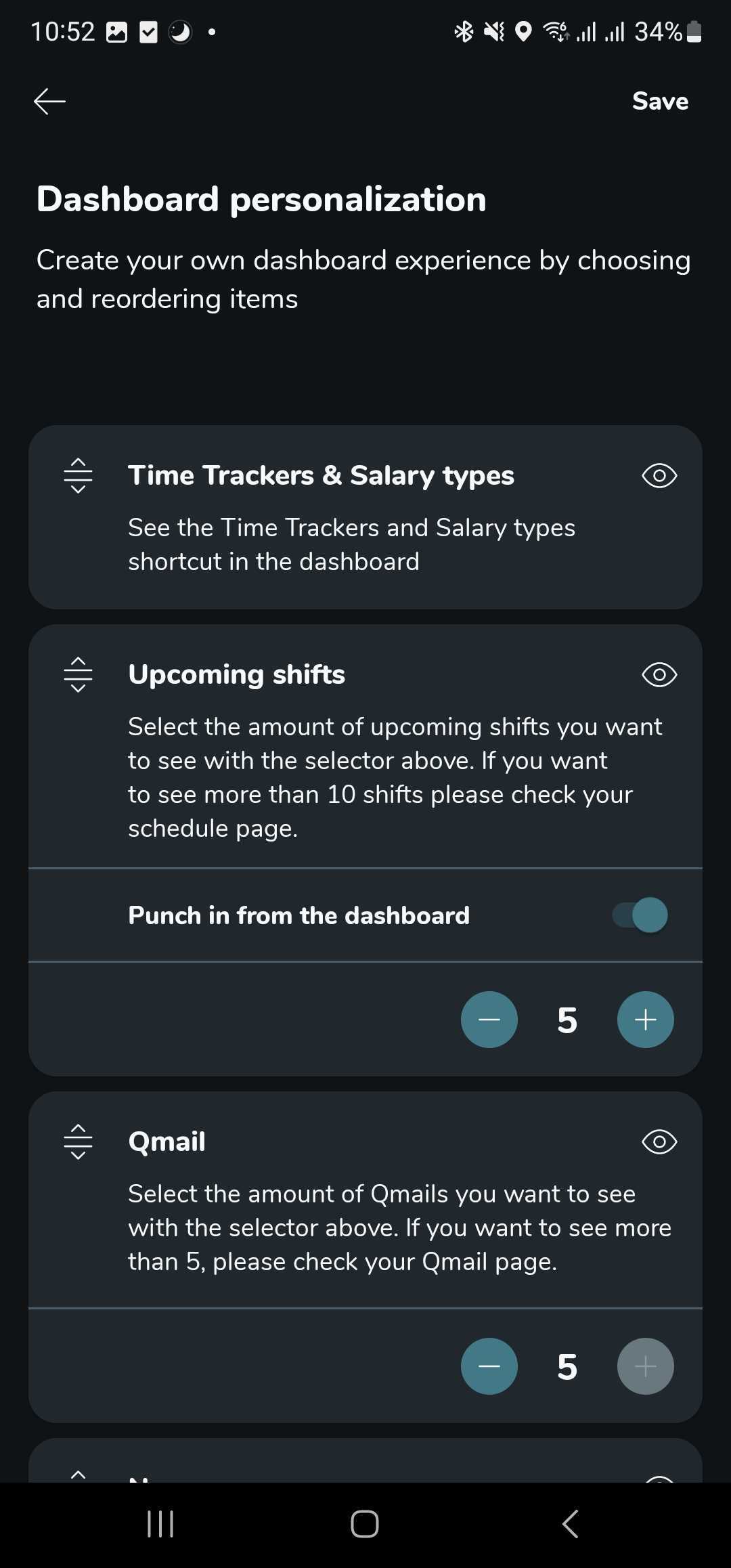
- Employee Hub stories
- You’ll see up to 5 of the most recent Stories, based on their sent date.
- To see more details, just tap on any Story to view full detailed view natively in the app.
- All functions like commenting on Stories or liking is available.
- You can personalise the dashboard layout for Stories the same way you can with all other elements in the dashboard view - for example choose where stories should be displayed in the dashboard and choose to show or hide the Stories section at any time.
- Stories are only available if your company is using the Employee Hub. You can find more information about the employee hub here.
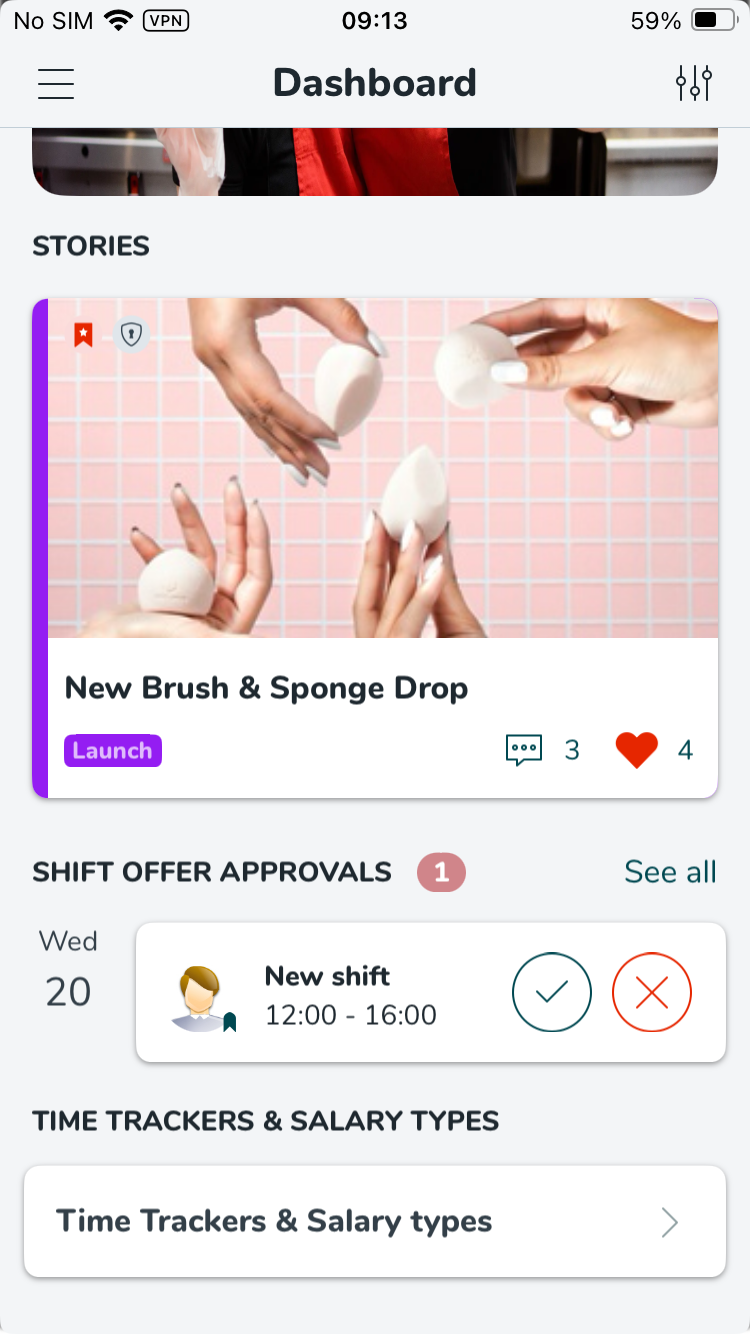
Please note, you won't be able to edit Stories in the dashboard.
Depending on what widgets you want to personalize the Dashboard with, your staff category will need to have the correct mobile and staff portal permissions enabled.
Examples:
- If I as a user want to see Time Trackers on the Dashboard, I would need to have Attest > Time permission enabled.
- If I as a user want to see shifts on the Dashboard, I would need to have the Schedule permission enabled.
- If I as a user want to see Qmails on the Dashboard, I would need to have Qmail permission enabled.
- If I as a user want to see News on the Dashboard, I would need to have the Communication > News permission enabled.

