Collaboration groups FAQ
- Q: What about validations for collaboration groups?
- Q: Who can set up a collaboration group?
- Q: Why does my group keep collapsing?
- Q: Should I create multiple hierarchies? If so, which one is used on the FLP end?
- Q: What if I’ve already created an organizational hierarchy that works for me? Do I just need to recreate it and map it 1:1 in Collaboration groups?
- Q: As a FLP standalone user, what does Collaboration groups mean in terms of distributing resources?
Below, you’ll find some additional information on how to manage your Collaboration groups effectively, such as a breakdown of the validations and some common questions and answers/troubleshooting.
Note, however, that most of the logic around permissions isn’t unique to the Collaboration groups, which follows the same logic as anyone/anything utilizing the AIO Platform.
Q: What about validations for collaboration groups?
A: When configuring your collaboration groups, there are a few restrictions/validations to be mindful of:
Configuration | Mandatory (Yes/Optional) | Validations |
Group name | Yes |
|
Label | Yes |
|
Associated groups | Optional |
|
Associated employees | Optional |
|
Child collaboration groups | Optional |
|
Domo Embed ID | Optional |
|
Q: Who can set up a collaboration group?
A: Users must be granted the following roles and permissions in WFM in order to configure collaboration groups for their organization:
- Any role granted at account/domain level.
- Account settings: Write permission.
- Task Management: Read permission.
For first-time users, the Frontline portal module must also be enabled under Account settings > Access rights > Modules > Frontline Portal.
Q: Why does my group keep collapsing?
A: Whenever you add or delete a new child collaboration group, your entire tree will "snap back" to its default state, e.g. its unexpanded state.
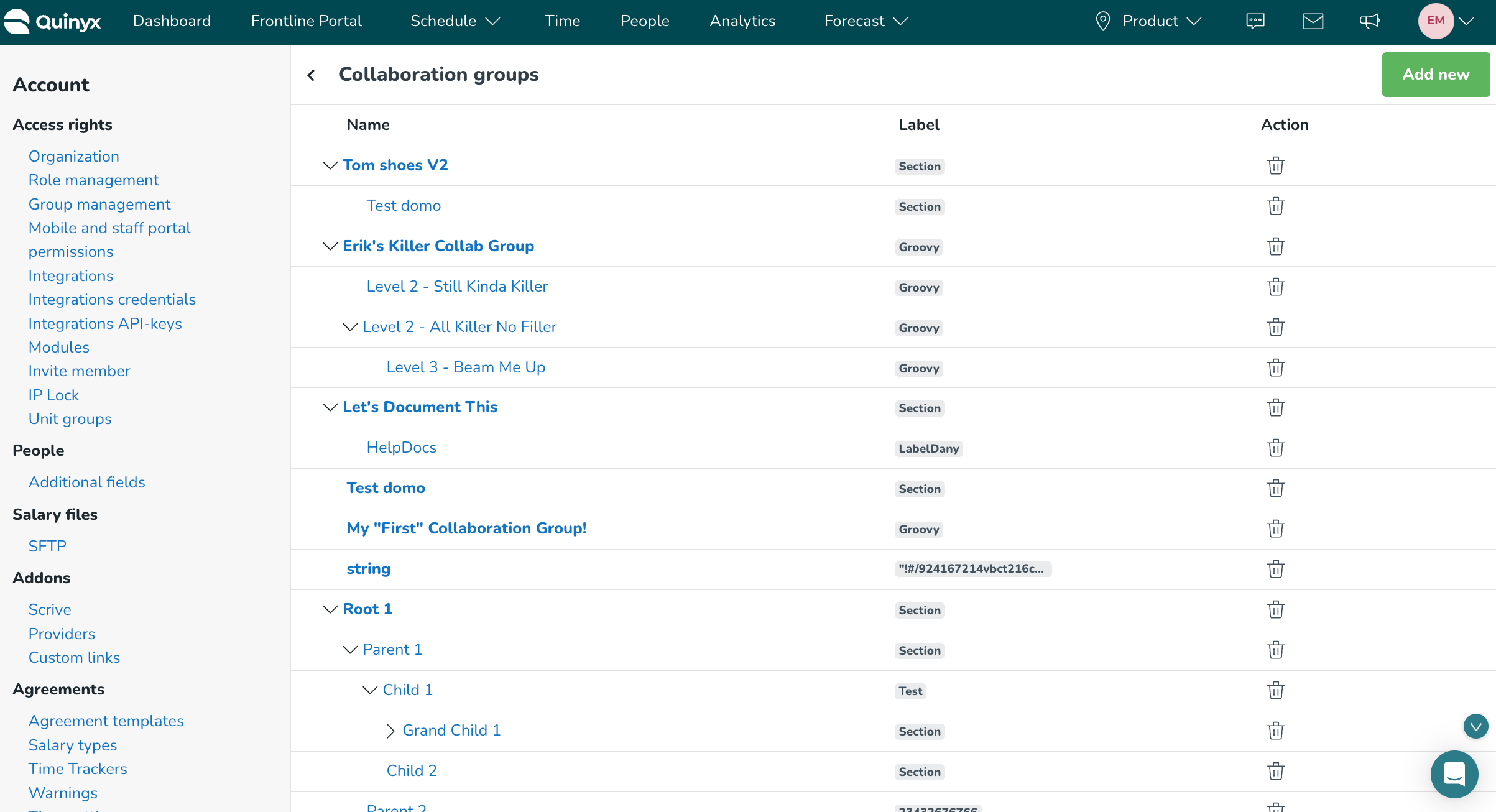
The picture above shows the expanded state of the collaboration tree.
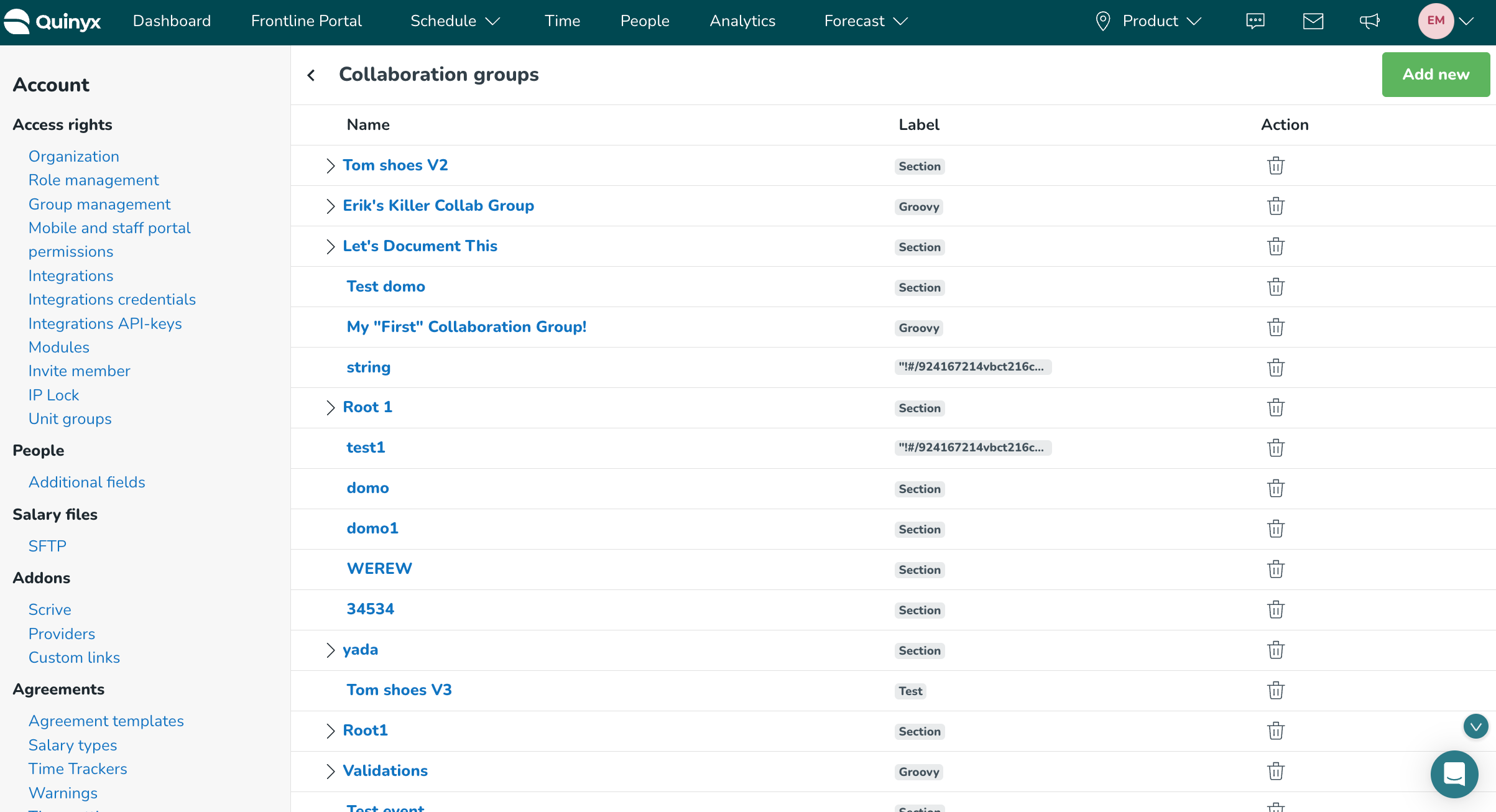
The picture above shows the default collapsed state of the collaboration tree.
While we understand how this could cause confusion, the tree's collapsing is currently necessary to ensure good performance with how we load the collaboration groups. We will monitor this going forward, and any feedback is welcome.
Q: Should I create multiple hierarchies? If so, which one is used on the FLP end?
A: while it is technically possible to create several collaboration group hierarchies (with multiple root/parent groups), the Frontline Portal does not currently differentiate between them. This means that if you have created 10 hierarchies with 10 root groups, FLP can't interpret which is the “single source of truth” between the different hierarchies, and which it should read from (in order for someone to share by Group Type). Because it can’t decide which to use, it’ll just use none, and it will appear to be broken.
This is a known limitation with the first version of Collaboration groups and until a solution is in place, it’s important that as our “intended ways of working”, you instruct users to create only one hierarchy with only one root/parent group, until we can (hopefully quickly) come out with a solution for this.
Q: What if I’ve already created an organizational hierarchy that works for me? Do I just need to recreate it and map it 1:1 in Collaboration groups?
A: Unfortunately - the short answer is yes.
Though a corner case, if you do want to use FLP and WFM in the AIO environment, you must recreate your setup in collaboration groups here, too, in order to properly set up your organization utilizing these collaboration groups (even if it’s a 1:1 setup).
In the short term, we are aware this could cause some frustration. We aim to find a way to improve this down the line to allow a more seamless management between the two. But for now, to keep it simple and flexible, both are just managed independently.
Q: As a FLP standalone user, what does Collaboration groups mean in terms of distributing resources?
A: Additional information on “how to distribute content in the FLP portal” can be found here. Note that this Collaboration Groups initiative doesn’t really change anything from the user perspective; it just gives additional flexibility in how a user can create and manage their Collaboration Group hierarchies.

