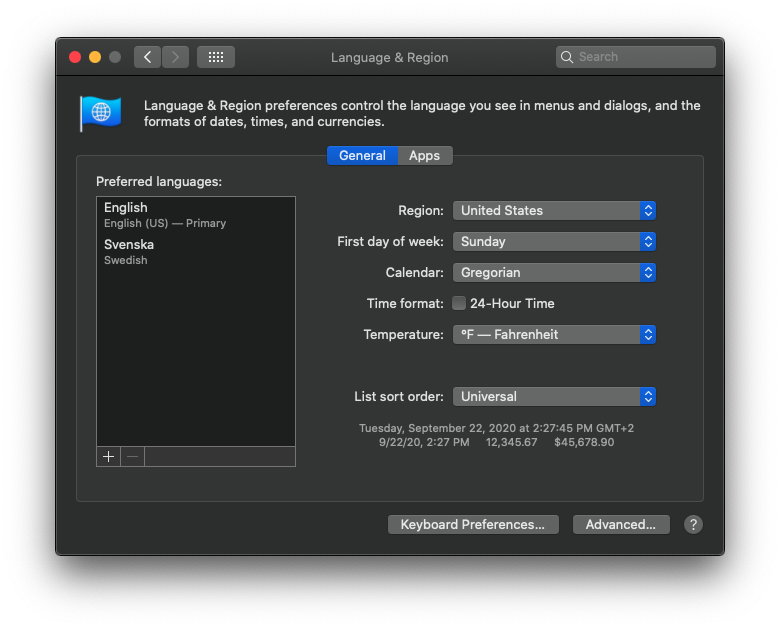Time format
All times and dates that are displayed in Quinyx are formatted according to the language that you have selected, except for time input fields. E.g. fields where you enter a start and end time.

The format of these fields (24-hour format or 12-hour format with AM/PM) is determined by the date and time format settings in your operating system (Windows or Mac OS).
Change date and time format in Windows 10
In Windows, you can change the time format under Start > Settings > Time & Language > Region > Change data formats.
- Change the time format under Short time and Long time to your desired format.
- Restart your browser.
Now the time input fields in Quinyx should display according to your preferences.
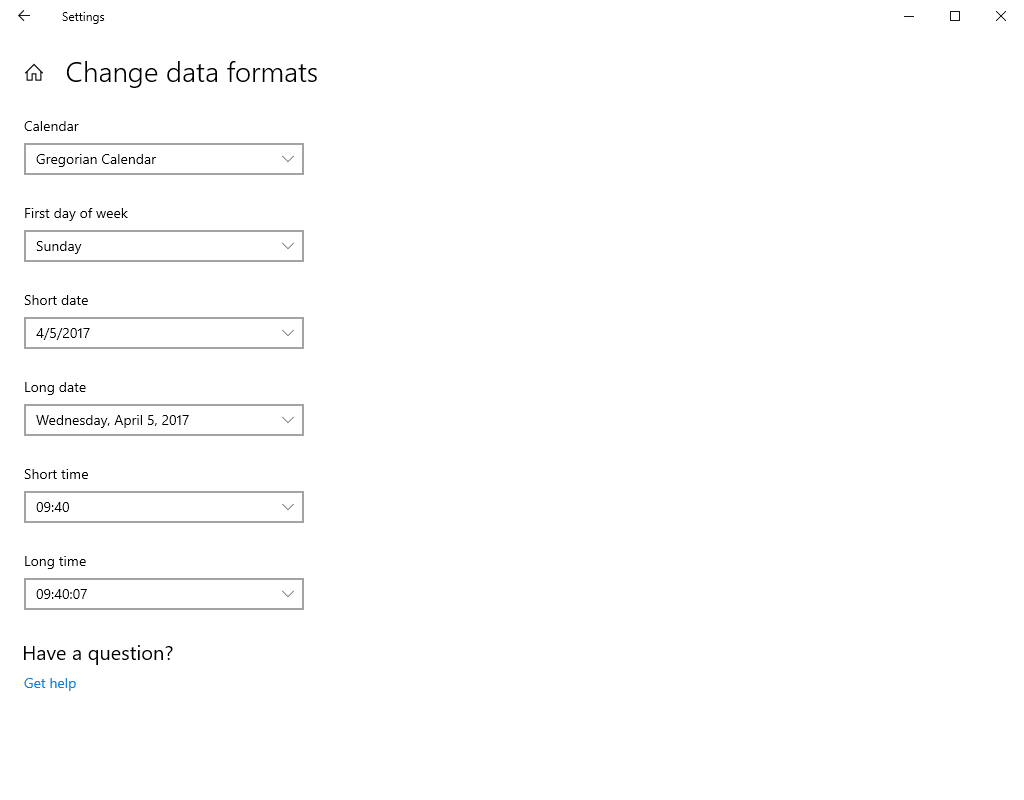
Change date and time format in Windows 11
In Windows, you can change the time format under Start > Settings > Time & Language > Language & Region > Related settings > Administrative language settings > Region > Formats.
- Change the time format under Short time and Long time to your desired format.
- Restart your browser.
Now the time input fields in Quinyx should display according to your preferences.
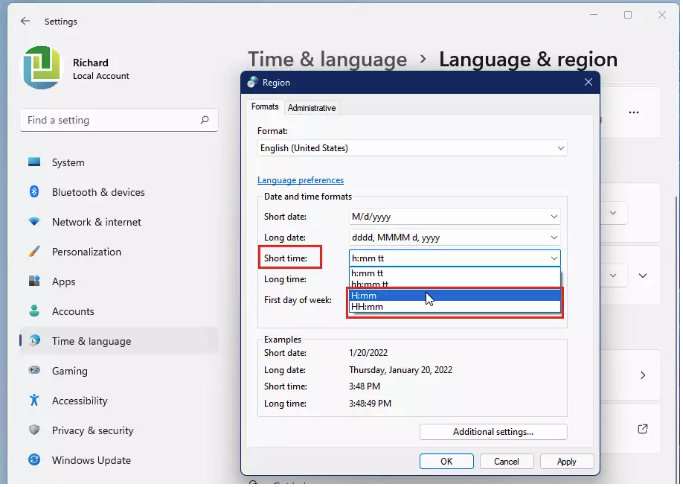
Change date and time format in Mac OS
In Mac OS, you can change the time format under System Preferences > Language & Region. The time format is determined by a combination of the chosen Preferred language and the selection under Time format.
- Select a Region which has your desired time format as standard.
- Check or uncheck Time format according to your preference.
- Restart your browser.
Now the time input fields in Quinyx should display according to your preferences.