Version 0084
Release date June 17, 2020
New functionality
Feedback form
In this release, we added the option to provide Net Promoter Score (NPS) when you send feedback through the feedback form in Neo. You can find the feedback form by clicking "Send us feedback" in the Account/Group menu (top-right corner).
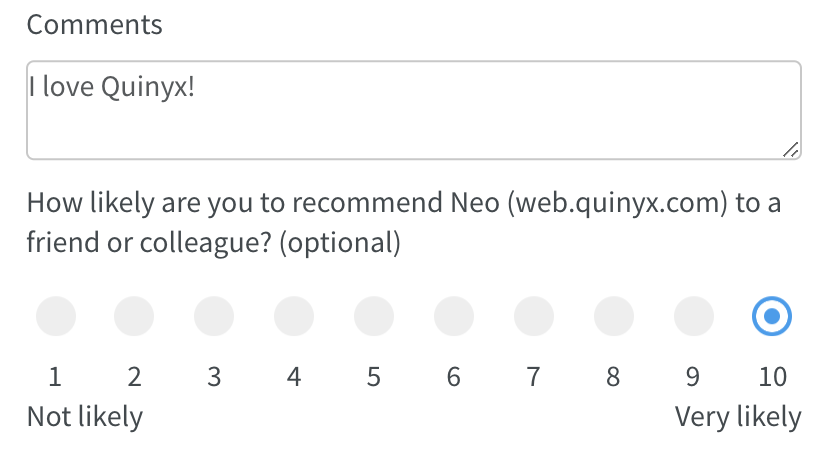
Group Management
With this release, we introduced the second parts of group management. Group management allows you to add/edit/delete sections, units, and districts. In this release, we have included add units.
Add units
Navigate to Account settings > Group management and click on a district. A side panel opens, allowing you to add units.
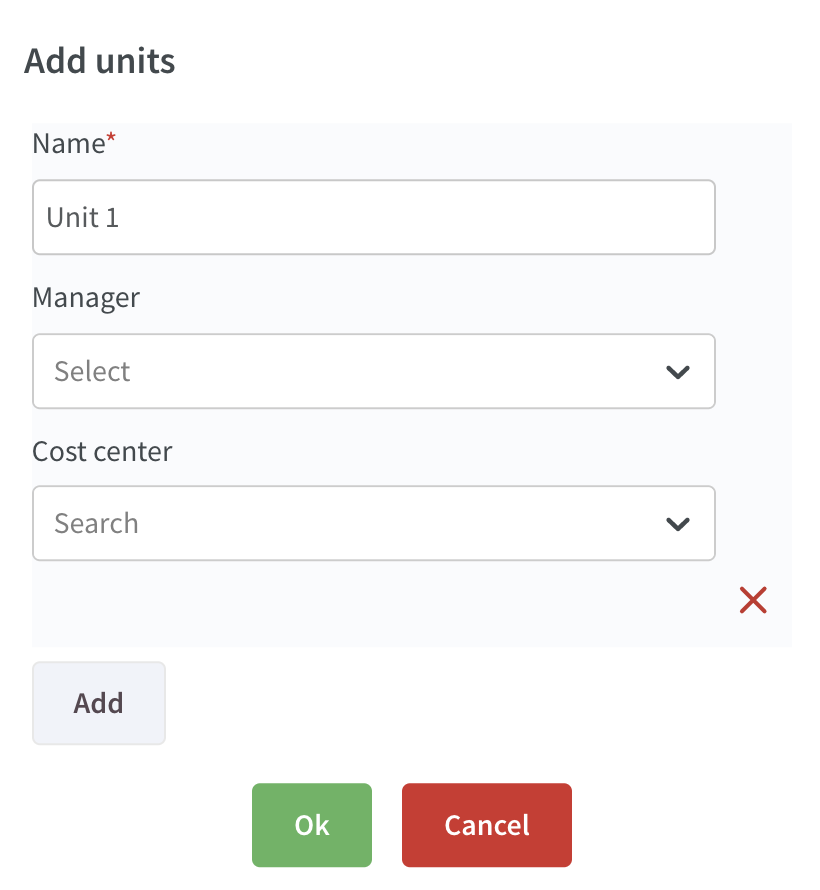
- Set a name for the unit (mandatory).
- Select a manager for the unit (not mandatory).
- Select a cost center for the unit (not mandatory).
- If you want to add multiple units at the same time, click add and repeat the steps above.
- When you are finished, click OK to create the units.
Base schedule
Agreement selection
As of this version, you can select which agreement should apply to a shift in base schedule.
Since base schedules don't have dates, the validity dates of each agreement are displayed next to the agreement itself.
Agreements that don’t expire will feature a “From” mention to indicate their start date only. Agreements with a “To” date in the past relative to today’s date will not appear in the list. The main agreement always appears on top of the list, followed by any additional agreements in alphabetical order.
If you don’t make a manual selection, “Selected automatically” displays in the field. This means a Quinyx algorithm will select an agreement automatically when the shift is rolled out based on unit, agreement template, and employment rate of the agreement in question. If a manually selected agreement is not available on the rollout date(s), Quinyx’ algorithm will select an agreement automatically. All warnings about expired agreements are given at rollout and not in the Edit shift panel.
Fixed schedule migration
If you're transitioning from Classic to Neo, you can now migrate fixed schedules that are anywhere between 1 and 24 weeks to base schedules in Neo - the 1-8 week limit has been extended. We have also added support for migrating fixed schedules from units that have a first day of the week other than Monday.
Hiding base schedules
Quinyx doesn’t allow you to delete base schedules that were rolled out in the past. We know that some of our users have long lists of base schedules, some of which are currently used and some of which are obsolete. To address this issue, we introduced the ability to archive base schedules.
You can archive both rolled out and draft base schedules.To do this, when viewing your list of base schedules, click the left-most button in the action column:
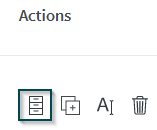
This will archive your base schedule. To view your archived base schedules, in the same view, click the ellipsis in the top right corner followed by “View archived base schedules”. You’ll be able to distinguish archived base schedules from non-archived ones thanks to a grey badge:
As long as a base schedule is archived, you can’t enter it or perform any actions on it except for unarchiving it. To unarchive, click the same button you did to archive it. To hide your archived base schedules again, click the ellipsis in the top right corner again followed by “Hide archived base schedules”.
Schedule
As described in Version 0083 release notes, we have made logic changes when an employee is moved to another unit (change of home unit). The image below from Version 0083 release notes shows what we left to this release.

We added support for viewing absence shifts (and salary outcome) on an “old unit”. The absence shift will be displayed as an “unavailability”
To do this:
- Filter
- Select Schedule items > Unavailability.

You can see that there is an absence, but since the employee has moved to another unit, you don’t have the permission to see which absence type. You can also see the shift type name of the absence shift and the salary outcome. Click on the salary type overview icon when hovering over the cell.

The hours on the absence shift are also counted in scheduled hours and worked hours in the Statistics (if they are set to "Count as scheduled hours" and "Count as worked hours").
Time card
Punches
You can now see punches in the time card.
Salary overview
You can now see the outcome per day and person (same information as under “salary type overview”) in the Time card.
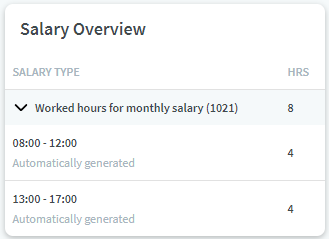
Updates and performance improvements
- In Version 0080, we added support for shift assignment on away units requiring approval. At the time, however, we lacked support for allowing managers with roles only on section level to approve the assignment requests in away units concerning employees that belong to their section. We’ve now added support for this.
Bug fixes
- A base schedule for an employee with warnings can now be rolled out if the main agreement is replaced and the first agreement is deleted.
- It is now possible to use inactive forecast variables for dynamic rules.
- Forecast values are now reflected in graphics when a unit is changed.
- If salary name in the salary overview is long, it no longer overlaps with number of hours.
- Hours displayed under shifts and punches are now limited to two decimals.
- A message in an employee's time card is now displayed if there is no punch and no salary on a day.
API/Web services updates
None at this time.

