Agreement templates FAQ
- Q: How do I create an agreement template in Quinyx?
- Q: What does it look like in Quinyx when an employee has more than one agreement?
- Q: When the setting Overtime/Additional time bank on an agreement template is changed, can this affect existing punches?
- Q: Can the warning for overlapping shifts be disabled?
- Q: Can I distribute and define the full-time working hours for each working day of the week?
- Q: Is it possible to see a log of all expired agreements?
- Q: What do full-time working hours equally distributed across the working days of the week(pre-0183) mean?
- Q: How does the handling of Time Tracker associations work with multiple agreement templates?
- Q: How do I configure agreement templates with post 0183 logic?
Each person whose work is going to be scheduled in Quinyx must be covered by an agreement. The agreement can be viewed as a framework defining what rules regarding working hours apply to the individual, for example, whether the employee is paid on a monthly or an hourly basis, the employee's working time quota, calculation period, employment level, etc.
Q: How do I create an agreement template in Quinyx?
A: Navigate to Account Settings and Templates. You can create a new agreement template by either selecting Add, or by copying one that is already configured.
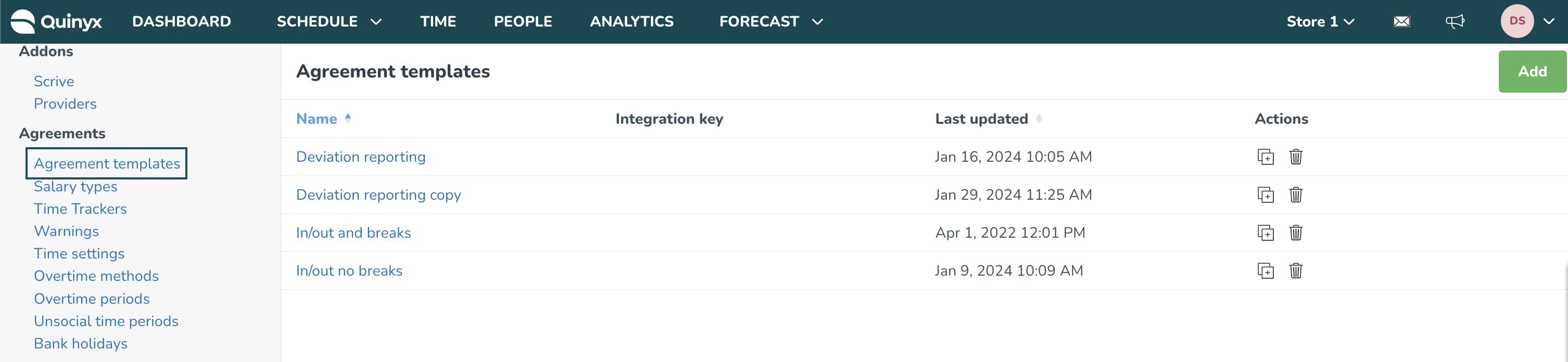
Q: What does it look like in Quinyx when an employee has more than one agreement?
A: You may choose to also display expired agreements using the Display menu on the right-hand side.
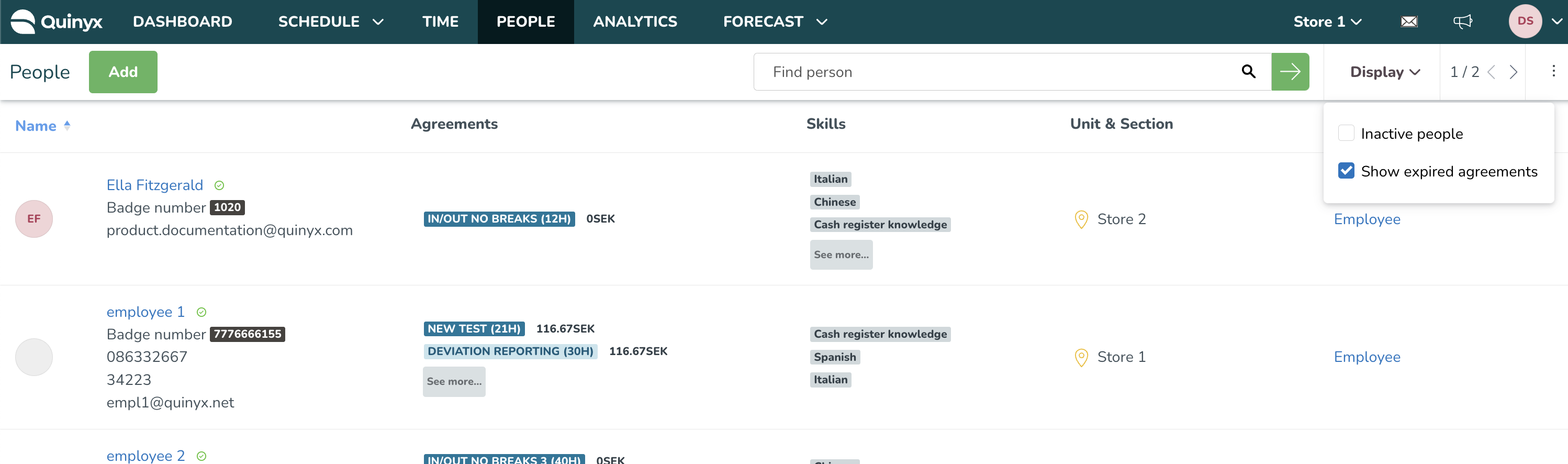
Q: When the setting Overtime/Additional time bank on an agreement template is changed, can this affect existing punches?
A: No, changing the setting on the agreement template should not impact existing punches.
Q: Can the warning for overlapping shifts be disabled?
A: No, you can't disable the warning for overlapping shifts. However, by ticking the Allow override on overlapping shifts checkbox under Rules for hours on your agreement templates, you can continue scheduling in spite of this warning.
Q: Can I distribute and define the full-time working hours for each working day of the week?
A: Yes, this is possible. You will find this setting inside your agreement template/personal agreement, under the section Working hours and periods. In this dropdown, you will be able to define full-time working hours custom distributed for each working day of the week by selecting the dropdown option called Full time working hours custom distributed for each working day of the week.
When this option is selected, a list of days of the week with checkboxes will display. In that list, you will be able to select which day of the week should be considered as a working day according to that agreement. When the checkbox is selected, you will then be able to specify working hours contracted for that day.
At the bottom of the list, you will see a summary of full-time working hours and total work days per week.
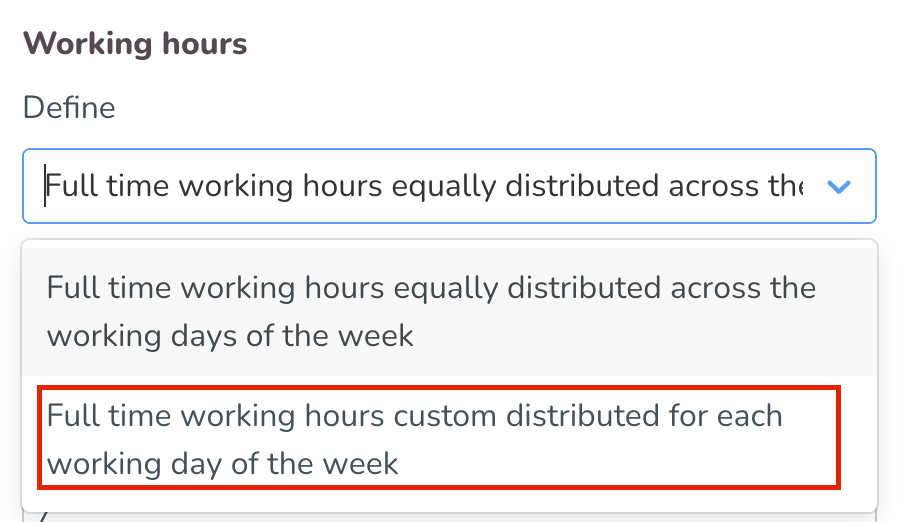
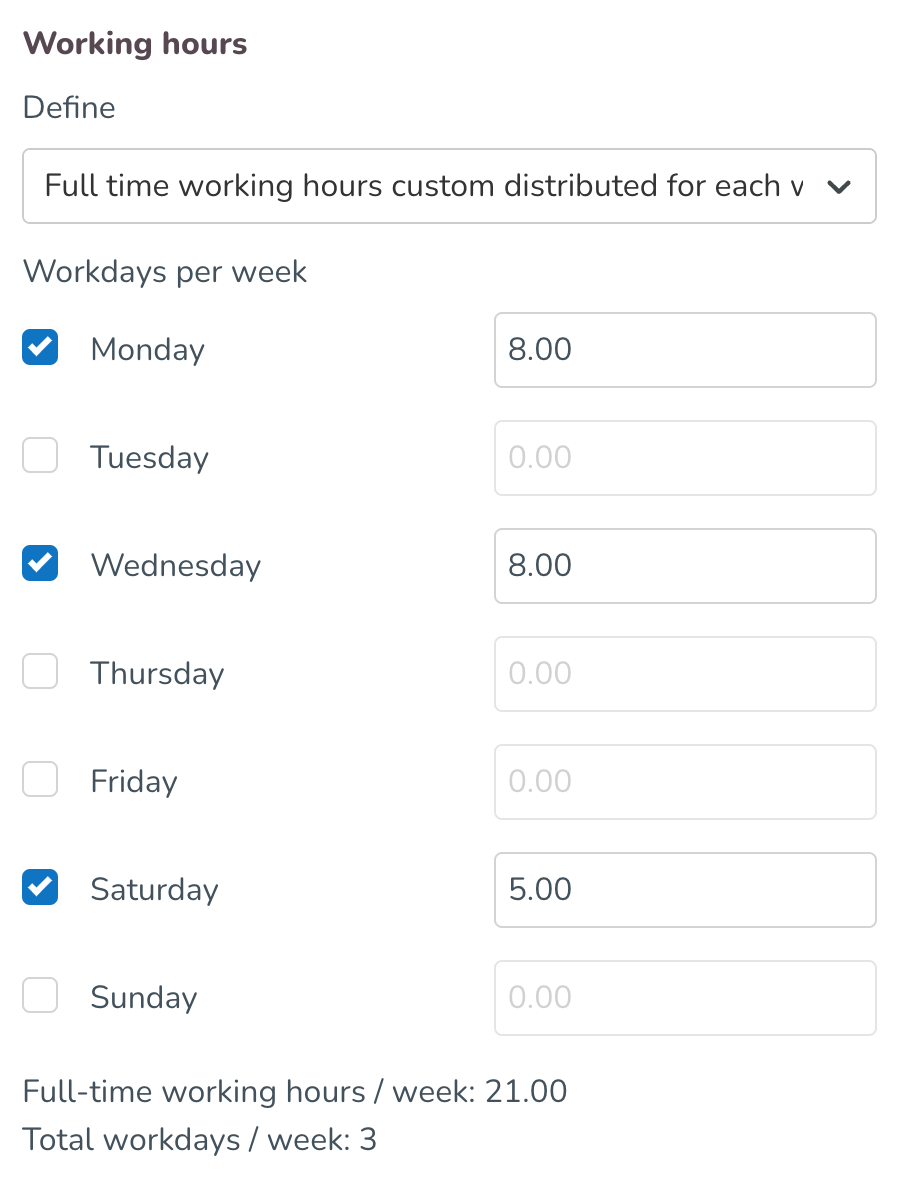
How is the employment rate affecting the hours I added on the working days?
The employee’s employment rate will be applied to the defined hours on working days of the week.
Example:
If, in the above picture where the full-time working hours on Monday are 8 hours, with the employment rate of 50%, the employee would have 4 expected nominal hours on Monday.
What is a Nominal hour?
It is the expected contractual working hours set by the employee's agreement under a specific period.
Example:
If you work 40 hours a week and work 5 days per week the calculation would be, 40(Full-time working hours)/ 5(Workdays per week) = 8(daily nominal hours). Then you can get the total nominal hours by multiplying the daily nominal hours by the amount of workdays during the desired period of choice.
What is the maximum number of hours I can add to one day?
It is not possible to add more than 24 hours on one working day and rounding is set to 2 decimals.
How are my configured hours reflected in the employee metrics in the Schedule view?
- In the Daily view
- When looking into employee metrics in the daily view, the value of nominal hours allocated on that day should be the same as the value of hours defined in the agreement of that employee.
- For example, if the employee’s working days defined in the agreement are Monday, Wednesday and Saturday with respective hours 8, 8, 5 then when looking at the employee metrics in daily view, allocated nominal hours should be 8, 8, 5 on Monday, Wednesday and Saturday. All other days of the week should have 0 as allocated values for nominal hours.


- In the weekly view
- When looking into employee metrics in the weekly view, the value of nominal hours for that week should be the summary of daily hours for that week as defined in the agreement of that employee.
- For example, if an employee’s working days defined in the agreement are Monday, Wednesday and Saturday with respective hours 8, 8, 5, then when looking at the employee metrics in weekly view, allocated nominal hours should be 21 for that week.

- In the monthly view
- When looking into employee metrics in the monthly view, the value of nominal hours for that month should be the summary of daily hours for that month as defined in the agreement of that employee.
- For example, if an employee's working days defined in the agreement are Monday, Wednesday, and Saturday with respective hours 8, 8, 5, then the summary for the whole month will depend on the number of Mondays, Wednesdays, and Saturdays in that month.

- In the custom view
- When looking into employee metrics in the custom view, the value of nominal hours for that month should be the summary of daily hours for that custom view as defined in the agreement of that employee.
- For example, if an employee's working days defined in the agreement are Monday, Wednesday, and Saturday with respective hours 8, 8, 5, then the summary for the custom view will depend on the number of Mondays, Wednesdays, and Saturdays in that custom view.

Can my employee actually work more than the contracted working days of the week?
Yes, Quinyx will not block the scheduling of employees on more days than defined in their agreements. Depending on the configured overtime method, employees will be compensated for those hours.
Example:
If an employee is contracted to work 3 days for that week, but actually works 4 days → if you are using daily overtime calculation, the 4th day will be fully considered as overtime. If you are using weekly/monthly overtime calculation, then the system will look into weekly/monthly hours and employees will be compensated depending on those hours.
How are my configured hours reflected when I am adding absence with an absence schedule that has the nominal hours adjustment?
Absence schedules that have adjustments based on nominal hours will always consider the values of the employee’s working days and hours of the week configured in the employee’s agreement under the option Full time working hours custom distributed for each working day of the week. If an employee’s agreement is configured to use Full time working hours custom distributed for each working day of the week, our recommendation is that absence schedules are configured with all days of the week selected. There is no need to add fixed days in the absence schedule setup since Quinyx will now get that information from the employee’s agreements.
When a manager is adding an absence using an absence schedule, absence shifts will be added on the working days defined in the employee’s agreement. Also, with new and improved logic, Quinyx will now consider if the employee already worked shifts during that week, and absence shifts will be added on other days that are defined in the agreement.
Examples:
- An employee has defined working days of the week as Monday, Wednesday, and Saturday with respective hours 8, 8, 5. Absence using an absence schedule is added for the whole week. The employee was not scheduled to work this week. Absence shifts are generated on Monday, Wednesday, and Saturday with respective hours 8, 8, 5.

- An employee has defined working days of the week as Monday, Wednesday, and Saturday with respective hours 8, 8, 5. The employee worked a shift on Monday and got sick. Absence using an absence schedule is added for the rest of the week. Absence shifts are generated on Wednesday and Saturday with respective hours 8, 5. In this example Quinyx considered that the employee already worked 1 out of 3 working days defined in the employee’s agreement.
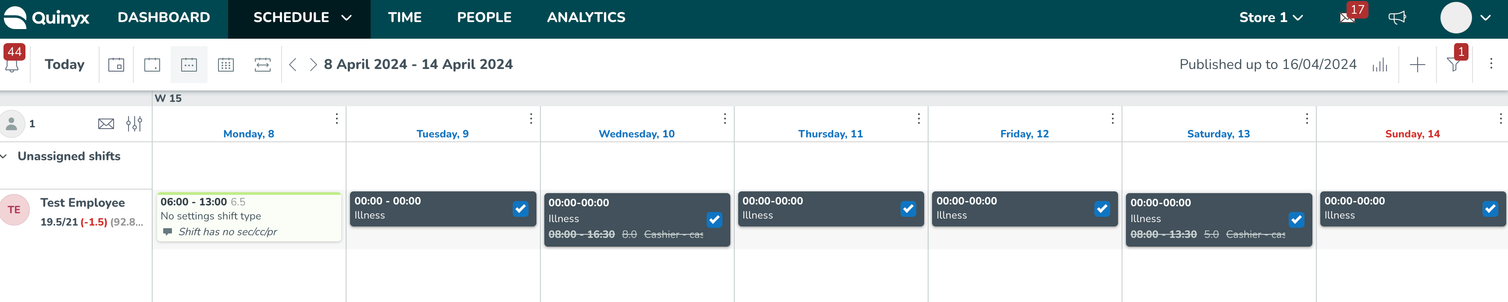
How do we reduce the nominal hours for bank holidays for this agreement configuration?
Employees with defined working days of the week will get bank holiday reduction depending on the selected method for the reduction:
- If you have a method that uses a percentage, it reduces the percentage of the nominal hours for that day (with this type of configuration, it is only for defined working days).
- If you have a method that uses specified hours, then it reduces those hours regardless if you are defined to work on that day.
Q: Is it possible to see a log of all expired agreements?
A: Yes, you can see a log of all expired agreements, but you must use the getAgreements SOAP API endpoint.
Q: What do full-time working hours equally distributed across the working days of the week(pre-0183) mean?
This option represents the agreement setup that existed until version 0183. And the option with the identical name without (Pre-0183 logic) is the updated version. We've decided to keep this configuration active until all customers are enabled and migrated to the new configuration we released with Version 0183.
Q: How does the handling of Time Tracker associations work with multiple agreement templates?
A: When the Include all employee data setting is enabled for multiple agreements, Quinyx will now sum up hours across all applicable agreements with similar Time Tracker associations. This consolidation provides a complete overview of an employee’s total hours and entitlements, avoiding duplication, which is especially beneficial for employees with consecutive or overlapping agreements. If Include all employee data is not enabled, the system will calculate the time balance separately for each agreement template.
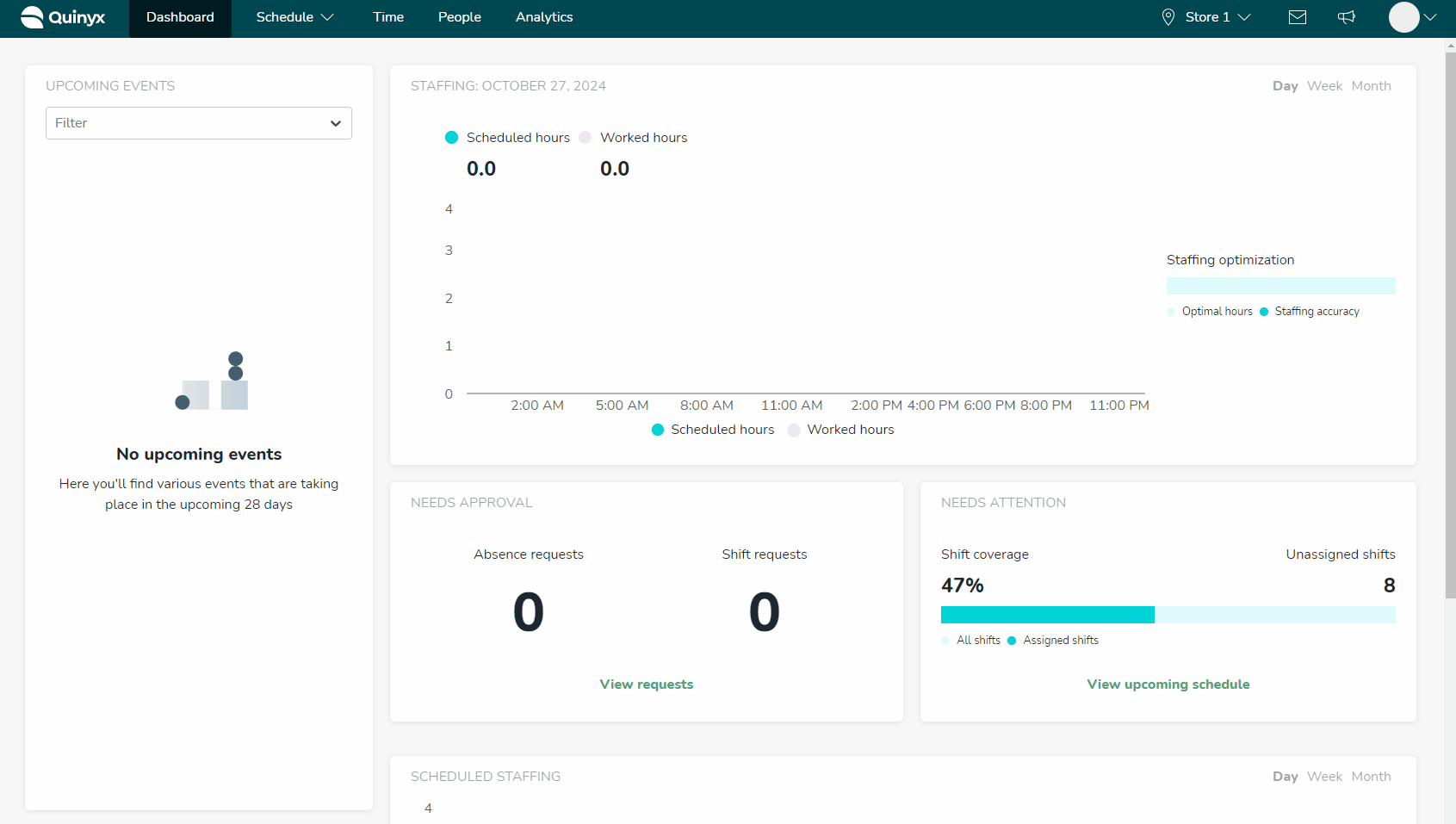
Q: How do I configure agreement templates with post 0183 logic?
A: Agreement templates/personal agreements have an option inside the drop-down menu in the section Working hours and periods. In this drop-down menu, you can define full-time working hours equally distributed across the working days of the week by selecting the drop-down option called “Full-time working hours equally distributed across the working days of the week."
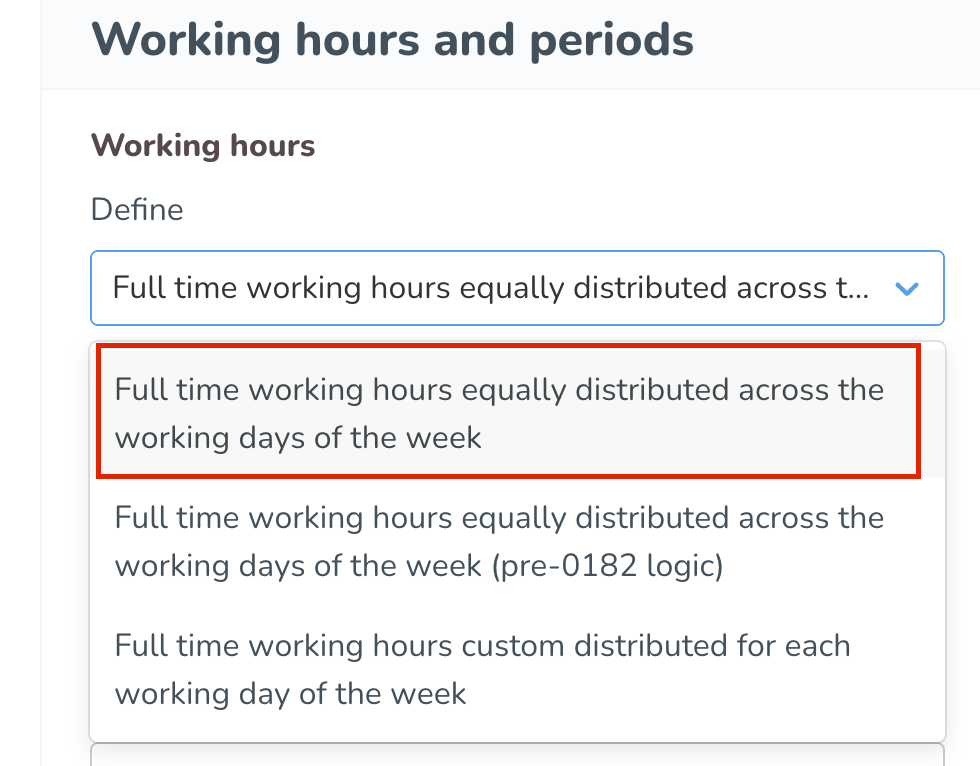
When you select this option, fields for defining full-time working hours and days will appear.
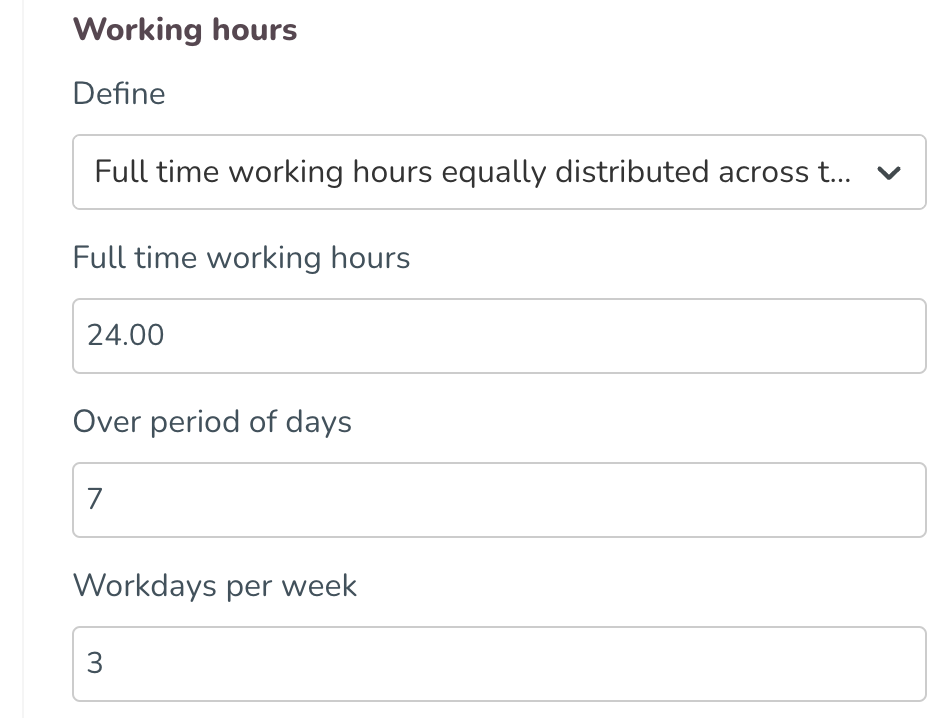
How is the post-0183 configuration different from the one we have today (pre-0183)?
The agreement configuration fields are identical between the two versions. The difference is how those defined hours in Quinyx are reflected in employee metrics and when working with absence schedules using the nominal hours adjustment.
How is the employment rate affecting the hours I added on the working days?
The employee’s employment rate works the same way it did in the previous version. The percentage will be applied to the defined hours on working hours of the week.
Example:
If, in the image above, where the full-time working hours are defined as 24 hours, with the employment rate of 50%, the employee would have 12 expected nominal hours for that week.
How are my configured hours reflected in the employee metrics in the Schedule view?
Let’s assume that our example employee has defined 24 working hours per week in 3 working days.
Because the employee’s agreement does not state which 3 days during the week are working days, with the post-0183 logic, you have a more flexible approach where the 3 working days can move during the week depending on the employee’s actual schedule.
The logic works in the following way:
- Nominal hours per working day are 8 hours which is the equal distribution of 24 hours in 3 working days.
- If the employee’s working week is still empty (i.e. the employee is not yet scheduled to work) 8 daily nominal hours will be allocated on the first three days of the week (Monday, Tuesday, and Wednesday). Other weekdays will have 0 allocated daily nominal hours.
- If during the scheduling process, the employee is scheduled to work any other 3 days of the week, the allocated 8 nominal hours per day will be moved to those 3 working days.
Example:
I've scheduled my employee to work 8 hours on Tuesday, Thursday, and Saturday. Daily nominal hours will be moved from the first allocated Monday, Tuesday, and Wednesday to the scheduled Tuesday, Thursday, and Saturday, making these working days for the employee.
- With this logic, we're allowing managers to have flexibility in the scheduling process to assign shifts on any 3 days of the week for the employees with this agreement configuration adapting the employee metrics to the scheduling process.
- Once all 3 days defined per the agreement have been scheduled, all other days in the week will have 0 nominal hours allocated.
What happens if my employee is scheduled to work a shift that spans over the business daybreak?
The daily nominal hours will be allocated to the day when the shift starts.
What happens if my employee doesn’t have a scheduled shift but has a punch?
If an employee only has a punch without a scheduled shift, we will consider this day as a “scheduled” day as well, and daily nominal hours will be allocated to it as per the agreement.
Can my employee actually work more than the contracted working days of the week?
Yes, Quinyx will not block the scheduling of employees on more days than defined in their agreements. Depending on the configured overtime method, employees will be compensated for those hours.
Example:
Let's say an employee is contracted to work 3 days for that week but actually works 4 days → if you're using daily overtime calculation, the 4th day will be fully considered as overtime. In this example, the 4th day is counted from the beginning of the week, starting from Monday.
If you are using weekly/monthly overtime calculation, then the system will look into weekly/monthly hours and employees will be compensated depending on those hours.
Are the employees getting the reduction of hours on bank holidays with the post-0183 logic?
Yes, with the post-0183 logic, Quinyx will be looking into the number of working days added in the agreement and where those hours are in the schedule for that week, following the same approach as defined above.
Example:
The employee has 3 working days and is scheduled to work all 3 days (Monday-Wednesday).
If a bank holiday falls on Tuesday and said bank holiday is set to reduce nominal hours, that employee will get a bank holiday reduction because Tuesday is considered as scheduled day for that employee.
If a bank holiday falls on Saturday, that employee will not receive a bank holiday reduction on Saturday because the contracted 3 working days are already scheduled during that week.
How are my configured hours reflected when I add absences with an absence schedule that has the nominal hours adjustment?
Absence schedules that have adjustments based on nominal hours will always consider the values of the employee’s working days and hours of the week configured in the employee’s agreement under the option of “Full-time working hours equally distributed across the working days of the week.”
When a manager adds an absence using an absence schedule, absence shifts will be added to the same number of working days as defined in the employee’s agreement. With our new and improved logic, Quinyx will now consider if the employee already worked shifts during that week, and absence shifts will be added on other days that are defined in the agreement.
The days configured in the absence schedule configuration will represent the range of the days on which Quinyx will add absence shifts when the absence is being created. We recommend that absence schedules are configured with all days of the week selected (Monday- Sunday) to allow maximum flexibility.
Absence schedule logic will follow the same approach as the employee metrics, assuming that the first three days of the week are working days for the employee.
Example:
Let’s use the same example employee that has defined 24 working hours per week in 3 working days with this absence schedule configuration.
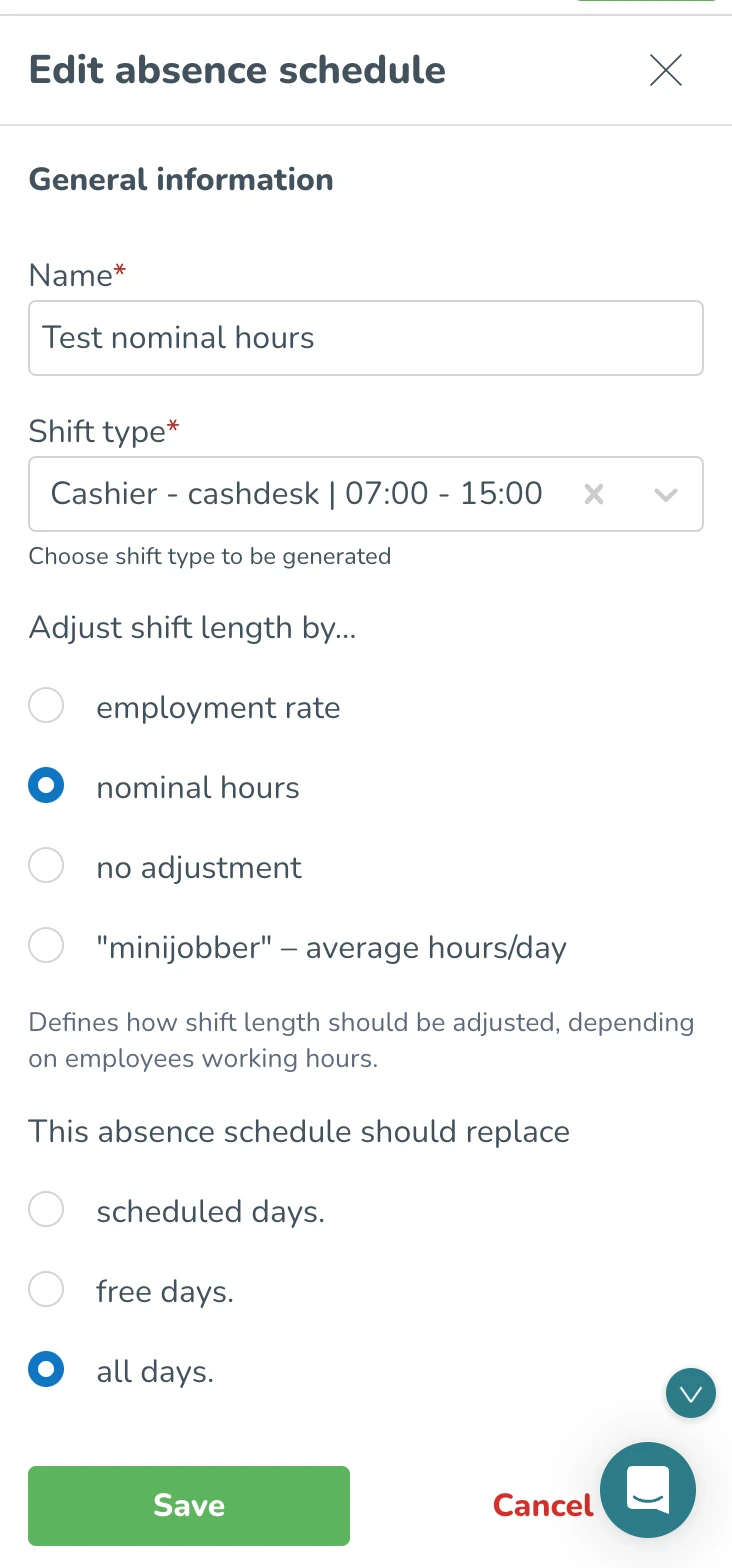
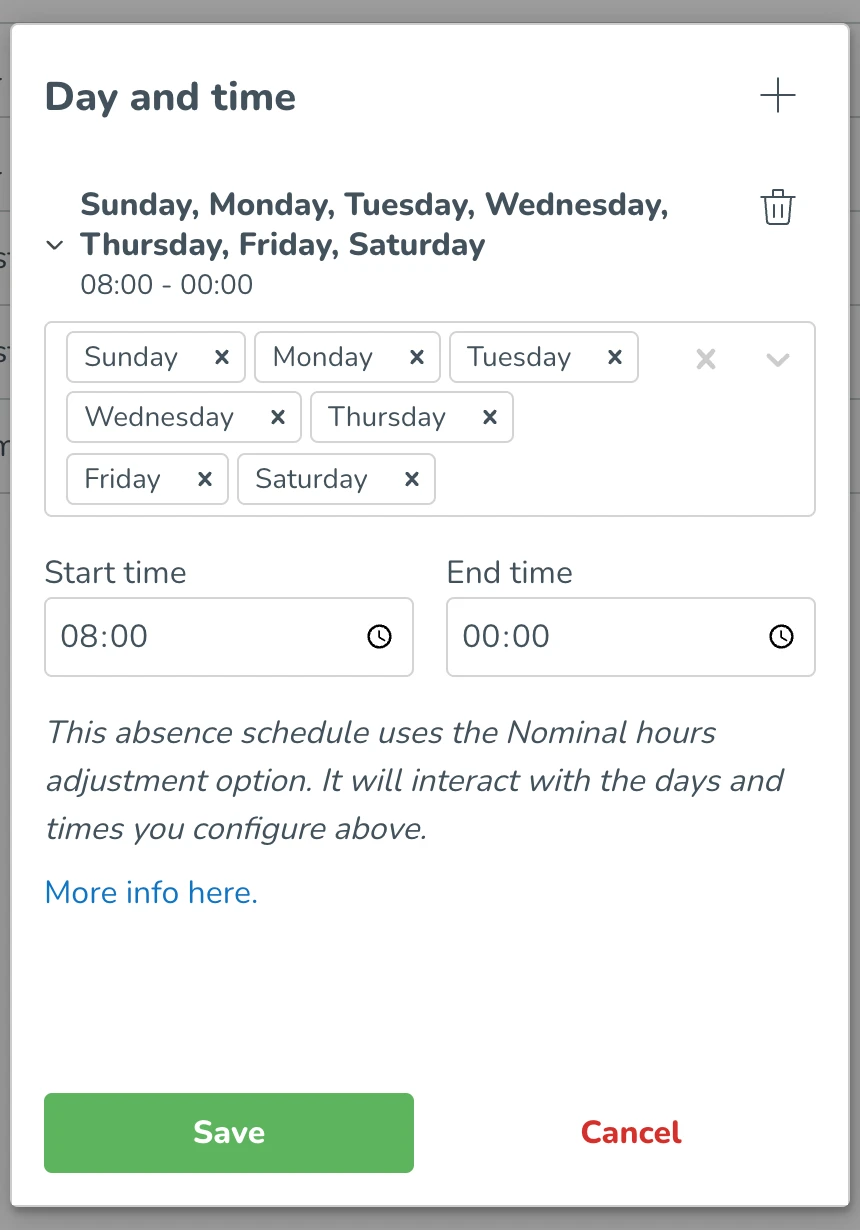
- Assuming that the employee is not scheduled to work and the absence using the absence schedule is added for the whole week, absence shifts are generated on the first 3 days of the week (Monday, Tuesday, and Wednesday). Each day has 8 daily nominal hours allocated, adjusting the nominal hours for the week to be 24 hours.

- If the employee worked a shift on Monday but then got sick after they got home from work that day, as a result, an absence using an absence schedule is added for the rest of the week. Absence shifts are generated on Tuesday and Wednesday with respective hours of 8 and 8. In this example, Quinyx considered that the employee already worked 1 out of 3 working days defined in the employee’s agreement.


