Time Tracker association
Time Trackers is a function for keeping track of hours, minutes, or days. This can be used for tracking vacation balances, time off in lieu, or "flex time," for example. Employees can monitor their balances in the mobile app, and managers can view balances in reports on the employees' time cards.
Time Tracker associations and connected accrual drivers can be used to adjust and calculate items that are not possible by standard salary types connected to a Time Tracker.
Add Time Tracker association
Navigate to Account settings > Agreements > Agreement templates > [valid agreement template ]> Time Trackers, and click Add.
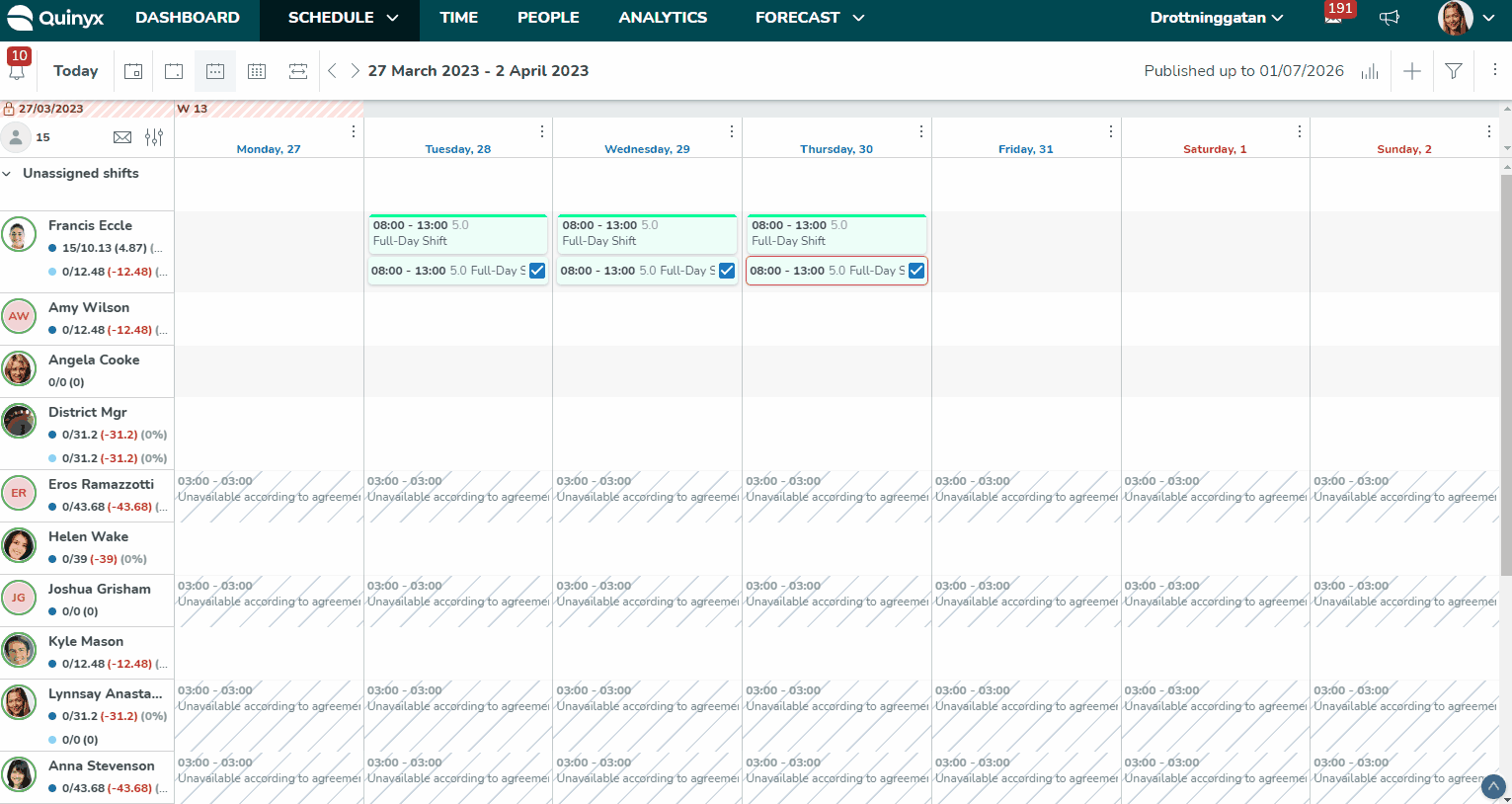
General information
Name | Give your Time Tracker association a name. |
Time Tracker | What Time Tracker to connect the association to. Read more about how to View, add, and delete Time Trackers. |
Apply to specific period | If you want the Time Tracker to only apply to a specific period. The setting can be used to make a transaction affect a year period that is different from the year period within which the transaction occurs. For example, to reset the vacation balance of the previous year on April 1st of the subsequent year, you need to define the association to apply to last year (period = -1). Similarly, periods in the past or future can be manipulated with different values set.  Apply to specific period = 0 in the associated Time Tracker will override the standard deduction order Least recent year first on the Time Tracker. |
Apply only on main agreement | Applies Time Tracker only on the main agreement. This is useful if the employees have two or more parallel agreements and you only want the main one to affect the Time Tracker. This can lead to unwanted outcomes if employees have multiple sequential agreements and later payroll is reverted. |
Include all employee data | Include all data for the employee, regardless of agreements. For example, create transactions within the entire employment period instead of just during the agreement period, i.e., include all of the employee's shifts and punches in the calculation instead of just the ones belonging to the agreement in question. When the Include all employee data setting is enabled for multiple agreements, Quinyx will automatically sum up the hours across all agreements with similar Time Tracker associations. This means that instead of treating each agreement template separately, Quinyx will consolidate the data, making it easier to get a complete picture of an employee’s hours and entitlements instead of duplicating it—especially useful for employees with consecutive or overlapping agreements. When Include all employee data is not enabled (unticked), the system will calculate the time balance for Time Trackers separately for each agreement template. |
Accrual drivers
An accrual driver is a function that decides what should affect the Time Tracker. Multiple different options can be added, and together they can allow for complex accruals and resets solving different use cases. You can read more about practical examples of Time Trackers here.
Days over nominal days per week | This will calculate worked days and compare it to the setting for nominal days per week in the agreement (Account settings -> Agreement templates -> Chosen Template -> Working hours and periods). A day is calculated as a day where you should have worked ( a scheduled shift), a day with punches, an absence set as count as worked hours with an underlying shift. |
Days scheduled to work (historically) | The value of the Time Tracker is calculated for every day that the employee was scheduled to work. |
Days with punches | The value of the Time Tracker is calculated for every day that the employee has punches. |
Each day the agreement has been active | The value of the Time Tracker is calculated for every day that the agreement connected to the agreement template is active (valid). |
Each day the agreement has been active (not leap year) | The value of the Time Tracker is calculated for every day that the agreement connected to the agreement template is active (valid). Does not count the 29th of February on leap years. |
Each month after employment date | The value of the Time Tracker is adjusted every month on the same date as the date of Employed From (People -> Selected employee -> People details -> Status -> Employed from) |
Each month after specified date of agreement start year | The Time Tracker is adjusted every month on a specified date of the month, but after the agreement's start year starting with the month specified. Options:
Note: Value is not adjusted on a date before the agreement's start date or after the agreement's end date. |
Each vacation leave day | The value of the Time Tracker is calculated for the number of days when an absence reason is used that is connected to an absence reason type with the setting "Consider as vacation". For this option to work properly, the option Only count scheduled day should be enabled on the absence type connected to the Accrual driver. Options:
Determines which day during leave is to affect the Time Tracker value. It's possible to set whether Saturdays should reduce the Time Tracker value, regardless of whether shifts take place on a Saturday. You can also select which days are not to reduce the Time Tracker value, regardless of whether shifts take place on a Saturday. In the example, the settings are defined so that days numbered 6 and 7 don't increase the Time Tracker value. This means that if a holiday period is set for one week and begins on Wednesday, the value will be adjusted for the first 5 days (Wednesday to Sunday), but not the last 2 (Monday, Tuesday). If the time off in the example above was for 3 weeks, it would continue to calculate on Wednesday and Sunday (but not Monday, Tuesday) for weeks 2 and 3 as well. The accrual driver uses the same day numbering logic set for the absence reason. If the leave is set only to calculate scheduled days, the accrual driver's day numbering will also be calculated on the basis of these. |
Each vacation leave hours | The value of the Time Tracker is calculated from the underlying scheduled shifts when an absence reason is used that is connected to an absence reason type with the setting "Consider as vacation". For this option to work properly, the option Only count scheduled day should be enabled on the absence type connected to the Accrual driver. Options:
Determines which weekday during leave is to affect the Time Tracker value. It's possible to set whether specific days should reduce the Time Tracker value, regardless of when the leave starts. The accrual driver uses the same day numbering logic set for the absence reason. If the leave is set only to calculate scheduled days, the accrual driver's day numbering will also be calculated on the basis of these. |
Each absence type leave day | The value of the Time Tracker is calculated with the number of days when a specific absence type is used. For this option to work properly, the option Only count scheduled day should be enabled on the absence type connected to the Accrual driver. Options:
Determines which numbered day during leave is to affect the Time Tracker value. It's possible to set whether Saturdays should reduce the Time Tracker value, regardless if shifts take place on a Saturday. You can also select which days are not to reduce the Time Tracker value, regardless if shifts take place on a Saturday. In the example, the settings are defined so that days numbered 6 and 7 don't increase the Time Tracker value. This means that if a holiday period is set for one week and begins on Wednesday, the value will be adjusted for the first 5 days (Wednesday to Sunday), but not the last 2 (Monday, Tuesday). If the time off in the example above was for 3 weeks, it would continue to calculate on Wednesday and Sunday (but not Monday, Tuesday) for weeks 2 and 3 as well. The accrual driver uses the same day numbering logic set for the absence type. If the leave is set only to calculate scheduled days, the accrual driver's day numbering will also be calculated on the basis of these. |
Each absence type leave hours | The value of the Time Tracker is calculated with the number of hours when a specific absence type is used. For this option to work properly, the option Only count scheduled day should be enabled on the absence type connected to the Accrual driver. Options:
Determines which weekday during leave is to affect the Time Tracker value. It's possible to set whether specific days should reduce the Time Tracker value, regardless of when the leave starts. The accrual driver uses the same-day numbering logic set for the absence reason. If the leave is set only to calculate scheduled days, the accrual driver's day numbering will also be calculated on the basis of these. This is dependent on having ticked Multiple accrual factor by value provided by accrual drive on the Time Tracker association and Only count scheduled day ticked on the absence type. |
Each year after specified date of agreement start year | The Time Tracker is adjusted every year on a specified date of the month, but only starting after the agreement's start year. Value is not adjusted on a date before the agreement's start date or after the agreement's end date. You can define preconditions for this type of accrual driver to determine when the accrual should start. See Time Trackers, practical examples for example use cases. |
First day of each periodized tracking year | The Time Tracker is adjusted on the first day of each periodized tracking year, such as 1 January or 1 April. This depends on the setting Each year starts on found under Account settings > Agreements > Time Trackers > Selected Time Tracker > Periodized (needs to be checked) > Each year starts on. Quinyx does not display 0 (zero) values from previous years in the Time card. |
One year after each decreasing salary based on transaction | The Time Tracker is adjusted on every anniversary of each decreasing salary type-based transaction. Can be used, for example, to “even out” the effect of a salary-based transaction and to create a temporary (at exactly one year later) decrease of the Time Tracker balance. Example: On 2022-03-30 a Time Tracker is decreased by 1 from a salary-based transaction. This "1" is only valid for 1 year and should then be increased. With this accrual driver set it allows for it to be increased by 1 on 2023-03-30. |
One year after each increasing salary-based transaction | The Time Tracker is adjusted on every anniversary of each increasing salary type-based transaction. Can be used, for example, to “even out” the effect of a salary-based transaction and to create a temporary (at exactly one year later) increase of the Time Tracker balance. Example: On 2022-03-30 a Time Tracker is increased by 1 from a salary-based transaction. This "1" is only valid for 1 year and should then be decreased. With this accrual driver set it allows for it to be decreased by 1 on 2023-03-30. |
Punched hours | The value of the Time Tracker is calculated at the end of every day by the same number of hours that the employee has punched. Options:
|
Years since birth (age) | The Time Tracker is adjusted each year on the employee's date of birth. The value is taken from People -> Selected employee -> People details -> Advanced details -> Date of birth. You can define preconditions for this type of accrual driver to determine when the accrual should start. See Time Trackers, practical examples for example use cases. |
Years since start of employment | The value of the Time Tracker is adjusted every year on the same date as the date of Employed From (People -> Selected employee -> People details -> Status -> Employed from) You can define preconditions for this type of accrual driver to determine when the accrual should start. See Time Trackers, practical examples for example use cases. |
Preconditions for selected accrual drivers
You can define preconditions for the following accrual drivers to check before accruals start:
- Years since start of employment
- Each year after a specified date in the agreement
- Years since birth (age)
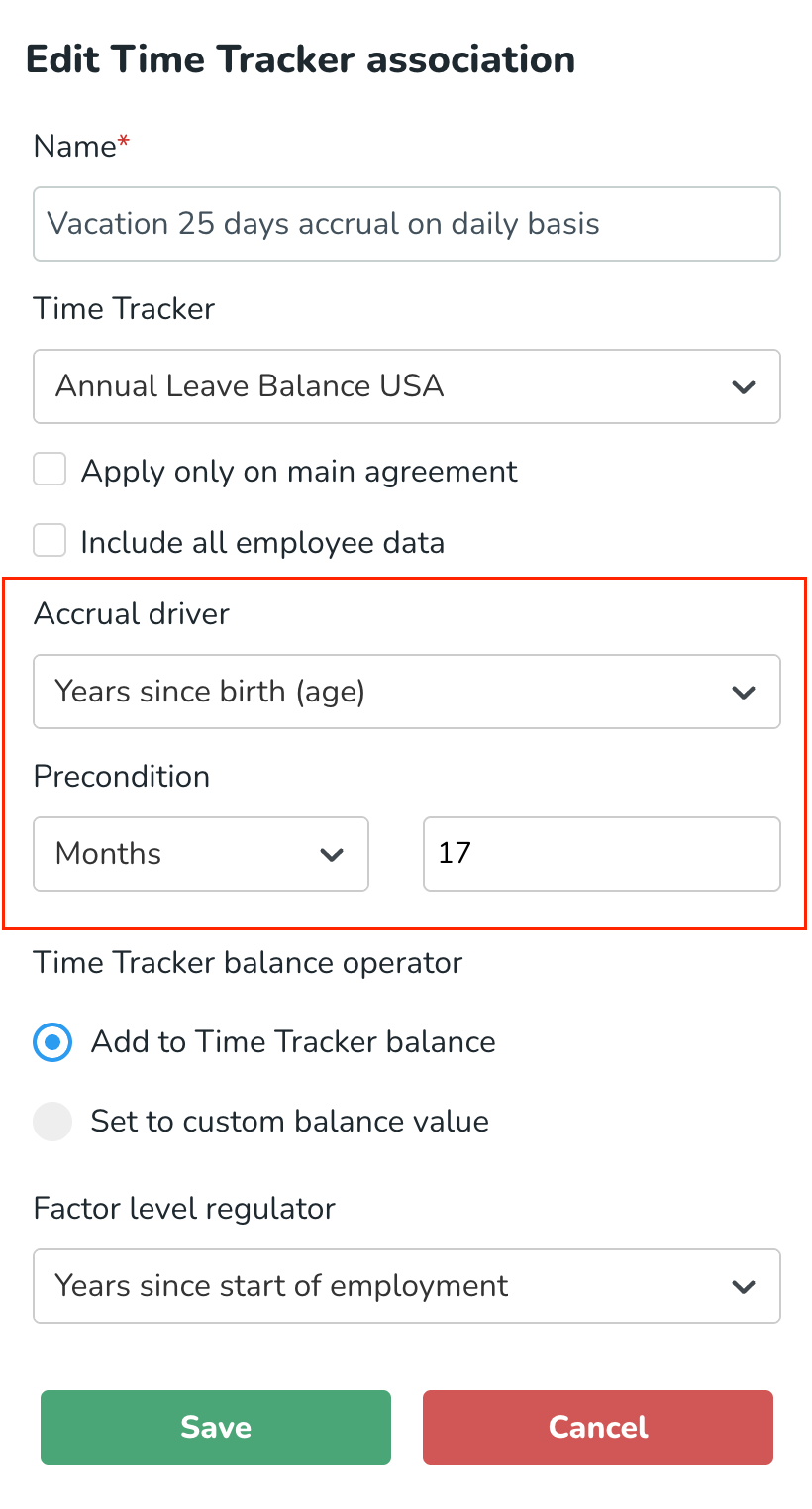
For example, if you want to ensure that an employee has completed ‘x’ months of employment before their holiday accruals begin, you can configure a precondition to enforce this rule. This precondition can check for a specified number of days, months, or years since the employment start date. See Time Trackers, practical examples for example use case.
Time Tracker balance operator
Add to Time Tracker balance | This adds the balance calculated to the specified Time Tracker. |
Set to custom balance value | Methods:
|
Factor level regulator
The factor level regulator adds additional options to "adjust" the Time Tracker transaction coming from the accrual driver based on additional factors.
Years since start of employment | Example: Company policy is that you are allowed 1 extra day of vacation each year on the first of January. But if you have been employed for three years you should get 2, and after five years 3. The adjustment factor can then be configured as below: 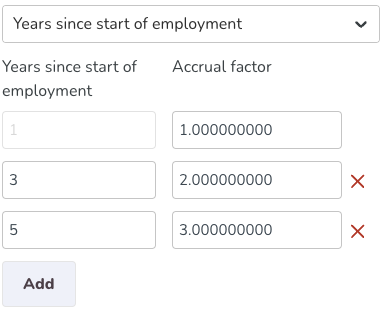 |
Age (in years) | Example: Company policy is that you are allowed 1 extra day of vacation each year on the first of January. But if you are above the age of twenty you should get 2, and after thirty years 3. The adjustment factor can then be configured as below 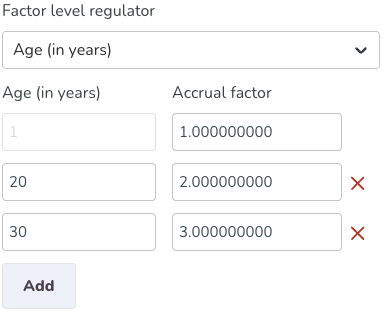 |
Accumulated value of chosen accrual driver | The accumulated value of the accrual driver you choose. |
Accrual factor for employment rate
None (default) | No additional factor is applied to the value generated. Example: Time Tracker value is generated as 160 hours, in this case, the 160 will be the Time Tracker adjustment. |
Multiply accrual factor by employment rate. | The value generated from the accrual driver is multiplied by the employee's employment rate. Example: Time Tracker value is generated as 160 hours, and the employee has an employment rate of 50%. In this case, 80 will be the Time Tracker adjustment. |
Divide accrual factor by employment rate. | The value generated from the accrual driver is divided by the employee's employment rate. Example: Time Tracker value is generated as 160 hours, and the employee has an employment rate of 50%. In this case, 320 will be the Time Tracker adjustment. |
Additional settings and options
Create transactions only for thresholds | With this option checked, a transaction will only be created every time a threshold is passed. All other future transactions will be ignored before it is applied – every threshold will only be used once, i.e., for one transaction. Example: With the configuration below and an accrual driver of punched hours a transaction would be created only every 30 punched hours and not after 90 punched hours. 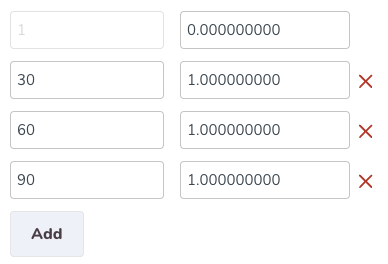 Options:
|
Multiply accrual factor by value provided by accrual driver | |
Multiply accrual factor by average nominal hours per day | If the accrual factor is to be multiplied by the average nominal hours for the employee. Average nominal hours is calculated from the employee’s full-time work hours divided by working days per week. |
Multiply carry-over by employment rate | Tick this if you want to multiply the carry-over by employment rate. |

