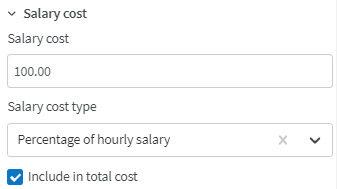Agreement templates - Salary types
Salary types are codes that Quinyx uses to send the number of hours worked to the payroll system so the payroll system understands how the hours worked will be paid.
In Quinyx, there is a long list of default salary types. These salary types are connected to different settings in the agreement template and will be generated automatically if the settings are correct. You can't change the original function of the salary type; however, you can modify the name to fit your organization.
You can find salary types under Account settings > Agreements. Click on Salary types to see the default list in Quinyx.
You can copy from a preexisting template, or if you know the name of the template, use the filter to save time.
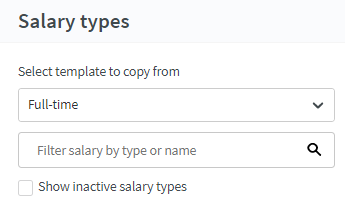
You can also display inactive salary types and enable them again.
Click the edit icon to add additional information.
General information
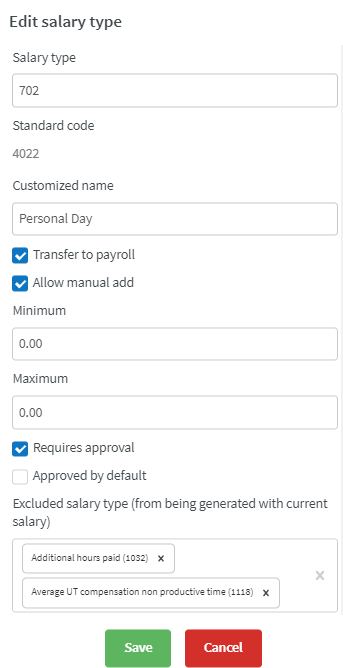
- Salary type and standard code: Salary type used in your payroll system and the standard code for the salary type in Quinyx
- Customized name: A descriptive name for the salary type
- Transfer to payroll: This box must be checked for the salary type to be included in the salary file for transfer to pay. To prevent a particular salary type from being approved too quickly or easily, you can mark that it requires special approval to be transferred to payroll.
- Allow manual add: Check this if it is to be possible to manually add the salary type directly in a time card.
- Minimum: Enter any minimum value to be created at the day level. If the salary type is created automatically and the minimum value is not reached, it will be rounded upwards.
- Maximum: Enter any maximum value to be created at the day level. If the salary type is created automatically and the maximum value is not reached, it will be rounded downwards.
- Requires approval: You have the option to choose whether the salary type should be approved automatically when it is created in the time card. A non-approved salary type will not generate any outcome of hours in the time card and hence not create any transaction to the salary file.
- Excluded salary type (from being generated with current salary): Exclude one or more salary types from being generated at the same time as the one you are editing. The salary type ID is displayed next to the salary type name.
Round salary type
In the Round salary type section, you can set how many minutes an employee can come before a shift start and how many minutes after the end of the shift the employee can punch out after the end of the shift and have it rounded up to the time of the shift if it occurs within X ( Maximum 180) minutes of the scheduled start and end.
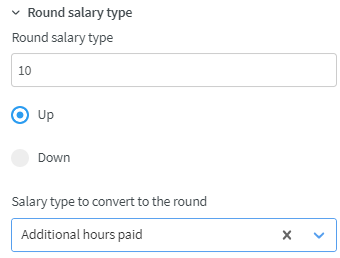
Time Tracker
Time Tracker is a feature for keeping track of hours and minutes or days. It can be used for tracking vacation balances, time off in lieu, or flextime, for example. Employees can monitor their balances in the time card and the app. You can select multiple Time Trackers.
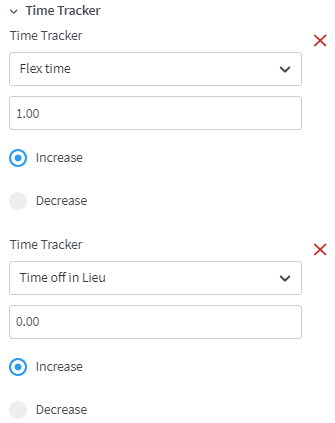
Salary cost
Configuring salary costs allows you to view salary costs in Quinyx.