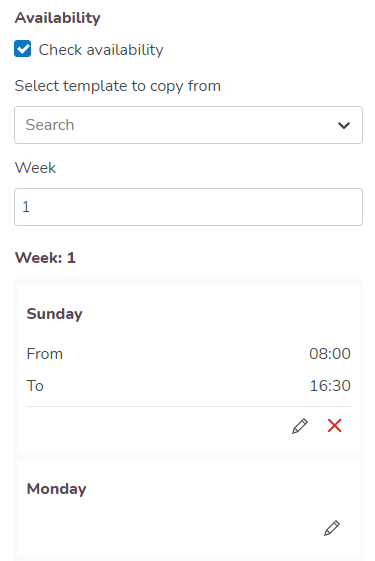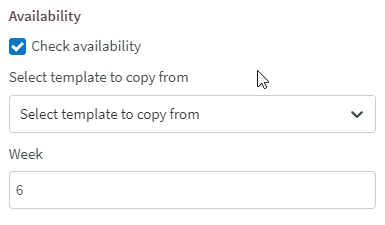Agreement templates - Rules for hours
Using the Rules for hours section, you can configure different rule types that are to apply to employees. The rules which are set then help during scheduling and Quinyx will generate warnings when the rules are breached.
Rules for working time
You can set up rules for working time that are to apply to employees. The rules you set then help during scheduling. Quinyx generates warnings when the rules are breached.
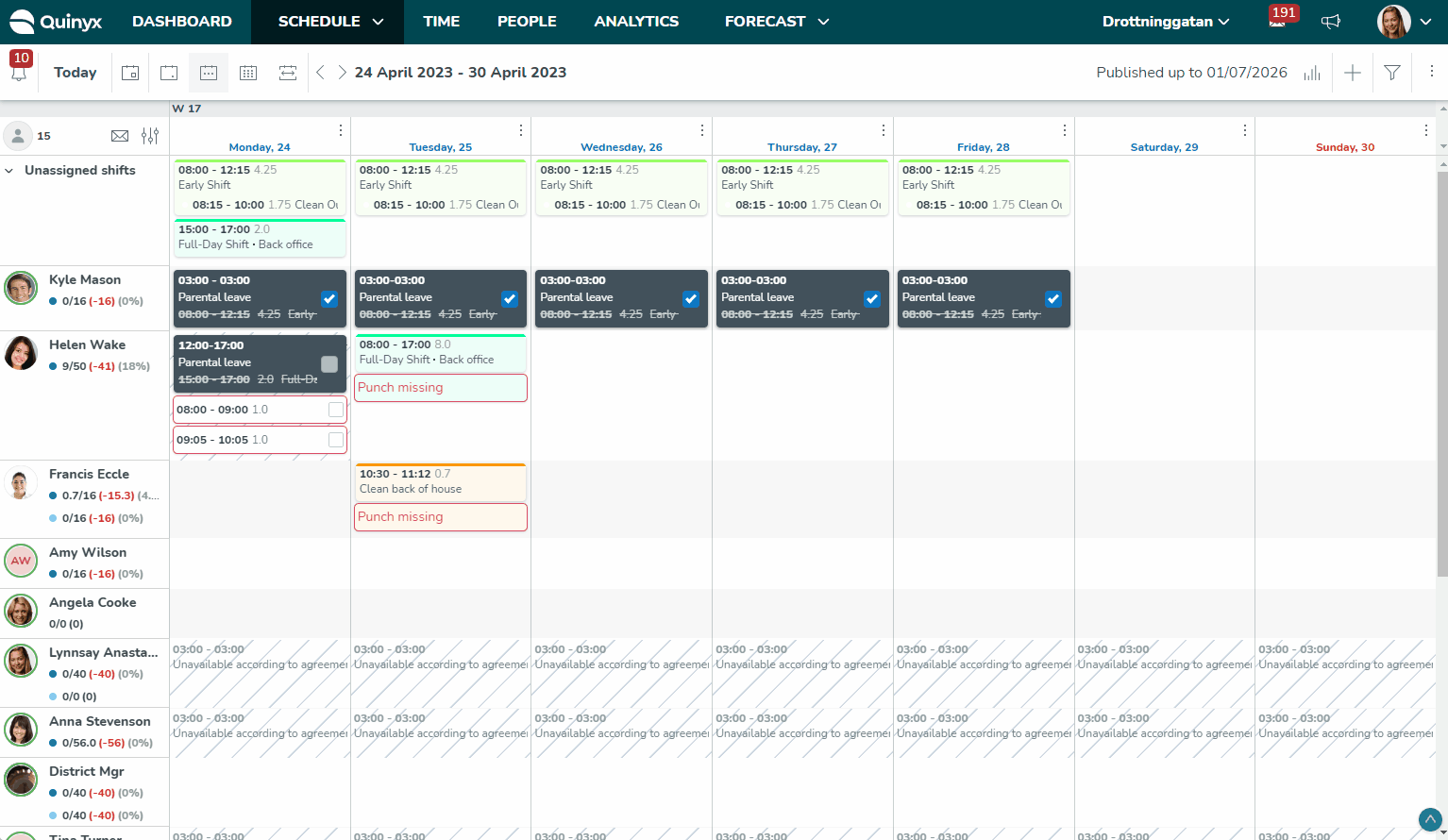
- Max hours/day: The maximum number of hours for which the employee may be scheduled per day before Quinyx issues a warning.
- Per week: In the case below, we have specified that the scheduled time per week may amount to a maximum of 48 hours.
- Min rest/day: The minimum rest period, daily rest, is set to 11 hours in the example. The checkbox "Rest must be in connection with the daybreak" determines whether the rest period can extend beyond daybreak (in which case the box is checked) or whether the total rest period must fall within the preset 24-hour period (in which case the box will be unchecked). In the latter case (with the box unchecked), there is no need for 11 hours' rest between work shifts, but the rest period can be taken any time during the 24-hour period, but not extending beyond daily break.
Example 1 : Checkbox is checked and daily rest is calculated over the daybreak (00:00) in this case the rest period is 15 hours and no warning will be given.
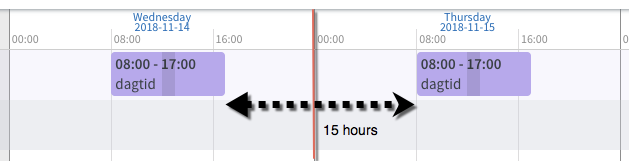
Example 2: Checkbox is unchecked and daily rest is calculated from 00:00 to the next occurrence of 00:00. In this case the rest period is maximum 8 hours and a warning will be given.
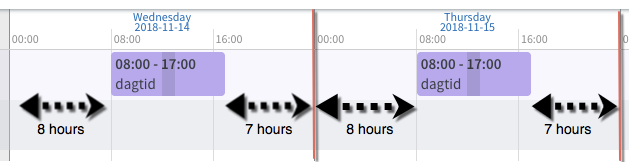
- Minimum hours/week: The minimum limit for the number of scheduled hours per week.
- Free days: The minimum number of consecutive days off the employee is entitled to after working the maximum period specified in the field above.
- Max days: The maximum number of consecutive days that may be scheduled for the same employee. Quinyx generates a warning if the employee is scheduled for more than these consecutive days.
- Minimum rest/week: Just as with daily rest, you can specify how many hours of continuous weekly rest the employee is to have. E.g., 35 hours. Quinyx will also generate a warning in this case if the minimum weekly rest quota is not met.
- Check minimum rest/week during any consecutive 7 day period: Some of our customers are bound by union agreements specifying their employees are entitled to a certain consecutive rest within any one 7 day period. Quinyx provides validation for this. If this checkbox is ticked, the rest per week is carried out on a rolling basis.
- As an example, if you’re scheduling an 8 am-5 pm shift on a Wednesday for an employee who has 24 hours as the minimum consecutive rest, then:
- Quinyx checks that between 8 am the previous Wednesday and 8 am the Wednesday you’re about to schedule, the employee has at least one occasion of 24 hours of uninterrupted, consecutive rest.
- Quinyx also checks that between 5 pm on the Wednesday you’re about to schedule and 5 pm the Wednesday of the following week, the employee has at least one occasion of 24 hours of uninterrupted, consecutive rest.
- When it comes to configuration options of schedule items, the following applies for the above validation:
- Absences (all types) are considered as rest (including the ones with calculate as working/scheduled time).
- Shifts configured as “Free day” are considered as rest.
- Shifts whose shift types are configured as “On call” are considered as rest.
- Shifts whose shift types are configured as “Stand by” are not considered as rest.
- As an example, if you’re scheduling an 8 am-5 pm shift on a Wednesday for an employee who has 24 hours as the minimum consecutive rest, then:
- Schedule bank holidays: If the agreement template covers people who work in a unit that, for instance, closes for every bank holiday, such as a head office, this box can be unchecked. You will then receive a warning about trying to schedule employees for days that are entered as bank holidays in Quinyx.
- Daybreak daily rest: This refers to the time for daily daybreak. This value set here will impact min daily rest, min weekly rest, max hours per day, and max hours per week.
- Minimum free weekends/year: This field can be used if the employee is entitled to have a certain number of weekends off per year.
- Advanced time rules: If this checkbox, which is mainly used in Denmark, is ticked Quinyx will generate warnings if the following advanced time rules are not observed:
- Maximum of 96 scheduled hours every 2 weeks.
- Minimum of 4 days off during a 14-day period.
- There must be at least 2 consecutive days off every second week.
- Minimum of 5 weekends off during the previous 3 months.
- Minimum of 1 weekend off every calculation period.
- Overtime overrides Unsocial time: According to most collective agreements, a given hour worked by an employee can't give rise to compensation for both overtime and unsocial time. Compensation for overtime will take precedence over compensation for working unsocial time if this checkbox is ticked.
- Allow override on overlapping shifts: Quinyx generates a warning if a shift is scheduled that involves overlapping times for an employee. By checking this box you can continue scheduling, in spite of this warning.
- First day of the week: Specify the first day in a 7-day period. This period is specified so that Quinyx can monitor within which 7-day period the weekly rest quota is achieved.
- Unsocial time threshold: Some collective agreements state employees must work a certain number of hours per week or have a calculation period for employees to be entitled to unsocial time compensation. This compensation will in that case be based on the relevant unsocial time periods. Unsocial time compensation will be generated only when the specified time limit is reached. When the time limit is reached, said compensation will also apply retrospectively to the whole period.
- During days/Maximum days/With over hours: These three fields are used in conjunction with each other and are only relevant for a few collective agreements. In these collective agreements, there's a rule that during a particular period, there's a limit to the number of days during which the employee may work shifts exceeding x number of hours. As an example, the rule could be configured so that during a time period of 10 days, a maximum of 3 days worked by the employee may contain shifts with over 10 hours. A warning is generated in Quinyx if the rule specified in these three fields is broken.
- Use special X and V days logic: X and V days apply to the Finnish workforce and are primarily used for the hotel and restaurant industries. Simply put, if an employee has worked at least 5 days in one week, the employee earns 2 days off - these are called X and Y days. To set up the logic, you can:
- Activate from an agreement template under Working hours and periods choose Use X and V days logic.
- Create shift types for X and V day. The shift should not count as scheduled or worked hours and it should be marked as a free day shift.
- Choose Shifts in Unit settings, and under Advanced unit settings in shift choose the corresponding shift types to be used.
- Minimum shift length: Click "Add" to add any rules on minimum shift length for which an employee can be scheduled. An example would be that the shift must be at least 6 hours if the shift starts anytime between 19:00 and 03:00.
Rules for breaks
You can configure specific break rules in the Rules for breaks subsection.
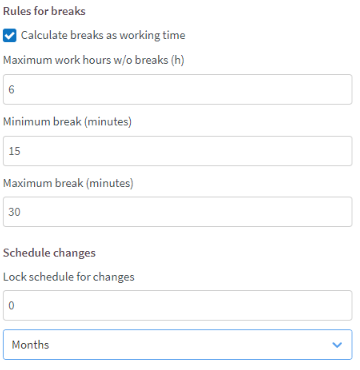
- Calculate breaks as working time: Use this if you apply meal breaks (paid lunch breaks) in the workplace. This box must be ticked.
- Maximum work hours w/o breaks (h): Allows you to indicate the maximum number of work hours allowed without breaks.
- Minimum break (minutes)/ Maximum break (minutes): Allows you to indicate the length of the shortest and longest break. A warning is generated if you staff a shift with a break time that is shorter or longer than the minimum or maximum.
- Schedule changes: Lock schedule for changes: Set the duration of the schedule lock in months, weeks, or days. This will trigger a warning if you try to schedule an employee within this period
Availability
The admin generally configures employees available for scheduling every week, 7 days per week. At an individual level, you can then specify availability more precisely. This is convenient if you have, for instance, minors, who are not allowed by law to work at night, or if you have an employee who is available for work only on certain days of the week.
Click on the edit icon for the day of the week you want to enter day-specific availability rules.