Version 0052
Schedule
Quick edit
In order to make shift editing faster and easier we've now added "quick edit" in the schedule and base schedule.
Click on a shift and the quick edit panel will open.
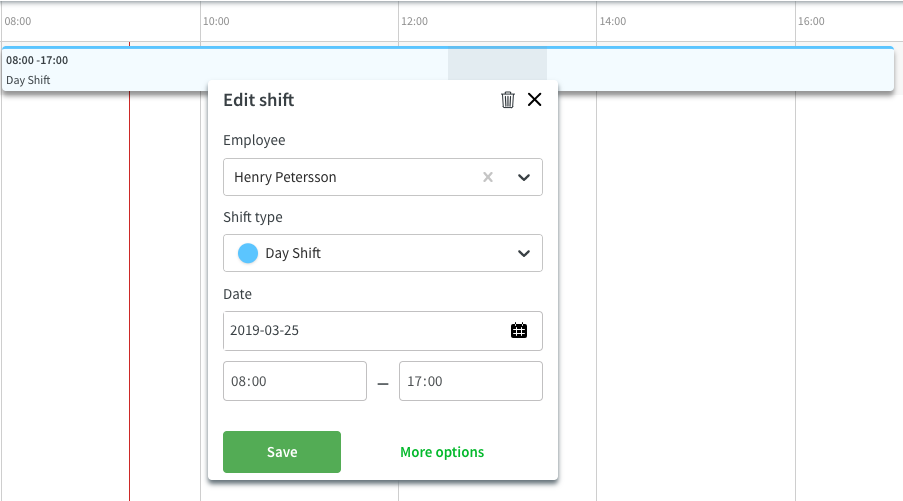
From here you can now:
Delete the shift - click on the trash can
Re-assign the shift to another employee - select another employee in the dropdown
Change shift type - select another shift type in the dropdown
Move the shift to another day - select a new date in the date picker
Change start and end time
If you wanna do other changes such as changing cost center or break time just click on "more options" and the detail panel will open on the right hand side.
Pre validation in base schedule
We've added support for more pre validations in the base schedule. When adding a shift on an employee in a base schedule Quinyx will now check if any of these rules are broken. To see the rules for an employee go to people and click on the employees agreement, then navigate to "advanced settings categories" - "rules for working time". If you're adding an un-manned shift there is no agreement to do the validations agains, Quinyx will then validate against the settings for the unit.
Min daily rest - Checks that minimum amount of rest between shifts is met. If the checkbox "min rest" on the agreement is un-checked Quinyx will not take the set day break in to consideration. If the checkbox is checked Quinyx will take the set daybreak in to consideration.
Min weekly rest - Checks so that the minimum hours of weekly rest is met
Max hours per day - Checks so that the employee isn't scheduled more than maximum hours per day
Max hours per week - Checks so that the employee isn't scheduled more than maximum hours per week
XYZ validation - Checks the rule "during X days, maximum Y days with over Z hours".
Max consecutive schedule days - Checks so that the employee isn't scheduled more than the allowed amount of consecutive days.
If any of the above rules are broken when adding a shift, a side panel will open on the right hand side with information about how many shifts that are affected an for each shift you will see what rule is broken. To approve the warning and create the shifts press the checkmark on each shift, if you don't wanna approve it press the X. After pressing save the approved shifts will be created.
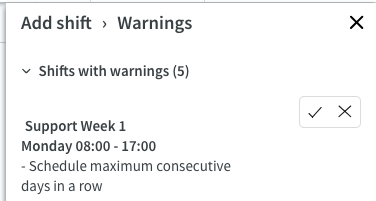
Validation on roll out of base schedule
When rolling out a base schedule we will also validate against the employees agreement rules. If one of the rules above was approved in pre validation it will not appear when rolling out. But some rules can only be validated when rolling out. In this release we've include one new rule that is not included in pre validation but will be validated on roll out:
Schedule bank holidays - Checks if the employee is allowed to be scheduled on bank holidays
Support for account code
Added support for account code on shift type - If a shift type in Classic has has an account code defined Neo will now inherit that account code on shifts added in the schedule or base schedule. As a start the account code will not be visible when clicking on the shift but it will be connected in the background. Support for seeing and editing the account on a shift will come in a later release
Other
Language
Simplified Chinese - We have added support for simplified Chinese in Neo
