Warnings FAQ
- Q: What is the warnings panel?
- Q: What can I see in the warnings panel?
- Q: How does the warnings panel help with Base schedule rollouts?
- Q: How do warnings impact shift management?
- Q: Can I act on warnings directly from the warnings panel?
- Q: What should I do when I see a warning?
- Q: How can I minimize warnings?
- Q: The warning message looks different. What are the updates to late schedule change warnings?
- Q: How does the new warning message differ from the old one?
Q: What is the warnings panel?
A: The Warnings panel is a feature designed to improve visibility into shifts that have warnings. It helps managers identify and address potential issues when creating, editing, copying, or moving multiple shifts simultaneously.
Q: What can I see in the warnings panel?
A: The Warnings Panel displays:
- The number of shifts with warnings compared to those without.
- The status of shifts during various actions.
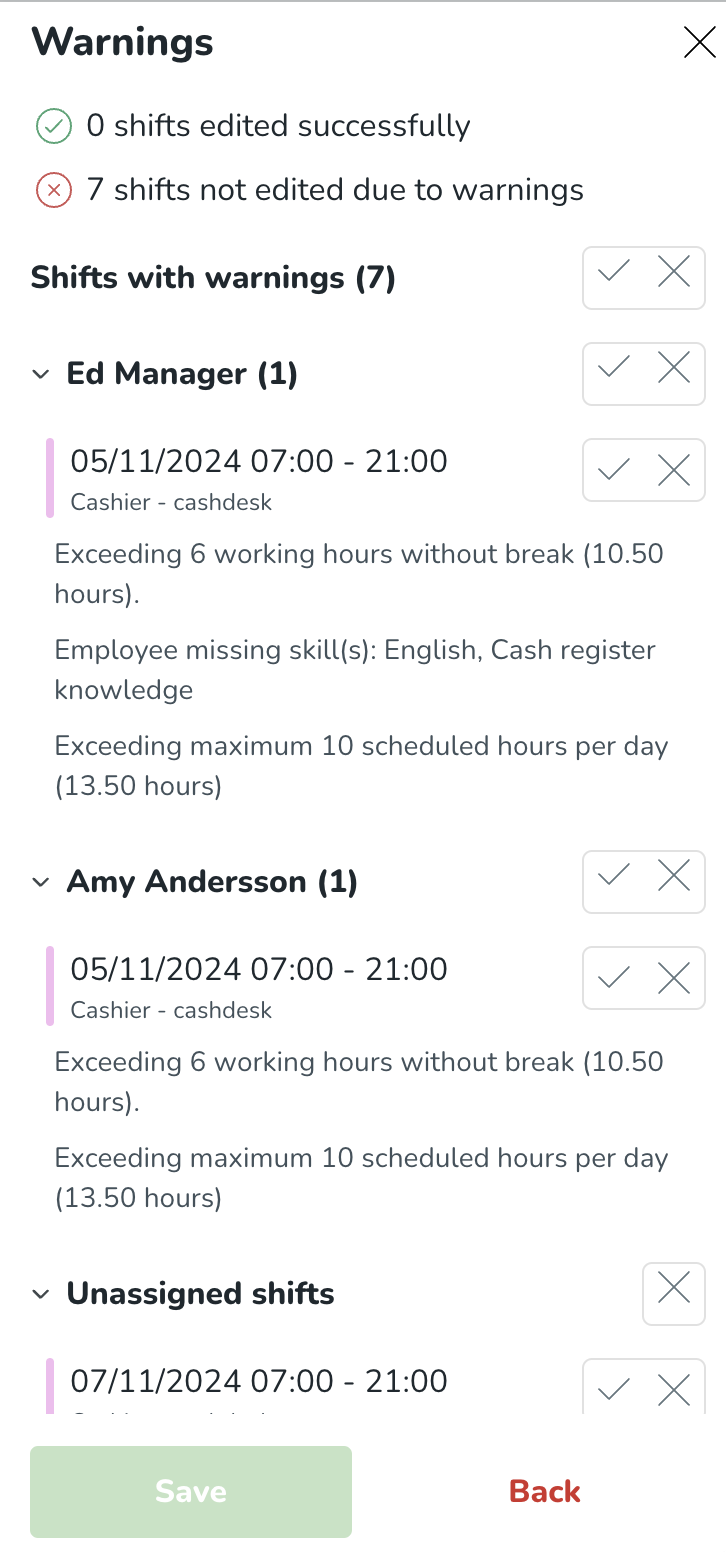
Q: How does the warnings panel help with Base schedule rollouts?
A: When rolling out a Base schedule, the Warnings panel shows:
- The number of successfully rolled-out shifts.
- The number of shifts that encountered warnings, enabling quick identification and resolution of issues.
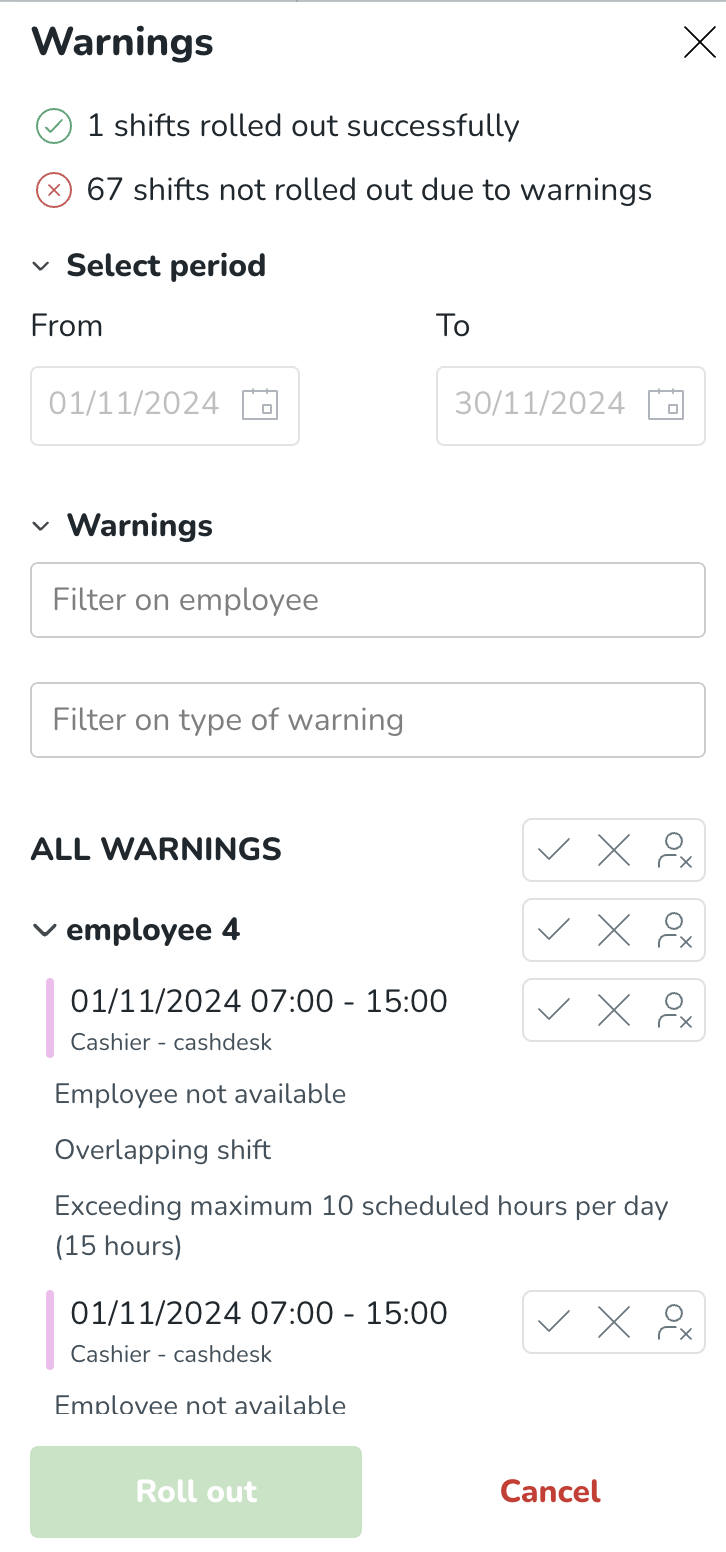
Q: How do warnings impact shift management?
A: Warnings highlight potential issues with shifts, such as policy violations or scheduling conflicts. Addressing these warnings ensures compliance with agreements and minimizes disruption.
Q: Can I act on warnings directly from the warnings panel?
A: Yes, the Warnings panel provides visibility into the shifts with issues, allowing managers to quickly identify and resolve them.
Q: What should I do when I see a warning?
A:
- Review the specific issue flagged.
- Use available functionalities, like Offer shift or adjusting the schedule, to resolve the warning.
- Ensure changes align with employee agreements and company policies.
Q: How can I minimize warnings?
A:
- Regularly review employee agreements and shift policies.
- Use tools like the Base schedule rollout for consistency.
- Leverage the Offer shift functionality for late changes or conflicts.
Q: The warning message looks different. What are the updates to late schedule change warnings?
A: In Version 0199, The warning message for late schedule changes was updated to encourage better practices. It now reminds managers to use the Offer shift functionality to obtain employee approval before assigning shifts that fall outside their defined schedule agreement.
Q: How does the new warning message differ from the old one?
A:
- Old message: "Late schedule change."
- New message: "Late schedule change, we suggest that you offer these changes to the employees to get their approval."
This change promotes a more collaborative approach to managing late schedule changes.

