Daily notes
Daily notes
Daily notes allow you to add notes on a specific day within the Schedule view. This functionality is designed to improve your planning process by enabling you to easily document key events, tasks, reminders, and ideas tied to specific dates, making it easier to stay organized and focused.
Benefits
- Streamlines your workflow by keeping all critical information directly associated with each specific day.
- Provides better organization and efficiency in managing daily schedules.
- Enhances collaboration by allowing team members to add notes on shared planning days.
How to find it in the Schedule view
- Navigate to the desired day/week/month view in the Schedule view.
- Click on the "Three dots" button located on the desired day and then select Edit daily note.
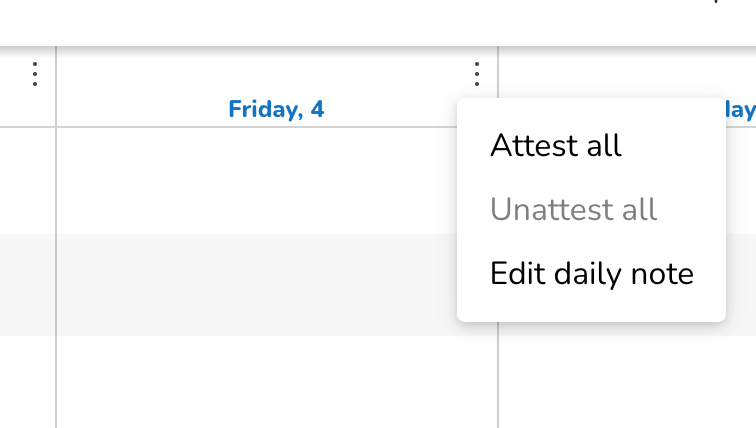
- The same action can be done using the top-right “Three dots” in the Schedule view.
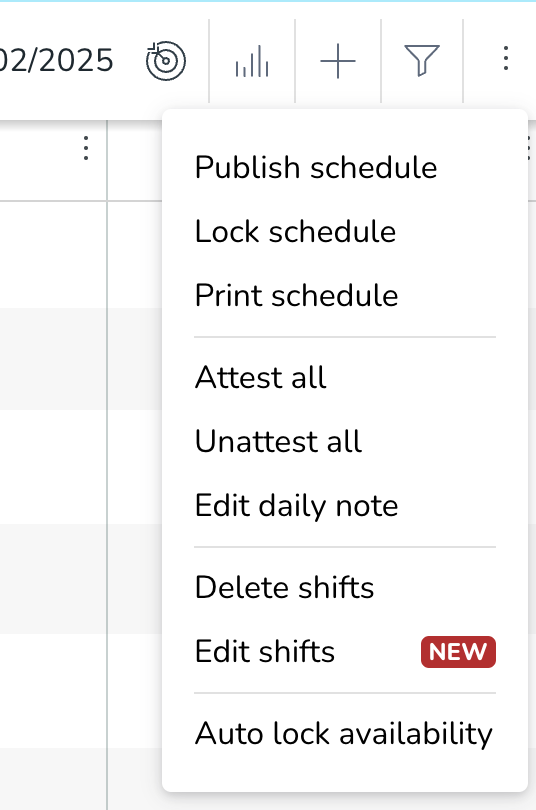
- Select the date, type in your notes, and add checklists or important reminders as needed.
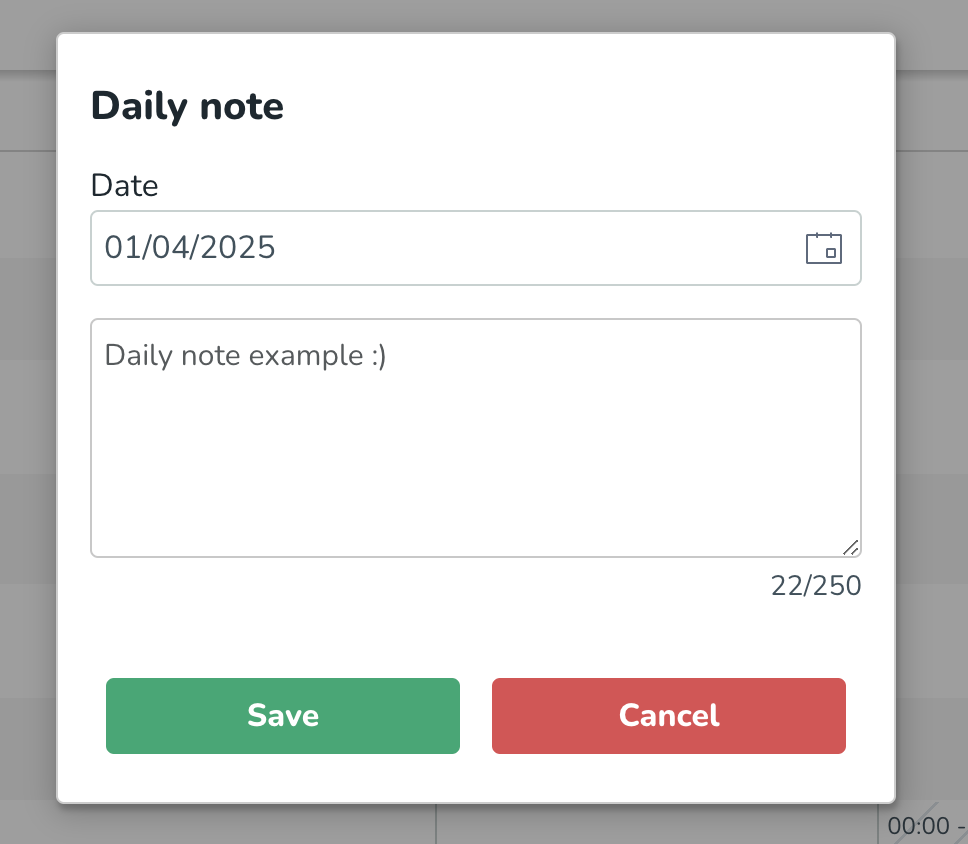
- Save the note, and it will be attached to the selected day.
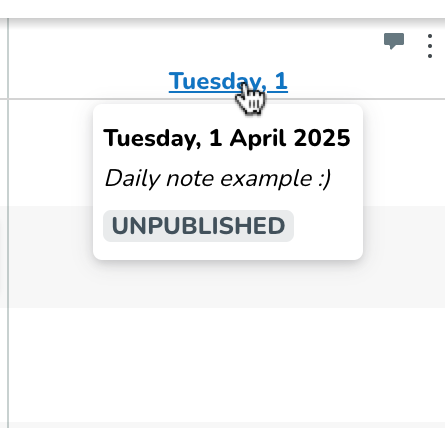
- Access your note anytime by selecting the day from your calendar.
- The existing note can be edited or deleted at any time by changing the existing written text.
Additional details
- Notes are visible to all the managers who have access to a specific group and have at least read access on scheduling permission.
- To create/edit/delete notes, it's necessary to have write access on scheduling permission.
- Notes are saved on a group level, meaning that notes created in higher groups (district, unit) are not inherited by lower groups in the organization (units, sections).

