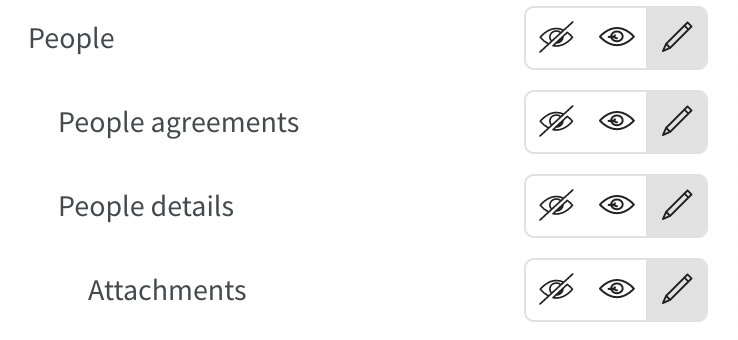Attachments
It's possible to add attachments for an employee in People details. This allows you to associate any documentation relevant for that employee, for example, an employment contract, a certification, etc.
List of attachments
When you scroll to the end of the People details side panel, you'll see a section called "Attachments". If attachments are uploaded for the employee you are viewing, you'll see the number of uploaded attachments in brackets.
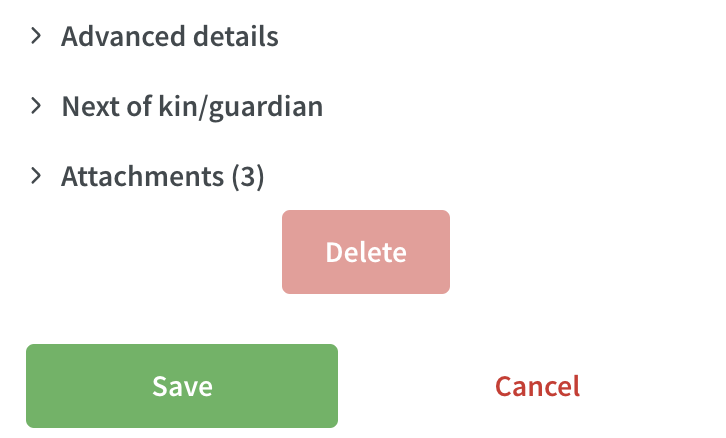
Expand the section to see the name of the uploaded attachments.
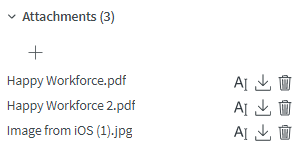
Upload attachments
When you scroll to the end of the People details side panel, you'll see a plus sign when you expand the attachments section.
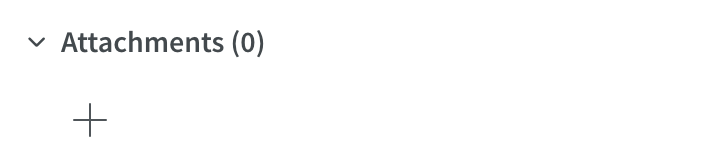
Click on the plus sign, and a new pop up will appear.
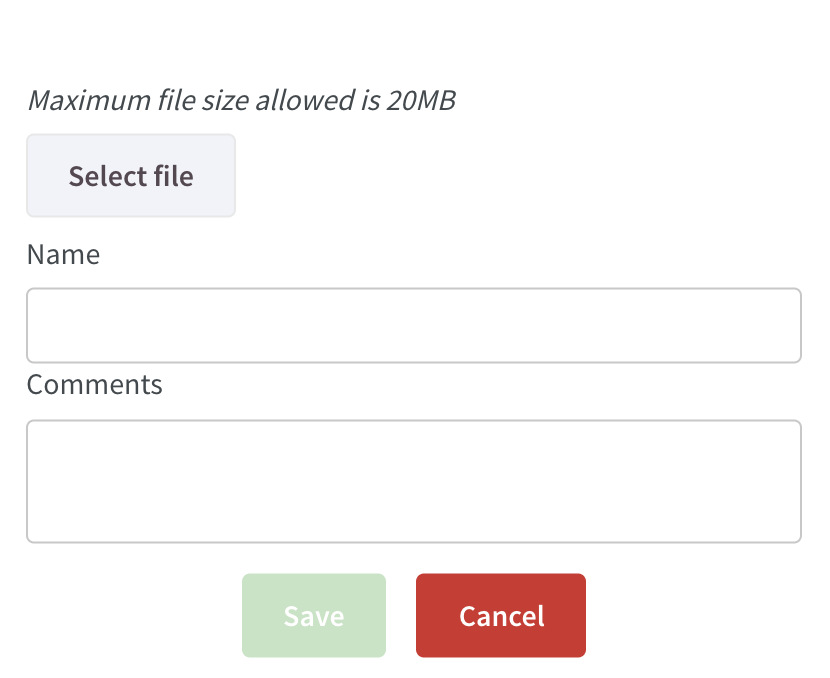
- Click on select file to choose a file to upload (max 20MB).
- Give the file a name (optional and maximum 50 characters).
- Write a comment for the file (optional and maximum 150 characters).
- Click save and the file will be uploaded to people details.
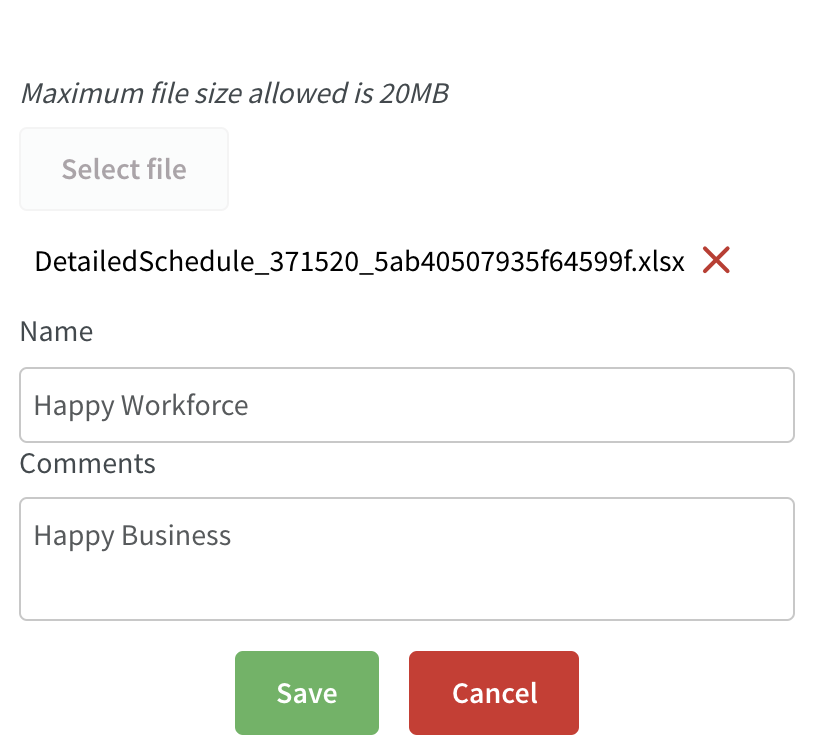
If you choose not to give the file a name, we'll display the actual file name in the list.
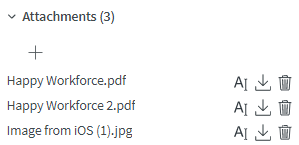
Edit attachments
When you open the attachment section at the bottom of People details, you'll see an icon for editing name and comment of a previously uploaded attachment.
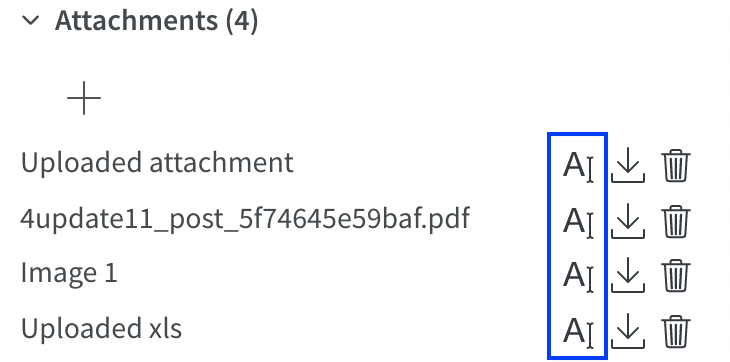
Click on the icon and the name, and a new panel opens where you can choose to edit the name and the comment for the uploaded attachment.
Download attachments
When you open the attachment section at the bottom of People details, you'll see an icon for downloading a previously uploaded attachment.
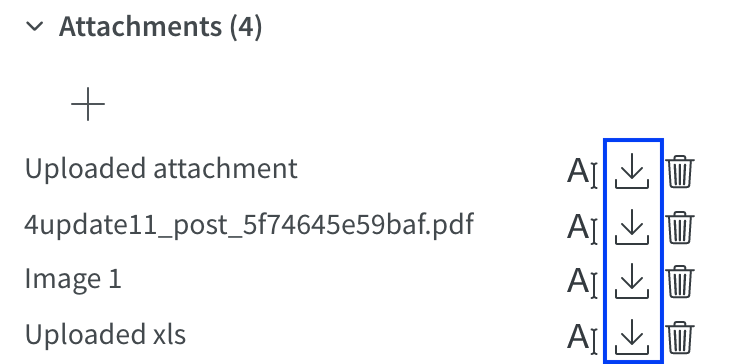
Click on the icon to download the attachment.
Delete attachments
To delete an attachment, click on the trash can icon next to the name.
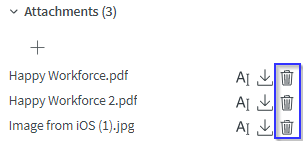
A pop-up displays to confirm that you want to delete the file. Click OK if you want to delete the file.

Permission for attachments
View permission to see what controls what you're allowed to do with attachments.