Audit logs - Shift assignment on away unit
In addition to shift, shift booking, shift swap, and shift unassignment audit logs, you can search for shift assignment on away unit audit logs in Quinyx. This provides you with information about shift unassignments made on away units and by whom, when, and the action taken. In addition, it ultimately provides managers with a big picture to understand if some of the shift changes are actually coming from the connected shift requests.
You can view shift assignments on away unit audit logs by navigating to Audit logs > Adjust view > [Item type] Shift assignment on away units.
Groups
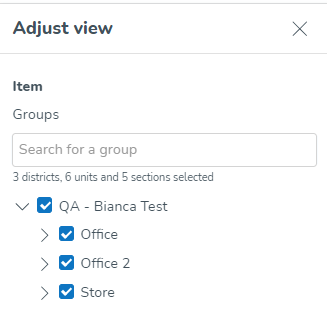
- This tree allows you to select which groups you want Quinyx to fetch logs for. Use the checkboxes of the tree structure of groups to select this. You can use the free text field to locate items in the tree structure easily. The tree structure is collapsed by default.
- Under the free text field, the number of districts, units, and sections selected respectively will be displayed.
- You're able to select any group or groups on which you have at least one non-Employee role that has at least read access on any of the permissions.
- The default value for this field is the group currently selected in the navigation bar's group selector, as well as all of its child groups (if applicable).
- Deselecting a parent group also deselects all of its child groups.
- Selecting a group automatically selects all of its child groups. Note that you're able to deselect all said child groups at your discretion. Example: In the picture below, Quinyx will search for all items taking place on both unit Drottninggatan as well as on its sections Back office, and Sales.
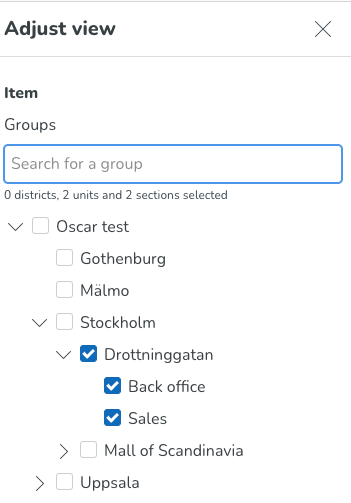
Item type
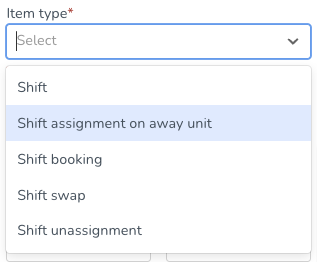
- This field allows you to select which items you want Quinyx to fetch logs for.
- This field requires you to select Shift assignment on away unit.
- Assuming you have at least read access on the relevant permission - for shifts and shift bookings, that would be the Scheduling permission - on non-employee role any of the groups you've selected in the Groups tree, that item would be available for selection in the Item type field.
- The item type field is mandatory.
Item start date / Item end date
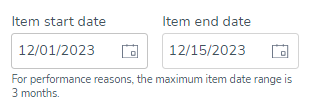
- The Item start date and Item end date fields, respectively, will only apply to relevant item types, which is why the two date fields only display upon selecting item type.
- Item dates apply to shift assignments on away units, so these fields will display if you select any of the current shift-related audit logs in the Item type field.
- These dates allow you to set the start and end date of the period within which the item(s) you’re searching for start.
- This also applies to deleted items; the Item start date and Item end date fields also allow you to search for items that took place in a specific date range when deleted.
- There are no default values for these two date fields.
- Selecting a value in any one of the fields auto-populates the other field with the same value.
- If you edit any of the fields in a non-consistent manner - i.e., so that the item end date is prior to the item start date - Quinyx will auto-populate the other field to the same value as the one you just populated.
- The Item start date and Item end date fields are optional fields.
- The maximum period you’re able to specify using the Item start date and Item end date is three months.
- The search carried out considers the business daybreak of the group the schedule item takes place on.
- The search using the Item start date and Item end date fields considers the time zone used when displaying the schedule in Schedule in Quinyx.
Type of action
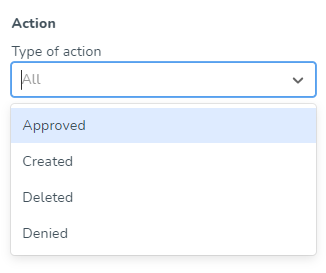
- This field allows you to select which types of actions - taken by a given user - you want Quinyx to fetch logs for.
- Currently, you're able to perform any, several, or all of the following actions:
- Approved
- Created
- Deleted
- Denied
- If you make no selection in this field, the field will read "All" meaning that logs for all of the above-listed actions will be fetched by Quinyx.
Action start and end date
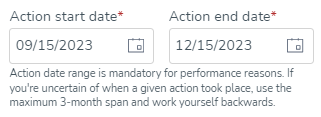
- These date fields allow you to set the start and end date of the period within which the action you're looking for was carried out in Quinyx.
- The default values for these fields are three months back in time from today's date for the "Action start date" field and today's date for the "Action end date" field. If you're uncertain of when a given action took place, use the maximum 3-month span and work yourself backward.
- Action start and end date are always in the same time zone as the group currently selected in the group selector of the top bar.
- The action start and end date fields are mandatory for performance reasons.
Audit log "Action made for" search field
You can specify (when using the (current) audit logs) which user has been impacted by a given action in Quinyx.
This enables you to get a full list of actions for a specific employee, which is typically useful when attempting to verify claims by specific employees of unfair treatment.
The following can be expected from this field:
- This field allows you to search for any user with an employee role on the group(s) selected in the Adjust view panel group tree as of today, any time in the past, or the future.This means that editing your selections in the group's tree after populating the Action made for field will reset the field.
- Each employee in the field’s dropdown will display as per the following format: [first name] [last name] [badge number]
- You may search for a specific employee by typing their name(s) or badge number and/or by scrolling the list that adapts to what you’ve typed. You may also search for various employees simultaneously by selecting various employees in this field. The employees in the list are sorted alphabetically.
- The default value is “All”, meaning that if you leave this field blank when clicking “Apply” in the Adjust view panel, log results will not be fetched for one specific employee.
Once you're done adjusting the above search parameters, click Apply, and Quinyx will fetch the log data in question. A spinning wheel will display on top of the Apply button until the results of your search are displayed.
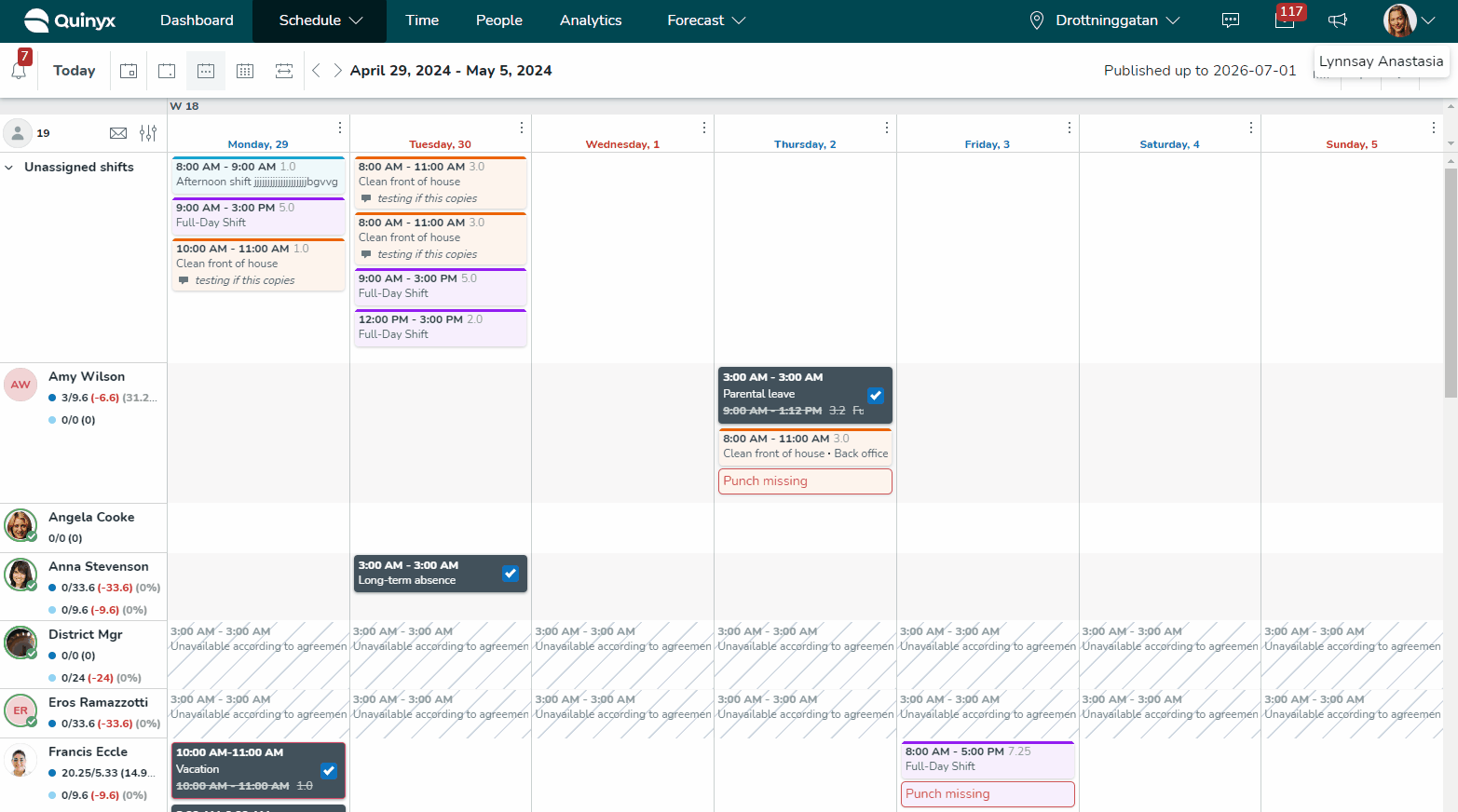
Time stamp |
|
Groups affected |
|
Item type |
|
Item |
|
Action |
|
Action made by |
|
Action made for |
|
Click the arrow to expand the sub-table. You can see the employee home unit and shift unit.
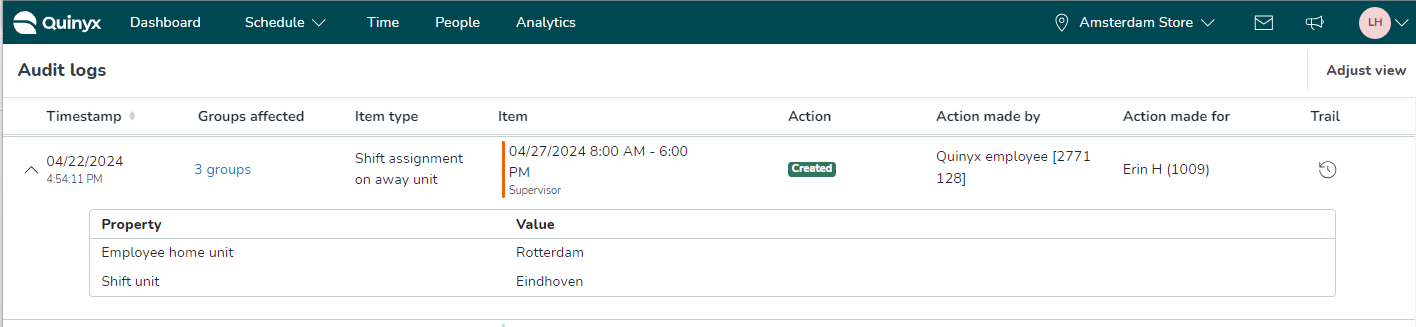
- Employee home unit: On which unit the request is actually approved (home unit of employee).
- Shift unit: This displays on which group the shift was created.
The results table will display 20 search results per page. In this example, our search results populate 21 pages, and we're viewing the first one out of those:
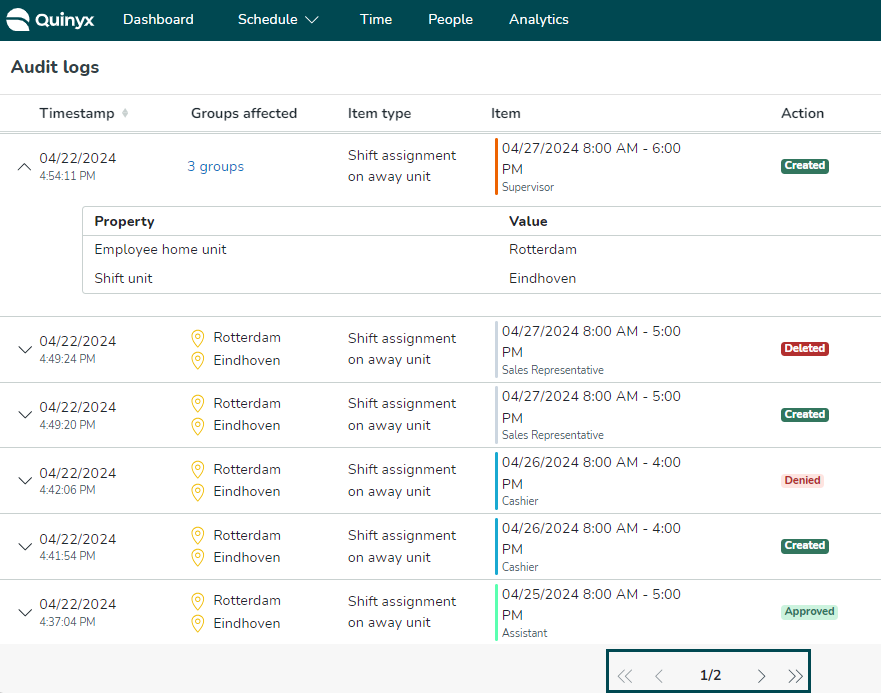

To browse your search results, use the outermost arrows to navigate to the first and last page of your search results respectively, and the innermost ones to step through each individual page.
The Quinyx logs are immutable. That means that if for some reason a bug occurs and the data that is logged by the system and displayed to you as a user is incorrect, and you report it, and we fix that bug, then that bug will be fixed for future occasions, but the data that was logged while the bug was in existence will, unfortunately, remain incorrect. Please refer to this article for an exhaustive list of bugs and improvements pertaining to or somehow affecting log data along with relevant information, including but not limited to [name of schedule item, such as shifts/shift bookings/shift swaps etc].

