On-call/Standby guide
An on-call/standby shift is when a business has an unexpected or emergency demand outside of traditional working hours.
Planning
Planned on-call shifts can be done in base schedules, either in the same base schedule as an employee's ordinary shifts or in a separate base schedule specifically for on-call shifts.
The schedule needs to be with the matching shift types to give the wanted base compensation.
For example, for on-call work, a shift type can be used beginning 18:00 on Fridays and later for holidays. This must be handled in the rolled out schedule.
Separate shift types must to be set up and used for the different levels of compensation that should be considered. For example, if you have a basic level of compensation on weekdays and a higher level of compensation on weekends, separate shift types must be set up and used in order to get the correct output.
Time reporting can be used both with deviation reporting or punching but, if so, the employee needs to punch out from the normal shift and onto the on-call shift if these are two separate shifts.
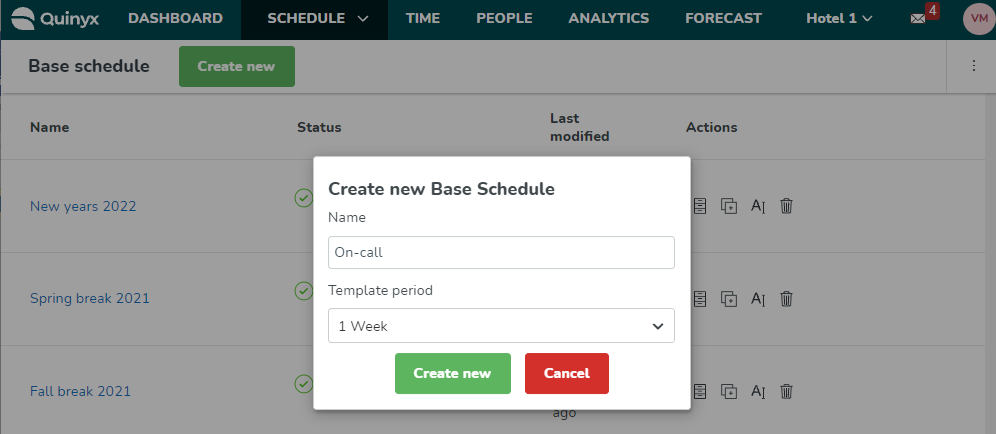
You can create shifts by rolling out a base schedule. You can also create two base schedules, one with regular shifts and one with on-call shifts, and roll them out separately.
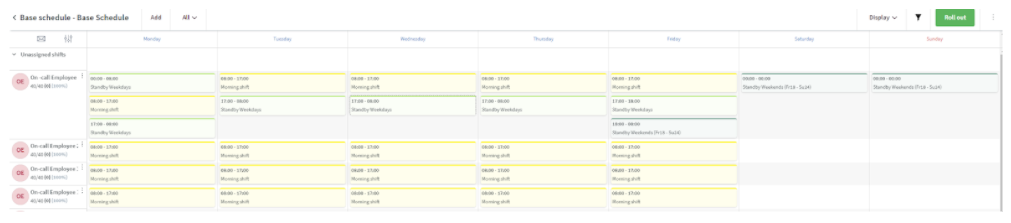
Salary on task only has to be activated IF you also add disturbances. In order to get the correct output when adding the interruptions in the on-call as task, you must activate salary on task. You can create shifts by rolling out a base schedule. You can always create two base schedules, on with regular shifts and one with on-call shifts, and roll them out separately.
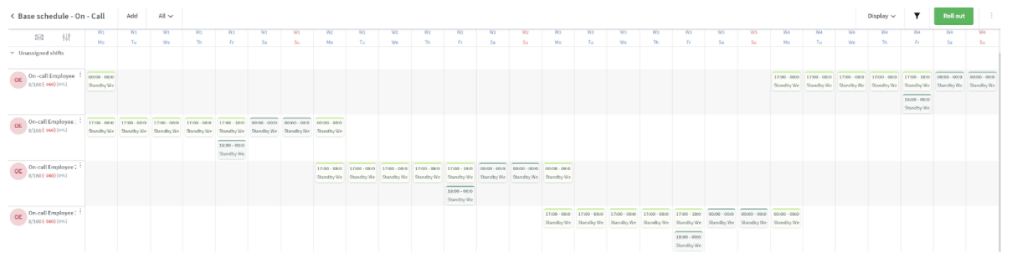
Employees
Employees can use the mobile app to check, confirm, and adjust their worked hours. Employees will need to add these worked hours as a comment to the time for that specific day. This is done when approving times:
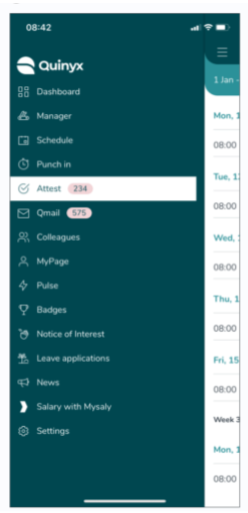 | 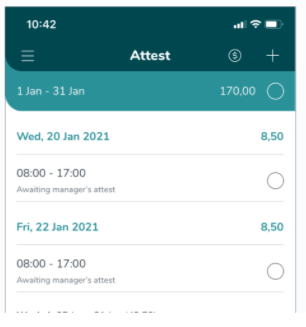 | 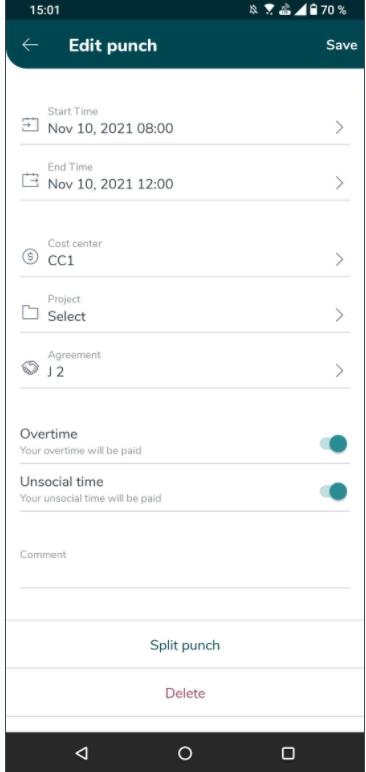 |
Open the On-call hours/punch and add the hours worked during on-call as a comment. The comment will be flagged, and the manager or admin will then handle it. Compensation will be visible as soon as the worked hours are added.
Admin
The shift will be flagged due to the comment added by employee:
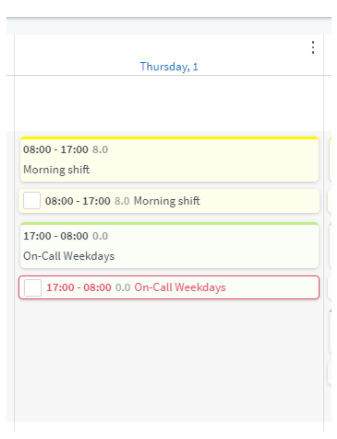
The admin will add the hours as a task within the on-call shift.
- Open the Time card to see the comment:
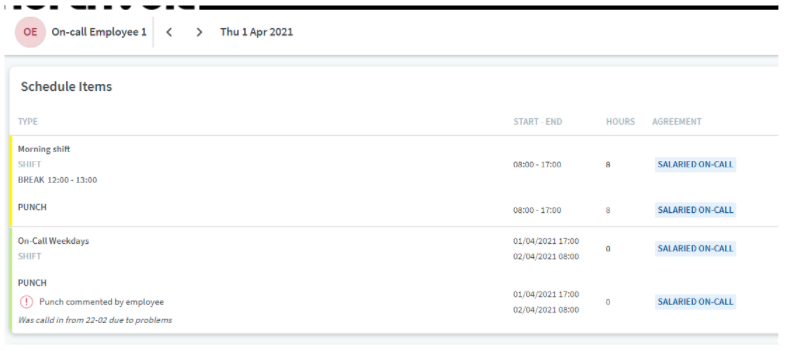
- Choose to edit the shift, which you can find on menu to the right of the shift:

- Add the worked hours as a task to the shift. Choose the task accordingly, and add the hours. Click Save:
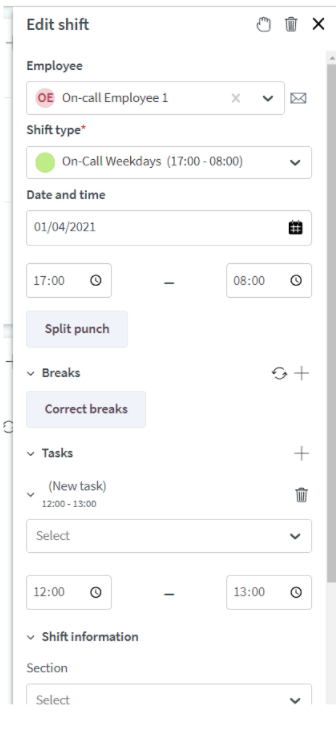 | 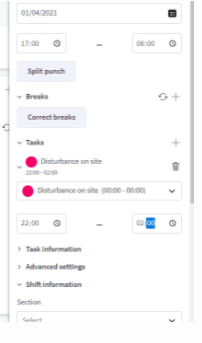 |
- Check the salary output. If it looks accurate, attest the hours/punches. The punch will be divided into separate parts for basic on-call and the disturbance will be added as a task:
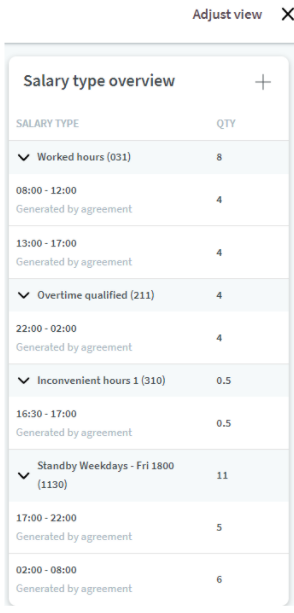 | 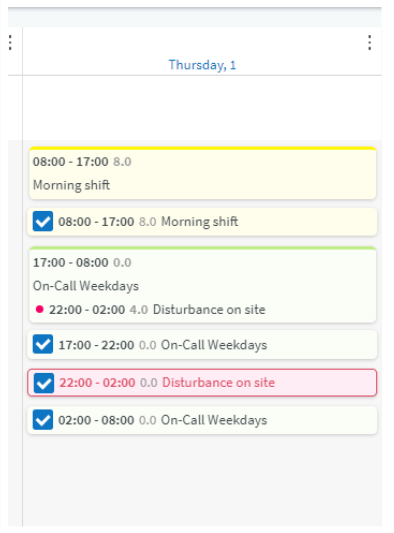 |
The employee will be able to see the salary output in the app (in Attest view) and the added hours as a task in the Schedule view:
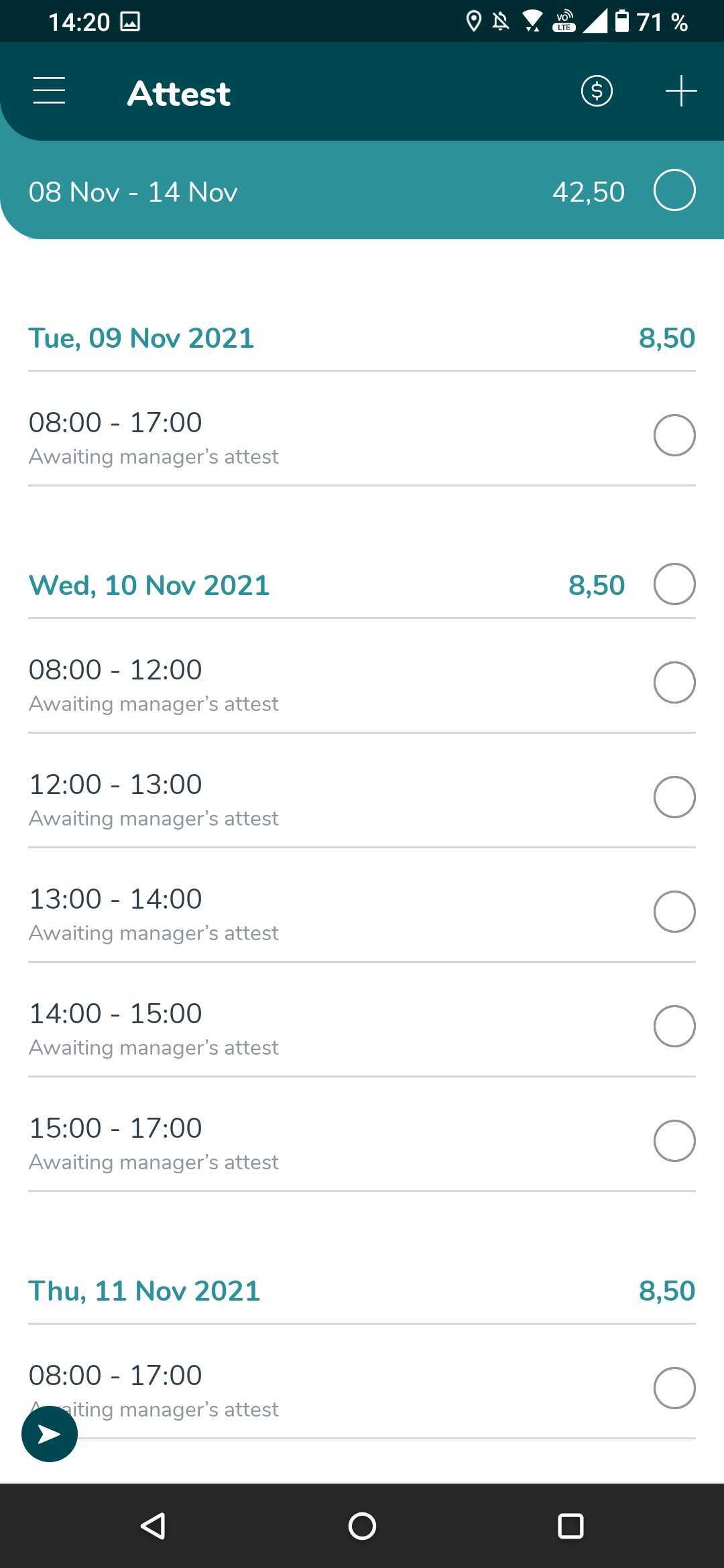 | 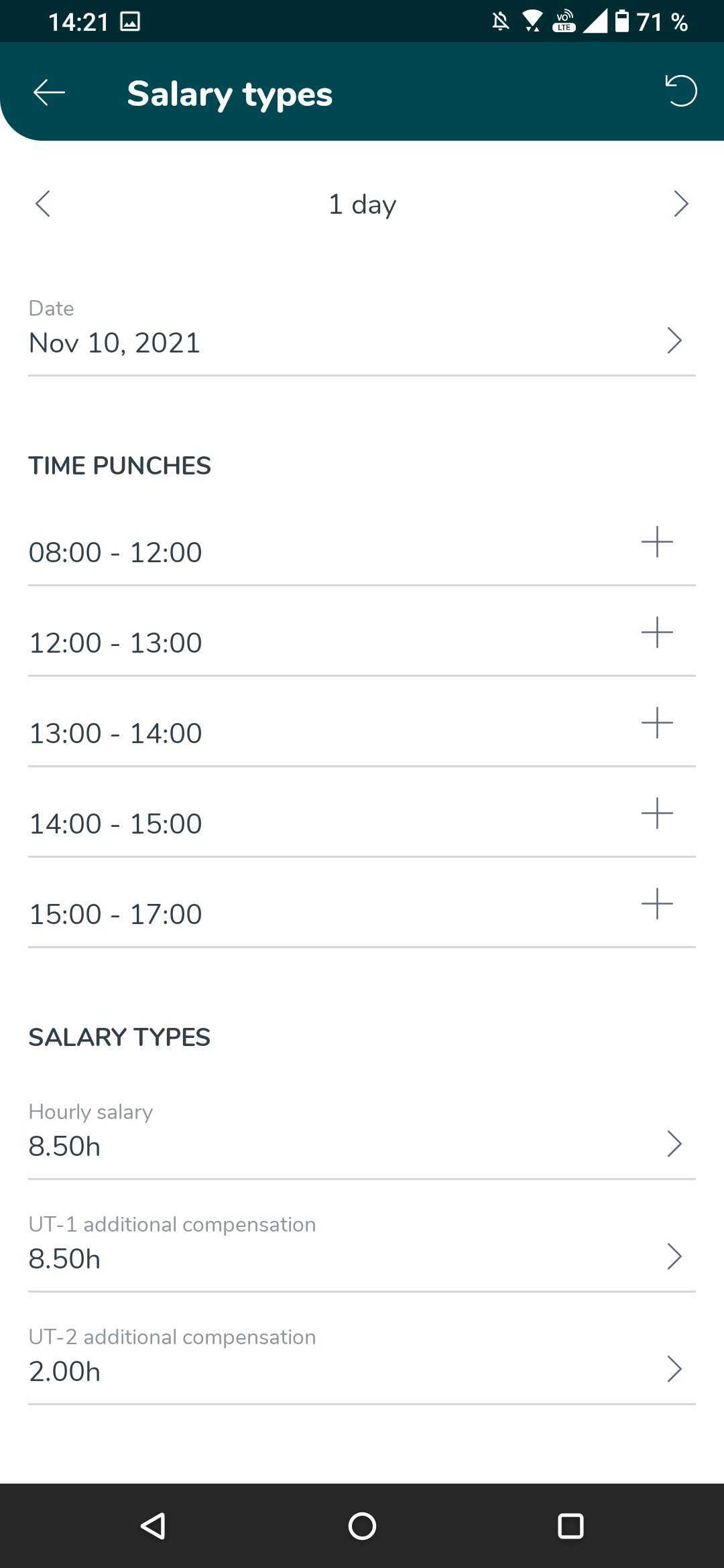 | 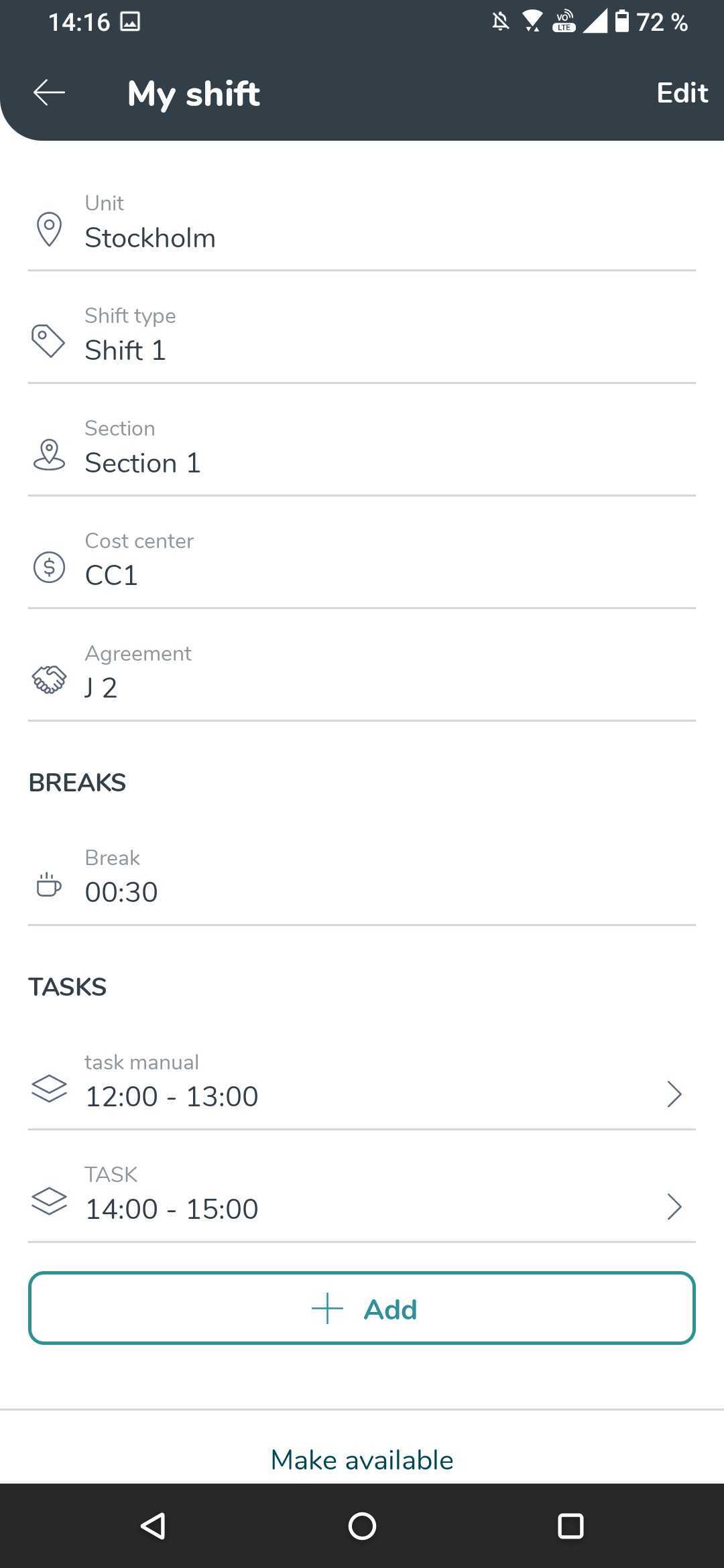 |

