Version 0080
New functionality
Schedule and Base schedule
Improvement of management of auto-punched out punches
Neo 0080 comes with added support for ensuring you don’t accidentally extend auto-punched out punches.
In Time > Parameters in Classic, ticking the “Auto punch out requires time change prior to attest” setting will result in warnings being shown on all punches in Quinyx that have been auto-punched out. The purpose is that you as manager should remember to review and adjust the duration of these punches. However, our users oftentimes change the end time of the shift but forget to edit the shift date for late-night shifts. So, we added a warning that will appear when you’ve de facto extended the duration of an auto punched-out punch, although you might believe you’ve shortened it.
The warning reads: “Extension of duration for auto-punched out punch.”
Employee section filter
With this release, we are adding a filter option for employee section to schedule and base schedule.
An employee belongs to a section if he/she has the "Employee" role directly on that section. With this new filter option, you may select to only display employees belonging to a specific section. In the below example, the schedule will display only employees belonging to Mall of Scandinavia's Backoffice section.
The sections are sorted alphanumerically and, as multiple units are likely to have homogeneous sections, the name of the parent unit appears after that of the section.
If you select multiple sections in this field, the schedule will display all employees belonging to any of those sections. This filter field also supports the And/Or toggle described in our Filtering article (note that our Filtering article will be updated with the above information prior to version 0082).
As a result of us adding this filter option, we have also renamed the filter option previously called "Section" to "Shift section".
Shift assignment on away unit requiring approval
As of Neo 0080, we’re adding support for the “Shift assignment on away unit requires approval” unit setting. This setting is currently configured in Classic. If this setting is set to true, the home unit manager(s) of an employee will need to approve any attempt to assign that employee to a shift carried out on units other than said employee’s home unit.
Requesting manager
The requesting manager will receive this warning when trying to schedule the employee:
If you select “Yes”, a message will appear in the “Edit shift” form of that shift so that the shift isn’t accidentally assigned to someone else. The message contains information about which employee is concerned by the request as well as about which unit is to approve the request:
A similar message will be added to the requesting manager’s Notifications panel in a soon-to-be release.
The shift pending assignment approval will have status unassigned until it is approved by the approving manager, regardless of whether the shift in question was unassigned or had another assignee prior to the request being sent. If the request is approved, the shift will automatically display as assigned to the employee in Schedule.
If the assignment request is denied by the approving manager, the shift will remain unassigned.
If you, as a requesting manager, want to cancel an ongoing request, you can either delete the shift or reassign it to another employee. If you edit the shift which holds the assignment request, this will be reflected in the request handled by the approving manager. Note that copying a shift holding an assignment request will result in another unassigned shift but the shift assignment request will not be copied.
Approving manager
All users with a manager role and write access on the Schedule permission on the employee’s home unit are able to approve the shift assignment request. The approving manager won't receive a Qmail concerning this request. However, just like with other shift booking requests, the shift assignment request will appear and be managed in the Notifications panel and, more specifically, in the Shifts to approve section:
The request contains the following information:
- Shift type
- Shift unit
- Shift date
- Shift start and end time
- Full name of requesting manager
- Full name of employee requested
You, as an approving manager, may choose to approve or deny the request. If you approve the request, the employee will receive a Qmail informing him/her of the shift assignment. The Qmail received by the employee will contain information about the shift the employee has been assigned but will not contain the shift unit name. The requesting manager won’t receive a Qmail as a result of you approving or denying the request.
If a manager in Neo has a manager role on both the requesting unit and on the approving unit, the user in question will be able to approve his/her own request by navigating from the requesting unit to the Notifications panel of the approving unit.
Visibility in Schedule and Base schedule
Background
We have received a lot of feedback from customers and users about which people should be visible in the schedule view and should be scheduled in a certain section or unit.
As an example, it's not necessarily the case that an account manager should be visible and scheduled on units and/or sections. Today this is the case.
To solve this issue, we decided to distinguish whether a person is a "manager" (i.e. managing a unit/section) or whether a person is an "employee" (i.e. scheduled on shifts, punch in and out, requesting leaves, etc.).
Logic improvement
This means that as of this release:
- Only people with role employee will be visible in the schedule view for a particular group (unit, section etc).
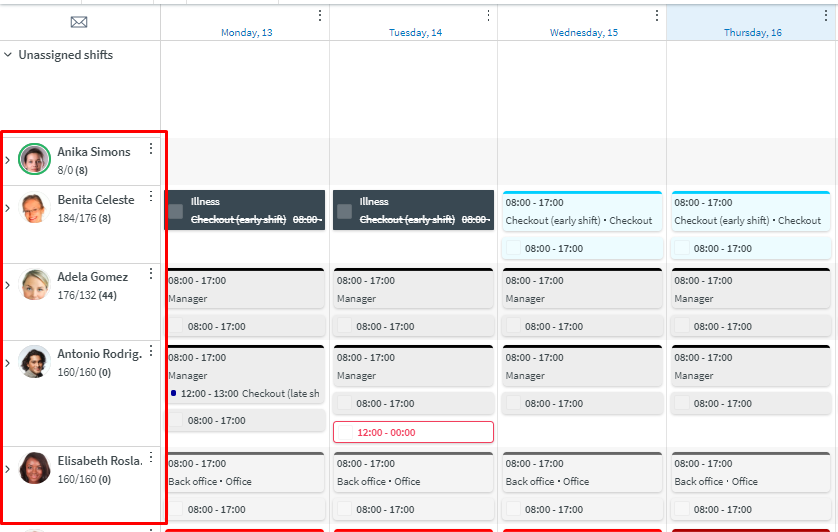
- Only people with role employee can be assigned on the shifts.
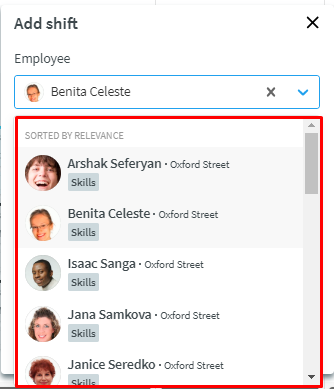
Inheritance logic
Just as a manager role, the employee role also has inheritance logic, which means that if a person has role employee on a unit, he/she will also have an inherited membership on the sections below the unit and therefore be visible and scheduled on the sections. If that is not the desired behavior, the employee should instead be added to the specific sections in which he/she should be visible.
What you need to do
First of all, to ease the logic change for our customers/users, we will make sure that all people with manager roles in the system will also get an employee role when we release this functionality.
- If you don't want a person to be visible in the schedule and base schedule view, remove the role employee for that particular person and group under account settings or group settings. People with manager role only will still be able to manage the unit/section, but they won't be able to be scheduled on that group.
- When setting up a new manager and giving them a manager role, they must also have the employee role on the group in order to be scheduled.
Visibility logic per schedule item
Shifts and tasks
A manager with manager role in a given group can:
- see people in the schedule / base schedule view with role “employee”
- assign shifts/tasks to people with role "employee"
Leave applications and absences
A manager with a manager role on a section can:
- see leave applications and absences from employees with the role "employee" on that section and whose home unit is the unit of that particular section
- when adding an absence, the list only contain employees from home unit with role employee on the section
A manager with manager role on a unit can:
- see leave applications and absences from employees with the role "employee"
- the local manager can only add an absence for an employee with the role "employee" on the unit
Punches
A manager with manager role on a unit can:
- see people with role "employee" in the schedule view
- add/edit punches to people with role "employee"
- attest time for people with role employee (note that anyone with a manager role can attest another managers punches/absences if they have write permissions on "Punches". The role levels are not considered here).
Notice of Interest
A manager with manager role on a unit can:
- view Notices of Interest (NoI) from people with the role "employee"
Unavailability in Schedule and Base schedule
A manager with manager role on a unit can:
- see unavailability for people with the role "employee"
What we don’t support (but will support in a release not far away)
- it's not possible in this release to delete a future role
- it's not possible in the release to add the same role as the person has already had
Account and group settings
Update shifts
With this release we are adding the last feature for shift type management called update shifts. Update shifts is used when you have made changes to a shift type and you want those changes to be updated for shifts in base schedules and/or the rolled out schedule.
After you have made updates to a shift type click on the action menu in the top right corner and select update shifts. A new pop up will then open:
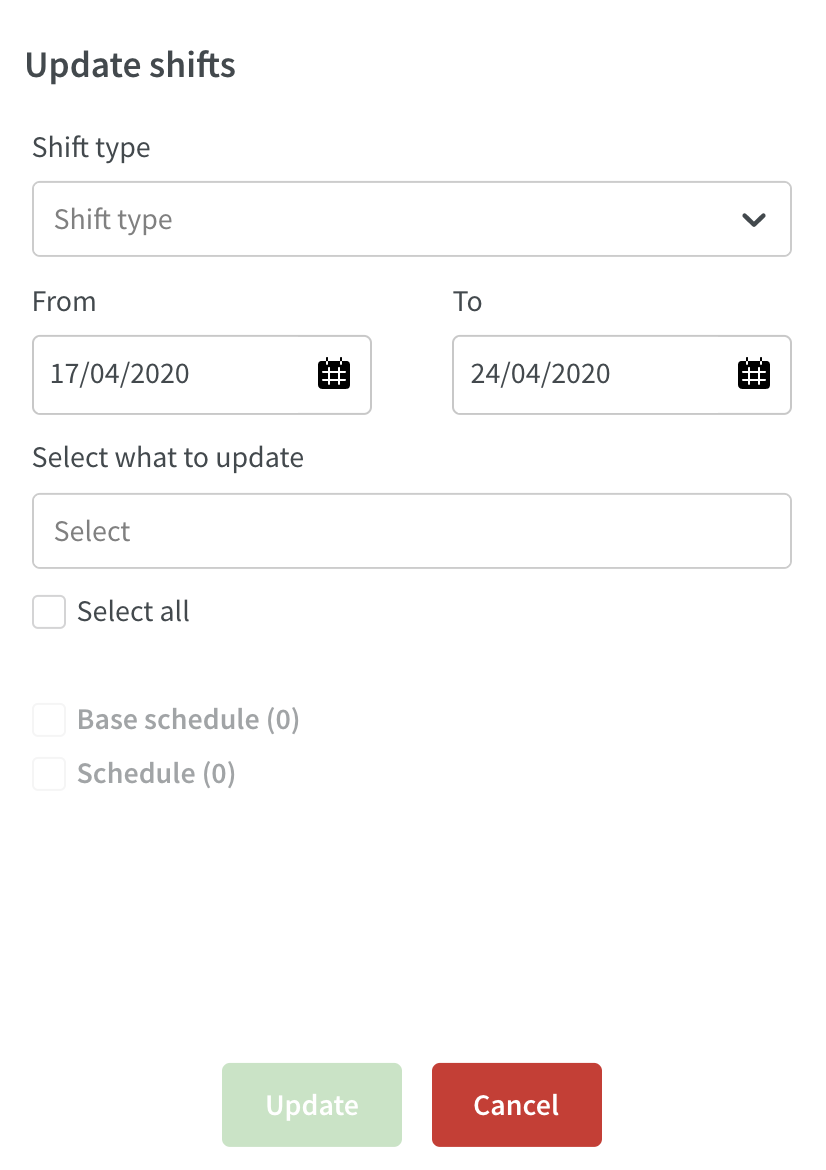
- select the shift type that you just made a change to
- select for what period you want the shifts to be updated
- select what it is that should be updated
You will then see the affected base schedules and number of affected shifts that will be updated. Select whether you want to update everything (select all) or only specific base schedules and/or the rolled out shifts in the schedule, then select update. When the update is finished, the pop-up will close and a text will appear to indicate if the update was successful or not.
Updates and performance improvements
- We are now logging changes done to agreement templates (except changes to salary types which will come in the next release). You can view these logs in Classic.
- We have added sorting on last updated in the list of agreement templates.
- We have added standard code to the list of salary types in agreement templates.
- We are adding a new permission called Create Pulse. This is added in preparation for the release of mobile access rights in Neo and will not affect anything at the moment (more information will come when we release mobile access rights).
- Pressing the Help button in Neo will now take you to our online manual.
- In Agreement Templates, we have added the possibility to define one or multiple absence reason types when Time off is selected on a bank holiday rule (see picture below).
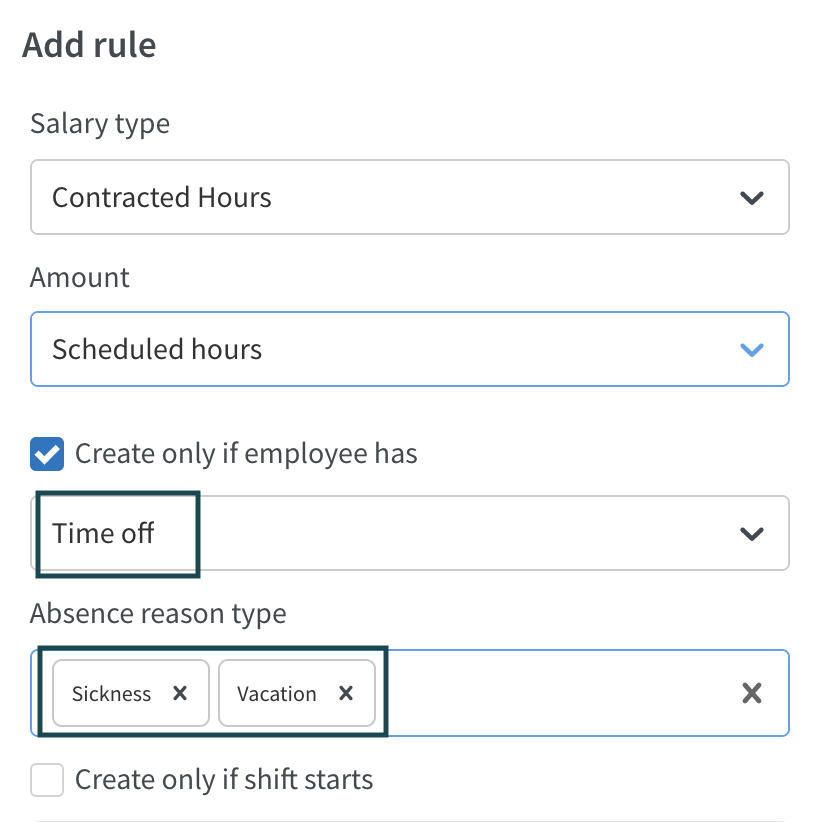
Bug fixes
- Punch on task now inherits correct project according to inheritance logic (i.e. from the tasks shift type).
- It is now possible to schedule an employee on the last date (end date) of employment.
- Absences visually do not stretch or overlap other employees’ shifts.
- Notices of Interest no longer disappear after refresh on week view.
- All warning types are now listed for filtering after shift rollout.
- Correction to statistics showing a blank line in some cases.
- Correction to optimal headcount in statistics showing "0" when data exists on hover.
API/Web services updates
No updates this release

