Employee metrics / Display options in Schedule
- Overview
- Accessing employee metrics
- Metric calculation periods
- Display options and sorting
- Understanding metric types
- Multiple agreements support
- Panel structure and navigation
- Frequently Asked Questions
- Why don't my scheduled and nominal hours match when using absence schedules?
- Why do I see "Different periods" badges in totals mode?
- Why do expected hours show shift hours even when an employee punches in early?
- How often does the expected hours metric update during a shift?
- What happens to rolled out hours if I delete and re-rollout the same base schedule?
- Why might percentage values not display fully next to employee avatars?
- Can I see which unit an agreement is tied to?
- Why does the panel load slowly for some employees?
Overview
Employee metrics in Schedule help you understand how employees are performing against their contractual expectations in real time. You can compare scheduled, worked, expected, and nominal hours for different time periods, making it easier to plan schedules, review performance, and identify discrepancies. Quinyx supports multiple agreements per employee and provides flexible display options so you can view data in the way that best suits your workflow.
Accessing employee metrics
- Select the ellipsis next to an employee's avatar and name.
- Click Employee metrics.
- A loading indicator appears while data is retrieved.
The metrics panel opens to the left of the ellipsis menu by default, but you can reposition it. The panel works similarly to the Add shift and Edit shift panels and shows the employee’s name at the top. Use the refresh icon to update data if you change an employee’s schedule while the panel is open.
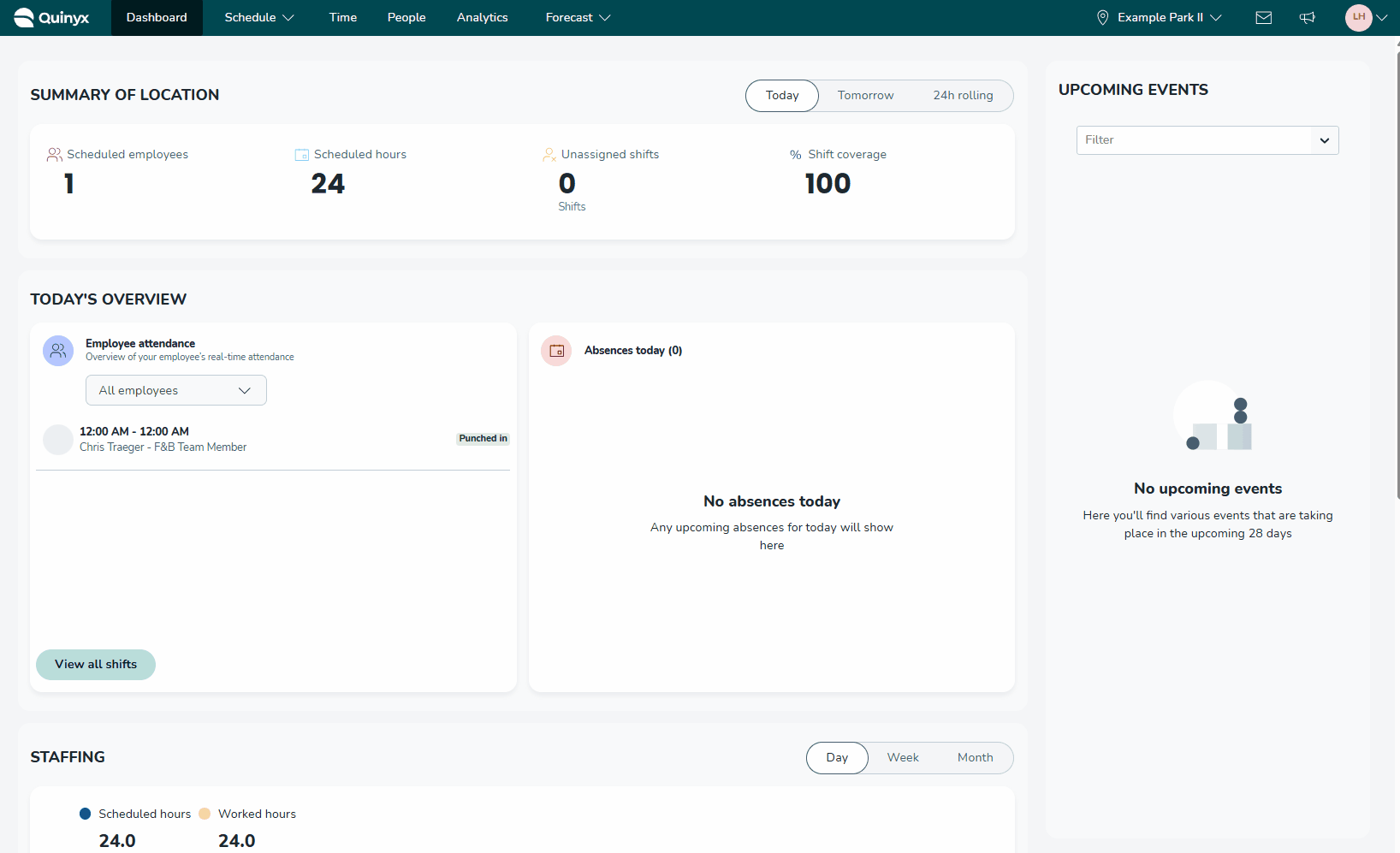
Metric calculation periods
You can choose which time period the metrics are based on:
- Selected period: The period currently visible in Schedule.
- Schedule period: Configured in Agreement > Agreement template.
- Balance period: Configured in Agreement > Agreement template.
Quinyx remembers your selection when you return to the view.
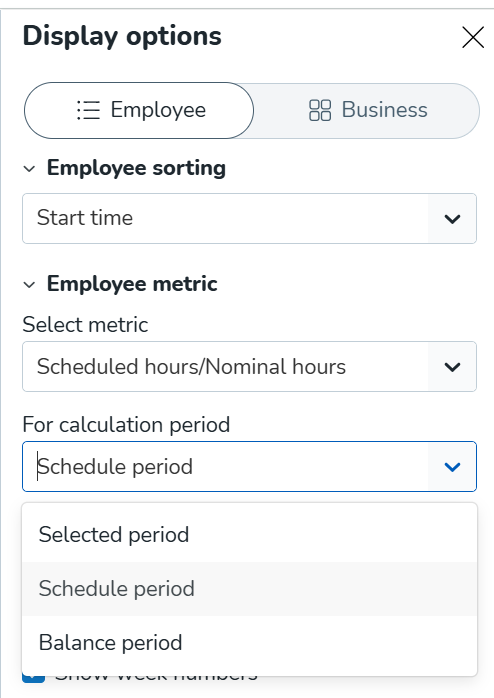
Workday calculation logic
When translating agreement workdays into nominal hours for specific days, the same principles apply as in Base schedule:
- 7 workdays: Every day is considered a workday
- 6 workdays: Monday to Saturday are workdays
- 5 workdays: Monday to Friday are workdays
- Less than 5 workdays: System cannot determine specific weekdays, so nominal hours display the full agreement amount for any day viewed
Display all agreements of the schedule period
The Display all agreements of the schedule period check box allows you to view and group employee agreements more intuitively, helping you schedule flexibly across busy and quiet periods while still keeping track of total contracted hours.
To access: Display all agreements of the schedule period:
- Open Display options from the Schedule view
- Choose Employee view
- For Employee metrics, choose to compare Worked hours with Scheduled hours, or Expected hours with Nominal hours
- Set Calculation period to Schedule period
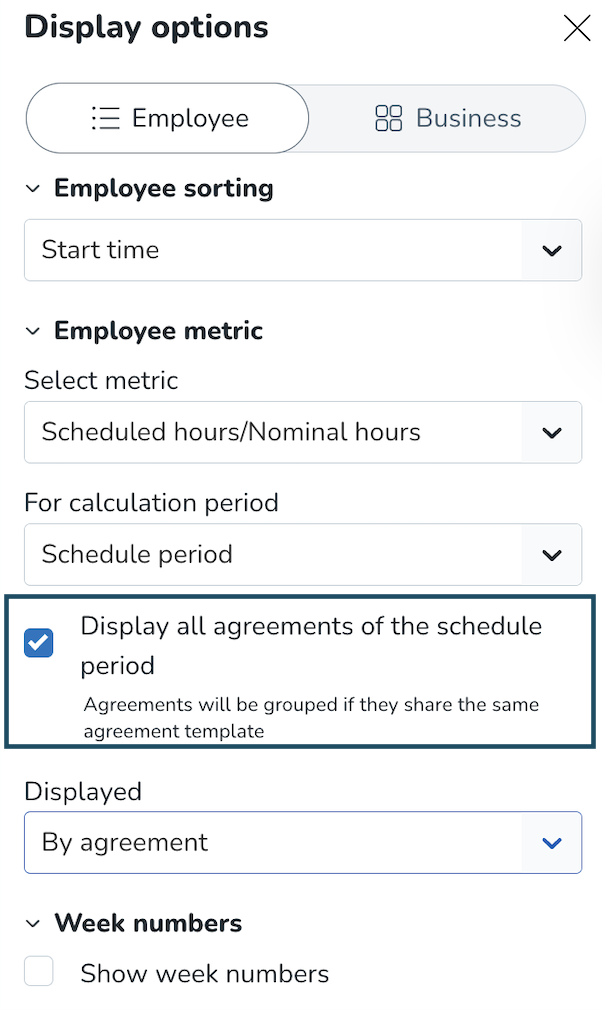
When the checkbox is enabled, all agreements from the schedule period are displayed, regardless of the selected period, using the following rules:
Agreements are shown when they:
- Belong to the current schedule period (overlapping the selected period)
- Share the same agreement template
- Are parallel or consecutive, with no gap in days between them
If you chose the Employee metrics to be displayed per agreement, you will now see:
- All agreements that meet the criteria above
- Other relevant agreements from the selected period that cannot be grouped
- The following details are in the Tooltip: Current week in the schedule period, Unit name, Agreement name, Scheduled, Worked, or Expected hours compared to Nominal hours.
If you chose Totals Employee metrics to be displayed, you will now see:
- Summed up information for all agreements that can be grouped according to the criteria above (agreements that: belong to the schedule period which overlaps the selected period, share the same agreement template, are parallel or consecutive in a way that an employee doesn’t have a gap between them)
- Additional information for any other agreement that is outside the group.
Examples:
When there are 2 agreements that cannot be grouped according to the rules described above, the information shown in "Totals" will be the same as the information in "Per agreement". If there are 3 agreements, and 2 of them can be grouped, then these 2 will be summed, and the 3rd presented as in "Per agreement". If there are 4 agreements where 2 can be grouped, and the other 2 cannot, then we sum them into 2 groups. - The following details are in the tooltip: Current week in the schedule period, Unit name, Up to 2 agreement names (with an indicator if more exist), Scheduled, Worked, or Expected hours compared to Nominal hours.
Display options and sorting
Employee view: metric display mode
Configure how agreement appear in the Employee list display options under Metric display mode.
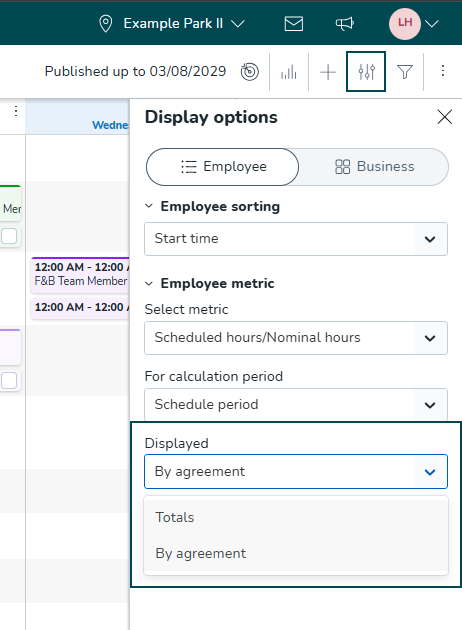
- Totals
- Displays combined scheduled hours and nominal hours across all agreements
- Shows "Different periods" badge when parallel agreements have different schedule/balance periods
- May not accurately reflect overtime calculations when agreement changes occur within the viewed period
- By agreement
- Shows one row per agreement with color-coding: dark blue for main agreements, turquoise for secondary agreements
- Provides accurate representation for overtime and additional time calculations
- Employee sorting by hours difference still considers totals across agreements
Metric display mode in Business view
To access the business view display settings, click the Display options icon (sliders) located in the top right corner, next to the Filters button. This opens a side panel where you can toggle between Employee and Business tabs to customize your layout.
The Business tab allows you to structure the schedule based on operational needs rather than just a list of names. You can configure:
- Grouping: Organize your view by specific criteria, such as Shift type or Section. This aggregates shifts into clear categories, helping you visualize coverage for specific roles or tasks.
- Sorting: Control the order of items within groups using the dropdown menu. Options include sorting by Start time or Name.
- Week numbers: Tick the box if you want week numbers to display.
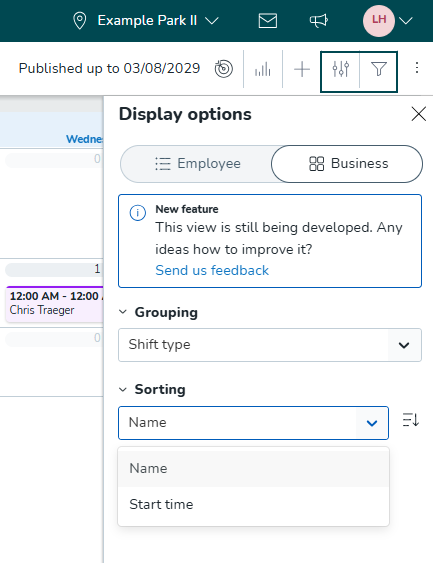
Employee sorting options
The default sort order is by shift start time (earliest first). Change sorting using the drop-down menu:
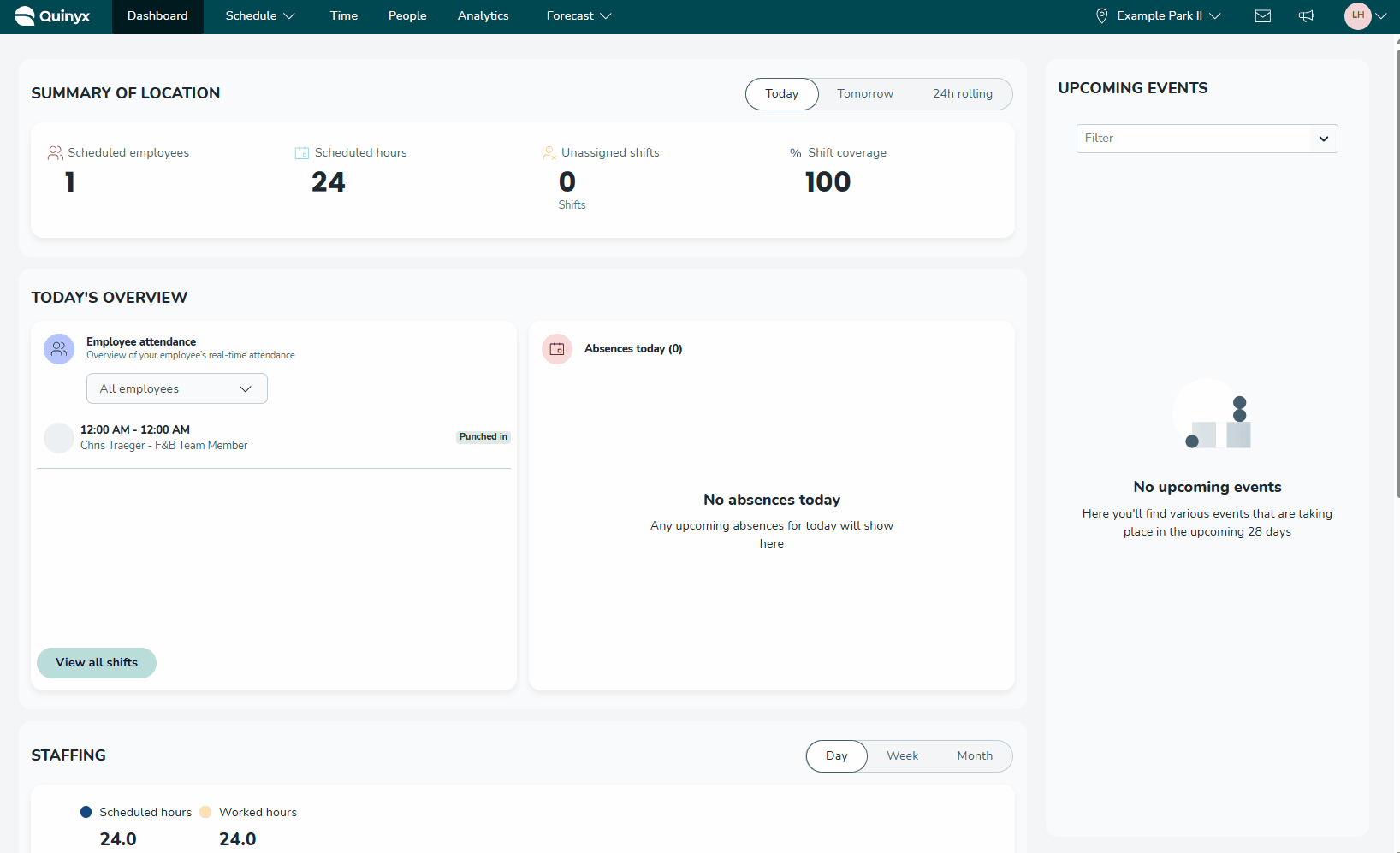
- Start time
- First name
- Last name
- Difference of metric data in calculation period
- Employee sorting (if configured via seniority settings)
Use the arrow icon next to sorting options to toggle between ascending (A-Z, upward arrow) and descending (Z-A, downward arrow) order.
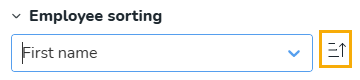
Understanding metric types
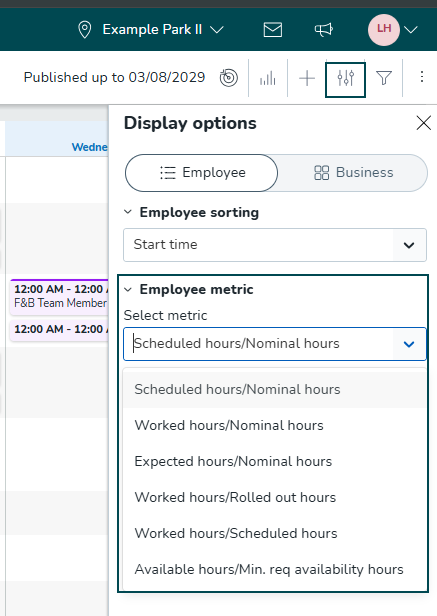
Scheduled Hours vs Nominal Hours
Compares scheduled shift hours (including breaks if configured to count as scheduled hours) against contractual nominal hours. Use this metric for forward-looking schedule planning to ensure employees are scheduled according to their employment rates.
Worked Hours vs Nominal Hours
Compares actual worked hours against contractual nominal hours. Includes absence shifts and punches without shifts that start within the selected period. Ideal for retrospective analysis of whether employees met their contractual requirements.
Expected Hours vs Nominal Hours
Provides real-time tracking of how employees are progressing toward their nominal hours:
- Before shift starts: Shows same value as scheduled hours
- During ongoing shift: Shows worked hours (punched time up to current moment)
- After shift completion: Shows actual worked hours
Example: If you are scheduled to work for 40 hours during a week, and work an extra 2 hours by the end of the week, the expected hour metric will show 42 hours.
Worked Hours vs Rolled Out Hours
Compares actual worked hours against the latest base schedule rollout hours. Particularly useful for organizations using base schedules as overtime management tools.
Rolled out hours considerations:
- Includes bank holiday reduction settings (0-100%)
- Considers "Count as scheduled hours" settings and break calculation preferences
- Reflects zero hours if base schedule exists but hasn't been rolled out
- Updates to reflect the most recent rollout when re-rolling the same base schedule
Worked Hours vs Scheduled Hours
Shows how actual worked hours compare to scheduled hours, enabling managers to quickly identify discrepancies between planned and actual work time.
Multiple agreements support
Quinyx supports employees with multiple agreements, beneficial for:
- Different positions with varying employment rates and salaries
- Managing extra shift pickups
- Cross-unit work arrangements
The Employee metrics panel displays each agreement in separate accordions, organized by:
- Selected period (always visible with dates)
- Schedule period (may contain multiple dated accordions)
- Balance period (may contain multiple dated accordions)
Agreement sorting order:
- Main agreements first (dark blue badge)
- Secondary agreements by start date (earliest first, turquoise badge)
- Alphabetical sorting for agreements with identical start dates
Panel structure and navigation
The Employee metrics panel contains accordion sections for different time periods. Each period has separate accordions for each agreement. Multiple schedule and balance periods within a selected period create additional dated accordions.
By default, all accordions open except for dated accordions in schedule and balance periods, where only the first accordion opens automatically.
For employees with multiple agreements, expect slower panel loading compared to single-agreement employees.
If an agreement is set as preferred for a specific unit (People > Agreement > Agreement details), and the employee is configured as sharable across units, the panel will display the preferred unit name.
Frequently Asked Questions
Why don't my scheduled and nominal hours match when using absence schedules?
This occurs when using absence schedules with the nominal hours adjustment option enabled. The adjustment modifies how hours are calculated to account for the absence period.
Why do I see "Different periods" badges in totals mode?
This appears when an employee has parallel agreements with different schedule or balance periods. Since the periods don't align, summing the hours would be misleading, so Quinyx displays this warning instead.
Why do expected hours show shift hours even when an employee punches in early?
Quinyx cannot predict when the employee will punch out, so it continues showing scheduled shift hours until the shift is complete and the actual worked hours are confirmed.
How often does the expected hours metric update during a shift?
The system updates expected hours every full hour. If an employee punches out at 20:16, expected hours will show shift hours until 21:00, then switch to actual punch hours.
What happens to rolled out hours if I delete and re-rollout the same base schedule?
The rolled out hours metric updates to reflect what the base schedule looked like at your most recent rollout, not previous versions.
Why might percentage values not display fully next to employee avatars?
This is a known display issue that Quinyx is addressing. The percentage calculation is correct, but the visual display may be truncated in some cases.
Can I see which unit an agreement is tied to?
Yes, when using "By agreement" display mode, hover over the employee metrics to see both the agreement name and associated unit (if configured).
Why does the panel load slowly for some employees?
Employees with multiple agreements require additional data processing. The more agreements an employee has, the longer the panel takes to load as it calculates metrics for each agreement separately.

