Version 0091
- New functionality
Release date September 23, 2020
New functionality
Direct access to release notes and help documentation through Lighthouse
You can now access both release notes and help documentation directly in Neo through a new button on the bottom-right. If you click this button, a window will open with links to the available documentation categories. You can also search for documentation in the search field at the bottom. If the Lighthouse button ever gets in your way, you can just click the small "X" button above the Lighthouse button, and it will remain hidden until the next time you reload Neo.
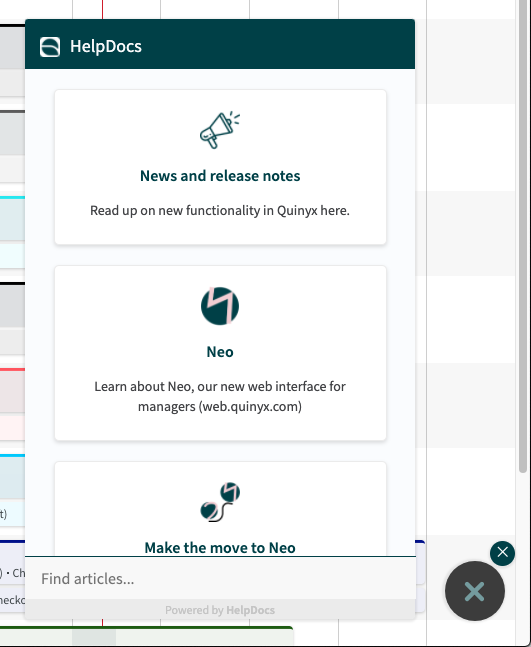
People
Attachments
With this release, we’re introducing the second part of Attachments in people details. You'll now be able to upload attachments!
Upload attachments
When you scroll to the end of the People details side panel, you'll now see a plus sign when you expand the attachments section:
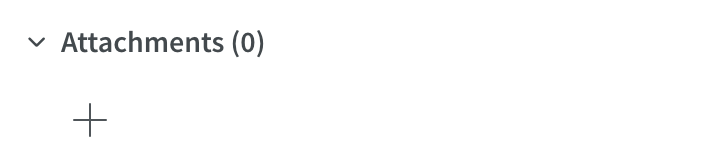
Click on the plus sign, and a new pop up will appear:
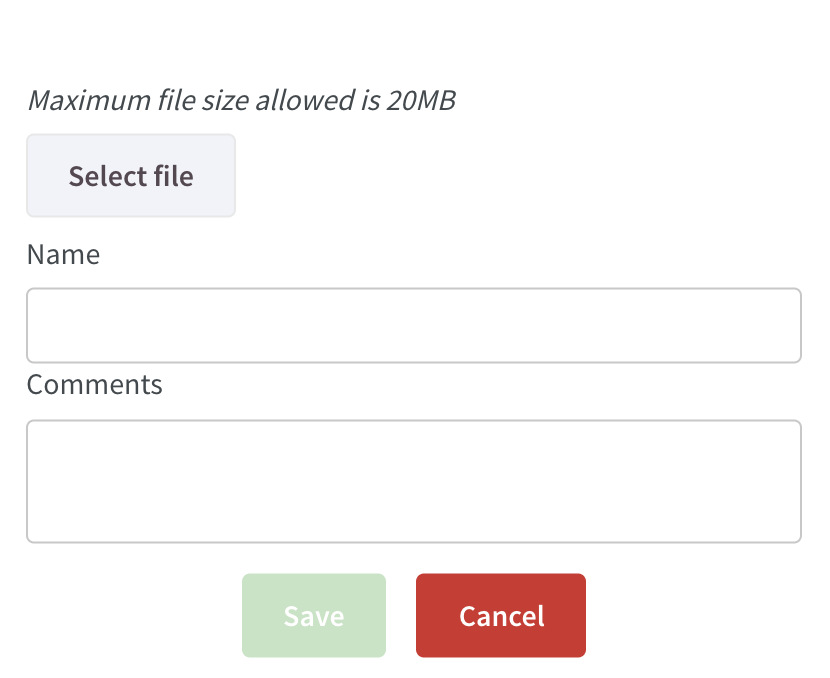
- Click on select file to choose a file to upload (max 20MB).
- Give the file a name (optional and maximum 50 characters).
- Write a comment for the file (optional and maximum 150 characters).
- Click save and the file will be uploaded to people details.
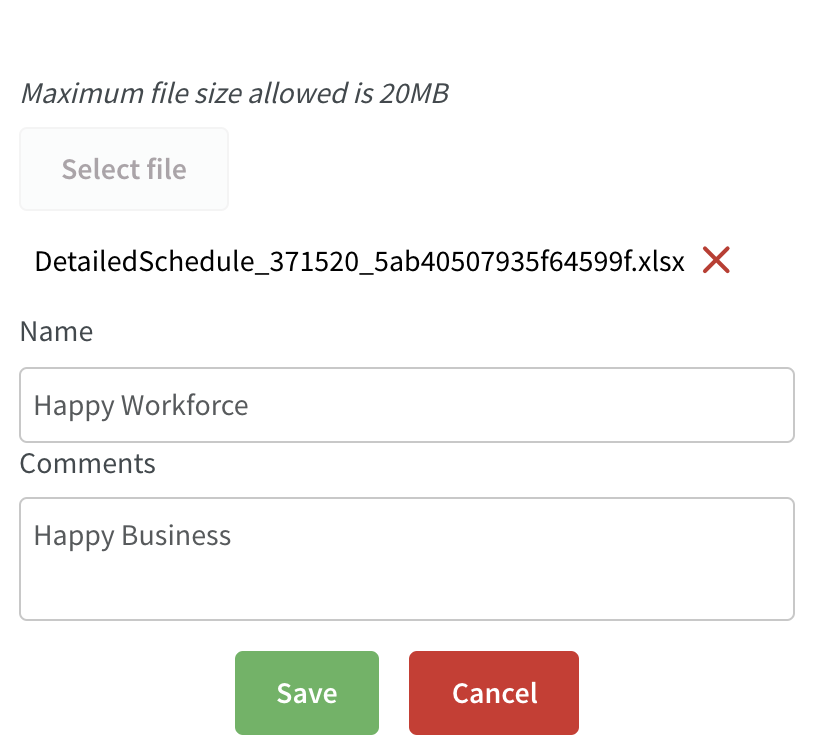
If you choose not to give the file a name, we'll display the actual file name in the list:
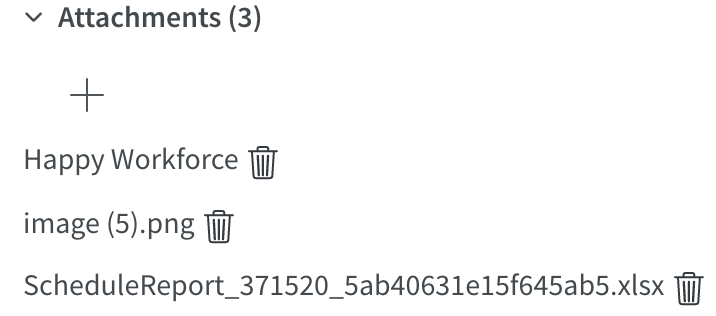
Schedule and Base schedule
New variables
As of this release, we've added a couple of new variables for schedule and base schedule. You select Statistics under the Display option in Schedule to see standard variables, and if applicable optimal headcount and Forecast variables.
Learn more about Standard variables in Schedule here and in Base schedule here.
Name | Definition |
Scheduled hours excl. absence | Scheduled hours with or without breaks excluding scheduled hours covered with an absence. |
Worked hours excl. absence | Worked hours excluding scheduled hours covered with an absence. |
Expected salary cost (business day) | Expected salary cost based on actual staff cost up until business daybreak plus scheduled staff cost from business daybreak until end of selected period. |
Scheduled salary cost incl. absence | Scheduled salary cost calculated from unassigned and assigned shifts incl absence shifts until end of selected period. |
Scheduled salary cost excl. absence | Scheduled salary cost calculated from unassigned and assigned shifts excl absence until end of selected period. |
Renamed variables
As we are adding more variables, we renamed some of the existing variables to make the difference between them clear:
Current name | New name |
Scheduled hours | Scheduled hours incl. absence |
Worked hours | Worked hours incl. absence |
Re-rollout logic and attested punches
We've now added a validation that occurs when you re-roll out a base schedule; if you re-roll out a shift to which an attested punch has been added since the last rollout, you'll receive a warning that reads "Time punch for this shift is approved". Currently, the "Unassign" and the "Don't roll out" options will be available.
Schedule time multiplier
As of this release, we’re adding support in Schedule for the schedule time multiplier defined on UT salary types in Account settings > Templates > Salary cost > Schedule time multiplier.
The schedule time multiplier is basically support for when you, as a manager, have agreed with a given employee that they forfeit UT compensation in exchange for working fewer hours in total. How much less depends on the factor you’ve entered.
The factor will affect the scheduled hours in the employee metrics, both by the employee’s avatar and the expanded ones displayed when you click the chevron to the left of the avatar. The only time the factor doesn’t “kick in” is when you add the UT salary type in question manually in the Time card or Schedule type overview. The factor kicks in when the UT salary type in question is generated as a result of any of the following:
- A UT period defined on agreement, agreement template or account settings (the latter is currently done in Classic).
- A UT rule in Time > Overtime and unsocial time in the employee’s agreement.
- A salary type rule, be it added manually to the shift or saved to the shift type.
- A bank holiday rule.
The formula of how the factor affects the employee KPIs is UT hours * schedule time multiplier when the salary type generation takes place without a shift. If it’s generated as part of a shift, the formula is (UT hours * schedule time multiplier) + shift duration.
Example: Anna has a monthly salary and is scheduled to work a 1-9 pm shift, no break. The shift in question carries a salary type rule generating 1 hour of UT-1 additional compensation and the salary type is set to multiply by 2.0. This results in Anna’s scheduled hours increasing by 10 hours ((2*1)+8). However, assuming the shift has a matching punch, the salary details report and the time card will display 8 hours of monthly salary and 1 hour of UT-1 additional compensation.
The factor kicks in irrespective of whether the generation described above takes place on a date in the past or future. The factor considers the “Count as scheduled hours” checkbox on the shift as well as the UT threshold of the “Rules for working time” section of the agreement and agreement template and the "Rules for hours" < “Calculate breaks as working time” setting in the agreement template.
The Scheduled hours statistics variable isn't impacted by this factor since the factor is to indicate agreement compliance but won’t affect headcount - the first is tracked by the employee KPIs, whereas the second is tracked by the statistics variable. The Expected staff cost and Actual staff cost variables aren’t impacted either.
Hence, the schedule time multiplier doesn't affect any cost calculations. For a given employee’s payslip to be correct, the relevant adjustments/conversions need to be made in your organization’s payroll system.
Single action on absence shift
As of this release, we've started to implement support for taking action on individual shifts when adding an absence. We now support options delete, unassign, and reassign. Option keep that we support in Classic will be added shortly in Neo, as well as part time absence on individual shifts.
How to:
- Add an absence for an employee who is scheduled to work.
- Decide what you want to do with the shifts: 1) delete, 2) unassign or, 3) reassign (the default action is still picked up from the Tables > Leave types in Classic):
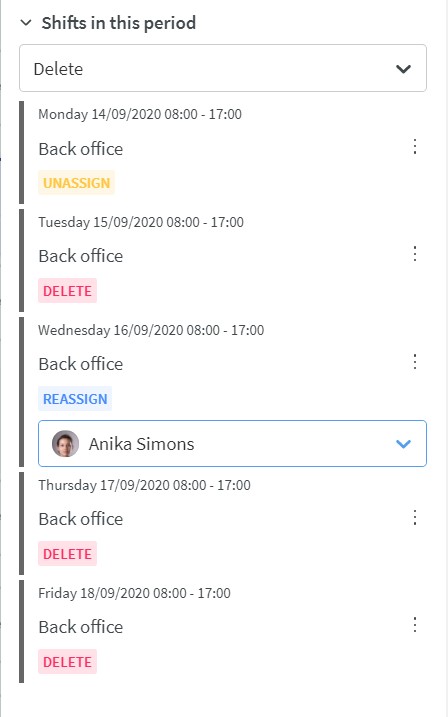
Overlapping leaves/absences
In version 0074, we made it possible to replace or overlap two parallel absences. With this release it will also be possible to choose whether to replace or overlap a leave request with an absence. When “allow overlapping leaves” setting is enabled on the unit card and an employee sends in a leave request where there is already an absence, the manager can choose to replace or overlap the absence when approving the leave.

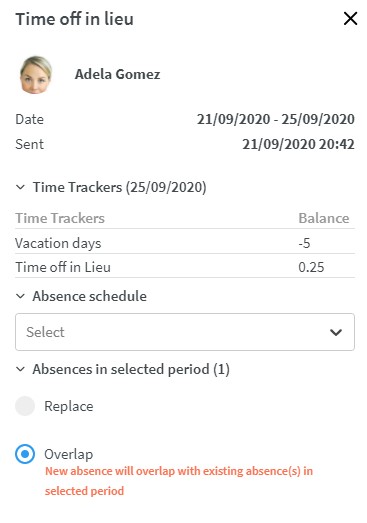
Restrictions:
- It’s not possible to choose the option “replace” if the leave request is in the middle of the absence. It’s only possible to replace if the leave is in the beginning or end of the absence (this is also the current behaviour in Classic).
- The “quick action“ in the Notifications panel
 will per default have option replace. If you want the leave to overlap, you need to open the leave and choose overlap instead.
will per default have option replace. If you want the leave to overlap, you need to open the leave and choose overlap instead.

- Currently, we only look at absences within the same unit to see if there are any other absences overlapping the leave application. If the employee has a leave on another unit, we won’t inform the user nor will it be possible to replace absences on other units.
- The leave request can only be sent from the mobile application (not Classic staff portal) if the setting is enabled.
Optimization
Updates and performance improvements
We've made improvements to the editing of salary and employment rates in People details so that it's now possible to edit the first created salary and employment rate.
Language support
Neo is now available in Polish.
Bug fixes
- Resolved issues with employee availability displaying incorrectly in base schedule and schedule.
- The Daily schedule report now correctly displays both assigned and unassigned shifts.
- Resolved an issue causing overlap between schedule periods; the end of one schedule period and the beginning of a new one are no longer on the same day.
- Resolved an issue with Time Tracker transaction loading.
- Resolved a Time Tracker decimal input issue.
- If an employee has attested a punch, it can’t be quick deleted from the Schedule view.
- It’s now not possible to add an absence before an employee’s start date.
API / Web service updates
Please see Classic version 384 release notes for more information about API and Web services updates.
DELETE /actual-data
We've added an end point for deleting actual data sent to input data. The term 'actual' will also match those selectable from within the Neo user interface. This change will result in the deprecation of DELETE /raw-data.
GET/actual-data
We've added an end point for getting actual data from input data. The term 'actual' will also match those selectable from within the Neo user interface. This change will result in the deprecation of GET /raw-data.

