Qmail FAQ
Q: What is Qmail?
A: Think of Qmails as Quinyx-specific emails. In the Qmail tab, you can find all of the Qmails that have been sent to you and that you've sent to colleagues. The Qmails you receive can be both auto-generated messages regarding shift time changes, new shifts assigned to you, or leave application updates, as well as personal Qmails sent from your manager.
Q: How do I send Qmails via the mobile app?
A: You can send Qmails to colleagues within your organization. To send a Qmail, press the envelope/+ icon in the Qmail tab.

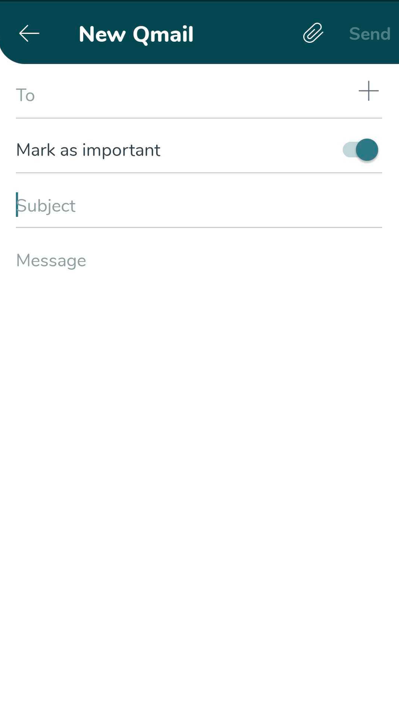
Q: How do I send Qmails via the web app?
A: You can also send a Qmail straight from the schedule in the web app.
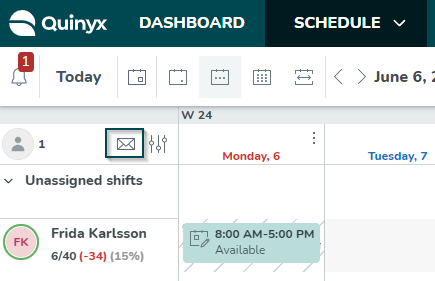
Q: Is there a limitation on the number of characters I can use when sending a Qmail?
A: You can use 80 characters in the subject line of the email. The maximum size for the body text is 64 kilobytes, (approximately 65,535 characters, if you are only using single-byte characters).
Q: Can I send a Qmail to more than one colleague?
A: Of course! In the web app, just click Group message, and you can send a group message to one or more units to which you have access within your organization.
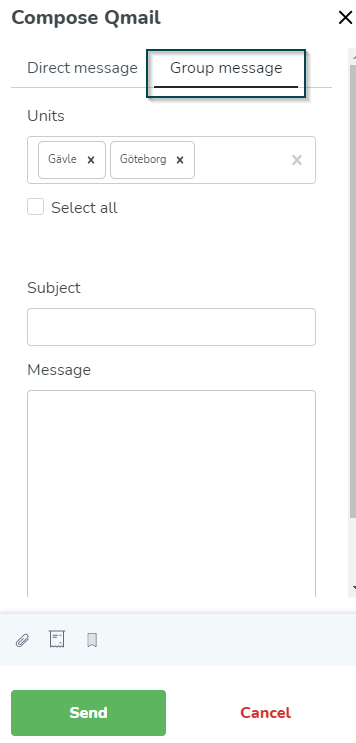
In the mobile app, you can send a Qmail to more than one colleague by ticking the boxes for the colleagues to whom you want to send a message.
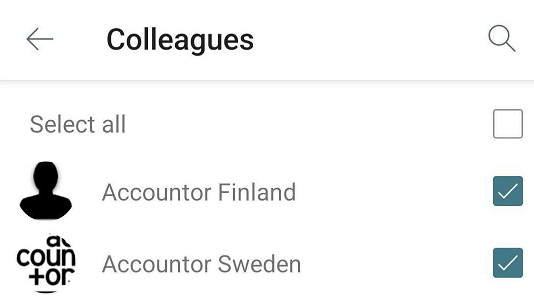
Q: Can I add attachments in Qmails?
You can add attachments using both the web and mobile apps.
Q: How do I let someone know my Qmail is important?
A: Mark your Qmail as important.
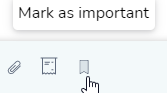
Q: How can I tell when someone has read my Qmail?
A: Click Send read receipt to receive a notification when someone has read your Qmail.
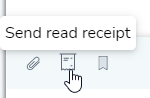
Q: Can I temporarily pause Qmail notifications while making changes to the schedule?
A: Yes, you can temporarily pause notifications.
Q: Help! I've sent an email I want to withdraw. Can I?
A: No, unfortunately, you can't withdraw an email that's been sent.
Q: Can Qmail be set up so employees can only communicate with managers, but not with each other?
A: Yes, Qmail can be configured to control who can communicate with whom. This is done under Role management > the selected level > Qmail. The options available are No access, Read access, and Write access.
You can set it up so that employees have only Read access, which allows them to view, mark as read/unread, and delete Qmails, but not write and send Qmails themselves. Managers can be given Write access, allowing them to write and send Qmails. This way, employees can respond to their managers but cannot initiate a Qmail (unless they respond to an existing message).
Q: Can I send a hyperlink in Qmail?
A: When sending a message with a hyperlink, users may notice that the hyperlink does not appear as clickable on the sender's side within the web interface. However, it may still function as a hyperlink for the receiver if they view the message in the web app. This is expected behavior.

