Working with absence schedules
What is an absence schedule?
Absence schedules are created to manage future absences, to help organize and plan for absence shifts, and to ensure that the correct payouts and configurations are applied so that an employee is reimbursed correctly. For example, an absence is sometimes entered well into the future before there is a shift for the period. In such cases, no salary-based shift is created during the absence. This means the employee will not receive any leave compensation. To counteract this, we have support for the absence schedule which, simply put, comprises weekly templates that can be selected in the absence dialogue to create salary-based replacement shifts during the absence.
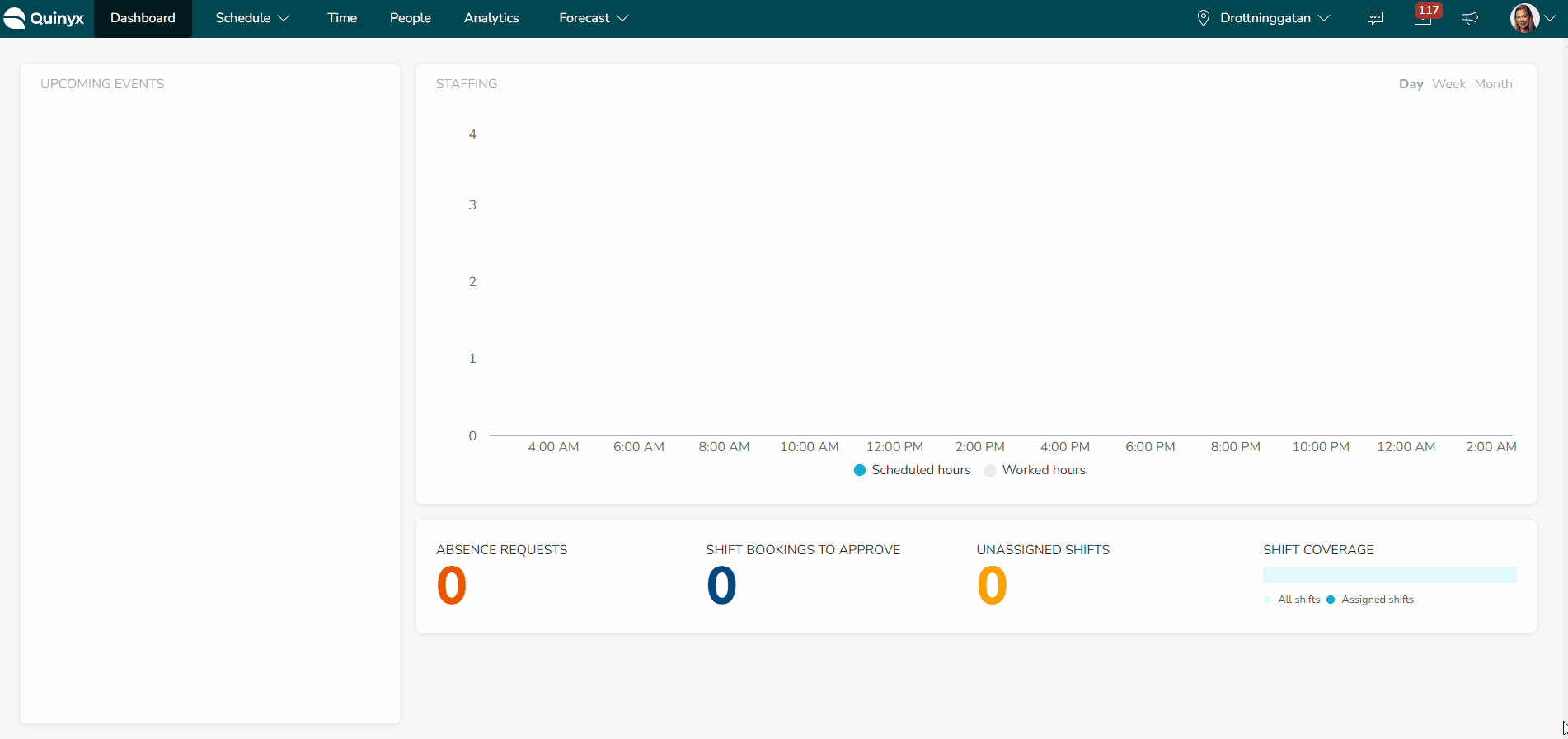
Benefits of creating absence schedules
Using absence schedules creates a series of "phantom shifts" whenever a future absence is required/requested well before the working schedule has been created and rolled out. This gives managers something to approve and plan around - as well as providing a “container/placeholder” for Quinyx to attribute different payout rules and configurations.
These absence schedules can then work as a weekly template, which can be selected in the absence dialogue to create salary-based replacement shifts/containers.
Example of an absence schedule
Parental leave is a good example of where to use an absence schedule. Take, for instance, an employee that should get paid parental leave from May to September next year. The company doesn’t schedule shifts that far in advance and hasn’t rolled out the schedule yet for next year, so instead, you can create an absence schedule to account for this upcoming period. You can also create a template of underlying shifts with defined payouts for the period.
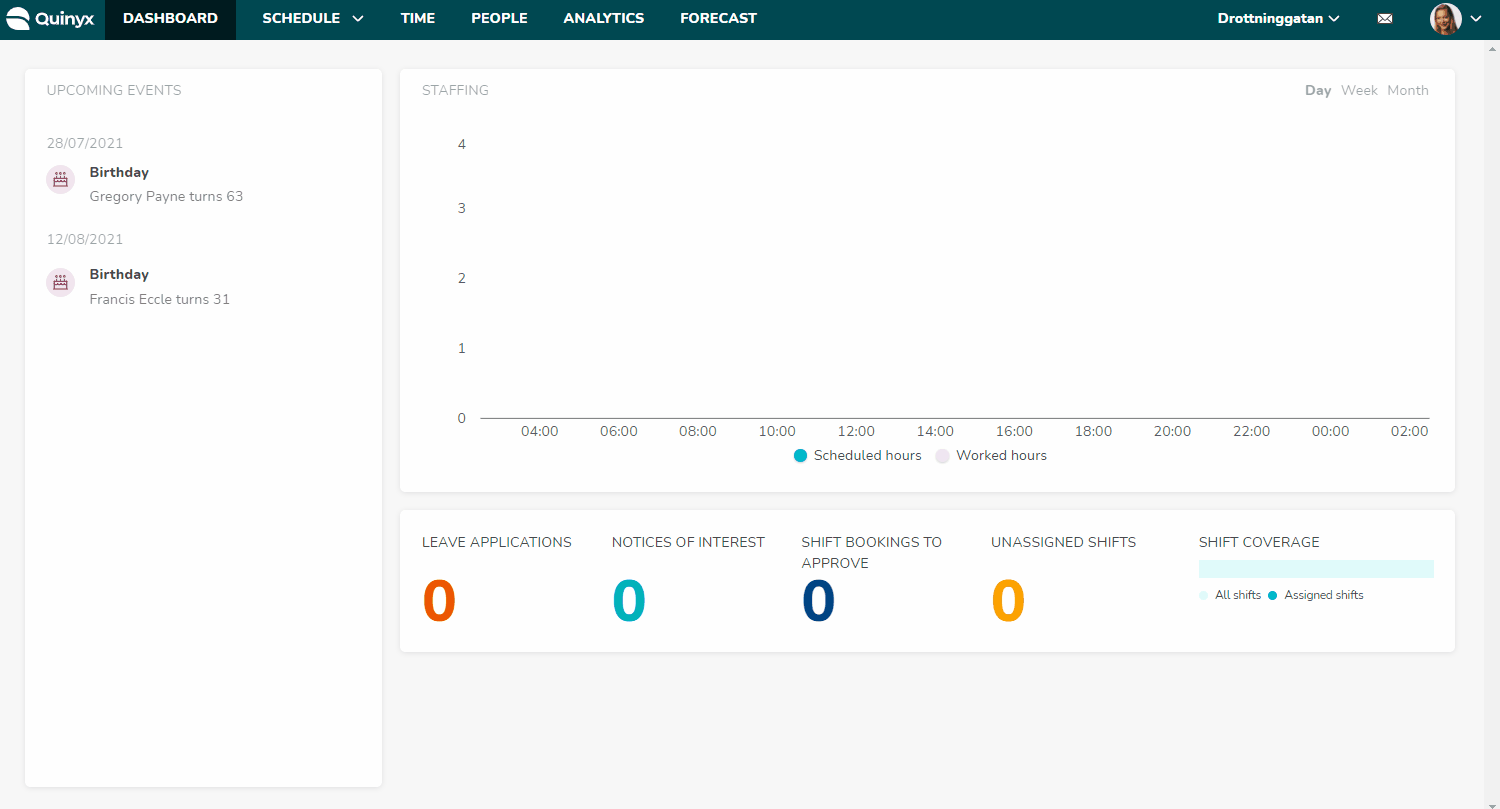
Configuring an absence schedule
When adding an absence schedule, you’re asked to make selections in the following configuration options:
Name | Give your absence schedule a name. |
Shift type | Choose the shift type to be generated. |
Adjust shift length by employment rate, nominal h ours, no adjustment, or by "minijobber" - average hours/day | Options to adjust shift length by employment rate, nominal hours, no adjustment, or by "minijobber" - average hours/day. |
This absence schedule should replace |
|
Create on bank holidays | Check if the absence schedule should be generated on days defined as bank holidays. |
Comment | Use this field if you would like to provide a comment/description for this absence schedule. |
Once you’ve saved your newly created absence schedule, you need to click the calendar icon in the Actions column in your list of absence schedule schedules. This button brings you to the day and time modal.
Day and time modal
The adjustment options you selected when adding your absence schedule will interact in different manners with the days and times you configure in this modal - the below table describes how:
Adjustment option | Interaction with Day and time modal |
Employment rate | Absence shifts will be created for the selected days. The start time of said absence shifts will be that which is defined in the start time field if the absence overlaps that time. If the absence starts later within the start-to-end time frame, then the absence shift’s start time will equal that of the absence - as long as the absence doesn’t start after the end of said time frame, in which case no absence shift will be created. The absence shifts' end time will be that of the end time described above for full-time employees and adjusted according to the employment rate for part-time employees. If applicable, bank holiday reduction and day-before bank holiday reduction are considered. Note, however, that an absence shift’s end time can never extend beyond the end time of the absence. The current employment rate option was preceded by a legacy option, which you can read more about here. |
Nominal hours | Absence shifts will be created for the selected days. The start time of said absence shifts will be defined in the start time field if the absence overlaps that time. If the absence starts later within the start-to-end time frame, then the absence shift’s start time will equal that of the absence - as long as the absence doesn’t start after the end of said time frame, in which case no absence shift will be created. The absence shifts' end time will reflect the employee’s nominal hours. If applicable, bank holiday reduction and day-before bank holiday reduction are considered. Note, however, that an absence shift’s end time can never extend beyond the end time of the absence. |
No adjustment | Absence shifts will be created for the selected days. The start time of said absence shifts will be that which is defined in the start time field if the absence overlaps that time. If the absence starts later within the start-to-end time frame, then the absence shift’s start time will equal that of the absence - as long as the absence doesn’t start after the end of the said time frame, in which case no absence shift will be created. The absence shifts' end time will be defined in the end time field. Bank holiday reductions and day-before bank holiday reductions are not considered. An absence shift’s end time can never extend beyond the end time of the absence. |
Mini jobber | Absence shifts will be created for the selected days. The start time of said absence shifts will be defined in the start time field if the absence overlaps that time. If the absence starts later within the start-to-end time frame, then the absence shift’s start time will equal that of the absence - as long as the absence doesn’t start after the end of the said time frame, in which case no absence shift will be created. We’re currently preparing to potentially change the business logic for this adjustment logic option. Current customers using this option are informed already, but if you’re planning to start using this option, please be aware of this. Reach out to your Quinyx contact if you want to find out more about what the change will potentially entail. |
Calculation of absence hours for "mini jobbers"
Mini job (German: geringfügige Beschäftigung) is a German term for part-time employees who work irregular hours and days per week. For these employees, the employment rate and/or the nominal hours is normally zero, and how much they work on average per day changes continuously.
To use the absence schedule for these employees to receive the correct amount of leave hours there is a possibility on the agreement and/or agreement template to define and "activate" this calculation for use with the absence schedule.
The definition for calculation is done from Agreement > Agreement template > Agreement details > Working hours and periods > Advanced calculation for part-time employees > Calculate for "minijobbers" avg. hours/day.
You can choose how many weeks back in time the calculation for time/days should be. In the example below, it will calculate 16 weeks back in time from the week before the absence schedule is applied.
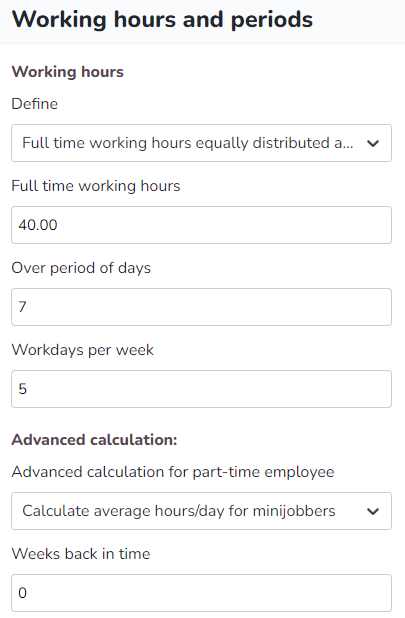
An option is added to the configuration of absence schedules Use "minijobber" avg. hours/day that will adjust the absence schedule in relation to the above calculation instead of employment rate, nominal hours, or no adjustment.
Mini-jobber absence schedule adjustment option correction
Please note, in Version 0184, as a result of feedback from some customers using this absence schedule option, we’ve made some minor corrections to ensure a more correct generation of absence shifts for the specific case of German mini jobbers Click here to read more about the minor Minijobber absence schedule adjustment option correction.
- If the average working hours of the employee in question are 0, no absence shift will be generated.
- So far, the absence schedule adjustment option has considered bank holiday reduction (subject to account configuration). Based on the very nature of the German agreement type mini-jobbers, not considering bank holiday reduction generates a more correct absence pay - for that reason, this absence schedule adjustment option type no longer considers bank holiday reduction, be it for bank holidays for the day before bank holidays.
Absence schedules are configured under Account settings > Absence management > Absence schedules > Add / Edit absence schedule.
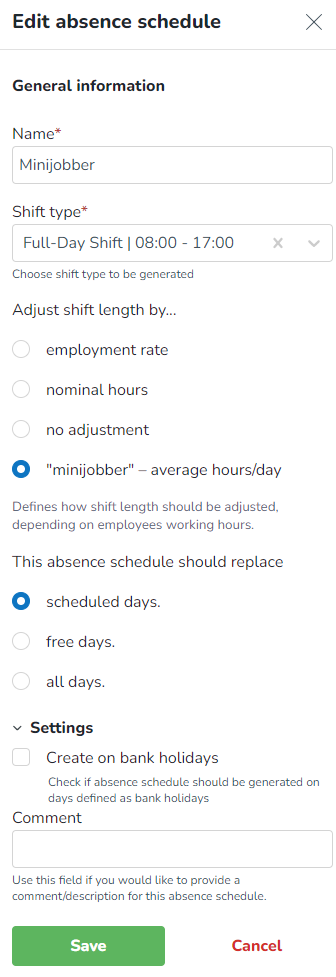
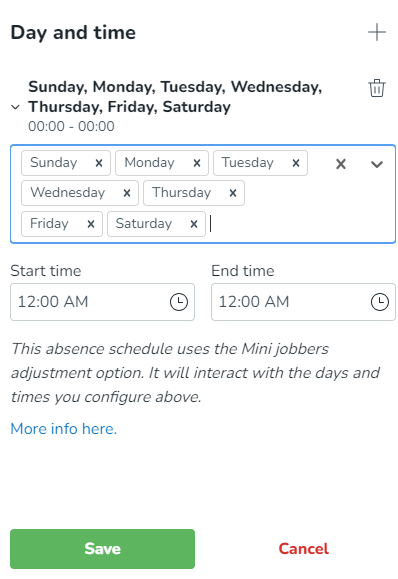
When this absence schedule is used in combination with an absence, it will produce the average number of hours per day for the employee.
User stories
As an account manager with write access to account settings:
- I can navigate to a page where I can see all the existing absence schedules.
- I can edit all existing absence schedules.
- I can add a new absence schedule.
- I can delete an existing absence schedule.
As an account manager with read access to account settings:
- I can navigate to a page where I can see all the existing absence schedules.
- I can see the settings for each individual absence schedule.
- I can edit an existing absence schedule.
- I can delete an existing absence schedule.

