Version 0179
- Release summary
- Important information
- Quinyx web app Version 0179
Release dates February 7-8, 2024
Release summaryShort on time and want a high-level summary? Quinyx web app Version 0179 New functionality
Updates and performance improvements
Bug fixes
Important information
Frontline Portal Version 0179 New functionality
Updates and performance improvements
Bug fixes
SOAP API / Webservice updates
|
Important information
Update! Notice of Interest functionality
After careful consideration, and recognizing that the approaching end of the year and holiday season posed challenges for our customers to meet the initial timeline, we have chosen not to proceed with the previously communicated plan to end the Notice of Interest (NOI) functionality in December 2023.
Instead, we have decided to extend the end-of-life date for NOI to the end of Q1 2024, specifically until March 31, 2024.
During this extended period, we encourage all our customers to transition to using the Availability functionality. Availability is a more user-friendly feature that caters to a broader range of use cases compared to Notice of Interest. Some noteworthy capabilities of the Availability functionality include the ability to convert an availability item into a shift in the Schedule view of the Quinyx web app. Additionally, Quinyx supports sections with availability and multi-selection of both units and sections when creating availability as a user. Users can see, create, edit, and delete their own availability hours using our mobile apps.
We appreciate your understanding and cooperation during this transition period. If you have any questions or need further assistance, please do not hesitate to reach out to our support team.
End of life of the Classic and mobile SSO by March 31, 2024
Quinyx has decided that the support for the old SSO configuration (Classic and Mobile) will be removed during 2024.
New configurations are already available in the Manager Portal, and you'll now only need one configuration for all Quinyx applications. We recommend that customers still using the old configuration start planning to set up the new configuration.
The new configuration provider setup supports either SAML 2 or OPEN ID standards.
- General information: SSO basics
- Azure: SAML single sign on and OPEN ID single sign on
Quinyx web app Version 0179
February 8, 2024
New functionality
None at this time.
Updates and performance improvements
Default display group indicator in the Variables panel
For the Standard variables that are automatically added to default display groups, such as Costs and Hours, as well as the Optimal Headcount variables that are added to the default display group Labor, we are adding a small but significant component indicator in the Visibility input, on the Variables panel, that will represent those default display groups. This will help all users by giving information if a variable is part of any default display group already.
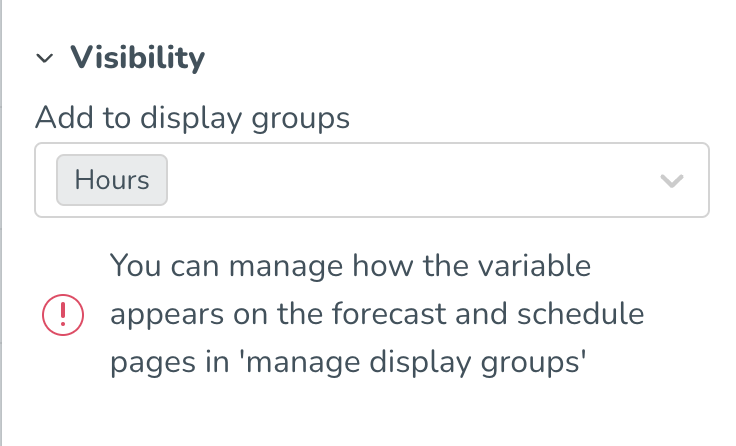
Define full-time working hours custom distributed for each working day of the week
With this release, we are releasing the first part of our bigger initiative that has the purpose of ensuring a more accurate reflection of employees' nominal hours distribution as stated in their employment agreement, better supporting the Quinyx overtime, additional time, or minus time methods, and duration of absence shifts created using absence schedules. It is common practice mainly in some of our markets, such as Germany and the Netherlands, for an employee’s contract that they should work a certain number of hours on a specific subset of weekdays; this new feature will prove valuable mainly to those of you operating under such constraints.
The underlying business need we’re enabling as of this release is that any manager/superuser with access to employees’ personal agreements/agreement templates will be able to specify full-time working hours custom distributed for each working day of the week as stated in the contracts that employees sign when joining the company.
How do I configure this new setup?
Agreement templates/personal agreements will get a new dropdown inside the section Working hours and periods. In this dropdown, you will be able to define full-time working hours custom distributed for each working day of the week by selecting the dropdown option called Full time working hours custom distributed for each working day of the week. When this option is selected, a list of days of the week with checkboxes will display. In that list, you will be able to select which day of the week should be considered as a working day according to that agreement. When the checkbox is selected, you will then be able to specify working hours contracted for that day.
At the bottom of the list, we provide the summary of full-time working hours and total work days per week.
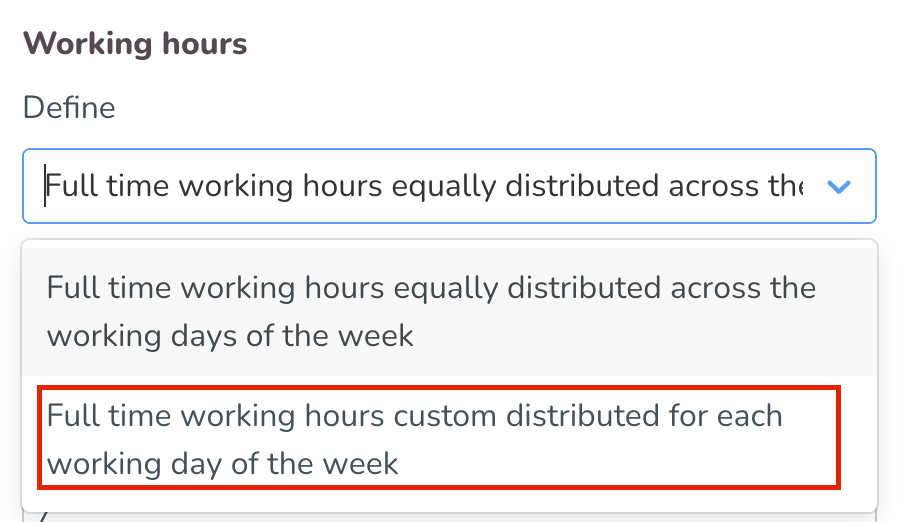
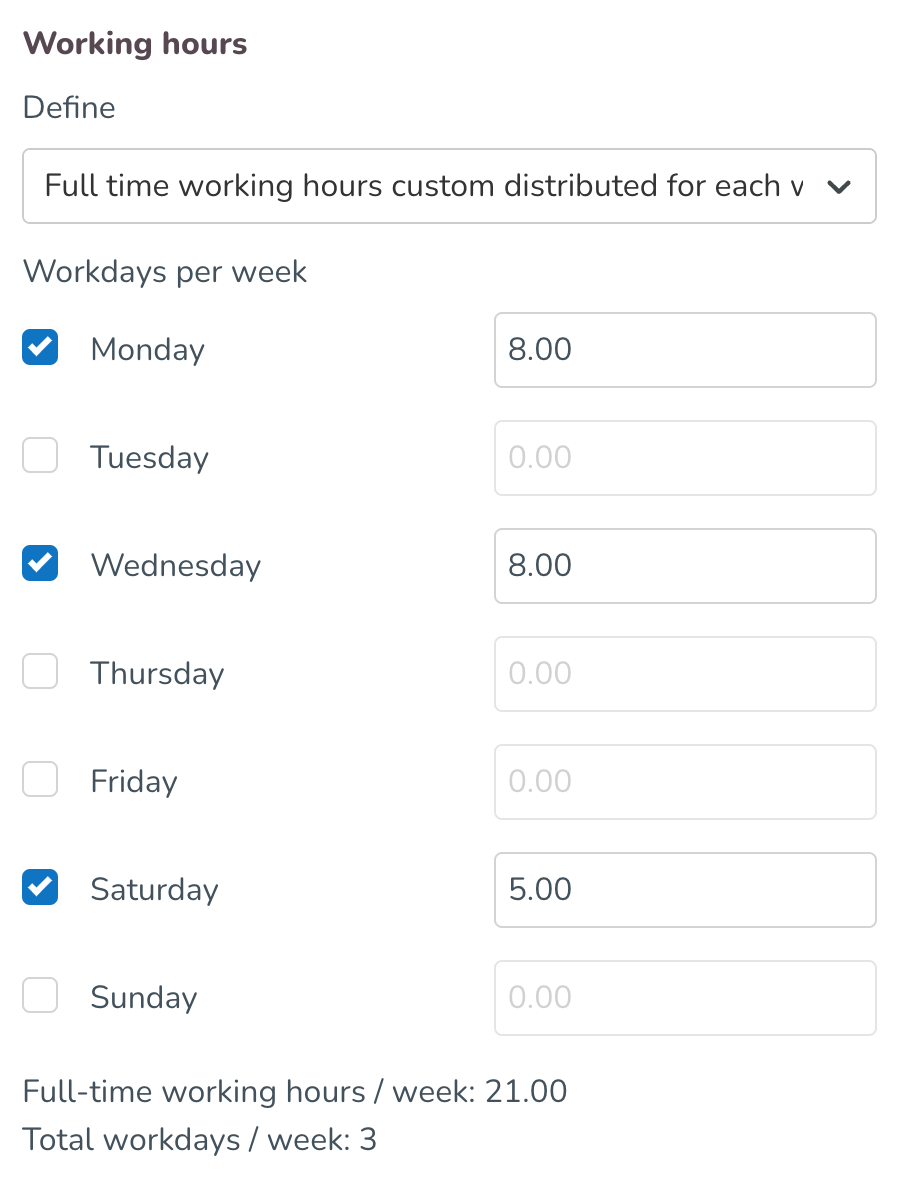
How is the employment rate affecting the hours I added on the working days?
The employee’s employment rate will be applied on the defined hours on working days of the week.
Example:
If, in the above picture where the full-time working hours on Monday are 8 hours, with the employment rate of 50%, the employee would have 4 expected nominal hours on Monday.
What is the maximum number of hours I can add to one day?
It is not possible to add more than 24 hours on one working day and rounding is set to 2 decimals.
How are my configured hours reflected in the employee metrics in the Schedule view?
- In the Daily view
- When looking into employee metrics in the daily view, the value of nominal hours allocated on that day should be the same as the value of hours defined in the agreement of that employee.
- For example, if employee’s working days defined in the agreement are Monday, Wednesday and Saturday with respective hours 8, 8, 5 then when looking at the employee metrics in daily view, allocated nominal hours should be 8, 8, 5 on Monday, Wednesday and Saturday. All other days of the week should have 0 as allocated values for nominal hours.


- In the weekly view
- When looking into employee metrics in the weekly view, the value of nominal hours for that week should be the summary of daily hours for that week as defined in the agreement of that employee.
- For example, if an employee’s working days defined in the agreement are Monday, Wednesday and Saturday with respective hours 8, 8, 5, then when looking at the employee metrics in weekly view, allocated nominal hours should be 21 for that week.

- In the monthly view
- When looking into employee metrics in the monthly view, the value of nominal hours for that month should be the summary of daily hours for that month as defined in the agreement of that employee.
- For example, if an employee's working days defined in the agreement are Monday, Wednesday, and Saturday with respective hours 8, 8, 5, then the summary for the whole month will depend on the number of Mondays, Wednesdays, and Saturdays in that month.

- In the custom view
- When looking into employee metrics in the custom view, the value of nominal hours for that month should be the summary of daily hours for that custom view as defined in the agreement of that employee.
- For example, if an employee's working days defined in the agreement are Monday, Wednesday, and Saturday with respective hours 8, 8, 5, then the summary for the custom view will depend on the number of Mondays, Wednesdays, and Saturdays in that custom view.

Can my employee actually work more than the contracted working days of the week?
Yes, Quinyx will not block the scheduling of employees on more days than defined in their agreements. Depending on the configured overtime method, employees will be compensated for those hours.
Example:
If an employee is contracted to work 3 days for that week, but actually works 4 days → if you are using daily overtime calculation, the 4th day will be fully considered as overtime. If you are using weekly/monthly overtime calculation, then the system will look into weekly/monthly hours and employees will be compensated depending on those hours.
How are my configured hours reflected when I am adding absence with an absence schedule that has the nomial hours adjustment?
Absence schedules that have adjustments based on nominal hours will always consider the values of the employee’s working days and hours of the week configured in the employee’s agreement under the option Full time working hours custom distributed for each working day of the week. If an employee’s agreement is configured to use Full time working hours custom distributed for each working day of the week, our recommendation is that absence schedules are configured with all days of the week selected. There is no need to add fixed days in the absence schedule setup since Quinyx will now get that information from the employee’s agreements.
When a manager is adding an absence using an absence schedule, absence shifts will be added on the working days defined in the employee’s agreement. Also, with new and improved logic, Quinyx will now consider if the employee already worked shifts during that week, and absence shifts will be added on other days that are defined in the agreement.
Examples:
- An employee has defined working days of the week as Monday, Wednesday, and Saturday with respective hours 8, 8, 5. Absence using an absence schedule is added for the whole week. The employee was not scheduled to work this week. Absence shifts are generated on Monday, Wednesday, and Saturday with respective hours 8, 8, 5.

- An employee has defined working days of the week as Monday, Wednesday, and Saturday with respective hours 8, 8, 5. The employee worked a shift on Monday and got sick. Absence using an absence schedule is added for the rest of the week. Absence shifts are generated on Wednesday and Saturday with respective hours 8, 5. In this example Quinyx considered that the employee already worked 1 out of 3 working days defined in the employee’s agreement.
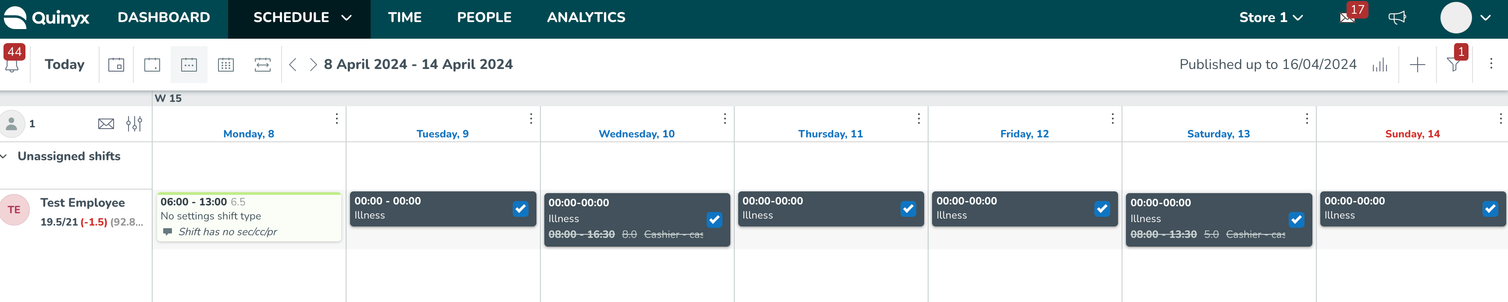
How do we reduce the nominal hours for bank holidays for this agreement configuration?
Employees with defined working days of the week will get bank holiday reduction depending on the selected method for the reduction:
- If you have a method that uses a percentage, it reduces the percentage of the nominal hours for that day (with this type of configuration, it is only for defined working days).
- If you have a method that uses specified hours, then it reduces those hours regardless if you are defined to work on that day.
In-app base schedule notification
Up until this sprint, when a manager portal user rolled out a base schedule, a notification was sent to said user. While this served the purpose of transparency at a time when rollout performance was sometimes very slow, the performance of base schedule rollouts has now improved significantly, which means we’re now able to transition to a more user-friendly solution.
Moving forward, manager portal users will be informed using an in-app toaster when the base schedule rollout process has finalized. Our intention is to address the sensation of being spammed with irrelevant emails reported by many of you, while adding detail relevant to you as a manager.
The following applies:
- If your rollout generates a warning, we’ll inform you of that using a toaster. Said toaster displays for a few seconds and then disappears.
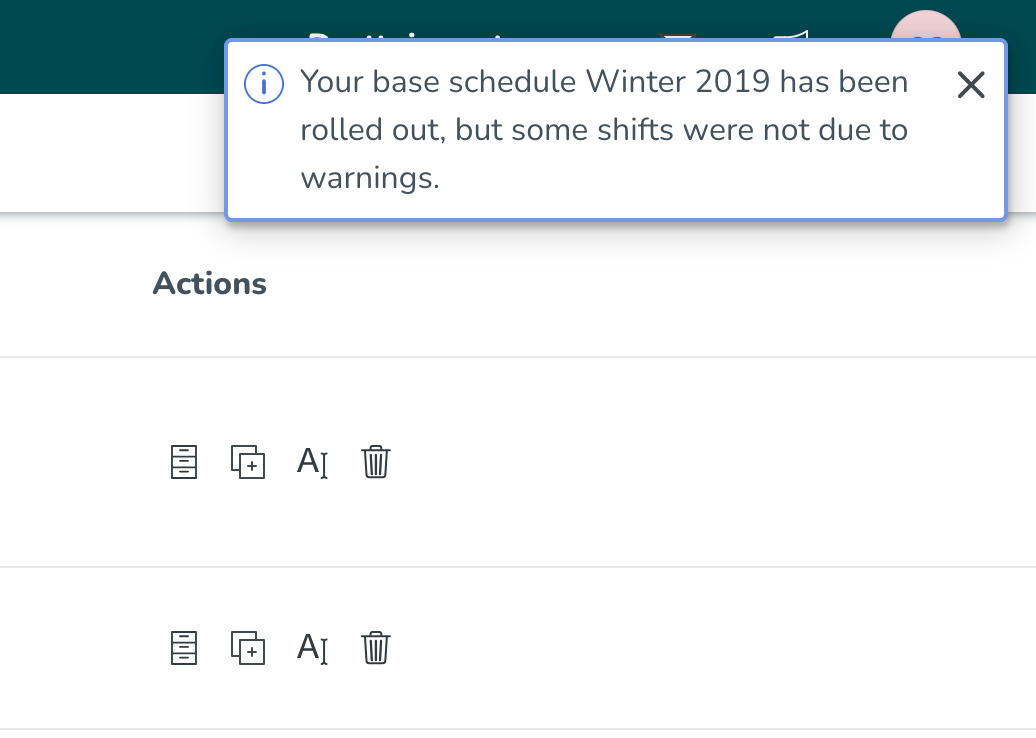
- Once you’ve taken action on the warnings in question and the rollout has completed, you’ll be notified of that. Note that if you get no warnings when rolling out, then you will only see the information shown in the below picture, i.e. item 1 above will only occur if your rollout de facto contains warnings.
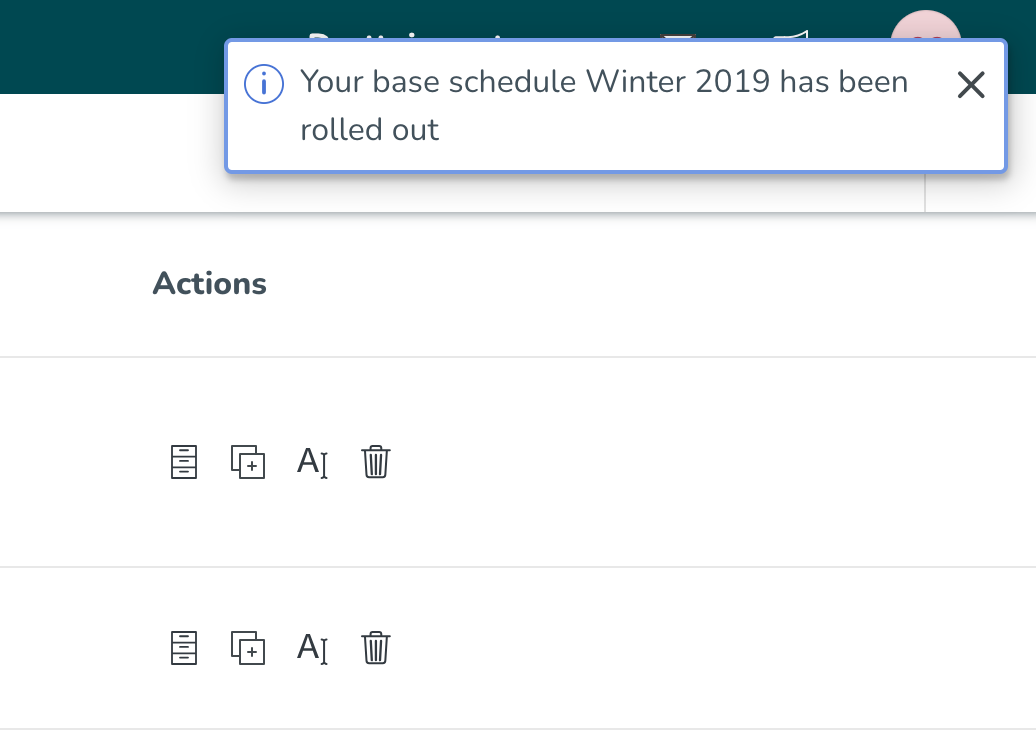
- The toaster will appear in whichever view you’re currently in Quinyx, be it Schedule, People, Base schedule, etc.
- As opposed to the legacy notification that was sent to users, which unfortunately was always in English, the information in the above toaster will reflect your language settings.
- Note that due to technical limitations:
- There is a delay of up to 30 seconds from the rollout de facto completing and the toaster displaying.
- If you navigate the base schedule overview for another view, then come back and the rollout hasn’t been completed yet, the toaster won’t display when the rollout is completed if, by that time, you’re still in the base schedule overview page.
- If you’re using Quinyx in two browser windows, the toaster will only display in the one where the rollout was started.
- If you log out and then back in prior to the rollout being completed, the toaster won’t display.
As a result of the above now being implemented, you will no longer receive the legacy notification.
We’ve considered the large quantity of feedback sent to us on this topic when crafting this solution - thank you for having taken the time to share your input with us.
Possibility to turn off notifications about published schedule
With this release, we have added a new option inside the Group management → Advanced unit settings. This option will allow you to turn off the notification about the published schedule on that unit. If the checkbox is unticked, employees will no longer be notified once the schedule on this unit is published.
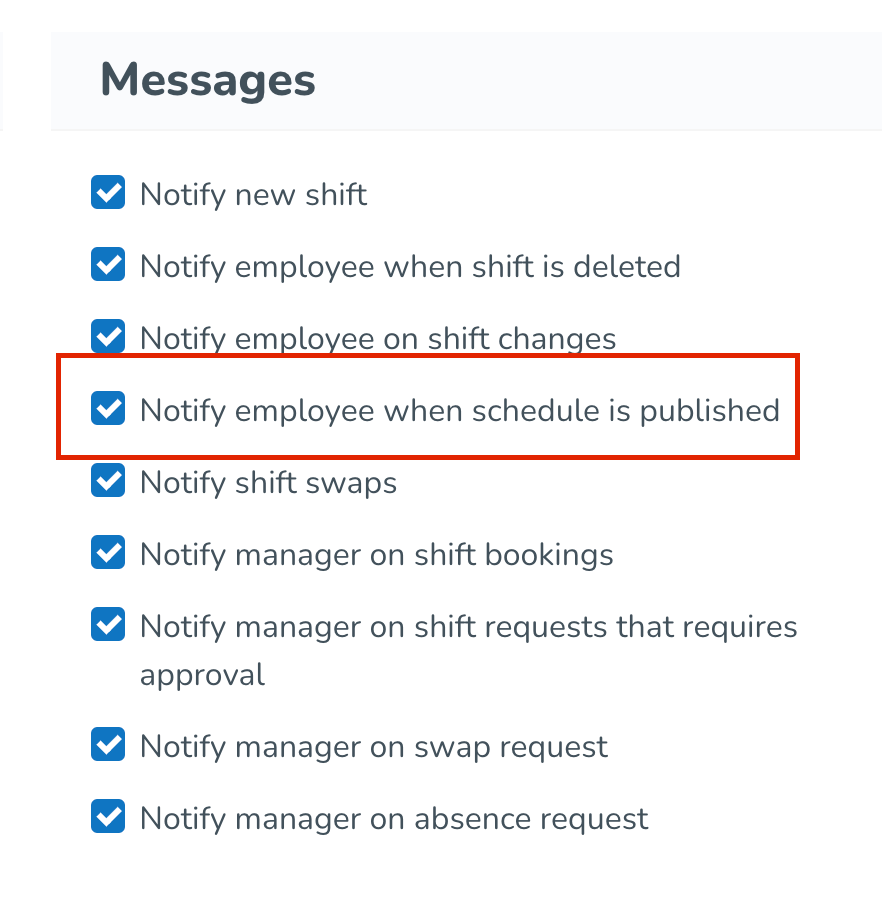
SSO provider update
SSO providers will disregard the Quinyx password renewal block and let authenticated users log into Quinyx.
Bug fixes
- Resolved an issue causing icons in Account settings > Absence Schedule to differ depending on the language.
New Quinyx HelpDocs content
HelpDocs articles
- None at this time.
Interactive tutorials
- None at this time.
Frontline Portal Version 0179
Release date February 7, 2024
New functionality
None at this time.
Updates and performance improvements
None at this time.
Bug fixes
- Resolved an issue causing users to not be able to upload images to the Frontline Portal chat functionality.
- Resolved an issue causing users to not be able to delete empty folders.
- Resolved an issue causing forms to show view submissions rather than start form, making it not possible to start and complete the form.
New Frontline Portal HelpDocs content
HelpDocs articles
Interactive tutorials
SOAP API / Webservice updates
- None at this time.
- No endpoints are currently deprecated and planned for removal.Click here to view the new Quinyx WFM Web Service documentation. You can find even more web services info here.We encourage all of our customers to make use of our APIs to maintain data and to make sure that information is up-to-date. To ensure the scalability of our APIs while growing our customer and user base, we've decided to add restrictions on the usage of our SOAP APIs. These restrictions will be enforced programmatically, which means we will enforce a limit on concurrent calls per customer to 10. You should expect response code 429 if you happen to exceed this limit, and you are recommended to implement a backoff retry mechanism to handle the limit. Note that the limit applies to SOAP only. When moving from SOAP to Rest over the coming years, any limits will be built into the API.
Please make sure to forward this information to the party within your company responsible for integrations.

