Version 0066
Analytics
Reports
In this release we've fixed an issue where you had to select an extra day in the date picker when trying to extract a report for just one day.
Membership
With the release of Neo 0066 we're introducing a new feature for sharing employees and some improvements to how you add members to groups.
Employee sharing
In many organisations it's common that you share employees between units. That has previously been done under "sharing across units" in People details. With this release we are adding the sharing functionality to the newly added role overview to better work with the concept of assigning roles on groups that we use in Neo.
You can access the role overview by clicking on the role name in the column role in People or by going to group settings, click on a specific group and then click on any employee.
To share an employee open role overview and click on share employee.
You can now decide if you want to share the employee to domain, district or unit. If you share the employee to a district the employee will be shared (inherited) to all units and section within that district. And if you share to a unit the employee will be shared (inherited) to the unit and all sections within that unit.
After you've selected where to share the employee click on share.
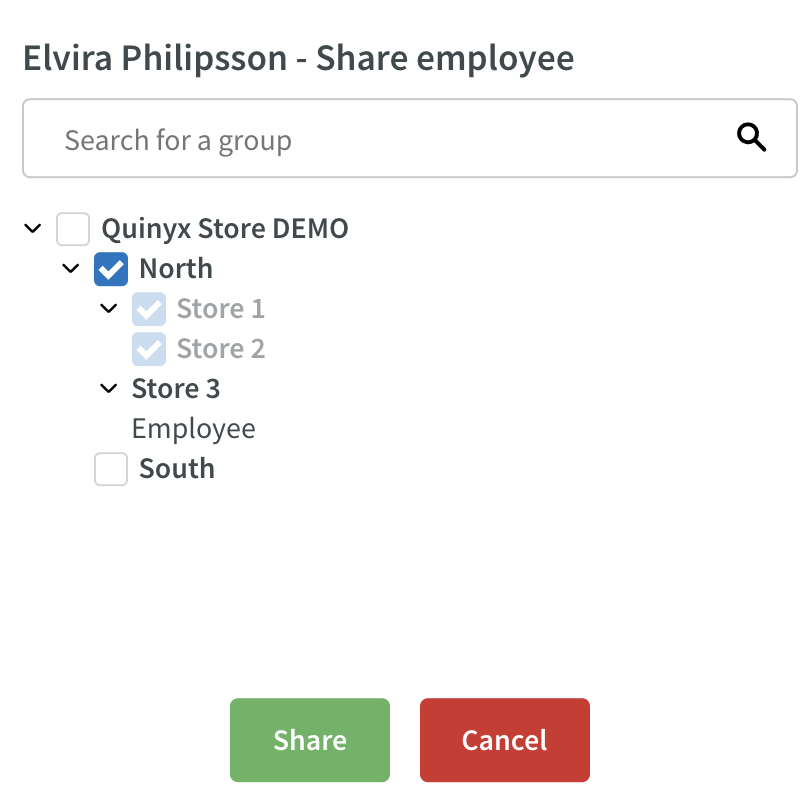
You will now get the option to select if the sharing should have an end date. If you select and end date the employees role on the shared unit will be removed after that date.
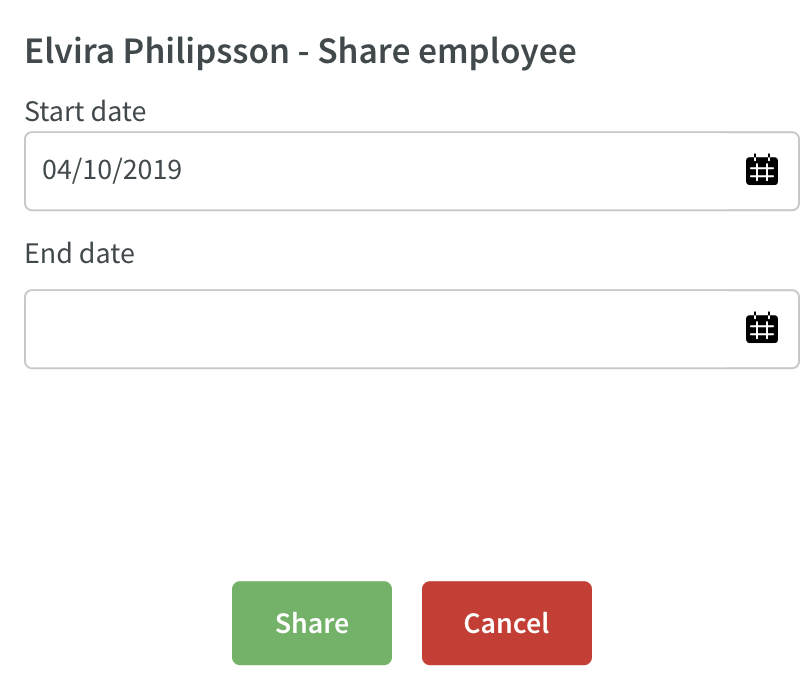
Click on share again.
You will now see a blue label named shared next to role name under the group where the employee is shared.
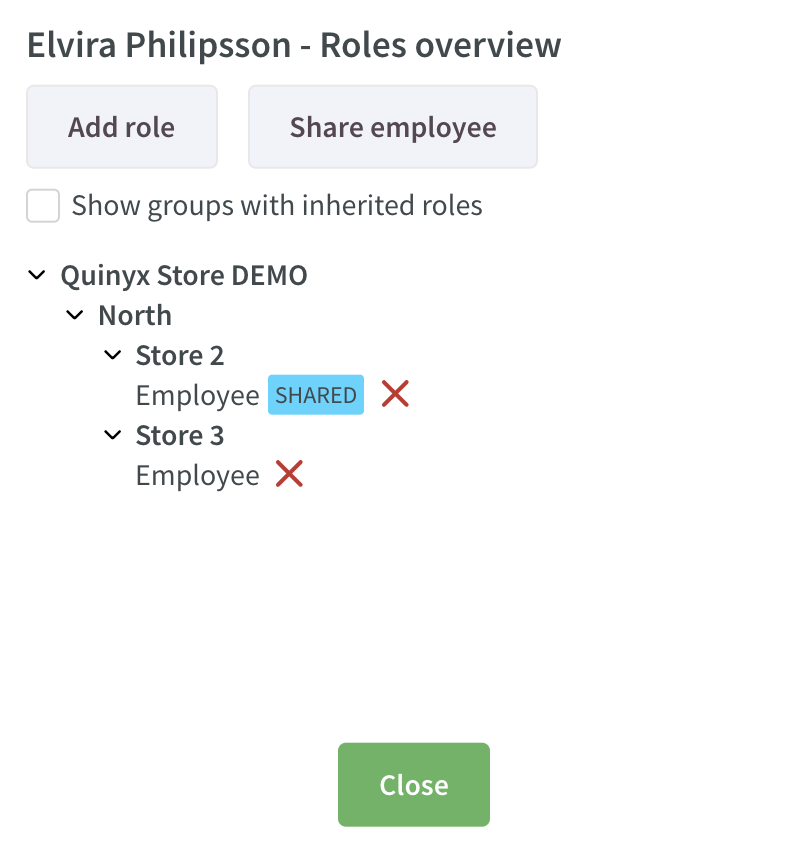
If you want to stop the sharing press the red X next to the shared label.
Good to know:
- When sharing an employee they will always get the role "employee" on the group you share them to.
- The manager that "borrows" someone can then decide if they want to give that employee a higher role on their own unit using the add role functionality.
- You can only share to domain, district or unit. It's not possible to share to section
- You need write access on the permission settings to be able to share employees
- In Classic you can define if it should be possible to share to all units or only to units within the same district as your unit. That setting is also used in Neo so if you have decided that it should only be possible to share within district you will only see your district and the units in it when sharing an employee
Role management (add role)
With this release you will now also find add role within the role overview.
This is the same type of role assignment as previously but we've now moved it into the role overview and added the possibility to assign a role for an employee on multiple groups.
To add a role for someone navigate to the role overview and click on add role.
Select the group (or groups) where you want to add the role for the employee.
Click on add.
Select the role you want to assign and end date if you want the role removed after a certain date.
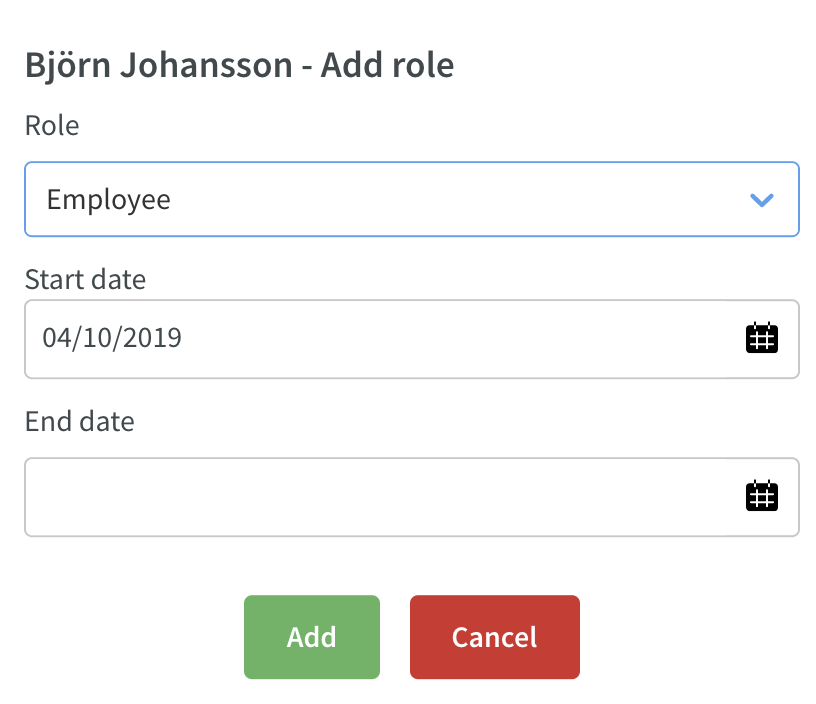
Click on add
The employee will now get the selected role on the selected group (or groups).
To remove a role for a user click the red X next to the role name.
Good to know:
- You can only add roles to groups you have write access on
- You can only select roles that are on the same level as your role or below
