Version 0131
Release date April 6, 2022
New functionality
Availability
With this release, we are adding more features for our new availability functionality. You will now be able to add, edit, and delete availability in our web application.
Add availability
To add new availability for an employee, simply click the + icon in the top right corner, and select Availability:
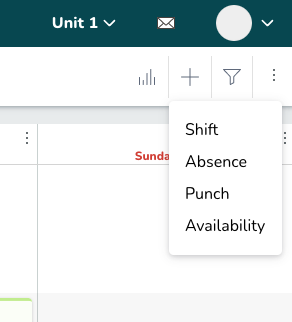
A side panel will open, and you can set availability for an employee:
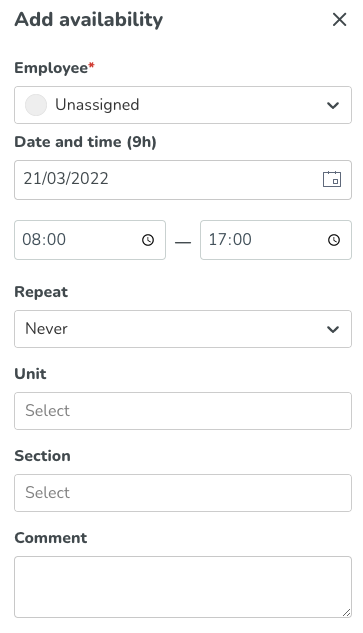
Click Save when you're finished, and the availability will be saved for the selected employee.
Edit availability
To edit an existing availability (added by a manager or an employee), just click on the availability object in Schedule view, and select the pen icon to start editing the availability:
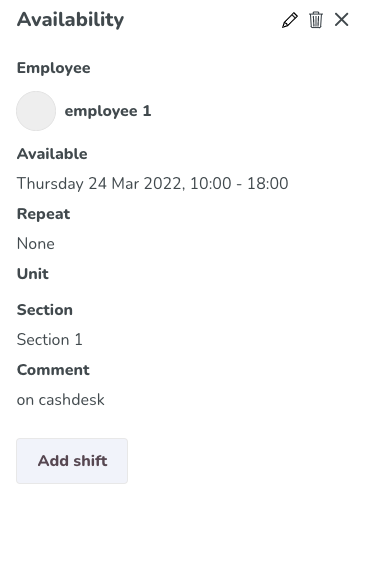
Click Save when you're finished with the changes, and the availability object will be updated.
Delete availability
If you want to delete an availability object from one employee, all you have to do is click on the availability and click the trash can icon:
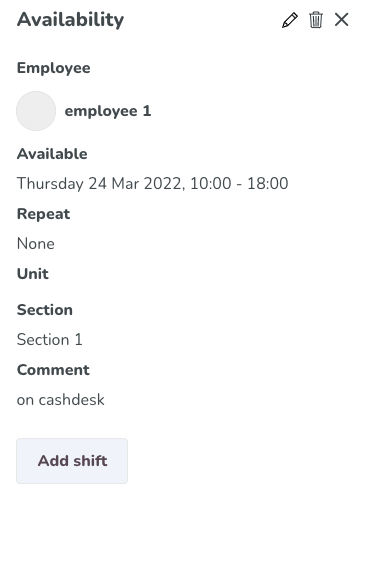
A confirmation message will appear, and you can confirm that you want to delete the availability.
New option for Time Tracker accrual driver punched hours
There is now an option in the Time Tracker accrual punched hours to have the punched hours count x number of months after the employee's employment date as an option to the existing possibility to choose the number of months after the agreement start date.
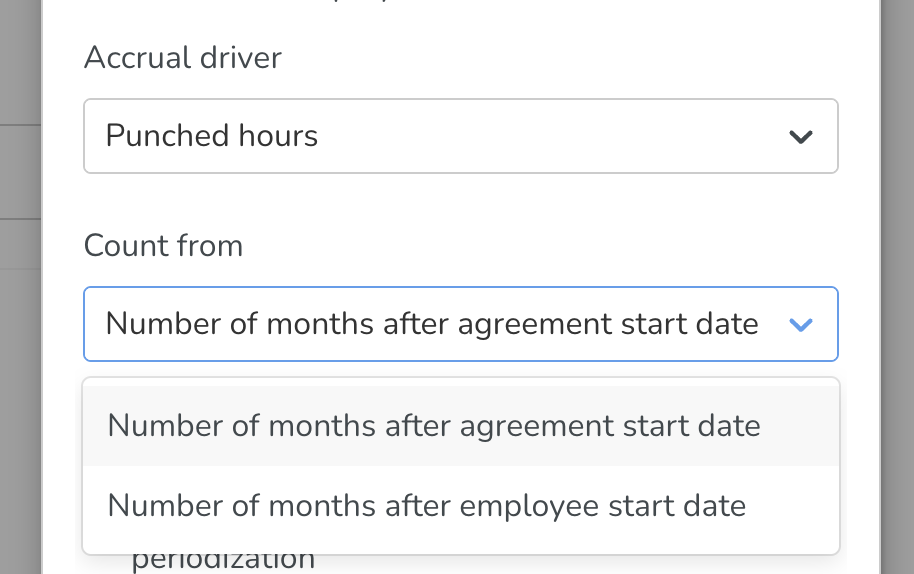
Markets and verticals that work with many agreement changes can now have a "qualification" period that's based on the employee start date instead of the agreement start date.
Quick copy for Shift Types
When configuring shift types, you can now easily copy an existing shift type to quickly make an identical clone of the configuration:
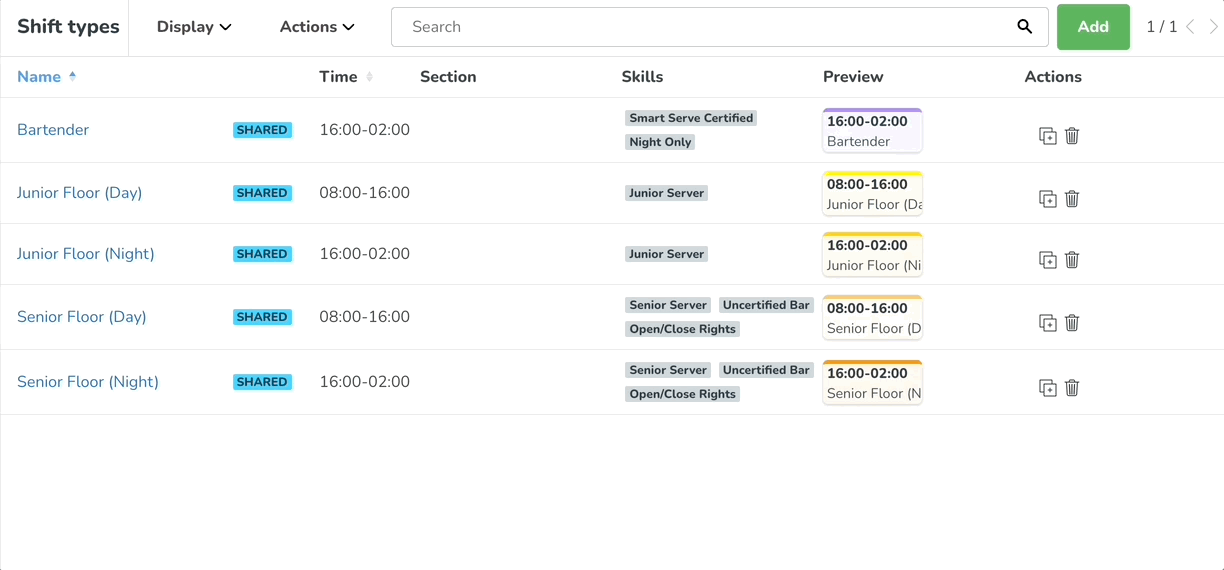
People > Employee has > Items in current view schedule filter option
As of this release, the schedule filters allow you to not display employees that don’t have any schedule items - e.g., shifts, tasks, punches, absences, absence requests, notices of interest, or unavailability - in your current view. You can do this by using the option called Items in current view in going to People > Employee has. Note that when you select this option, only employees that have at least one item in the current view will display. Other than this change, the behavior of the employee has field hasn’t changed, and it still considers the people and/or toggle in the advanced filter settings.
This feature solves an underlying issue that many of you have given us feedback about, namely:
“When I filter on things, especially in sections or units with many employees, there’s typically an employee that’s got a schedule item in the view, followed by several without any schedule items, followed in turn by one or two employees that have an item. I’d like to have the possibility to only see employees that have an actual item in these cases, that would make for a much tighter view.”
As an example, note how the many employees not having the shift type filtered on in the first image below no longer display due to having selected the Items in the current view option in the Employee has field in the second image.
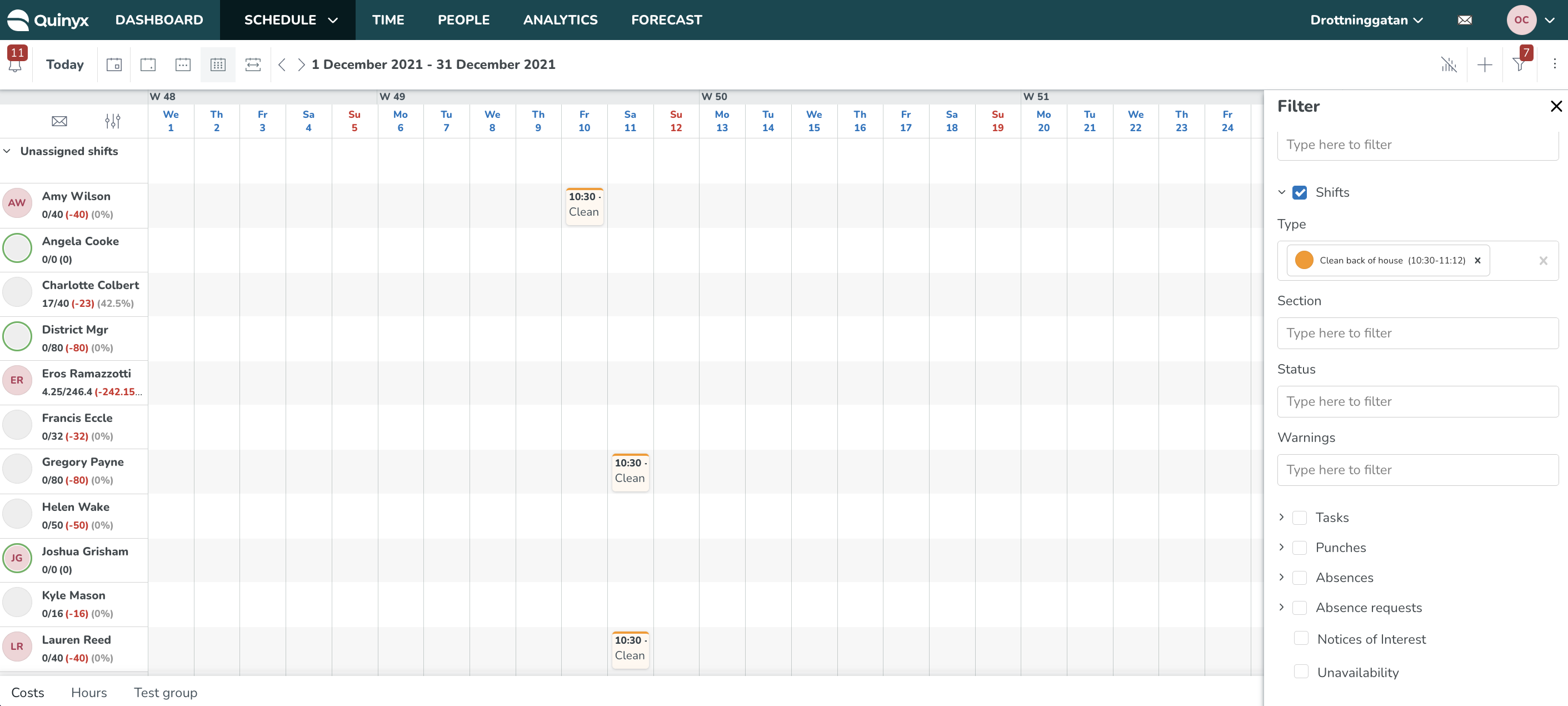
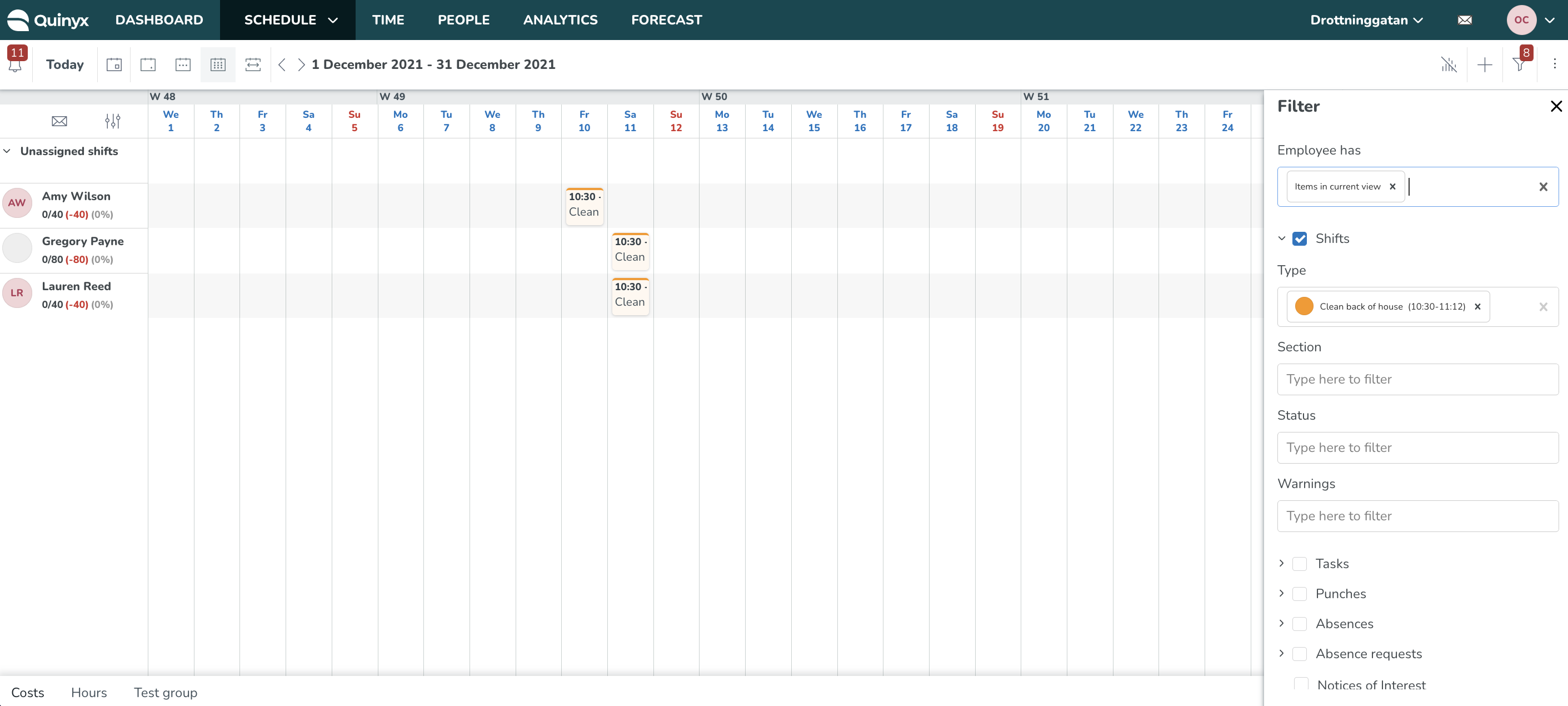
Updates and performance improvements
Quinyx remembers - on account level
Until this release, Quinyx has remembered the below schedule display options, filter selections, and statistics by group, so when you moved across groups, you had to reapply your filter selections if you wanted the same one to be used in each group you navigated to.
Starting with this release, these will be remembered across the account, meaning you can navigate across Quinyx groups, and those selections will be remembered. The table below details what will now be remembered on account level:
Item | Possible options |
View mode | Day, week, month, custom |
Date (span) | Any date selected that reflects the above-mentioned selected view mode |
Sorting | Start time Employee Name A-Z Employee Name Z-A Diff. of scheduled/nominal hours in calculation period |
Employee metric calculation period | Selected period Schedule period Balance period |
Metric | Scheduled hours/Nominal hours Worked hours/Nominal hours Expected hours/Nominal hours Worked hours/Rolled out hours |
Metric display mode | Totals By agreement |
Calendar weeks | Display Don't display |
Filter category | People Shifts Tasks Punches Absences Absence requests Notices of Interest Unavailability |
Filter field selection | Any selections in any of the fields in any of the above categories |
Please note that if you filter on, for instance, an employee in Group A and then move to Group B on which that employee doesn’t have a role and therefore can’t display in the schedule, that specific employee won’t appear as a filter selection in Group B. Currently, that selection will still be counted in the number you see on the filter funnel icon in Group B’s schedule. We're planning to improve this soon. If you navigate back to Group A, that employee will appear as a filter field selection, just like you left it. It will also appear if you navigate to any other group where that employee has a role.
Saved views were already saved on account level prior to version 0130, so if you apply one in one group, and you navigate to another one, that same saved view is applied there, too.
Bug fixes
- Resolved an issue that prevented selecting an absence schedule when approving a leave application.
- Resolved a Schedule Statistics display issue that caused the total number of hours to display in the center of the table view when a day was missing an hour due to Daylight Saving Time.
- Resolved an issue with Scheduled Headcount where the headcount was shown on each scheduled hour much higher than actually should have been
- Resolved an issue with cost centers and projects that had the wrong inheritance from sub-shifts, when having the function "split punch on task" activated.
- Resolved an issue with Reporting To not being updated when using wsdlUpdateEmployees.
- Resolved an issue that caused minus time to not be generated on the last day of the calculation period when there was an absence on that day.
- Resolved an issue that caused excluded salary types to not exclude rounding calculation.
- Resolved an issue with the Punched hours report counting all hours as Productive punched hours even if the shift had a task that was set to not be counted as productive hours.
- Resolved an issue with the Detailed schedule report showing an incorrect summary of UT in combination with day rules on a bank holiday.
- Resolved an issue relating to inconsistent movements when editing a punch’s start/end time.
- Resolved an issue that related to the choice of overtime output when adding a missing punch.
- Resolved an issue that allowed users with read-only access to see full tag information.
- Resolved an issue that caused an absence schedule to not create a shift on the first day of an absence despite the absence schedule being set up to create a shift on that specific weekday.
- Partially resolved a bug by hiding the checkbox on bank holiday salary types created by virtual shifts. This will be further investigated as an improvement.
New HelpDocs articles
- Absence schedule FAQ
- How to work with salary on tasks
- Integrations API-keys
- Integrations credentials
- Salary types generated from overtime methods
- SAML Single Sign On
- Schedule validations - major updates!
- Quinyx WFM Mobile 3.15 release notes
- Vuosivapaa accrual and X and V days functionality
REST API/Web services updates
When using call api.quinyx.com/v2/forecasts/static-rules, results will now be paginated. Each page will return 20 results by default, however users can change the number returned per page. The first set of results returned will be from page one. Headers can be used to navigate through different pages. Please see swagger for more details.
SOAP API / Webservice updates
Endpoints being deprecated and removed
No endpoints currently deprecated and planned for removal.
Give us your feedback!
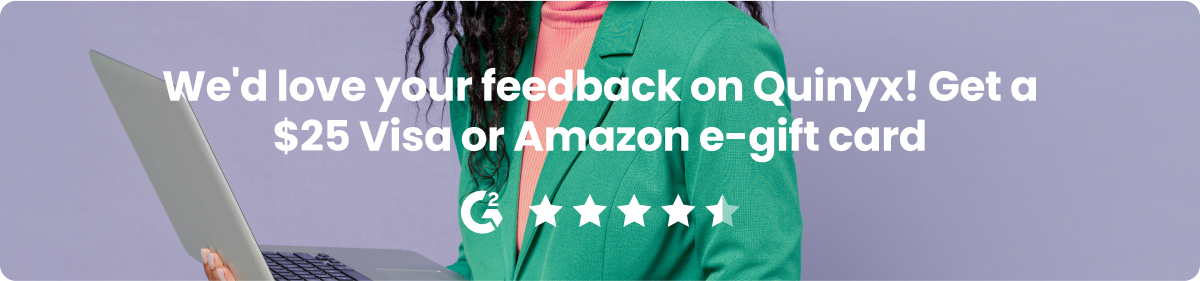
We would like for you to review our product on G2, the leading software review site where thousands of users write reviews about platforms and tools they use at work.
When users like you write reviews about Quinyx, it helps potential customers and users understand the value our product brings. Thanks to reviews we have received so far, we are named as G2's best HR Software 2022.
We would greatly appreciate your review. It will only take about 5 minutes. And… to thank you for your time, you will receive a Visa or Amazon eGift card worth $25 (or equivalent local currency).
To start the review process, just choose from the options below:

