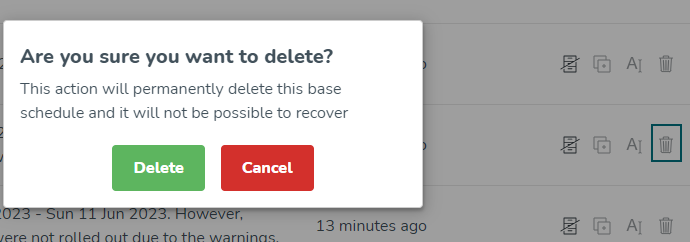Base schedule overview
In the Base schedule overview, you will see a list of all base schedules that you have created and all base schedules that are created on your unit by colleagues with the same system role as you.
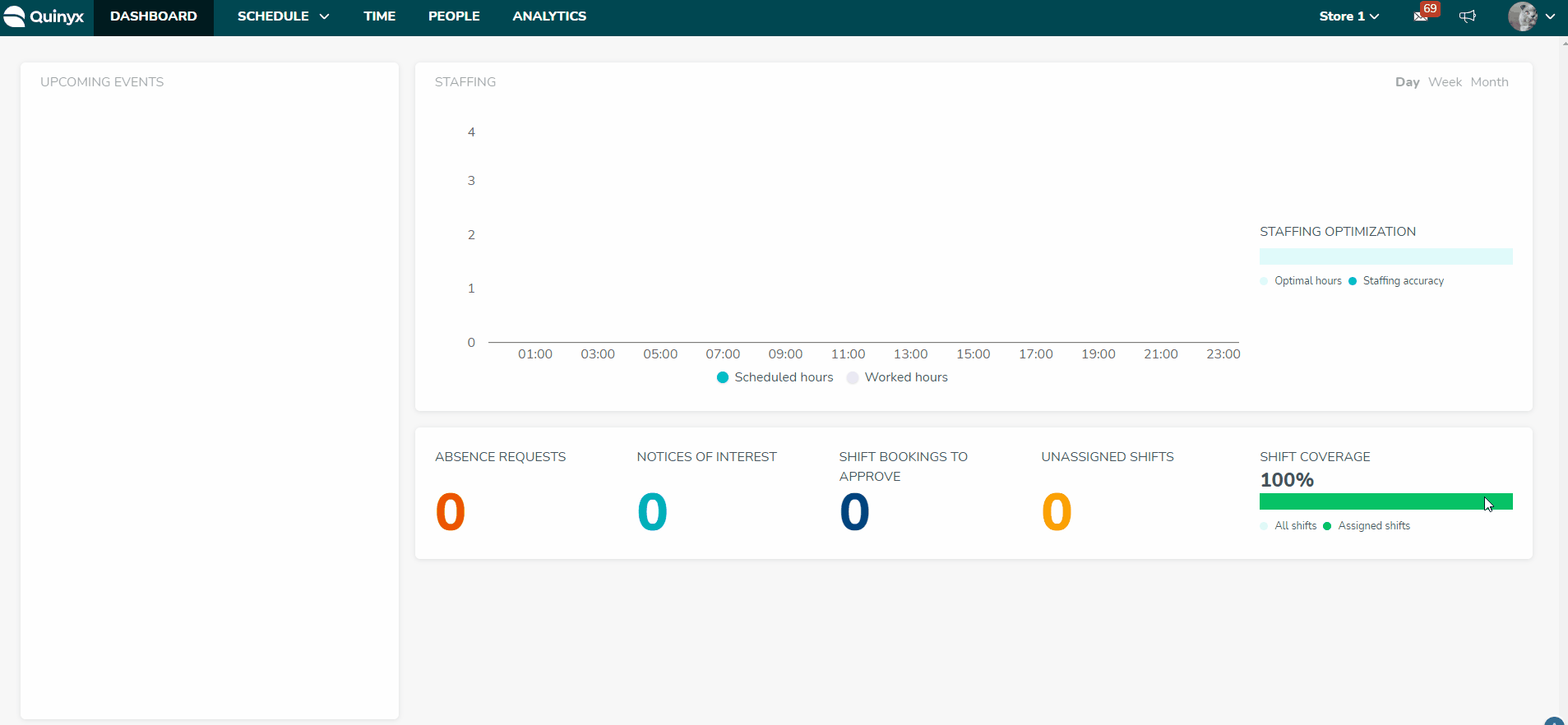
The list is sorted by most recently updated in descending order.
Name
You name the base schedule when creating a new base schedule or copying an existing base schedule. The name must be unique for the current group, i.e., for the current section, or unit, or district, depending on what's currently selected in the group selector.
Status
Draft
Creation of the base schedule. The base schedule only exists in the base schedule view (and not in the actual schedule).
In progress
A base schedule is in the process of being rolled out. A progress bar indicates this. While a base schedule is in this state, you can’t make changes to it, but you can work in all other parts of the application.
Rolled out
When a base schedule has been rolled out, be it for all or only a subset of the base schedule's employees, you can see in the status column which dates the base schedule has been rolled out across.

If the base schedule has been rolled out several times, the dates for the most recent roll out period will be displayed in the status column. If the rolled out base schedule violates any agreement rules, it's indicated here as well. Enter the base schedule to manage each respective warning.
Roll out failed
Sometimes, a Base schedule cannot be rolled out due to severe issues, for instance, if the application is temporarily unavailable. If the rollout fails, it does not mean that the entire rollout process has failed. Shifts may have been created in the schedule. Therefore, it is important to roll out the failed base schedule again to ensure that all shifts have been created correctly. Shifts that were created during the failed rollout will not be duplicated when you roll out again.
Last Modified
This column displays when a change was made to the base schedule. The change does not need to be rolled out for the date to update.
Actions
- Hiding base schedules: Quinyx doesn’t allow you to delete base schedules that have been rolled out, but you can archive them. You can delete drafts that haven't been rolled out. You can archive both rolled out and draft base schedules. To do this, when viewing your list of base schedules, click the left-most button in the action column. To view your archived base schedules, in the same view, click the ellipsis in the top right corner followed by View archived base schedules. You’ll be able to distinguish archived base schedules from non-archived ones thanks to a grey badge saying "Archived" located next to archived base schedules' names. As long as a base schedule is archived, you can’t enter it or perform any actions on it except for unarchiving it. To unarchive, click the same button you did to archive it. To hide your archived base schedules again, click the ellipsis in the top right corner again followed by “Hide archived base schedules”.
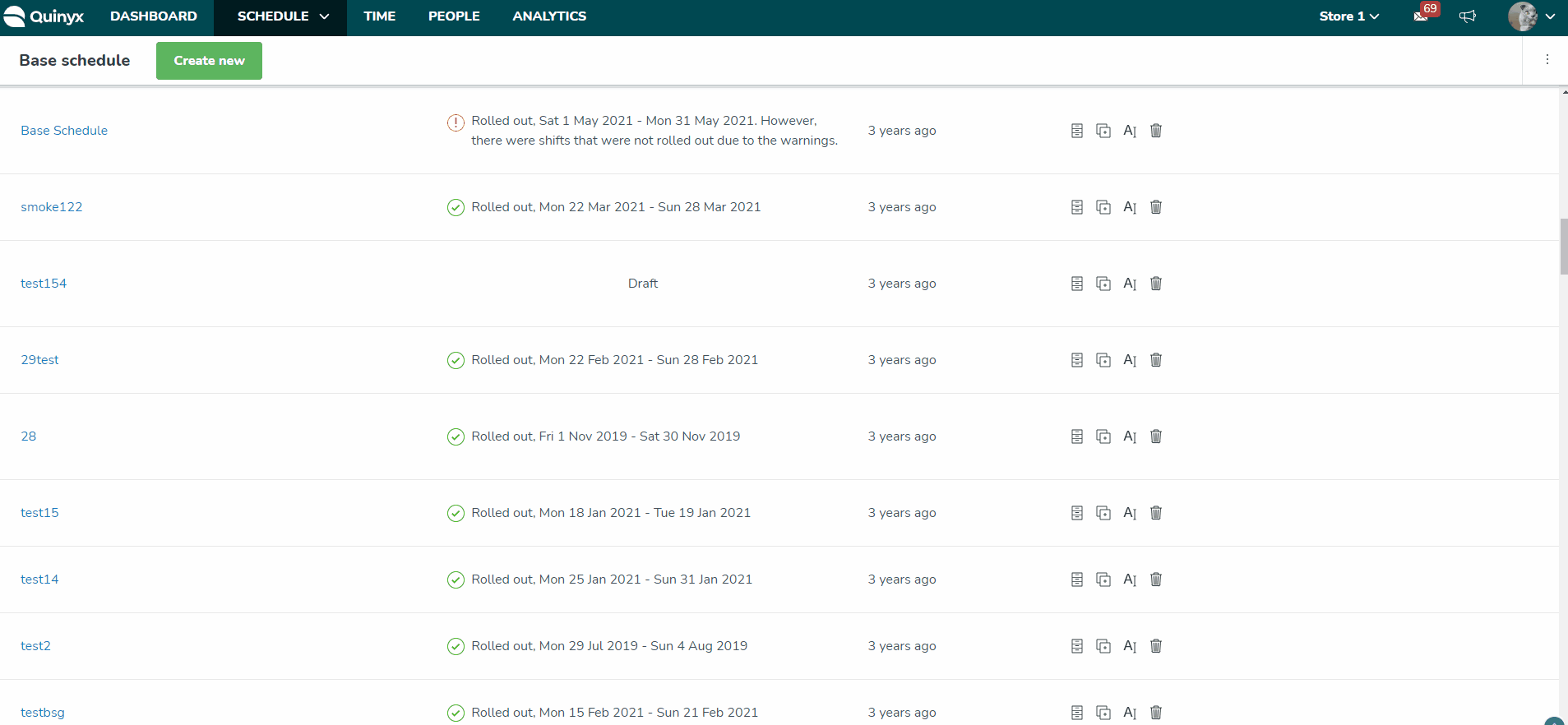
- Copy: Copies the content of the selected base schedule. The default status of the copied version will be "Draft". When you make changes to the copied version, they will not be reflected in the original version. They are completely separate schedules.
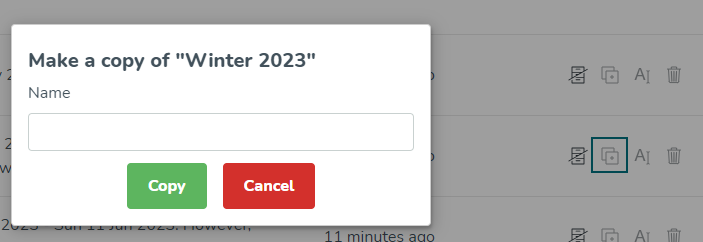
- Rename: Select a new name. The name must be unique.
- Delete: Delete Base schedules that are in Draft mode. Rolled out base schedules can’t be deleted.