Mobile and Global Account settings
Advanced settings allow you to better configure and optimize your Quinyx setup. Under Account Settings > Advanced Settings you can configure:
Mobile account settings
Mobile account settings | What it does |
Skills in schedule | Configure whether, in the mobile application, a user can define if they want all available shifts to be visible to their employees, or if they only want available shifts(and unassigned shifts) to be visible to the user if they have the correct skills.  |
External site | This feature makes it possible to set up a link to an external website that will display in the mobile app’s Dashboard view like a banner. To define an External link in the application, Show configuration for External site on mobile device should be enabled in Quinyx back office. 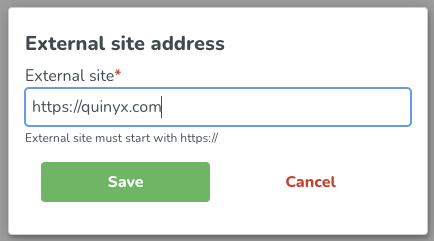 The external site is not mandatory. |
Global account settings
Global account settings | What it does |
Oauth token settings | By default, in the mobile apps, a user will automatically be logged out if they are inactive for more than 30 days. With the Oauth token settings, you can configure the number of hours or days based on the needs of your organization. 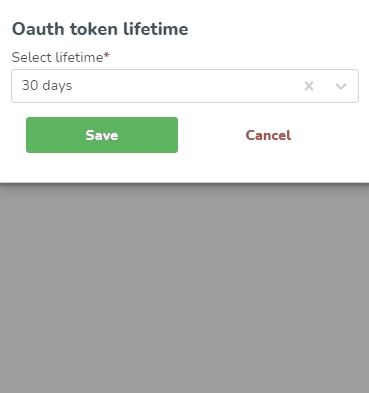 Oauth token settings do apply to SSO. |
Outgoing email sender | Allows the user to define the default outgoing email sender for communications, when applicable. In configuring it, a user can either select to use the default email (no-reply@quinyx.com) or add a custom email. 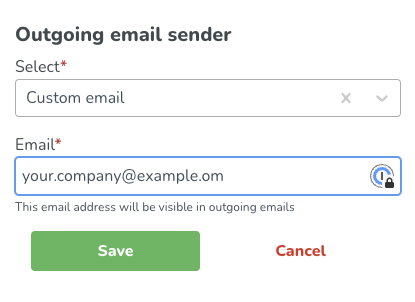 By setting an outgoing email sender, the system generated Qmails will have the chosen email instead of no-reply@quinyx.com. |
Expired employee deletion | Automatically deletes employees after the configured number of days (number of days after the end date of the employee agreement). The deletion is permanent, and cannot be undone. You can configure this setting in two ways:
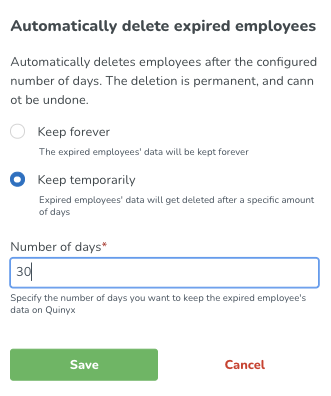 Note that expired employee deletion is run on a nightly basis. |
Early employee access | Enables Early employee access on a global level. This setting is disabled by default, and the user can enable it, meaning that:
 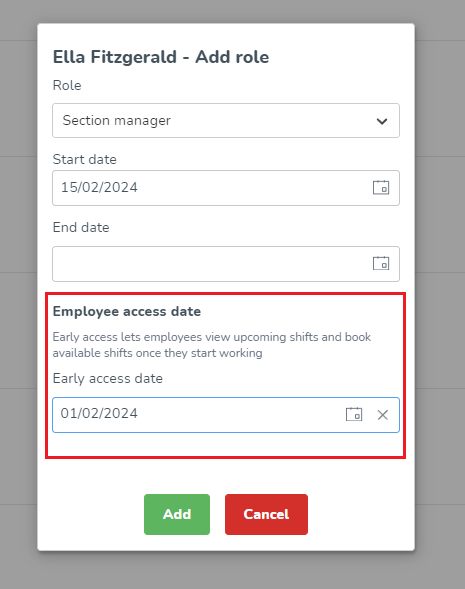 |

