Schedule validations
When creating shifts in the schedule, Quinyx will validate the shift details against agreement settings and unit settings. These validations take place any time an existing one is being edited or a new one is added, be it in the Notifications panel or directly in the schedule. These validations also take place for absence shifts, including when creating leaves and when approving leave applications. If the user chooses to carry on with creating or editing a shift despite having received a warning message, Quinyx will log this circumvention.
The below validations exist in Schedule.
Validation message | Description | Options/settings affecting the calculation | Overridable |
Break does not fulfill the minimum duration | Break is too short as defined in the agreement/agreement template. 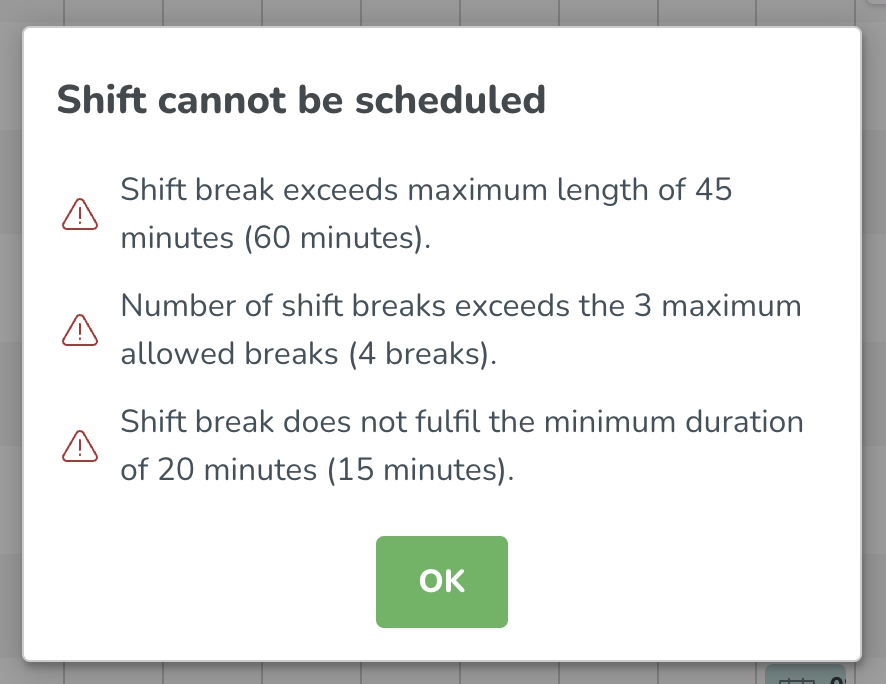 |
| Yes |
Minimum consecutive rest of hours is not met during the 7 day rolling period | The minimum consecutive rest of hours defined in the agreement template during a period of 7 days has not been met. If the settings are enabled, the rest per week is carried out on a rolling basis. As an example, if you’re scheduling an 8 am-5 pm shift on a Wednesday for an employee who has 24 hours as the minimum consecutive rest, then:
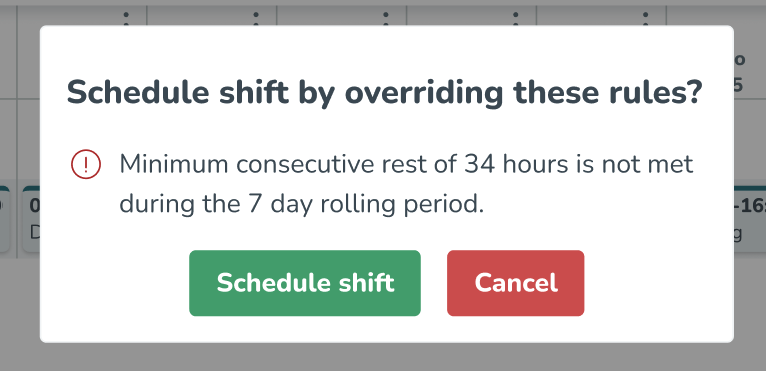 |
| Yes |
Employee does not have a role | You're attempting to schedule an employee prior to his/her start date, agreement start date or role start date. Alternatively, you're attempting to schedule an employee prior to his/her end date, agreement end date or role end date. Note that Quinyx will require you to either delete or unassign the shift. |
| No |
Employee not available | Employee not available as per defined in the agreement/agreement template. |
| Yes |
Employee missing skill(s) | Employee is missing one or more skills that have been defined as required for this shift type in shift type settings. Quinyx provides information about which skill an employee is missing for a shift. You can choose to override these rules. 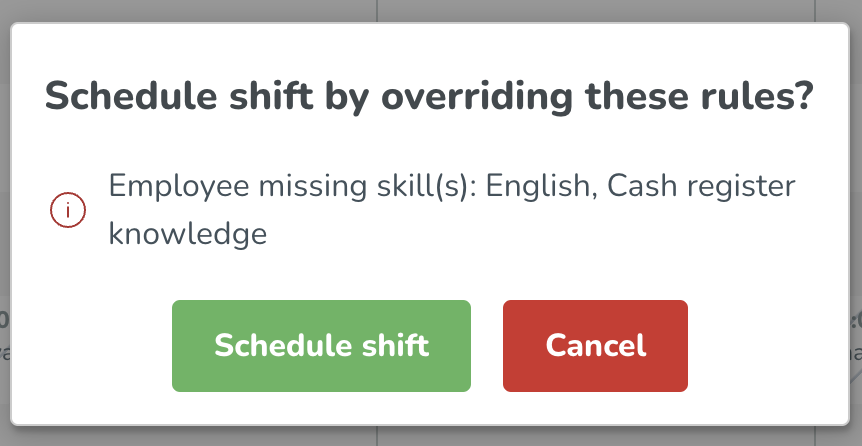 |
| Yes |
Employee missing skill(s) on task level | Employee is missing one or more skills that have been defined as required for a task in shift type settings. |
| Yes |
Employee’s nominal hours for the schedule period have been exceeded | The employee's nominal hours for the schedule period have been exceeded. When determining whether or not the nominal hours have been exceeded, Quinyx considers:
All of the above holds true regardless of whether the shift (absence shifts included) in question is in the past or in the future, as long as it’s within the schedule period in question. 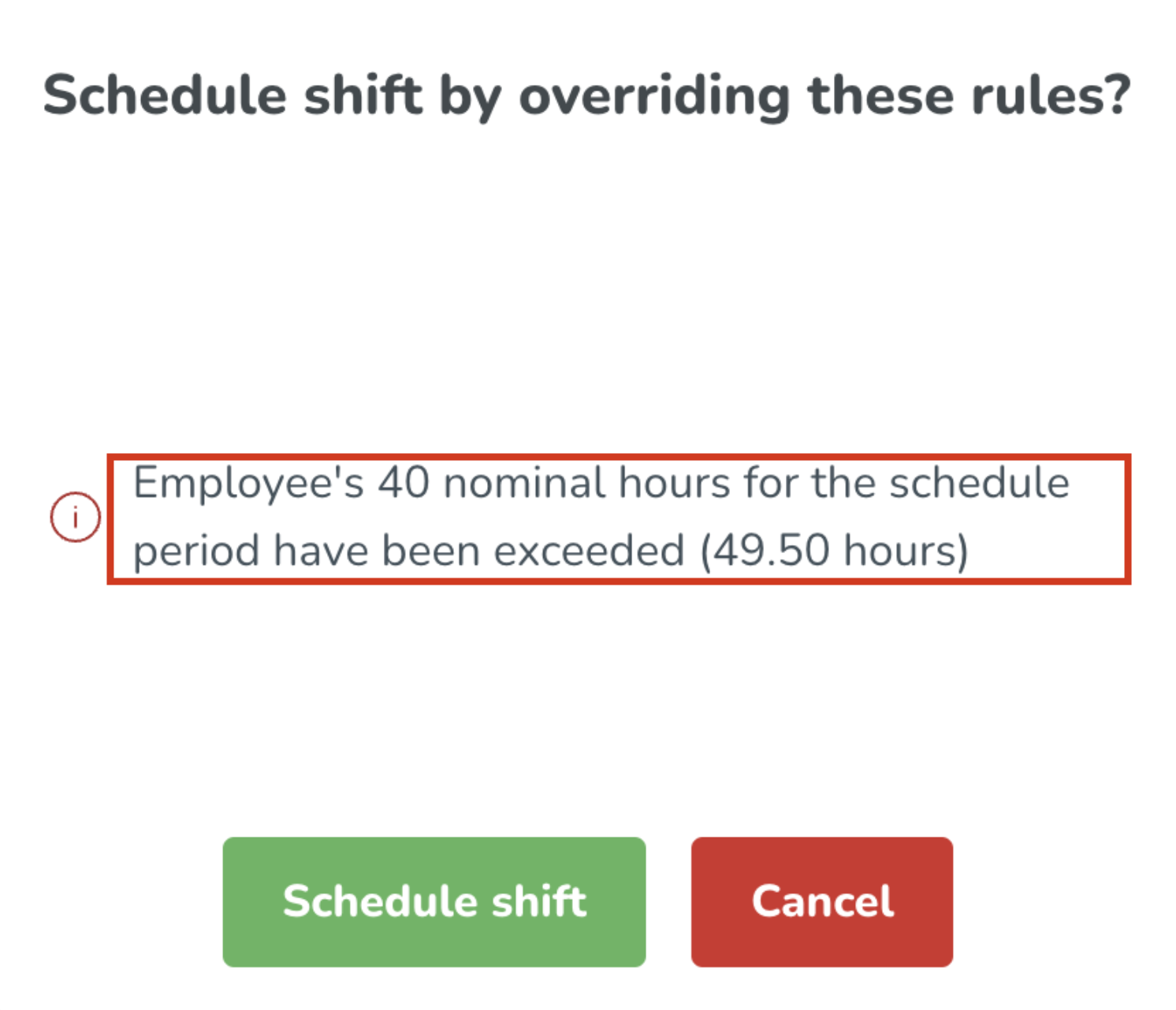 |
| Yes |
Employment ended | Employee is not set to employed. |
| No |
Exceeding salary limit of employee's cost period | The shift you're adding exceeds the salary limit set up on the cost period. This feature is mainly used to support scheduling of minijobbers in Germany. |
| Yes |
Exceeding working time without break | Maximum working hours without break exceeded as per agreement/agreement template. 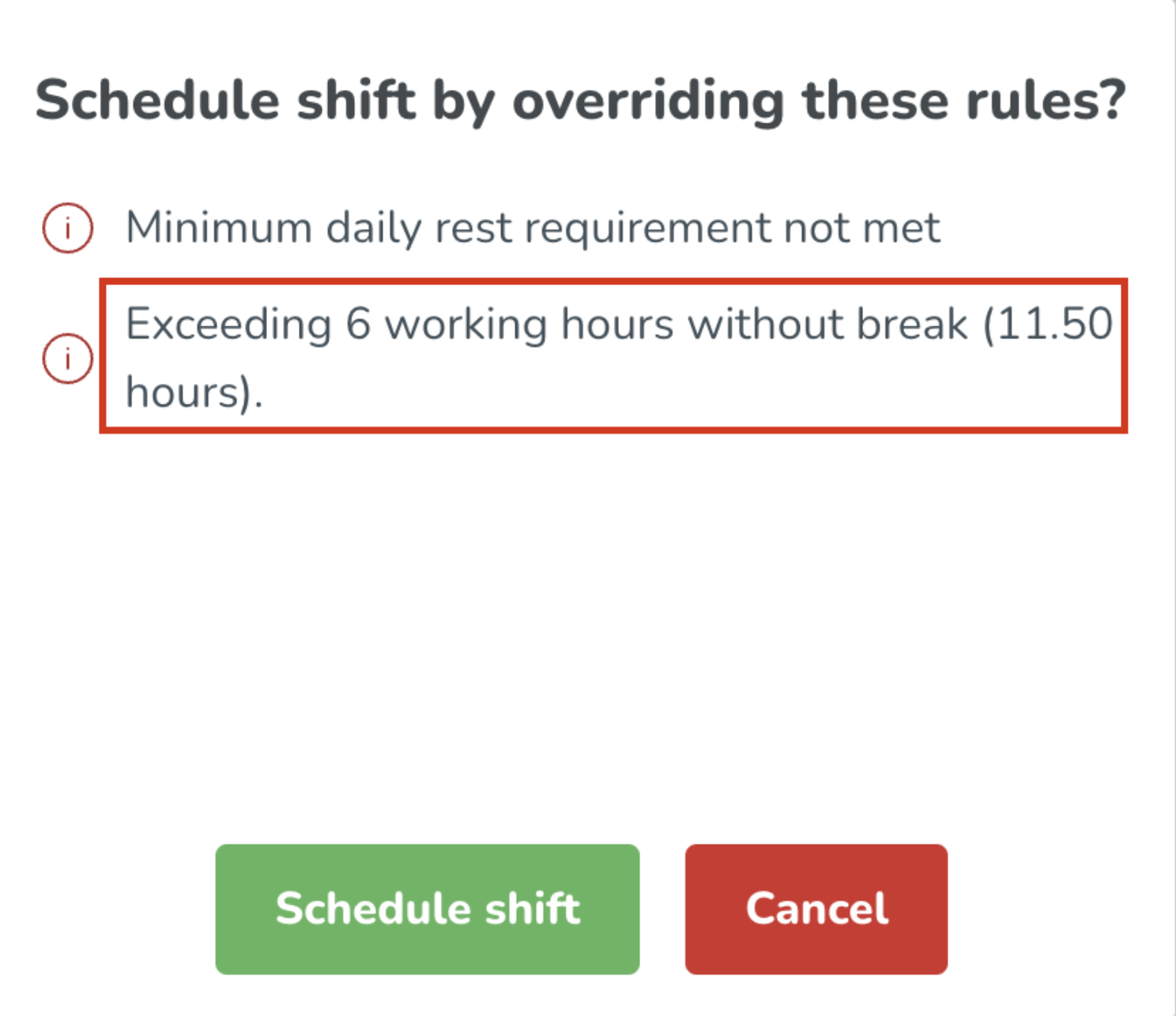 |
| Yes |
Late schedule change | You're creating, editing, or deleting the given employee's schedule within the notice period defined in the agreement / agreement template. |
| Yes |
Max hours per day | Employee scheduled more hours per day than allowed as defined in agreement/agreement template. When determining whether or not the hours have been exceeded, Quinyx considers:
All of the above holds true regardless of whether the shift (absence shifts included) in question is in the past or in the future, as long as it’s on the day in question. 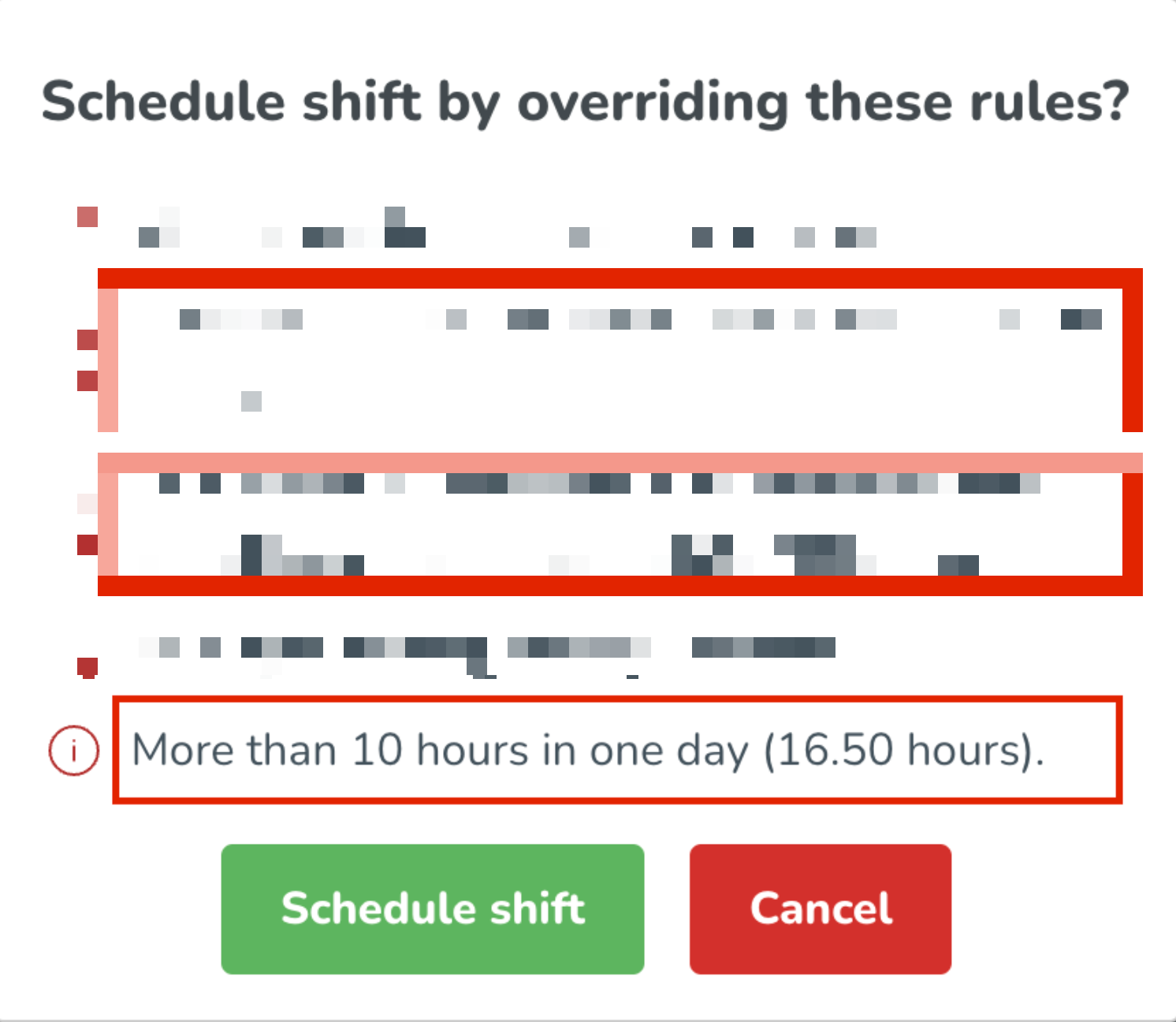 |
| Yes |
Max scheduled hours per week exceeded | Employee scheduled more hours per week than allowed as defined in agreement/agreement template. When determining whether or not the hours have been exceeded, Quinyx considers:
All of the above holds true regardless of whether the shift (absence shifts included) in question is in the past or in the future, as long as it’s during the week in question. |
| Yes |
Minimum daily rest requirement not met | Employee does not have any consecutive rest period this day that's matching or is longer than the minimum defined in the agreement/agreement template. Absence shifts are not considered. |
| Yes |
Minimum weekly rest requirement not met | Employee does not have any consecutive rest period this week that's matching or is longer than the minimum defined in the agreement/agreement template. Absence shifts are not considered. |
| Yes |
Number of shift breaks exceeds the maximum allowed | The limit of number of breaks per shift as defined in unit settings is exceeded. 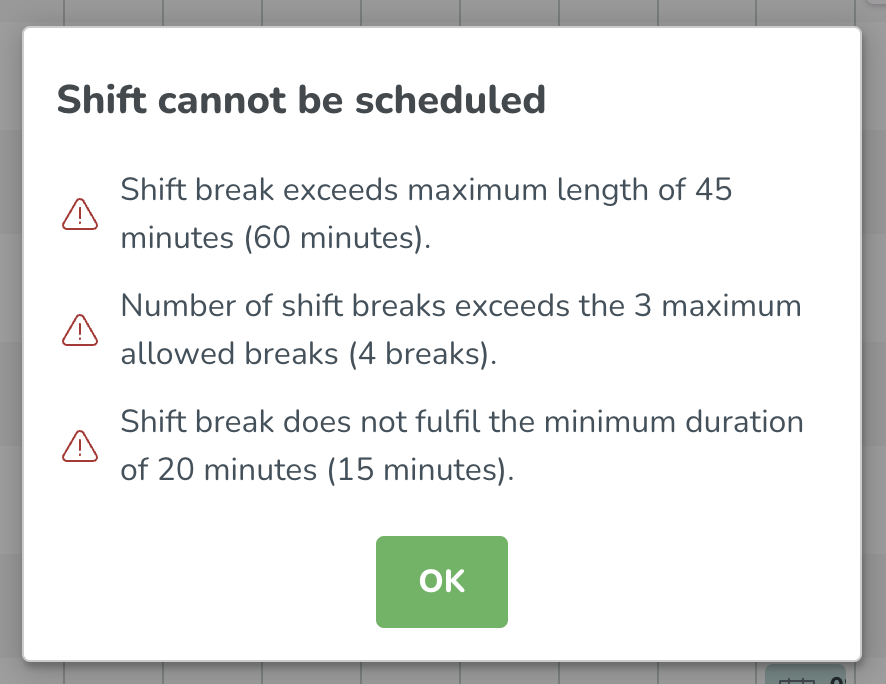 |
| No |
Overlapping shift | Two or more shifts are overlapping. 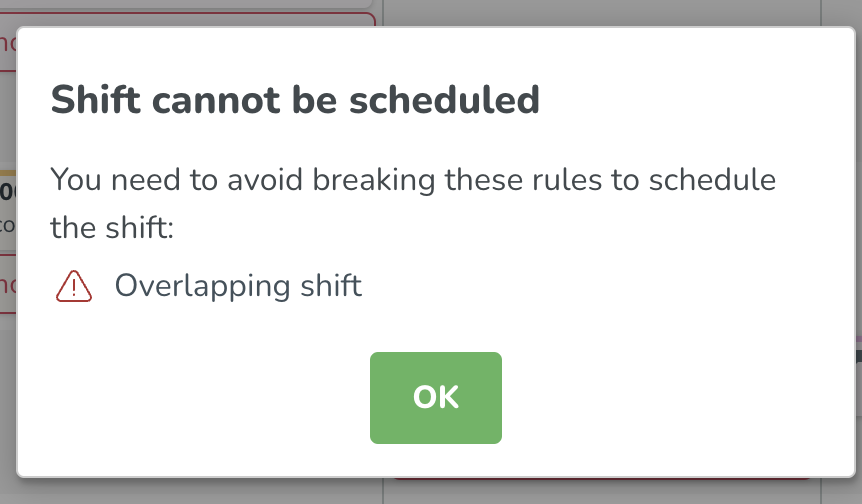 |
| Depends on setting to the left |
The shift is overlapping with an absence shift. | The shift you're attempting to add is overlapping with an absence shift. |
| Depends on the setting to the left |
Scheduled maximum consecutive days in a row | The employee has been scheduled more than the maximum consecutive days in a row as defined in the agreement/agreement template. This validation will count cross-daybreak shifts as one day having been scheduled. Absence shifts are not considered. 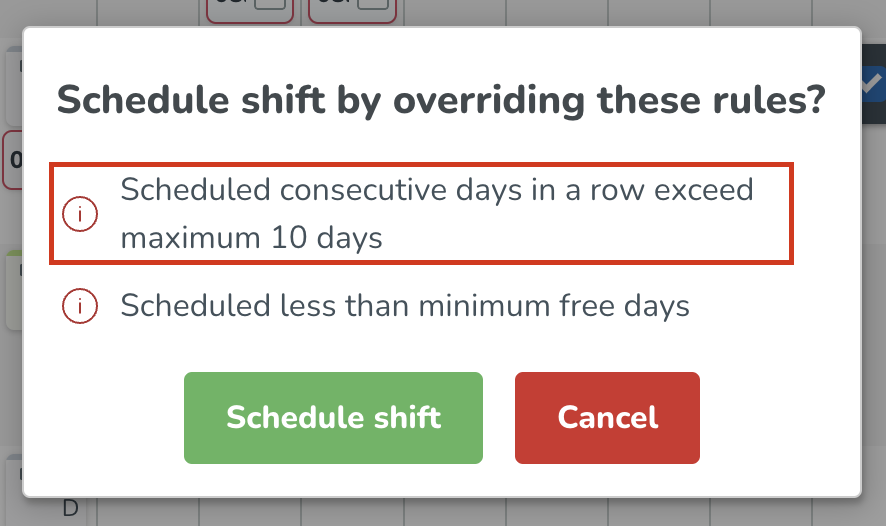 |
| Yes |
Scheduled less than minimum free days | Warns if the employee has not been given enough free days after working a certain number of consecutive days. The actual values that caused the warning to be triggered will be visible. Absence shifts are not considered. Previously, a value of 0 free days meant the user was still obliged to have at least one free day after working X days in a row. Now, a value of 0 means that the user is no longer required to have any free days. |
| ? |
Scheduled more than ( x ) days with more than ( y ) hours in ( z ) days | This warning is best explained using an example. For instance, if the agreement fields are populated as in the image below, and the employee you’re attempting to add a shift to already has >10 hours of shifts on 2 days across a given 5-day period, then when you attempt to add it for the third day, you will get the following warning: Exceeding 2 days containing the maximum amount of 10 hours during 5 days (absence shifts included). 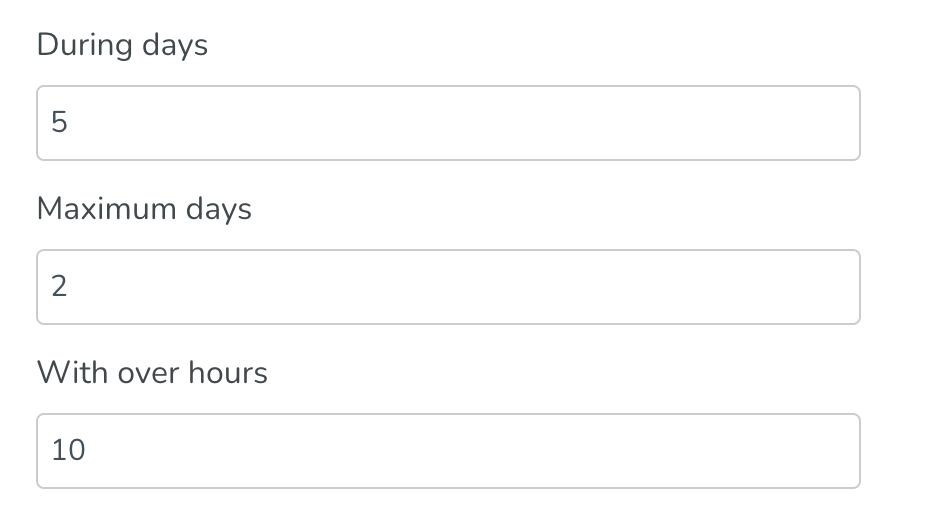 |
| Yes |
Shift break time exceeds the maximum allowed | Total time of the break(s) exceed(s) the maximum allowed as per defined in agreement/agreement template. |
| Yes |
Shift length is less than minimum shift length | The shift is shorter than allowed as per defined in agreement/agreement template. 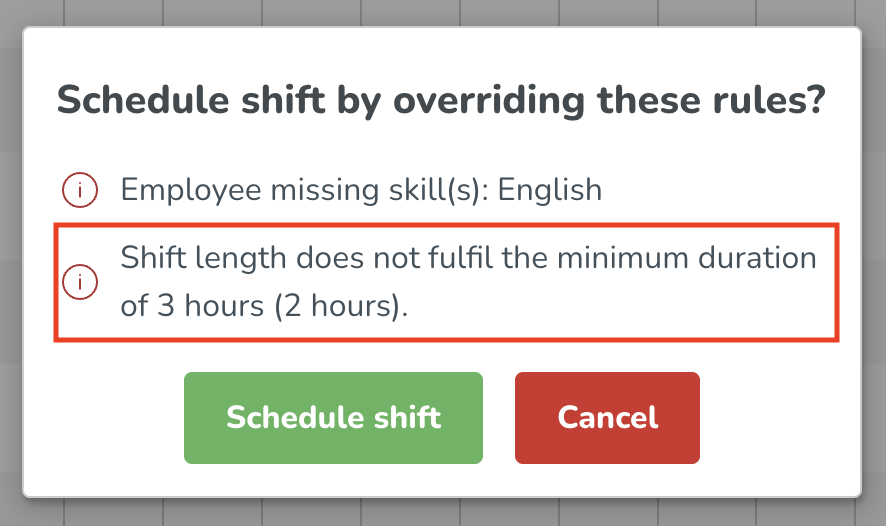 |
| Yes |
The employee has no valid agreement | There is no agreement for the employee on the selected date. | NA | No |
The shift has been scheduled on a bank holiday | The employee has been scheduled on a date that has been configured as a bank holiday on either global, unit-group or agreement template level. |
| Yes |
This date cannot be scheduled in conjunction with the other selected dates. | This date has been configured to not be schedulable for the employee if there's a shift on a certain bank holiday for that same employee. |
| Yes |
This day has been scheduled two years in a row. | The employee in question was scheduled on this same calendar date the previous year. That calendar date, too, was configured as a bank holiday in Quinyx. |
| Yes |
Time punch cannot be moved with the shift | This schedule validation prevents shifts from being moved to a different day if they have an associated punch, attested or not. This prevents punches from being incorrectly disconnected from their original shift, which can lead to unwanted lost punches. | N/A | No |
Max hours per period (weeks) | This rule enforces a cap on the total number of working hours over a specific period (e.g., per week). |
| Yes/No |
Minimum average weekly rest per period | This rule ensures that over a specified multi-week period, employees receive an average amount of consecutive weekly rest that meets or exceeds the minimum requirement. This helps maintain compliance with long-term rest standards, even if rest periods vary week to week. |
| Yes/No |
Double break requirement | This rule ensures that long shifts include one or two breaks, based on shift duration. Short gaps between two shifts may count as breaks, treating multiple shifts as one. | First break after: Maximum shift duration before a break is required.
Second break after: Maximum shift duration before a second break is required. Value must be greater than the first break trigger.
Maximum time: The maximum time between two shifts to be considered one shift with a break.
| Yes/No |
Warning panel
In the warnings panel, you can easily see the number of shifts versus those that don't. This gives you greater clarity on the impact of actions such as creating, editing, copying, and moving across multiple shifts simultaneously.
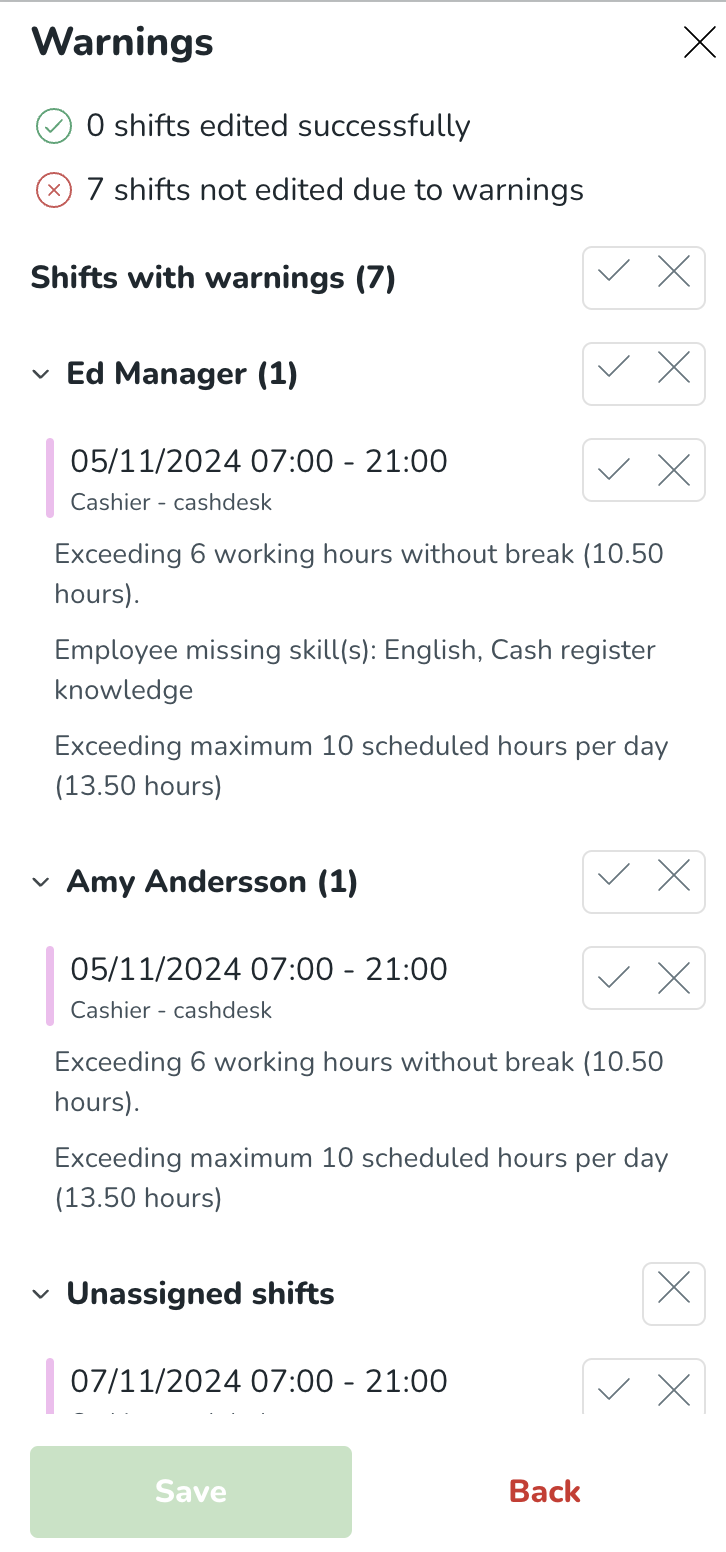
Absences and validations
When there's an absence covering part of a shift, and you make edits to the part of the initial shift that's not covered by an absence and save those changes, Quinyx will validate against only the part of the shift not covered by an absence.

