How to configure time punch rounding
A time punch should be rounded if employees are punching in and out within a particular interval.
Example use case
When an employee comes to work 15 minutes earlier than the scheduled work time and has a cup of coffee while waiting for the shift to begin, then the punch in time should be rounded up to the scheduled shift start time.
Set punching parameters
You can set punching parameters in the Punch deviations and Webpunch 3 deviations sections of an agreement template. All settings for rounding time punch are defined in Account > Agreements > Agreement template > Time > Punch and Webpunch deviations. You can add the type of punch deviation, minutes, punch in or out, rounding method, and shift relation.
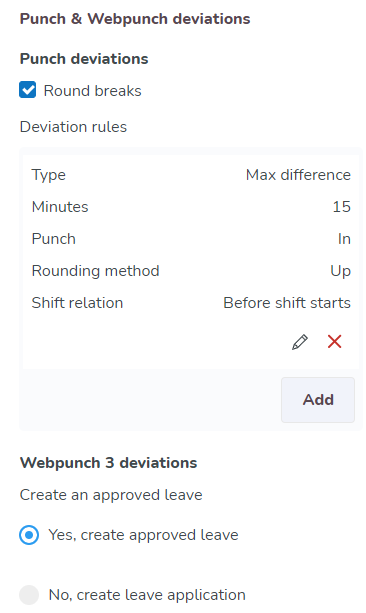
To add a punch deviation, click Add.
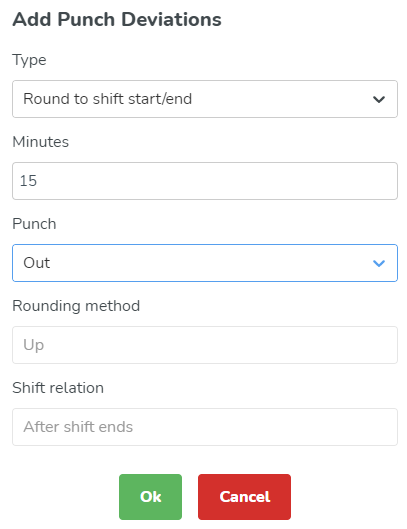
Type: There are four possible types of rounding.
Type | Description |
Max difference | When an employee punches in late/punches out earlier within the interval, the punch time is rounded up to shift start time/end time. |
Round to shift start/end | When an employee punches in earlier/punches out late within the interval, the punch time is rounded up to shift start time/end time. |
Round to time interval | When an employee punches in/out within the time intervals, the time punch is rounded up/down/nearest time interval. |
- Minutes: You can set how many minutes an employee can arrive before a shift starts and how many minutes after the end of a shift the employee can punch out and have it rounded up to the time of the shift if it occurs within X minutes (maximum 180) of the schedule's start and end.
- Punch: Select punch in or punch out.
- Rounding method: If you've selected Round to time interval under Type, you can choose Up, Down, or Nearest.
- Shift relation: If you've selected either Round to time interval or Indicator under Type, you can choose Before shift starts, After shift starts, or Both before and after shift starts.
- Round breaks: This functionality is enabled with the time reporting method Punching times and breaks. You can also check the Round breaks box yourself. The following happens when this box is checked:
- The punch itself will not be changed when the break is rounded. Only the salary outcome will be changed.
- Rounding on time punches won't work on punches that have been added manually by a manager.
Example: round to shift start/end
Type | Rules | Example image | Examples |
Round to shift start/end | 1) Rounding to shift start/end time for punch in is 20 minutes 2) Rounding to shift start/end time for punch out is 20 minutes | 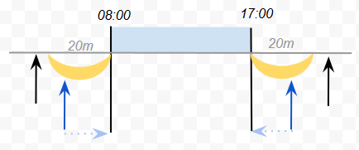 | Shift 08:00 - 17:00
|
Max difference | 1) Max difference for punch in is 10 minutes 2) Max difference for punch out is 10 minutes | 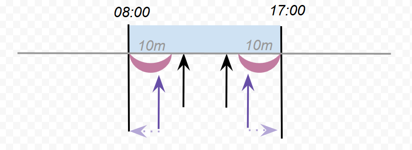 | Shift 08:00 - 17:00
|
Round in time intervals | 1) Rounding in time intervals for punch in with rounding method UP before shift starts (30 )minutes 2) Rounding in time intervals for punch out with rounding method DOWN after shift ends (30 minutes) | 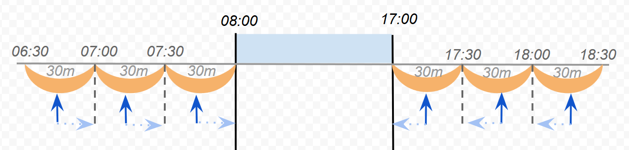 | Shift 08:00 - 17:00
|
Round in time intervals | 1) Rounding in time intervals for punch in with rounding method DOWN after shift starts (30 minutes) | 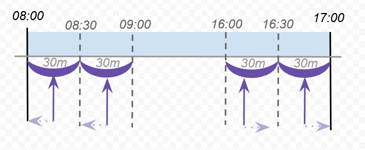 | Shift 08:00 - 17:00
|
Combination of rules | 1) Rounding to shift start/end time for punch in is 20 minutes 2) Rounding in time intervals for punch in with rounding method NEAREST before shift starts (30 minutes) | 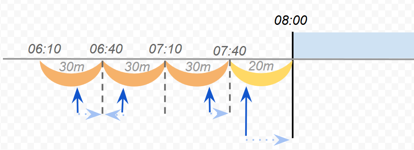 If an employee punches within 20 minutes before shift start then punch is rounded up to shift start time If en employee punches within 30 minutes of interval (which starts from the first interval but not from shift start) then punch is rounded to nearest time | Shift 08:00 - 17:00
|

