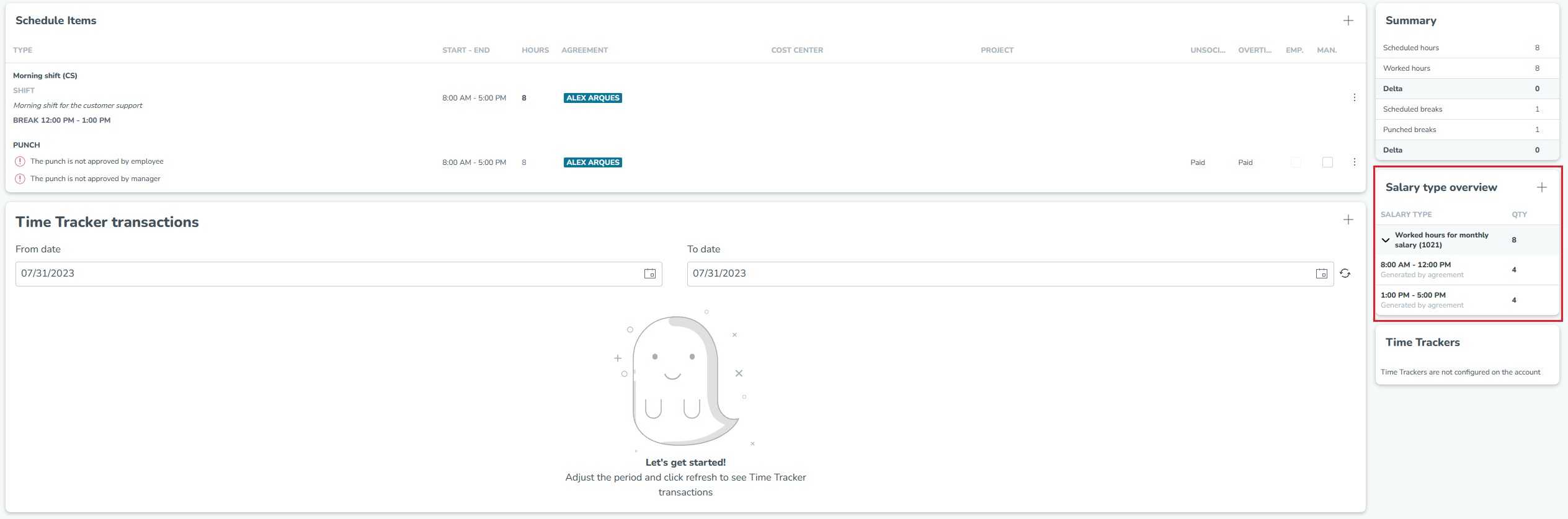Salary type overview
Salary type overview
In the Salary type overview, you can see which salary transactions have been generated for a given day and employee. By clicking on the arrow on the left of the salary type more details are shown.
How do I get to Salary type overview?
- In the Schedule view, hover over a cell (day and employee) and then click on the blue date link to access the time card of the employee.
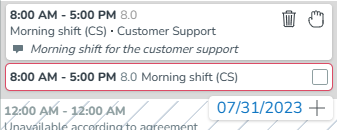
- The time card opens. On the right, you will see the salary type overview.