Working with absence reason types
What are absence reason types?
Absence reason types are used to define how an absence type should be considered. If any of the absences should include unsocial time, e.g., Sick-unsocial time at the same time, it has to be considered as “Sickness” in order for Quinyx to generate the Sick-UT salary type from the tables.
How are absence reason types used?
Absence reason types are created to group absence types and, in certain payroll systems, determine where the transaction will end up in the payroll file. For each absence type, you can specify whether it will generate salary (but not which pay type) for the employee and whether it will be considered as time worked. You can also set whether the absence type will be considered as sickness, leave, holiday, or another type of leave.
Configure absence reason types
You can find absence reason types under Account Settings > Absence management > Absence settings > Manage absence reason types.
If you wish to use an existing absence reason type for a new absence type you're creating, or edit an existing absence type to use a specific absence reason type you can do so.
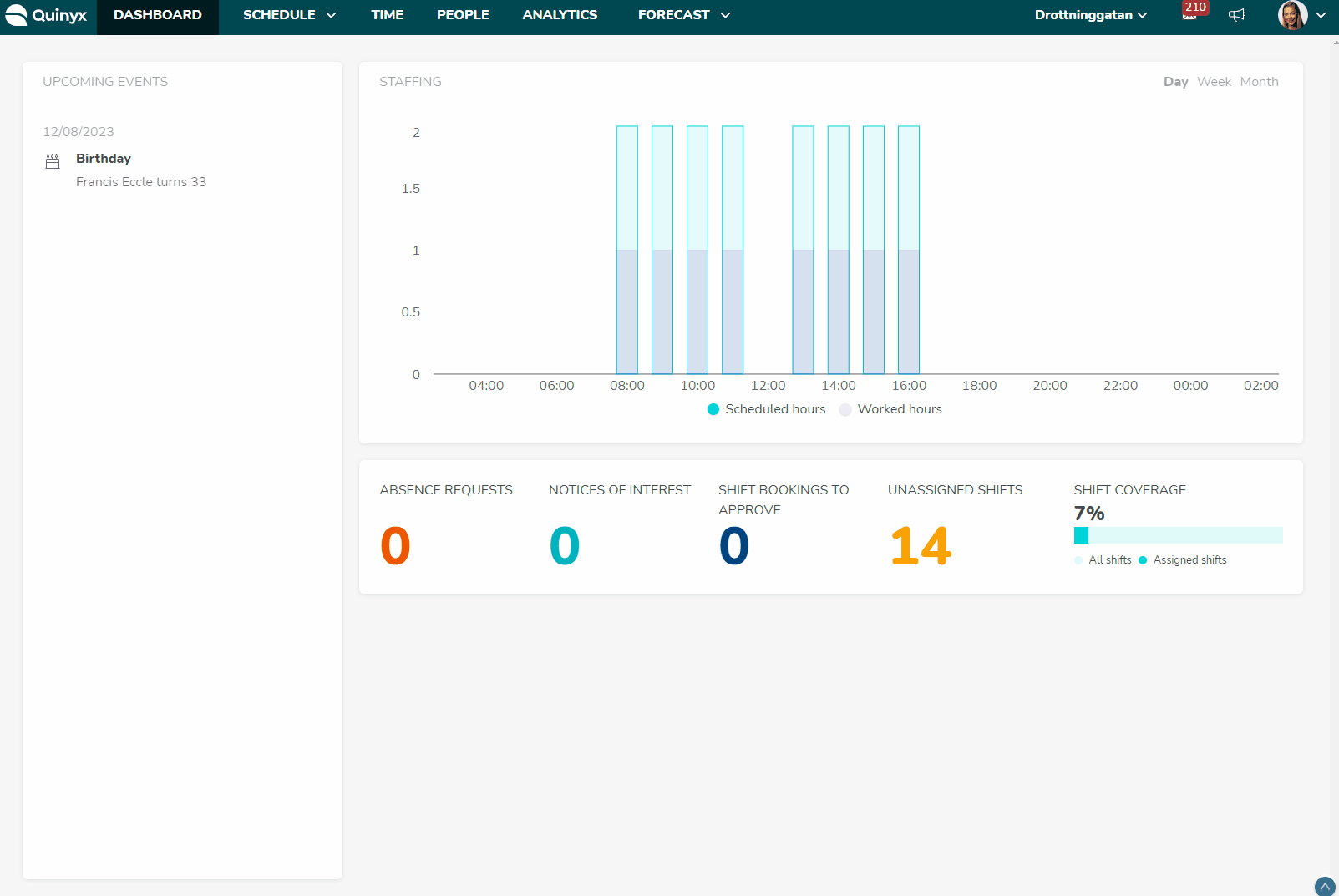
Manage absence reason types
Click on the three dots in the top right corner of the Absence settings page to access Manage absence reason types. You'll see a list of existing absence reason types. Click the pen icon to edit.
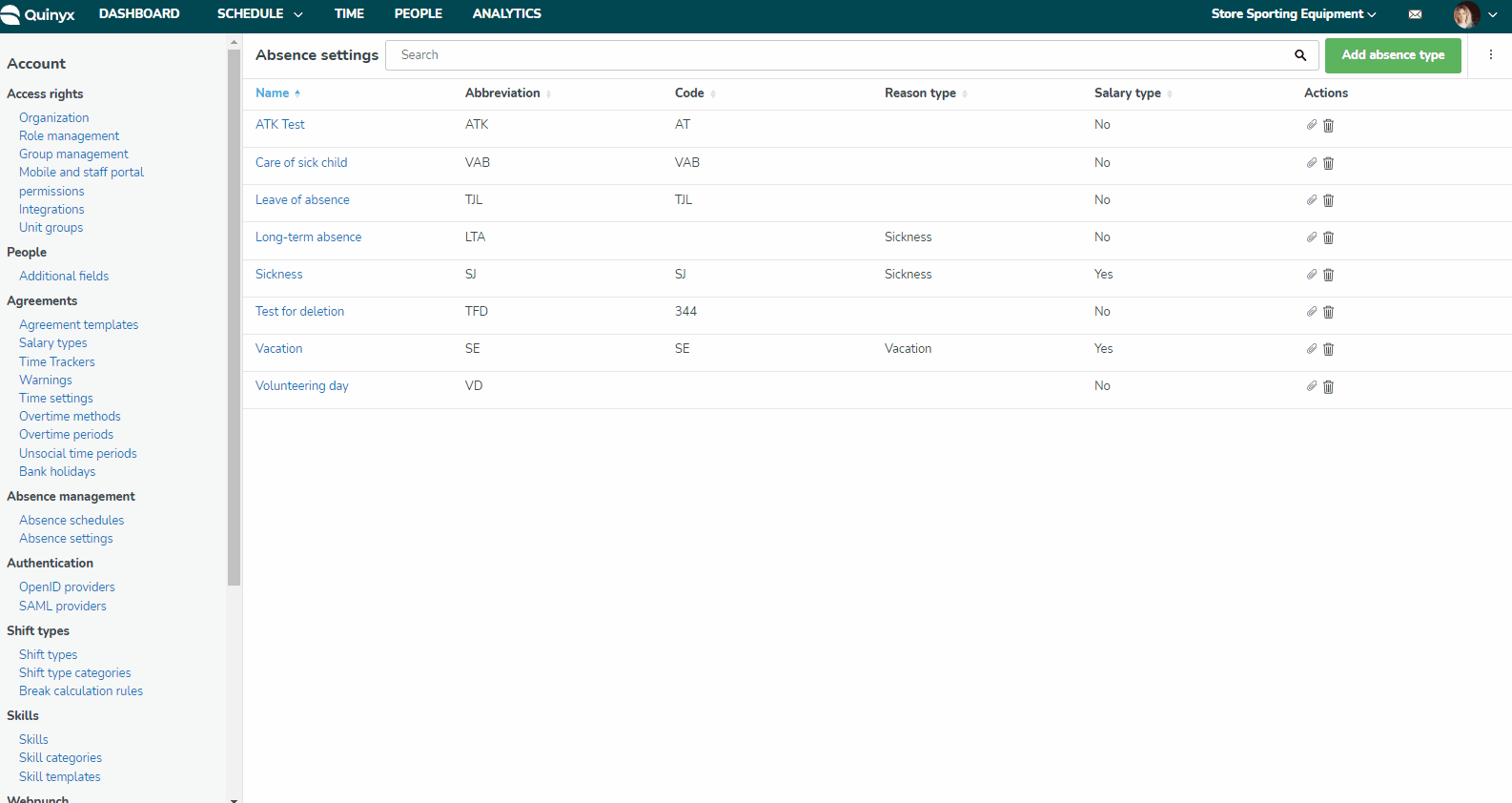
Click the + icon to add a new absence reason type.
Considered as only provides three options: Permissions, Sickness, and Vacation, but for everything that isn’t sickness, permission, or vacation, you should just leave this blank and name the type Other.
Changes will affect all absence types that use this absence reason type.
User stories
As an account manager with write access on account settings:
- I can navigate to a page where I can see all the existing absence reason types.
- I can edit all existing absence reason types.
- I can add a new absence reason type.
- I can delete an existing absence reason type.
As an account manager with read access on account settings:
- I can navigate to a page where I can see all the existing absence reason types.
- I can see the “disabled” settings for each individual absence reason type.
- I can add a new absence reason type.
- I can edit an existing absence reason type.
- I can delete an existing absence reason type.

