Version 0198
- Release summary
- Quinyx web app Version 0198
- New functionality
- New functionality requiring configuration updates
- Updates and performance improvements
- Quick(er) bulk editing of the Schedule view release #2
- Delete existing shift offers
- New origin for shift update
- Updated collaboration group logic for the all-in-one platform
- Background improvements to integration keys for units (Unit and Group) and sections
- Improved handling of Time Tracker associations when multiple agreement templates are applicable
- Bug fixes
- New Quinyx HelpDocs content
Release date October 30, 2024
Release summary
Short on time and want a high-level summary? Quinyx web app Version 0198 New functionality
New functionality requiring configuration updates
Updates and performance improvements
Bug fixes
Frontline Portal Version 0198 New functionality
Updates and performance improvements
Bug fixes
SOAP API / Webservice updates
|
Quinyx web app Version 0198
Release date October 30, 2024
New functionality
Support for deep linking to each "tab" in the Quinyx mobile app
In our last release of the Mobile app Version 3.40, we implemented the possibility for our customers to deep-link to specific pages in the mobile app. You will now be able to deep-link to the following pages:
- General Quinyx app: quinyxapp://app
- Schedule: quinyxapp://schedule
- Leave applications: quinyxapp://absencerequests
- Attest: quinyxapp://attest
- Punch in view: quinyxapp://punchin
- Availability: quinyxapp://availability
- Messenger: quinyxapp://messenger
- News: quinyxapp://news
- Dashboard: quinyxapp://dashboard
- Manager tab: quinyxapp://manager
- Shift swap requests view: quinyxapp://shiftswaprequests
- Qmail: quinyxapp://qmail
- Colleagues view: quinyxapp://colleagues
- MyPage: quinyxapp://mypage
- Pulse: quinyxapp://pulse
- Badges: quinyxapp://badges
- Settings: quinyxapp://settings
- Frontline home: quinyxapp://frontline/home
- Frontline portal stories: quinyxapp://frontline/stories
- Frontline portal tasks: quinyxapp://frontline/tasks
- Frontline portal files: quinyxapp://frontline/files
- Frontline portal forms: quinyxapp://frontline/forms
New functionality requiring configuration updates
Sorting schedule and base schedule on employee seniority
In some of our target markets, notably as per various trade union agreements in the USA, schedulers are to consider the seniority of their employees when making scheduling decisions. As a first step in providing schedulers with these insights, we’re enabling the sorting of employees in the schedule and base schedule view based on employee seniority.
The sorting in question requires configuration in Account settings > Additional fields, as described in the Version 0195 release notes.
Example:
- Set up an additional field to capture the date employee seniority, and select Use for sorting in Schedule/Base schedule.
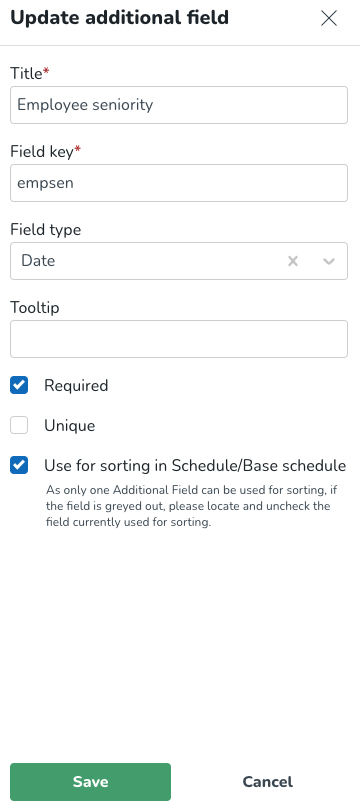
- Input your employees' additional field value manually in the People tab or using the UpdateEmployees SOAP API.
- In Schedule or Base schedule, select the Employee sorting radio button corresponding to the additional field you configured for this purpose.

- If your employee’s seniority date is as follows:
- Tina Turner: 2024-02-01
- Lynnsay Anastasia: 2024-03-01
- Helen Wake: 2024-04-01
- Hannah Montana: 2024-04-01
- Gregory Payne: 2024-05-01
- Francis Eccle: 2024-06-01
- Eros Ramazotti: 2024-07-01
- District Mgr: 2024-08-01
- Anna Stevenson: 2024-09-01
- Angela Cooke: 2024-10-01
Then, the employee sorting will be displayed as in the image below.
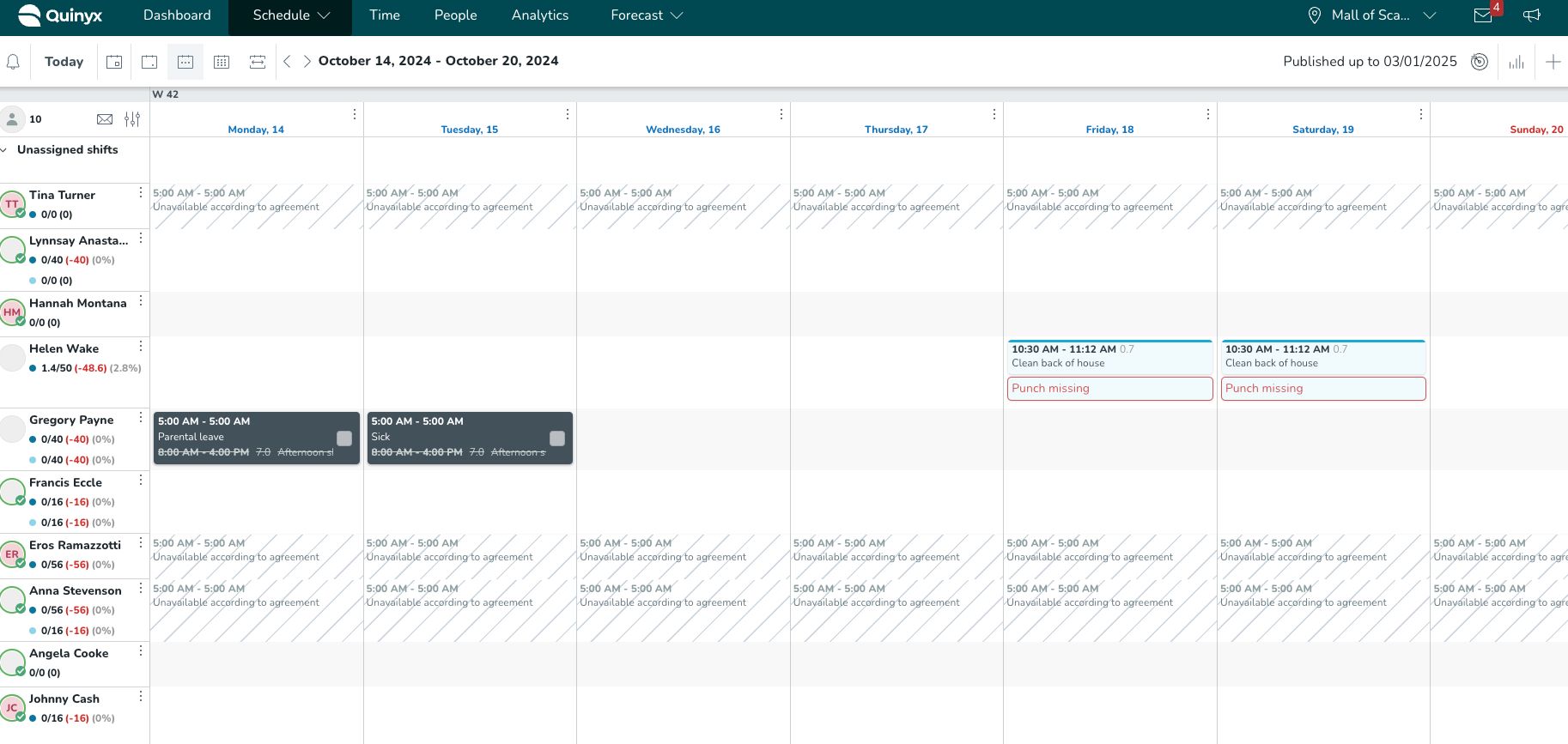
The sorting is ascendant, and employees with identical seniority dates are sorted alphanumerically by first name. Hannah Montana and Helen Wake are examples of the latter.
Additional details regarding employee sorting using Additional fields
The sorting logic below applies for each respective field type available in Additional fields:
- Date: Employees with the most seniority are displayed on top; in case of identical values, employees are sorted by first name.
- Text: Alphanumerically; in case of identical values, employees are sorted by first name.
- Checkbox: Employees with the value “True” display on top, followed by employees with the value “False”; in case of identical values, said employees are sorted by first name. This option currently some inconsistencies, which are being addressed.
- Menu: Alphanumerically; in case of identical values, employees are sorted by first name.
New parameter to exclude overtime shifts from bank holiday eligibility calculations
In response to customer needs, we’ve introduced an enhancement that allows users to exclude overtime shifts from the calculation of worked hours used in bank holiday eligibility rules.
What does this mean?
This version introduces a new backend parameter that can be triggered to ignore shifts marked as “overtime” when calculating total worked hours for bank holiday eligibility & compensation (BH E&C).
To exclude a shift from the BH E&C calculation, follow these steps:
- Open Shift types and click to edit the shift.
- Go to Advanced Settings.
- Select the Overtime Shift checkbox.
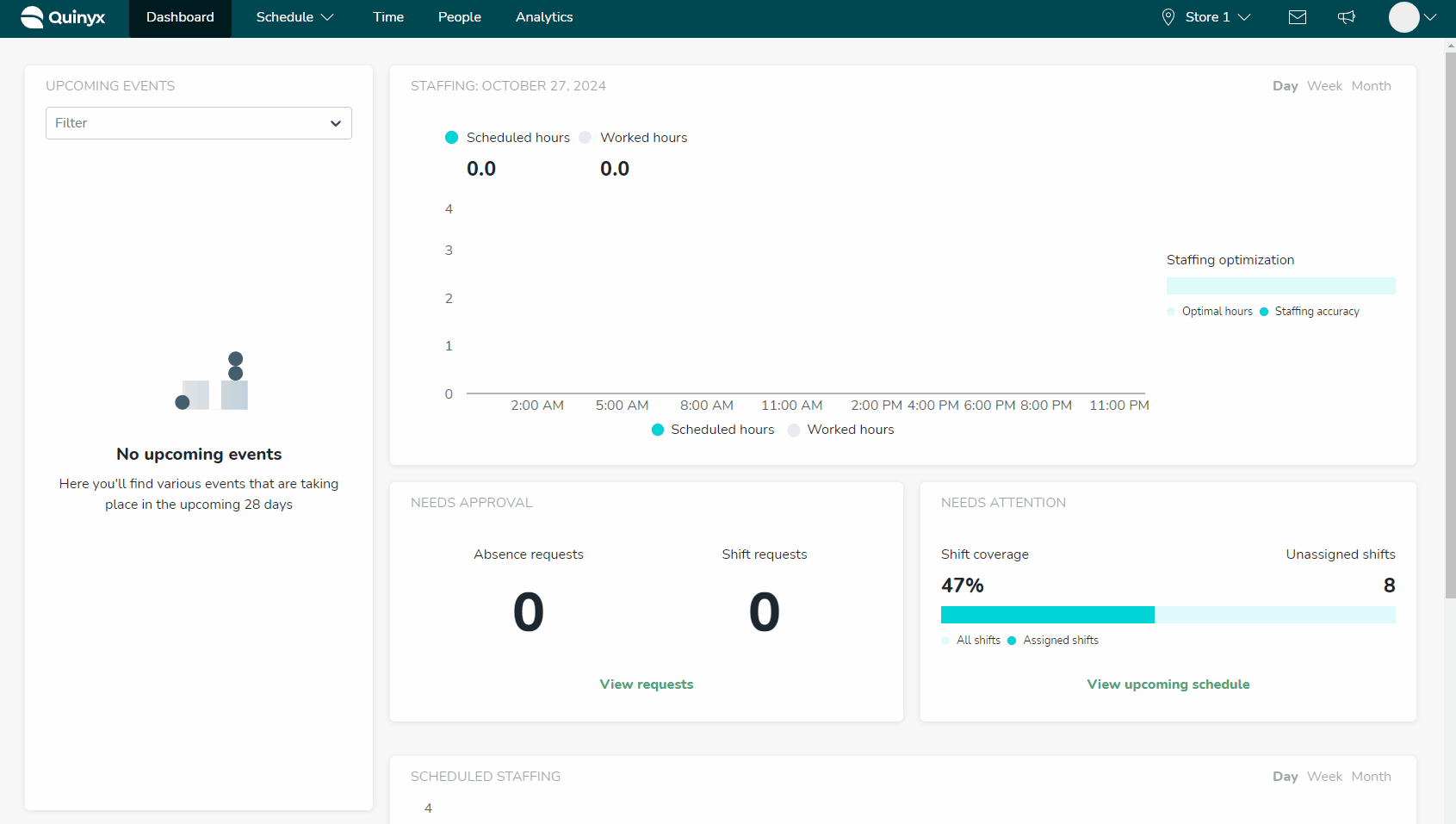
When checked, these shifts will not count toward the worked hours in BH E&C calculations.
For example, if an employee has worked 40 days over the past 8 weeks but has one “Overtime shift” only 39 days will be considered in the calculation.
Updates and performance improvements
Quick(er) bulk editing of the Schedule view release #2
With this release, we’re continuing with additions to our new bulk actions functionality, which was explained in Version 0197 release notes.
In addition to the possibility of filtering out the shifts you want to edit, now you can multi-select a few of them that are the best to be edited together.
Using our existing “hand-picking” functionality, you can now select more than one shift.
The number of selected shifts will be displayed at the bottom of the screen.
Next to the number of selected shifts, you’ll see two options:
- Edit selected shifts
- Clicking this button displays a bulk edit panel containing the same options described in the previous release.
- Delete selected shifts
- Clicking on this button, you will be asked to confirm the deletion of selected shifts.
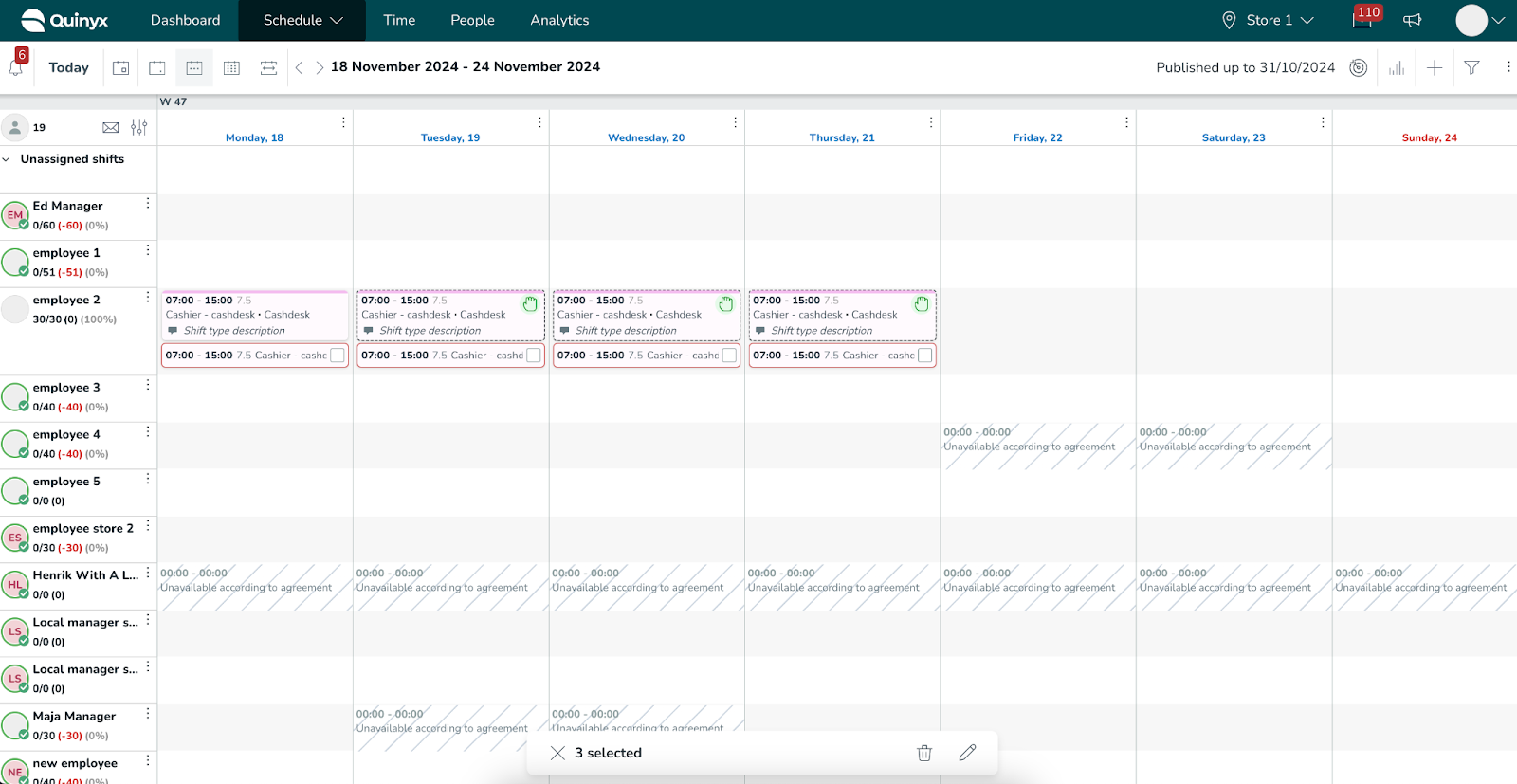
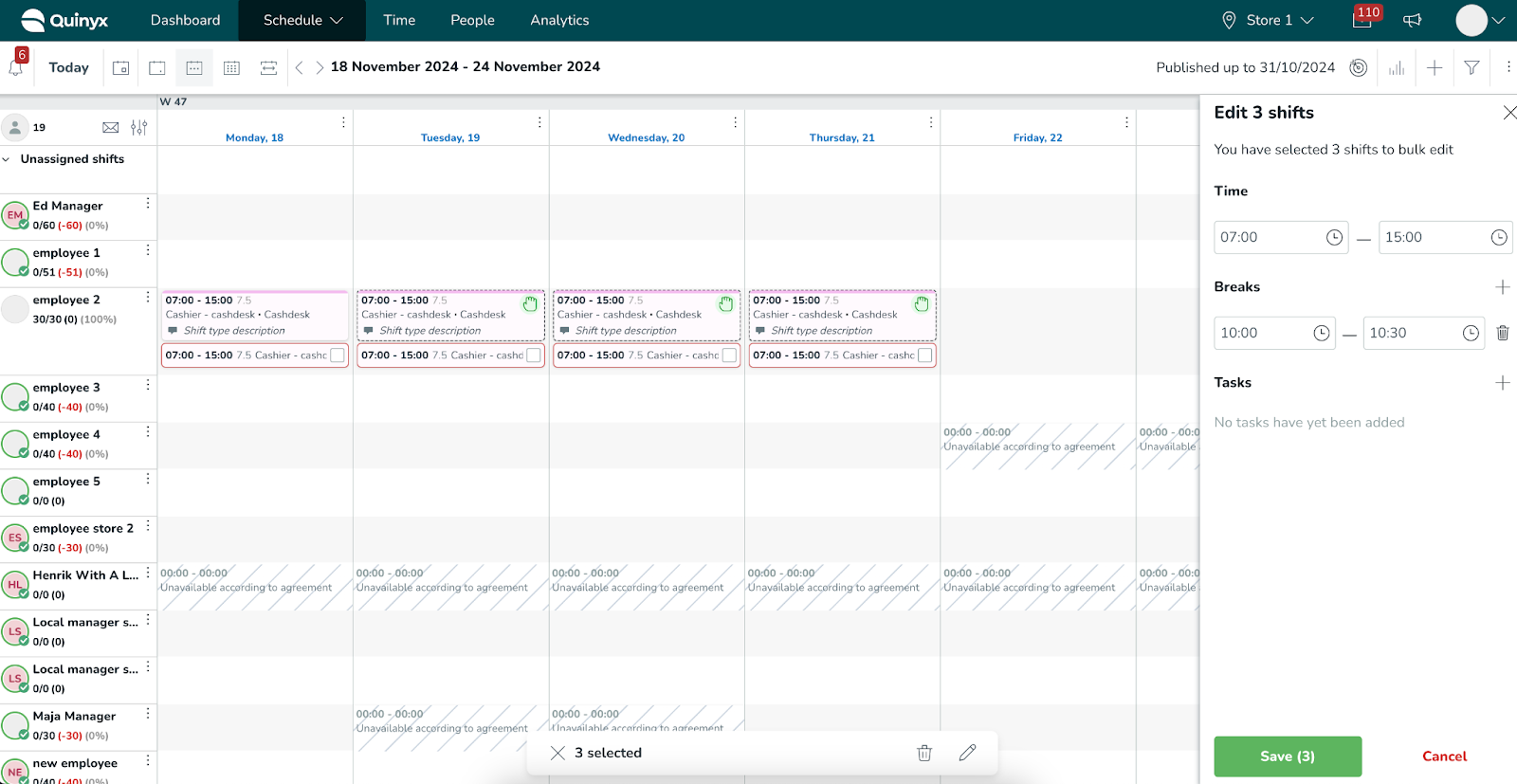
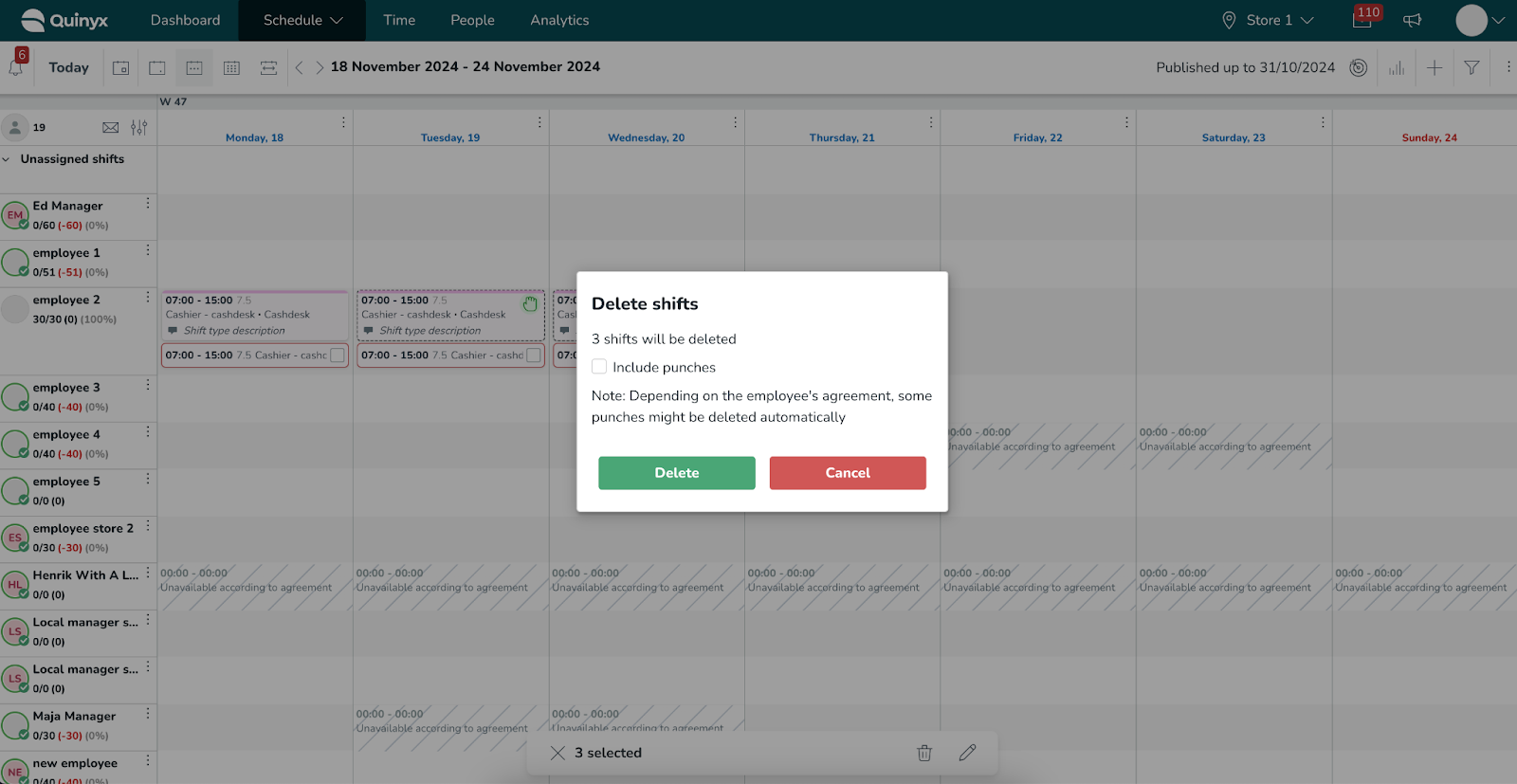
Delete existing shift offers
In this release, we’re introducing a new option to our recently released functionality called Shift offers. This new option will be available only to managers inside the manager portal.
Now, managers can delete the offer created during the shift. Once the offer is deleted, it will no longer be available to employees inside the mobile application. Employees will be informed about the deleted shift offer via the corresponding Qmail/push notification.
After deleting the offer, the unassigned shift will be editable again, and managers can offer it to another employee if needed.
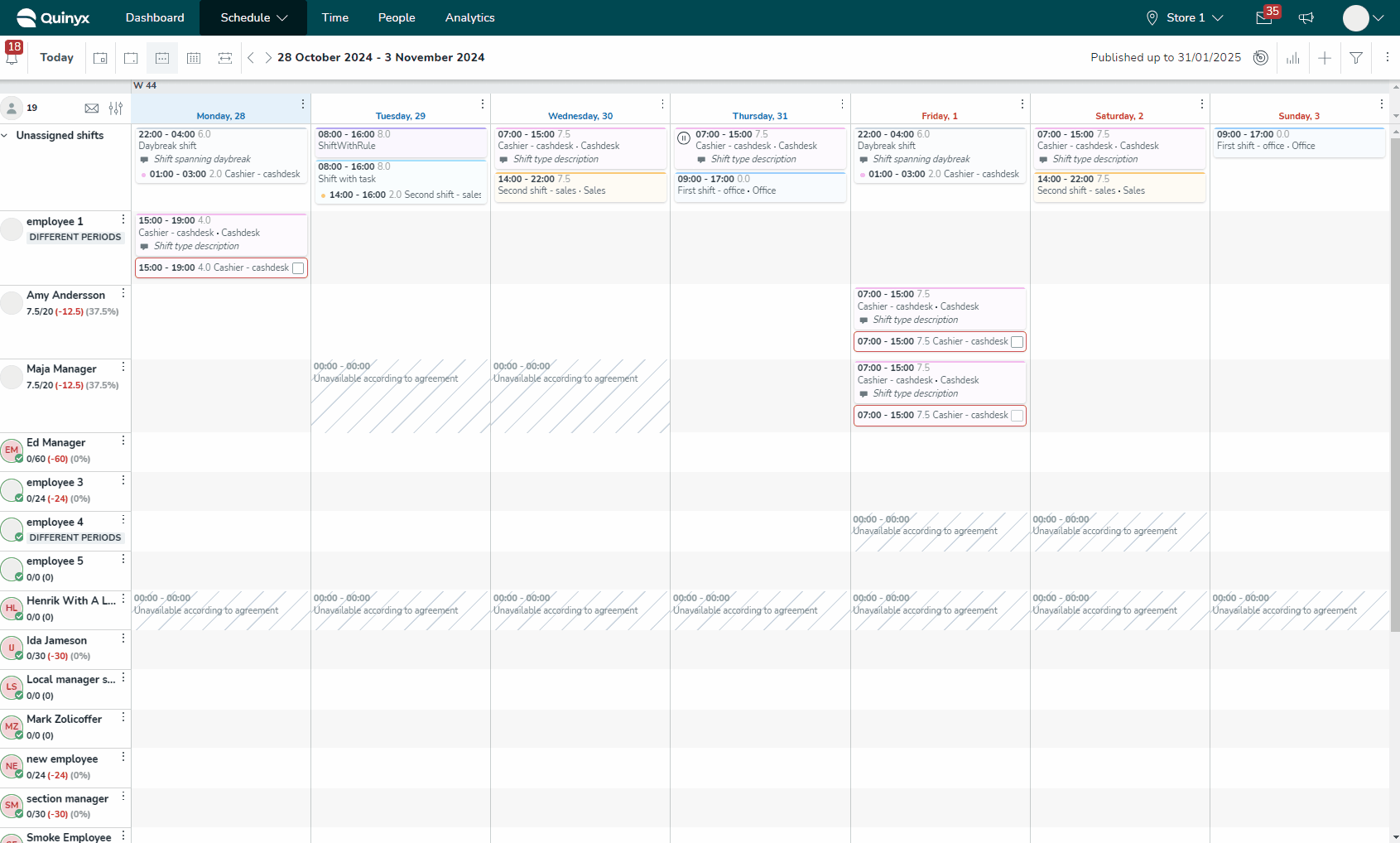
New origin for shift update
We’re adding a new origin inside our audit logs framework. This origin's purpose is to reflect new shift updates that occur due to our new functionality, Shift offers.
When the Shift offer is approved, the shift property “Employee” is updated, and the shift is assigned to the employee who was offered it. To reflect this action inside shift audit logs, the new origin inside the column Action made by will be called “Due to shift offer approval.”

Updated collaboration group logic for the all-in-one platform
In this release, we’ve changed the collaboration group tree logic when it comes to "where in the collaboration group tree you belong as a user". This will only affect customers in the all-in-one platform. The change we have made is that an individually associated user will always take precedence when determining where in the collaboration group tree you belong. With this change, logic will work in the following way:
- The logic will first check to see if the user has been individually associated with any collaboration group. If the user is individually associated with a collaboration group, this will always take precedence within the collaboration group hierarchy. A user can only be individually associated with one collaboration group.
- If there is no individual association, the user's home unit will take precedence within the collaboration group hierarchy. A unit can only be associated with one collaboration group.
- If the user is not individually associated and the user’s home unit is not associated with a collaboration group, the logic will look for the unit the user has that is assigned to the highest collaboration group in the hierarchy. A unit can only be associated to one collaboration group. If the user is assigned to two different units that are connected to two different groups in the collaboration group hierarchy that are on the same level, Quinyx picks the first one based on name.
Background improvements to integration keys for units (Unit and Group) and sections

With the goal of providing lightning-fast APIs and scaling for the future, we have implemented improvements to the internal management of integration keys.
We have introduced better controls in general and solved some identified bugs related to the mapping service/API.
Improved handling of Time Tracker associations when multiple agreement templates are applicable
We’ve made an improvement that simplifies how Time Tracker associations are handled when employees have multiple agreements with similar settings. This ensures Time Tracker calculations remain accurate.
How will it work?
- When the Include all employee data setting is enabled for multiple agreements, Quinyx will now automatically sum up the hours across all agreements with similar Time Tracker associations.
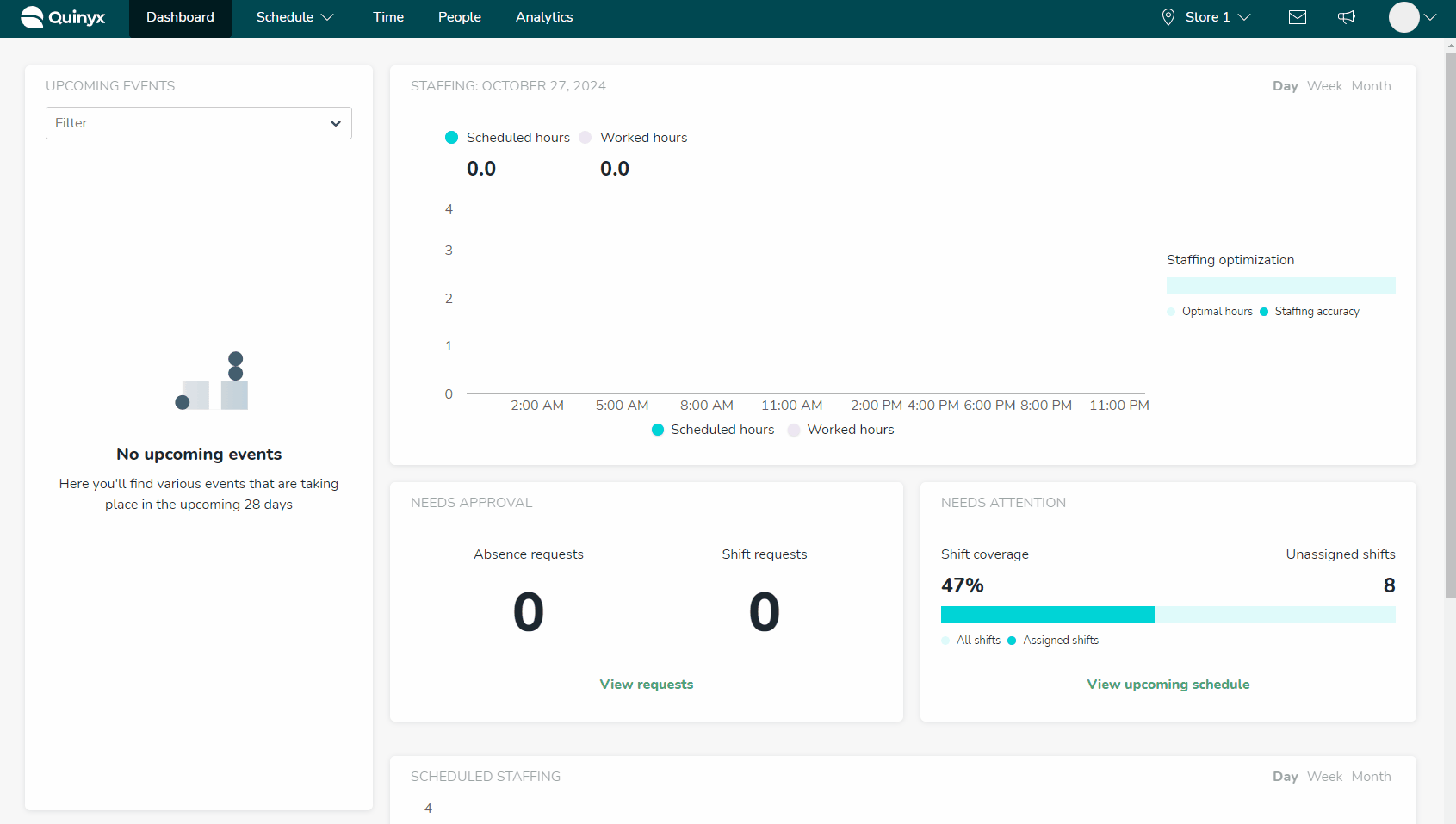
- This means that instead of treating each agreement template separately, Quinyx will now consolidate the data, making it easier to get a complete picture of an employee’s hours and entitlements instead of duplicating it—especially useful for employees with consecutive or overlapping agreements.
- When Include all employee data is not enabled (unticked), the system will calculate the time balance for TTs separately for each agreement template.
Bug fixes
- Resolved an issue in the web app where shift order in the schedule view changed unpredictably depending on whether a filter was applied.
- Resolved an issue in the "Detailed punches and breaks" report where automatic rounding of punch times was ignored, leading to discrepancies in punched hours compared to the "Time cost" report.
- Resolved an issue where the drag-and-drop feature was mispositioned when KPIs were displayed.
- Resolved an issue in the Schedule view where filtering on different agreement templates did not update statistics values, and selecting multiple skills resulted in all values displaying as 0.
- Resolved an issue where users were unable to edit break start and end times in the base schedule on the Sunday, marking the start of wintertime/daylight saving time.
New Quinyx HelpDocs content
Frontline Portal Version 0198
Release date October 30, 2024
New functionality
Frontline portal: possibility to delete a comment in the Frontline portal chat
In this release, we’ve implemented the possibility for an administrator or manager to delete comments made by other users on tasks and stories. When you delete a comment, you’ll be presented with a dialogue asking, “Delete another user’s comment?” and, once deleted, a message will confirm, “This comment was deleted by a moderator.” We have a new permission that rules this functionality called “Comment moderator” that exists in the all-in-one “role management” permissions and role in FLP standalone; the permission is off by default.
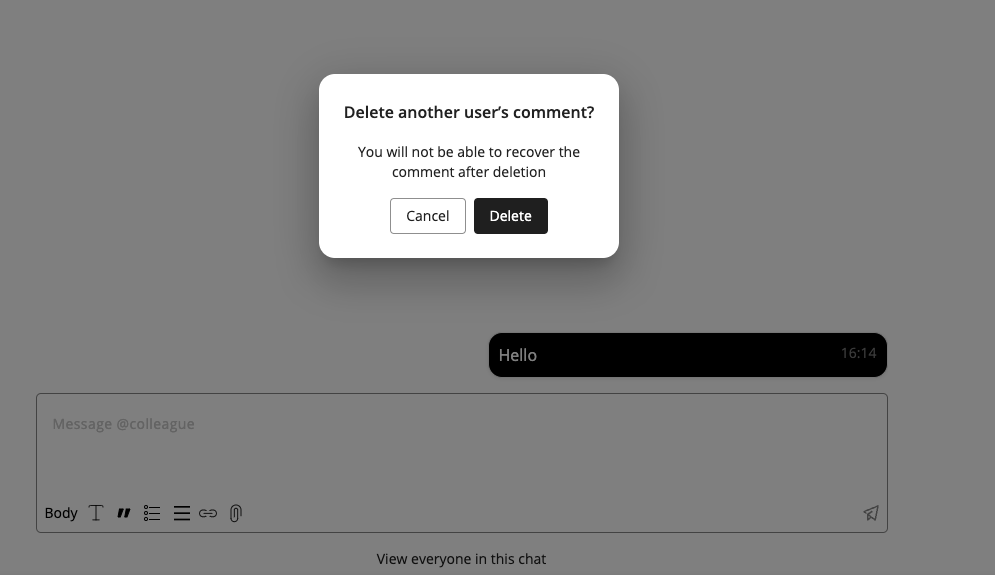
Updates and performance improvements
None at this time.
Bug fixes
- Resolved an issue where attempting to update a saved audience would result in the store selection appearing blank, preventing successful updates.
- Resolved an issue where tasks sent using an import list with specified roles in the visibility filter did not display the start button for store and first-line managers, preventing them from initiating the task
New Frontline Portal HelpDocs content
- None at this time.
SOAP API / Web service updates
GET endpoints for Optimal Headcount and Auto Scheduled Headcount
In this release, we're adding GET endpoints to the Optimal Headcount variables, to be able to fetch how many people you need to schedule per role and time period, and Auto Scheduled Headcount, to be able to fetch how many people were scheduled by the Auto Schedule algorithm.
Please make sure to forward this information to the party within your company responsible for integrations.

