Schedule time multiplier
We provide support in Schedule for the schedule time multiplier defined on UT salary types in Account settings > Templates > Salary types > [select salary type] > Salary cost > Schedule time multiplier.
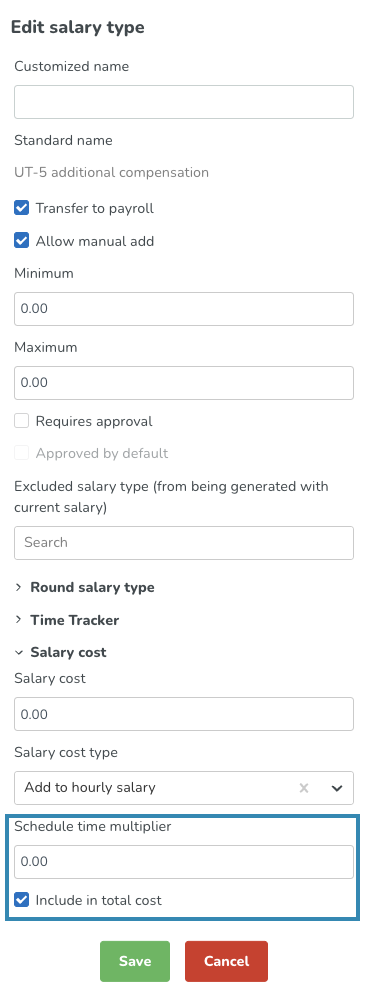
The schedule time multiplier is basically support for when you, as a manager, have agreed with a given employee that they forfeit UT compensation in exchange for working fewer hours in total. How much less depends on the factor you’ve entered.
The factor will affect the scheduled hours in the employee metrics, both by the employee’s avatar and the expanded ones displayed when you click the chevron to the left of the avatar. The only time the factor doesn’t “kick in” is when you add the UT salary type in question manually in the Time card or Schedule type overview. The factor kicks in when the UT salary type in question is generated as a result of any of the following:
- A UT period defined on agreement, agreement template or account settings.
- A UT rule in Time > Overtime and unsocial time in the employee’s agreement.
- A salary type rule, be it added manually to the shift or saved to the shift type.
- A bank holiday rule.
The formula of how the factor affects the employee KPIs is UT hours * schedule time multiplier when the salary type generation takes place without a shift. If it’s generated as part of a shift, the formula is (UT hours * schedule time multiplier) + shift duration.
Example: Anna has a monthly salary and is scheduled to work a 1-9 pm shift, no break. The shift in question carries a salary type rule generating 1 hour of UT-1 additional compensation and the salary type is set to multiply by 2.0. This results in Anna’s scheduled hours increasing by 10 hours ((2*1)+8). However, assuming the shift has a matching punch, the salary details report and the time card will display 8 hours of monthly salary and 1 hour of UT-1 additional compensation.
The factor kicks in irrespective of whether the generation described above takes place on a date in the past or future. The factor considers the Count as scheduled hours checkbox on the shift as well as the UT threshold of the Rules for working time section of the agreement and agreement template and the Rules for hours > Calculate breaks as working time setting in the agreement template.
The Scheduled hours statistics variable isn't impacted by this factor since the factor is to indicate agreement compliance but won’t affect headcount - the first is tracked by the employee KPIs, whereas the second is tracked by the statistics variable. The Expected staff cost and Actual staff cost variables aren’t impacted either.
Hence, the schedule time multiplier doesn't affect any cost calculations. For a given employee’s payslip to be correct, the relevant adjustments/conversions need to be made in your organization’s payroll system.
Absences and the schedule time multiplier
Note that if you add an absence to a shift in a UT period where UT is currently multiplied, then in order for the multiplication to remain, the absence needs to generate a UT salary type that's also configured to be multiplied by the same factor. This is configured on the absence type. The same goes for shifts where UT is currently multiplied as the result of a salary type rule.

