Version 0108
Release date May 19, 2021
Update for browser issue with editing shift/punch/absence times
A few weeks ago, an issue arose due to a bug in Chromium, the browser engine used by popular browsers such as Google Chrome and Microsoft Edge. This caused time input in Quinyx to not highlight when clicking on them. This was most obvious when trying to edit the start or end times on shifts, punches, and absences. The issue has now been resolved by the chromium project. Updating the browser ensures this fix is applied to the browser, and the hours will then highlight again.
New functionality
Schedule and Base schedule
Cost center improvements
Before this release, you couldn't edit cost centers manually when they had been inherited from any sort of Quinyx entity (section, shift type, staff card, unit). We've improved this, so you can now clear the current cost center selection to either leave it blank or replace it with another cost center value. This improvement applies both to Schedule and Base schedule.
Previously, when changing the cost center configured on a section, shift type (without using the “Update shifts” functionality), staff card, or unit, shifts in the Base schedule created prior to that change would have a blank cost center field. We've improved this so that the cost center that applied when the shift in question was actually created still displays in the cost center field:
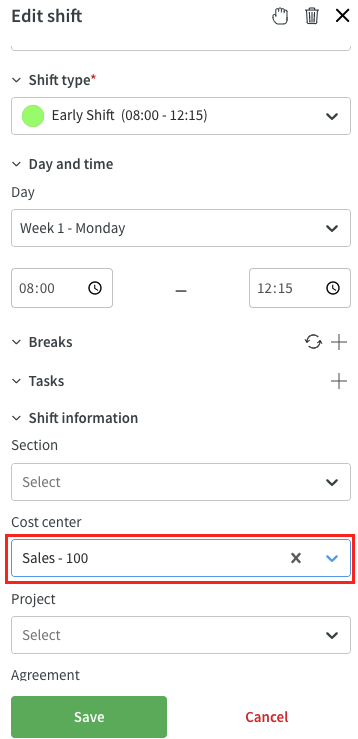
Improved employee metric tooltip
The employee metric by the avatar is sometimes not entirely visible. For this reason, and also for usability reasons, we’ve expanded the information available in the tooltip that displays when you hover over the figures in question. The information displayed in the tooltip will depend on the metric display mode selected in the display options panel.
If “Totals” is selected in Schedule, the following information displays in the following order:
- Metric
- Mention of "Selected period", "Schedule period", or "Balance period" - depending on which of the three is currently selected as calculation period
- Dates of above-mentioned period
If “By agreement” is selected in Schedule, the following information displays in the following order:
- Agreement name
- Preferred unit of the agreement (if applicable)
- Metric
- Mention of "Selected period" or "Schedule period" or "Balance period" - depending on which of the three is currently selected as metric calculation period
- Dates of the above-mentioned period
If “Totals” is selected in Base schedule, the following information displays in the following order:
- Metric
- The period in Base schedule terms, i.e., “Week 2 - Monday”, “Week 2”, or “Week 1-8”
If “By agreement” is selected in Base schedule, the following information displays in the following order:
- Agreement name
- Preferred unit of the agreement (if applicable)
- Metric
- The period in Base schedule terms, i.e., “Week 2 - Monday”, “Week 2”, or “Week 1-8”
Locked Schedule - visual indication
We've changed the visual indication in the schedule view when a schedule is in locked mode. As of this release, a locked schedule is visualized with a white/pink border between the schedule and the toolbar. You can see the date to which the schedule is locked on the left hand side:
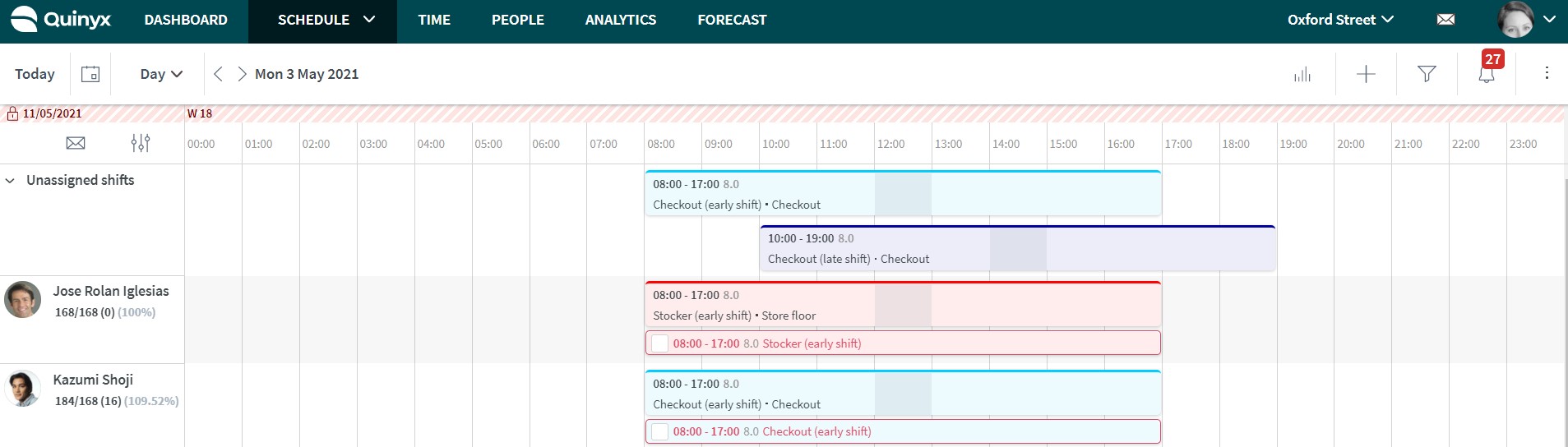
Locked Schedule - Manual salary type edits
Now, you won’t be able to add/edit/delete a manual salary type in a locked schedule period:
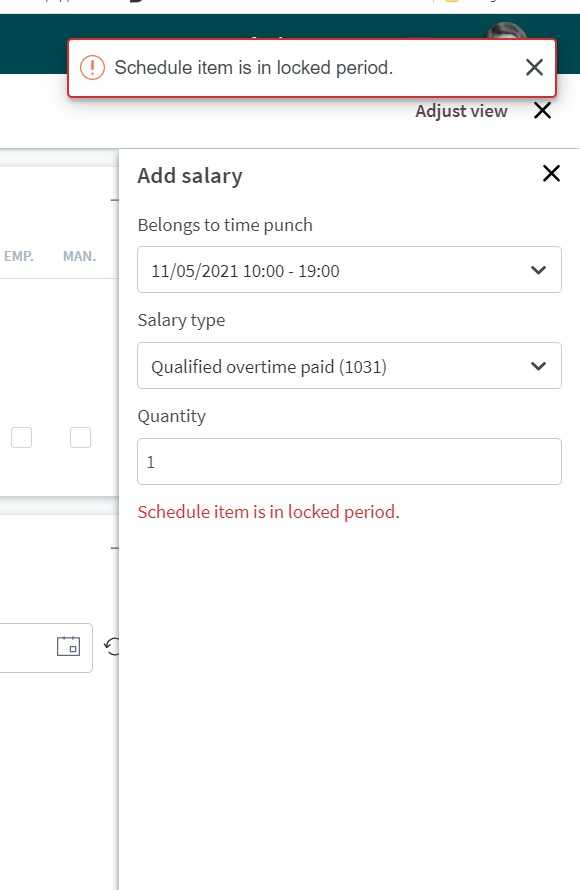
Toolbar in Base schedule
We've updated the visuals of the toolbar in Base schedule according to latest design. So now the tool bar in schedule and Base schedule are consistent:

Simplified "split punch on task" logic
The following functionality can be used when an employee is set up to punch in and out of shifts using Webpunch/mobile native app and has scheduled tasks. This functionality was initially implemented to reduce the additional manual steps to create individual punches for each punch belonging to a task. In the scenario where the functionality is applicable is when the employee has not punched in. In that case the manager can trigger the punch to be split according to the scheduled tasks when clicking on "punch missing" in the schedule view.
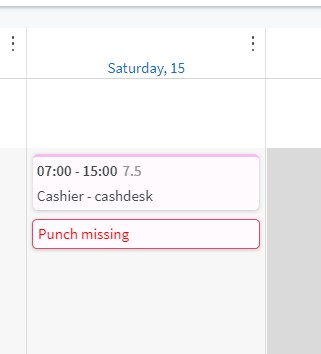
With this release, the above mentioned functionality can be turned on using two settings:
- Agreement template > Time> "punching in and out no breaks"
- Agreement template > Mobile punch flow > "Split punch on tasks"
Note that in previous versions we also looked at setting for Agreement template > Time > Allow punching on tasks.
Updates and performance improvements
- Added the "Include shift types" checkbox to the Salary details report. Salary Details Report.
- Introduced the option to filter by employee status in the Summary Per Employee Report and Detailed Schedule Report.
- General improvements to the Absence Percentage Report, as well as to the "Showing all employees" function in the employee filter.
- Before this release, in Base schedule, when you filtered on any of the two values available in the “Shift status” field, i.e., on Assigned or Unassigned, subsequently clicking the “Delete shifts” button located under the ellipsis in the top right corner of the Base schedule resulted in a “No shifts” error message. We've improved this so that the behavior is the same as in Schedule, i.e., the shifts currently displayed will be deleted.
- Previously, the “Update shifts” feature in shift types, as described here, didn’t apply to shifts of the shift type in question in Base schedules on section-level. If the update shifts action is performed for a global shift type, shifts across all sections' Schedule and Base schedules are updated. If the update shifts action is performed for a local shift type, shifts in Schedule and Base schedules across all sections of the current unit are updated. This is how it works for Schedule shifts today, we’ve just extended the functionality and logic to also apply to Base schedule on section level due to popular demand.
- Before, in Base schedule, if employee 1 had shifts in Base schedule A but employee 2 didn’t, and that base schedule was rolled out and said shifts in the Base schedule were later reassigned from employee 1 to employee 2 and only employee 1’s row was re-rolled out, employee 1’s schedule in Schedule wouldn’t update. We've addressed this so now employee 1’s schedule in Schedule does update in the above scenario.
Bug fixes
- Resolved an issue that caused the salary type summary to not show the total value for all time punches on a shift occurring on a bank holiday.
- Resolved an issue that caused an extra column to appear for optimal headcount and forecast variable in Base schedule statistics, not aligning with other Base schedule variables, when business daybreak was changed.
- Resolved an issue that allowed inactive cost centers to be visible and selectable under advanced details on the employee card.
- Resolved an issue that allowed an absence reason not activated on an agreement template to display and able to be applied.
- Resolved an agreement template issue that produced a 500 internal server error warning when the 50 character template name limit was exceeded.
- Resolved an issue where the employee metrics by the avatar were displaying different values for one same period if you moved to another period and then back to the original one.
- Resolved a bug that caused a section integration key to respond with an error while adding input data if it was created in Neo
- Improved an error message when saving an Agreement Template with a name that exceeds 50 characters
New HelpDocs articles
REST API / Web service updates
None at this time.
SOAP API / Web service updates
None at this time.
Endpoints being deprecated and removed
If you're still pointing to this endpoint on port 80, you have to change these integrations to port 443, i.e., HTTPS. You can already do this and test that everything works as expected.
The following SOAP API endpoints will be discontinued and removed from Quinyx WFM August 2021.They are already now replaced with REST API endpoints for Quinyx Forecast or obsolete. Read more about Quinyx Forecast and the improved functionality here and about the new REST APIs here.
6.2 wsdlGetForecasts
6.3 wsdlUpdateForecasts
6.5 wsdlGetMonthlyView
6.6 wsdlUpdateForecastV2
6.8 wsdlUpdateForecastsV3
6.4 wsdlGetSalesData
6.9 wsdlGetSalesDataV2
6.7 wsdlGetOptimalStaffing
4.6 wsdlUpdateAdminGroupRelationships <- not applicable for Quinyx WFM

